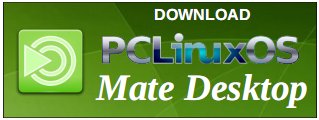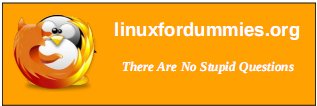| Previous
Page |
PCLinuxOS
Magazine |
PCLinuxOS |
Article List |
Disclaimer |
Next Page |
Inkscape Tutorial: Another Fun Text Effect |
|
By Meemaw I was talking to ms_meme the other day about ways to manipulate text in Inkscape, and one of the extensions we discussed was the Envelope extension. Envelope is an extension that will "mold" text to a rectangular shape. Let's do one! Start with the bezier tool and draw a rectangle. You have to make it a rectangle for the extension to work. If you want a triangle, you can draw a 4-sided figure that looks kind of like a triangle with one point cut off, as shown below. 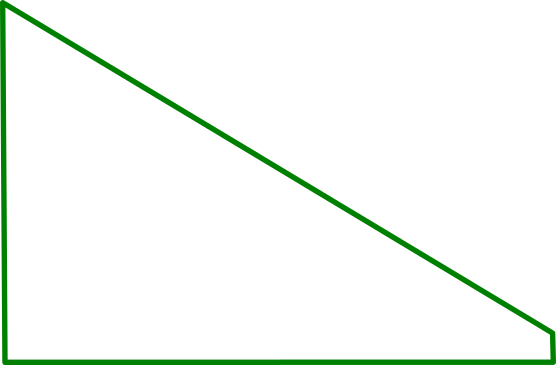 Some of these extensions are picky about how you draw them. Envelope requires the figure to be drawn in this order: top left, top right, bottom right, bottom left, and close. Change your rectangle to a path by clicking Path > Object to path. 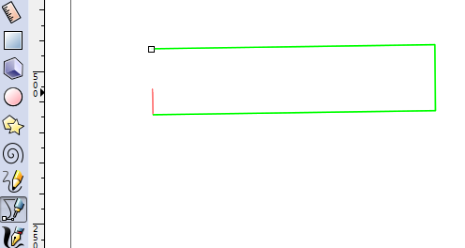 Once you change it to a path, you can always go in and move the nodes around to get the shape you want. It has to be four-sided, but the four sides can be any way you want. If you want a banner shape (or any other four-sided shape), just move the nodes until you are satisfied with the result. The text will align with the rectangle along the first and fourth lines, with the top of the word being against the first line and the left side of the first letter being against the fourth line. When you move your nodes, keep this in mind. Now for the text. Type and configure it, changing the font, size, etc., however you want. With your text selected, click on Path > Object to path. At this point, your text is a group of paths, with each letter being its own path. Ungroup your text, which will then look like this: 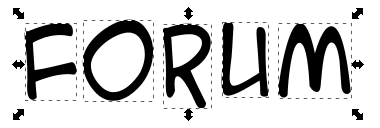 then click on Path > Combine and combine the text into one path. 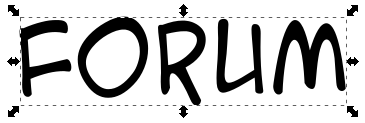 Envelope works with only two paths. If you don't perform the above step, you will get an error message that says you have to have only two paths. Choose the word, (hold down <Shift>) and choose the shape, and then go to Extensions > Modify Path > Envelope. 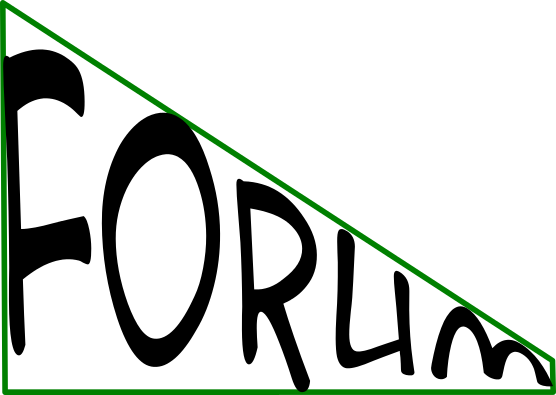 After your text is changed, you can use or delete the shape, whatever you need to do for your drawing. 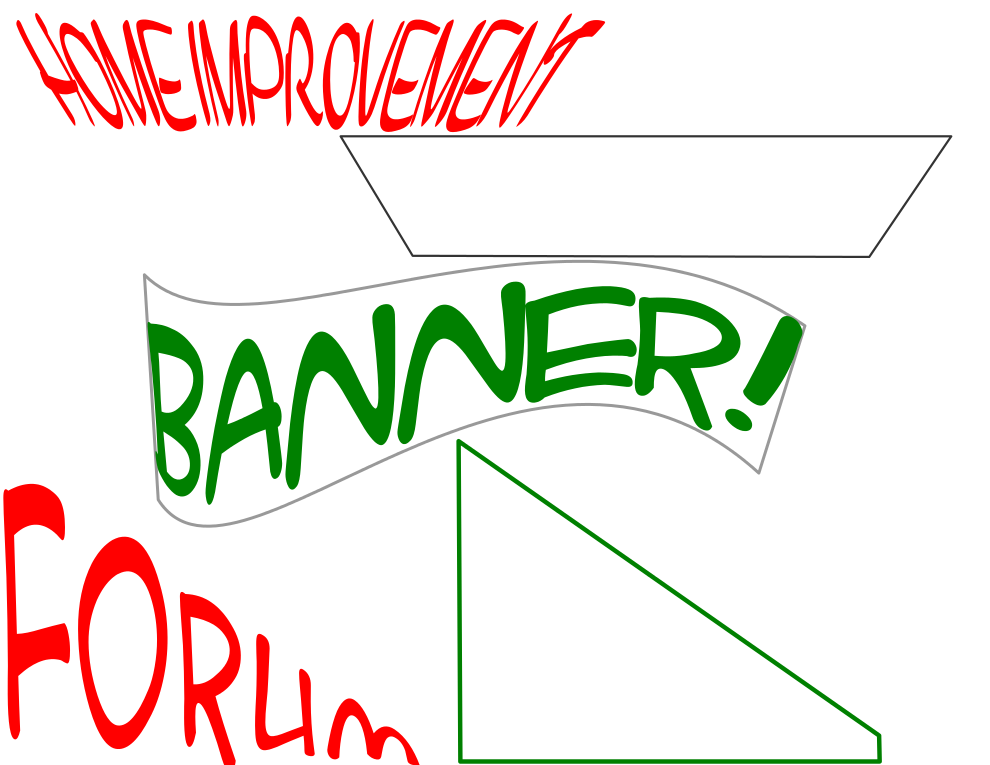 It's a fun process! With a little experimentation, you can get all sorts of effects. ms_meme got this (which looks kind of like a tree): 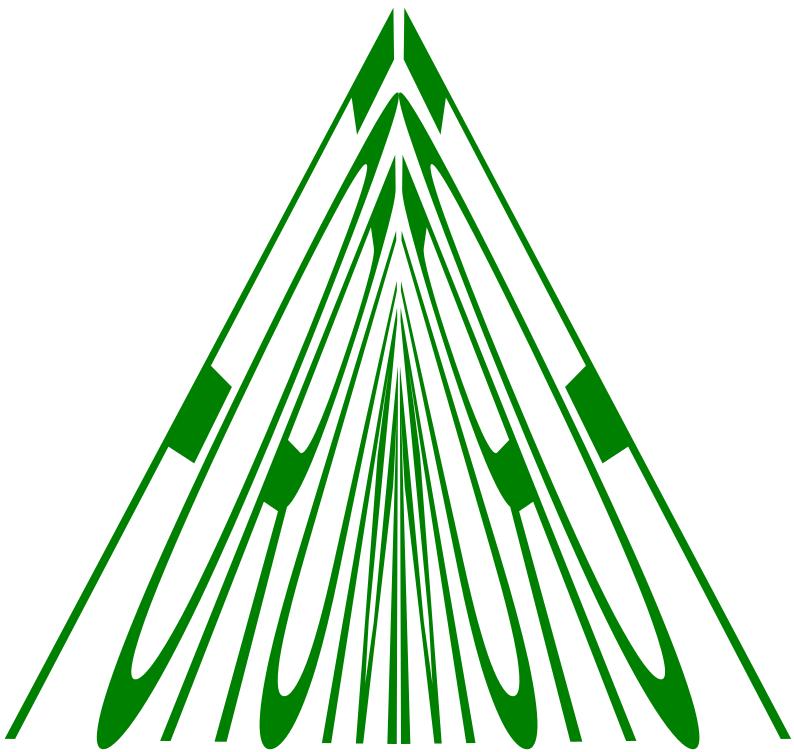 This one's fun! I hope you have fun with it as well. |