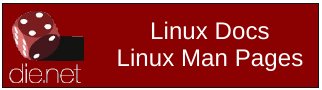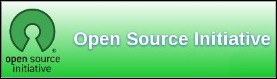| Previous
Page |
PCLinuxOS
Magazine |
PCLinuxOS |
Article List |
Disclaimer |
Next Page |
Inkscape Tutorial: Creating A Jigsaw Puzzle Using The Lasercut Extension |
|
by Khadis A couple of months ago I wrote a tutorial about making jigsaw puzzle pieces manually. I realized that it took a long time to create it, although it still good to sharpen your designing skill. But, thanks to the Inkscape community, working in Inkscape is now getting easier each day -- including creating puzzle's pieces instantly. In this issue, I will show you how to create jigsaw puzzle instantly using Lasercut extension. OK, let's go! To get started, download the Lasercut extension (Lasercut-jigsaw.inx) from https://github.com/Neon22/inkscape-jigsaw. If you cannot download it directly, just copy the script into your favorite text editor, then save it in the <.inx> format with name "Lasercut-jigsaw.inx". Also, download the python script (Lasercut-jigsaw.py) from the same address above. Simply copy the script into your favorite text editor and save it with a <.py> format. Put those 2 files in the usr/share/inkscape/extensions/ folder and start your Inkscape. If it doesn't work, put those files in ~/.config/inkscape/extensions/ folder. You'll find this new extension under Extensions -- Render -- Lasercut Jigsaw menu. If it still doesn't work, try to run Inkscape using root mode. Now, import an image to your Inkscape. I used a random free image from http://www.123rf.com/. Look at its dimension. Mine is 562.5 x 435 px. 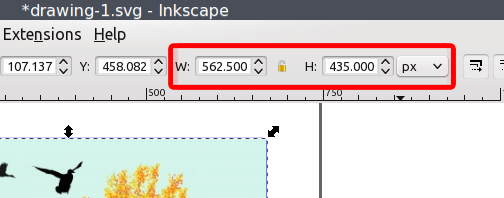 Go to the Extensions -- Render -- Lasercut Jigsaw menu entry. A Lasercut window will appear in your screen. Set the width and height the same as your image dimension. Also, set the number of pieces across and down (see the illustration below). You can experiment with the number of pieces to gain a better result. 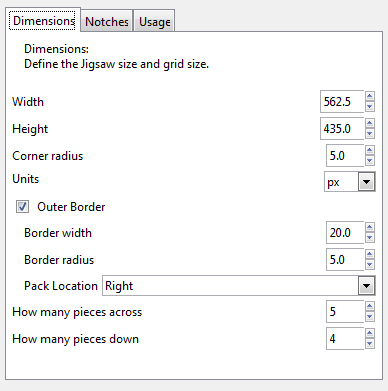 Click Apply and your puzzle pieces will appear in the center of your working canvas. By default, they are fairly hard to see because the stroke is very thin. So, open up Fill and Stroke (Shift + Ctrl + F) panel and increase the stroke width from Stroke Style tab. 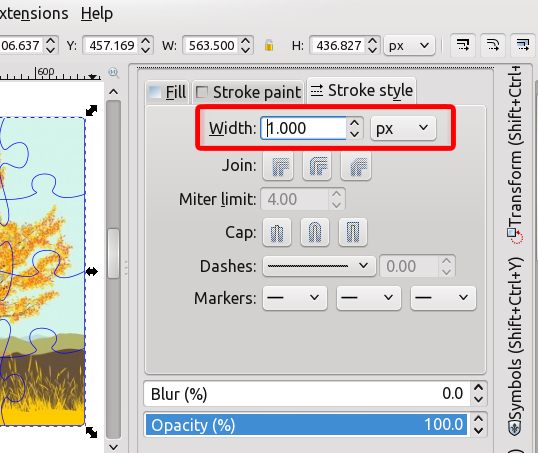 After that, put the puzzle above the image (click the puzzle and press PageUp button to ensure). Then, select all (puzzle and the image) and center them through Align and Distribute (Shift + Ctrl + A) panel. 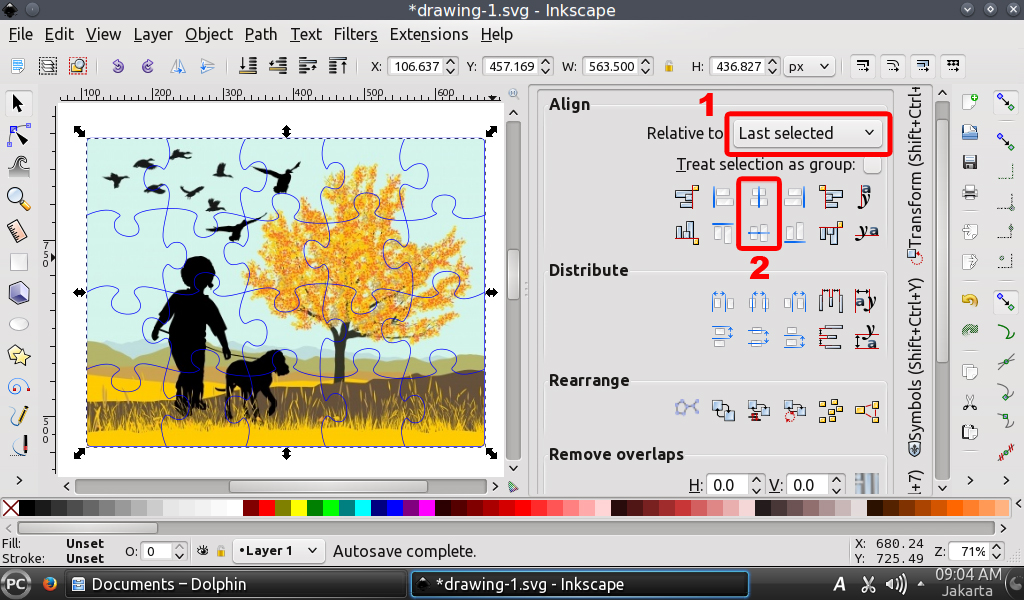 Done. You can later cut the puzzle into pieces by following the pattern. Good luck. 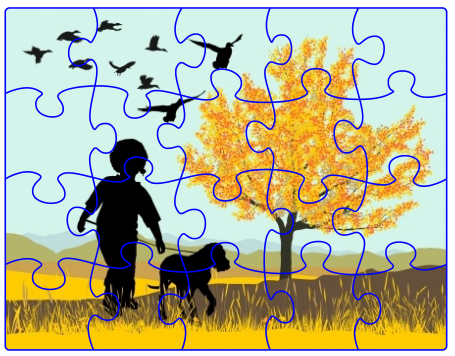
|