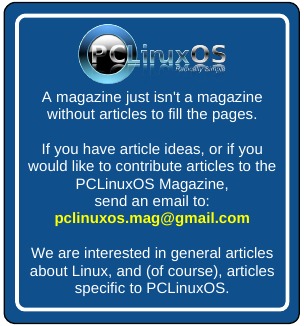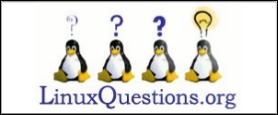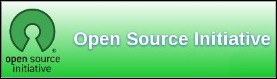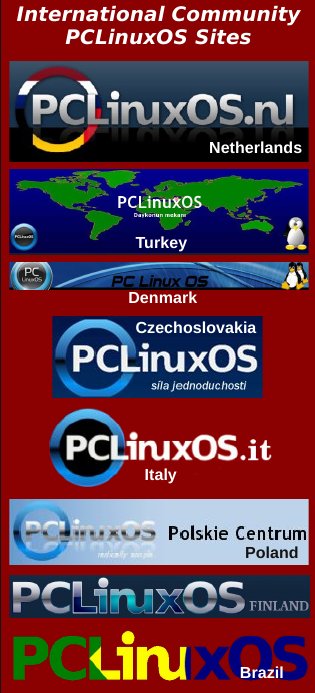| Previous
Page |
PCLinuxOS
Magazine |
PCLinuxOS |
Article List |
Disclaimer |
Next Page |
LibreOffice 5.1: New Features, Faster Loading |
|
by Meemaw I don't know about you, but I have been using LibreOffice at work since 2009 and either OpenOffice or LibreOffice at home since, well, since before I converted my computers to Linux in 2006. I have always loved this program and still use it instead of MS Office at work, even though I had to purchase Microsoft Office for access to a couple of things my company uses. However, I have seen places in LibreOffice where there is room for improvement. LibreOffice 5.1 just came out in February 2016, so I want to review some of the improvements that have rolled out with this version. One of the things I have noticed is that it starts faster, especially starting a new Impress project, which is very quick. The release notes state that the menus have been reorganized. While this is sometimes an annoyance, you may find that things are in a more logical location now. From LibreOffice's website:
LibreOffice 5.1 has also been improved "under the hood," thanks to the work of hundreds of volunteers. This translates into an open source office suite which is easier to develop, maintain and debug. Although this is not visible to users, it is extremely important for enterprise deployments.
Let's see a few new items: Writer LOWriter has a new menu called Styles - much of” the style formatting is in that one menu.  I'm pretty good at spelling, but I use Spell Check on every document. Now it has a drop-down containing all the dictionaries. I usually use only one, but if you have a multilingual document, you won't have to change dictionaries and restart Spell Check. 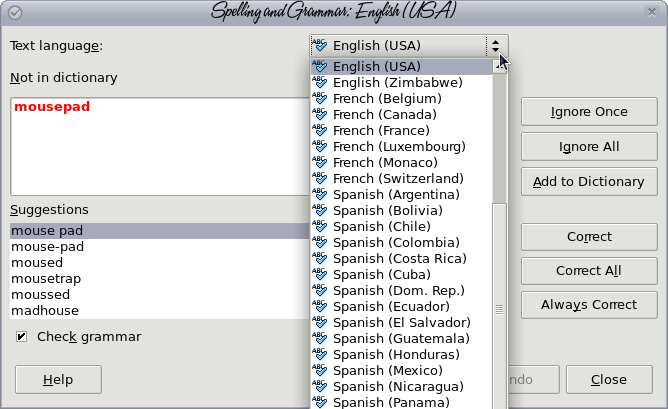 Yay! Mail Merge doesn't need a database any longer. You only need to specify the spreadsheet you are using. While it works that way in mail merge for letters, it seems you still need to create a database to do labels. Calc LOCalc has a new menu called Sheet. Many of the sheet commands (insert sheet, rows, columns for example) are located in this menu. 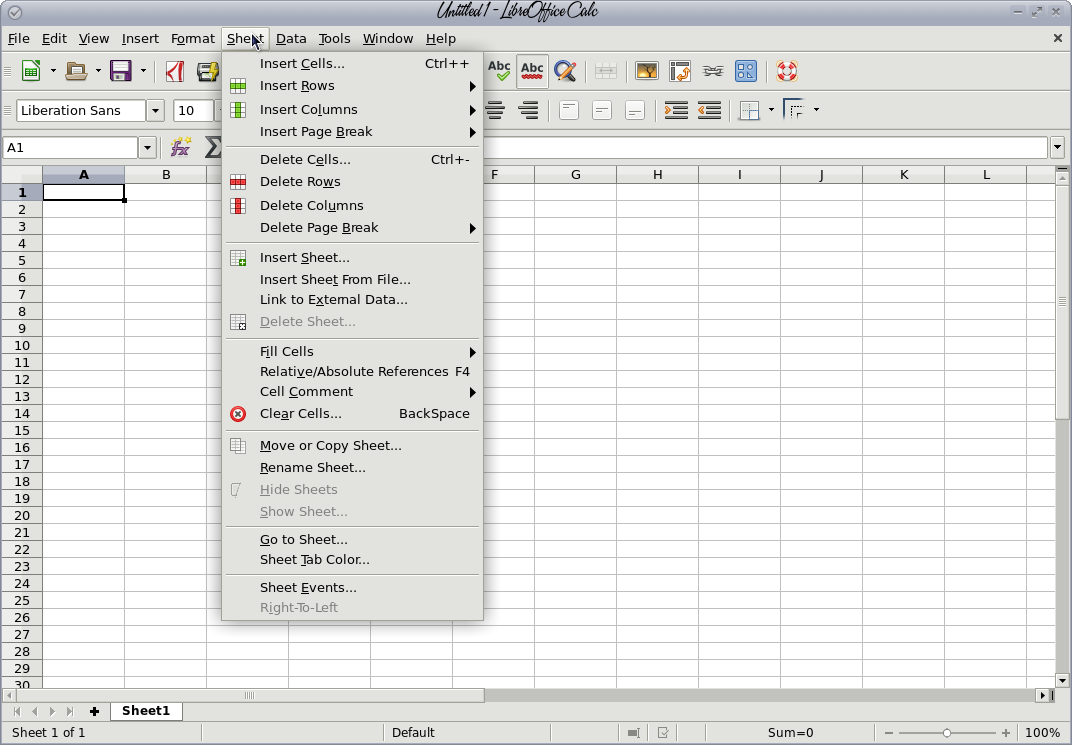 Selecting a row or column and right clicking to add another always had the menu items Insert row above and Insert column left. I always wondered why you couldn't insert a row below the one you selected or insert a column to the right of the selected one. Now it has both. 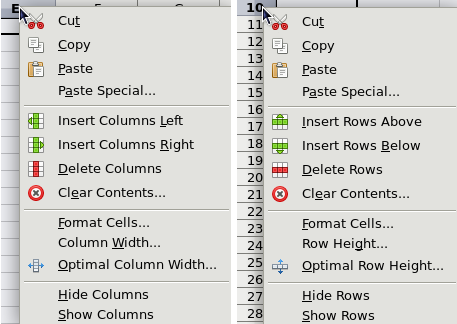 There is now a Statistics choice in the Data menu. If you use statistics with your data, you will have more choices than those in the status bar at the bottom. The bar has Average, Sum, Count, Maximum and Minimum along with a couple of others, but the Statistics menu has several other choices for those that need them. 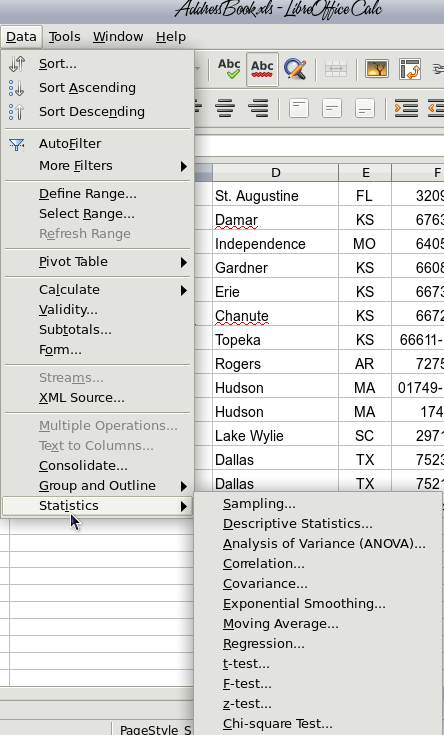 Also, in Calc, your sheet can be exported as a png image file as well as a pdf. 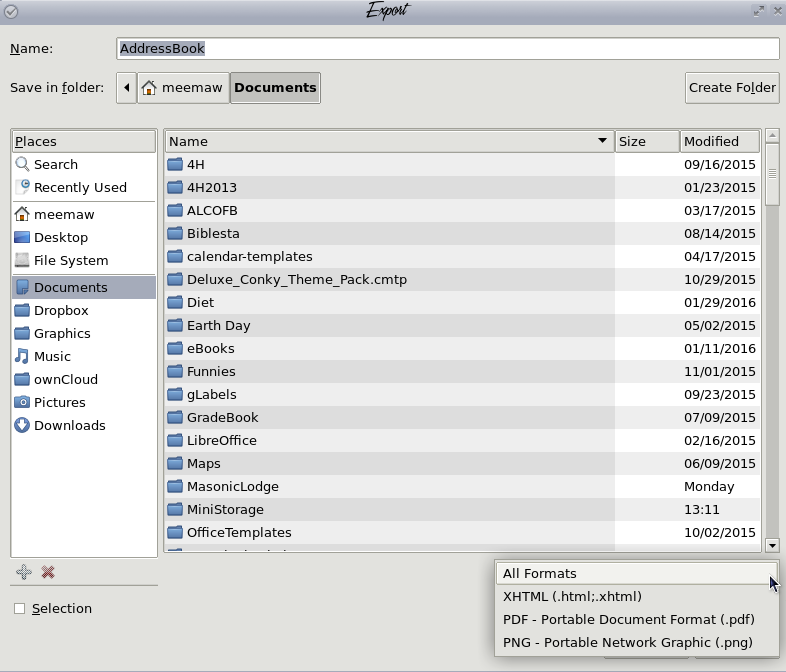 Impress Impress has a new menu called Slide which has many of the standard slide editing items. 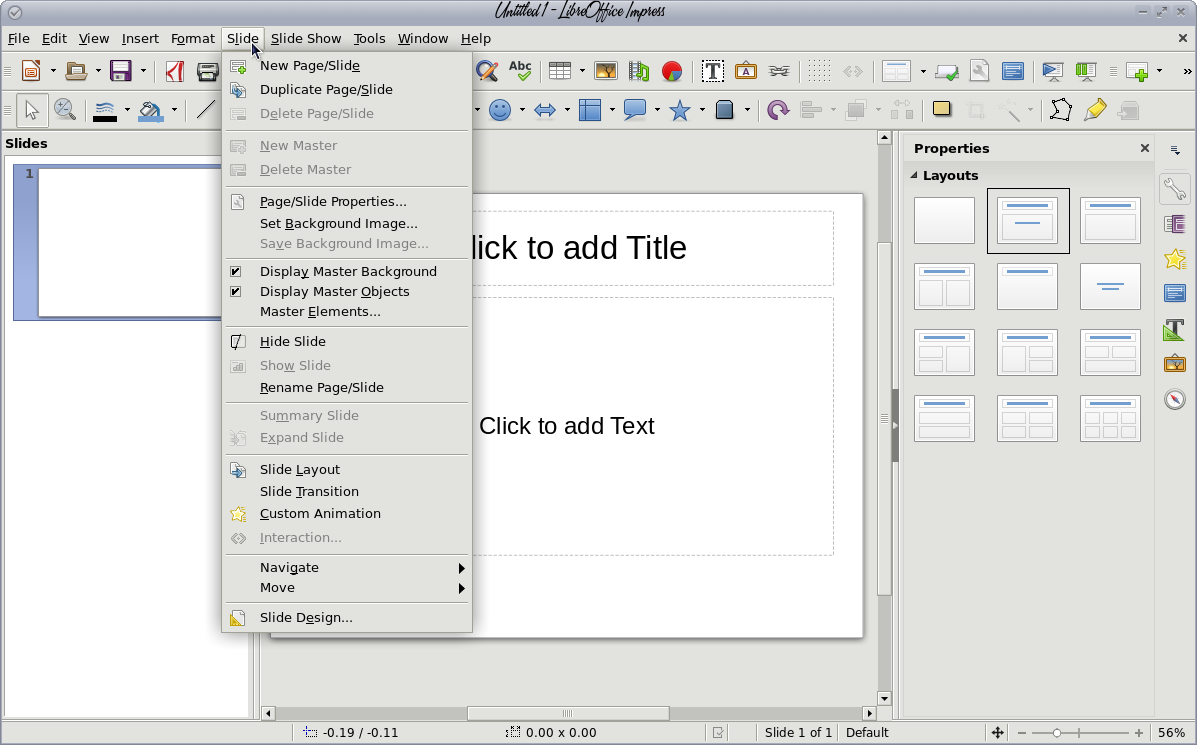 Sometimes you want to create a certain design by adding rectangles or squares, but you want each one to be the same size. Create them, then right click on the group of objects. The drop-down has more tools than before - even arrangement and sizing tools. The three rectangles in the image below have been selected using <Shift> + Click, and now can be made the same size using the Shapes > Equalize Width and Shapes > Equalize Height choices in the right-click menu. Pay attention, though, as the shapes will be equalized using the item that you chose last. 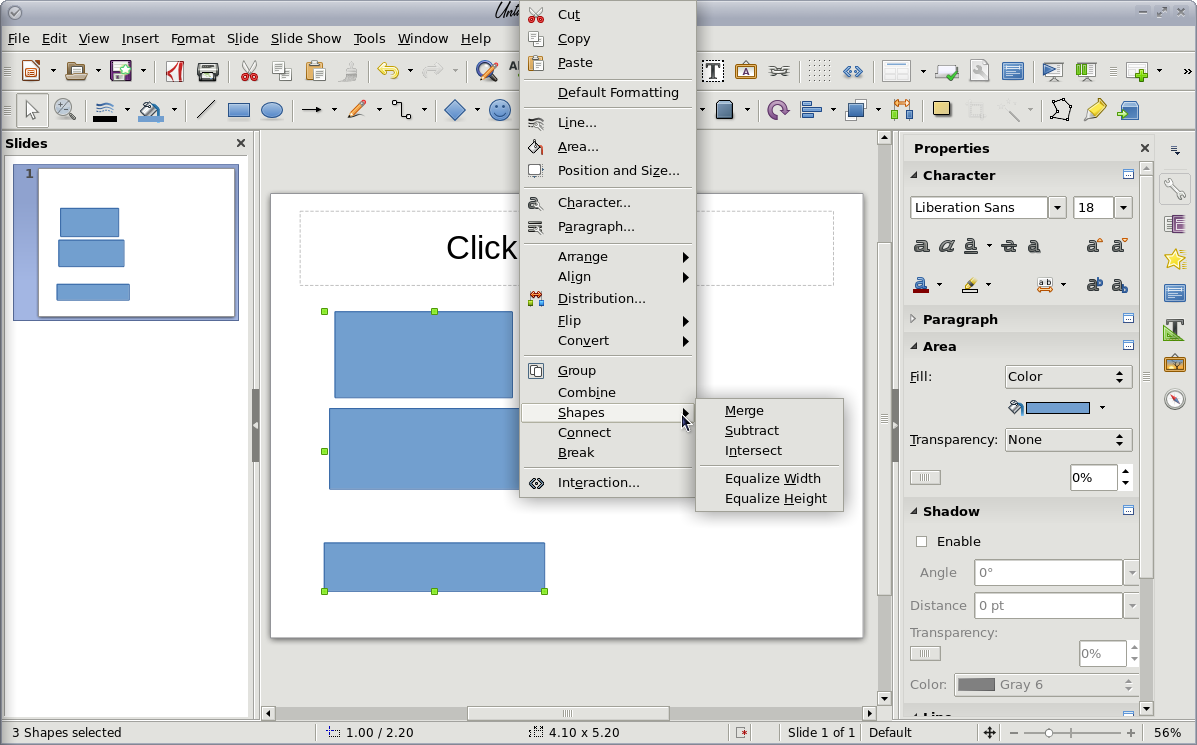 In the Sidebar, the Transitions section (2nd from the top) has been changed a bit. I remember having a list of transitions but not being sure which was which until I chose one and let the preview play. Now the window has an icon of each. They have also added a few more transitions. 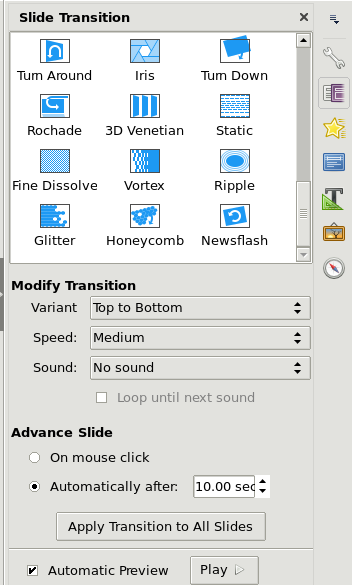 In the File menu, the Export command has changed a bit. Now you can export any slide as an image file. You have loads of format choices when exporting an Impress slide or a Draw page: 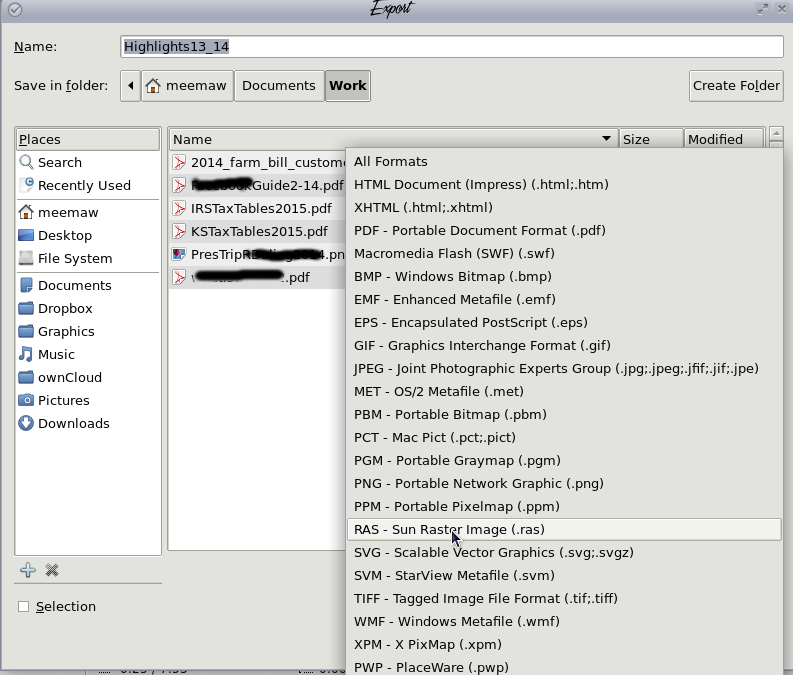 Draw Draw also has some new features. The right click menu that we saw in Impress is also in Draw. You can draw objects and equalize height or width in just the same way. Also, if you haven't used the sidebar before, it has been changed a bit with new additions. You can format many things directly from the sidebar. See the very small rectangles out to the side of each section title? Clicking on that opens the formatting window separately and allows you to use it instead of the sidebar. 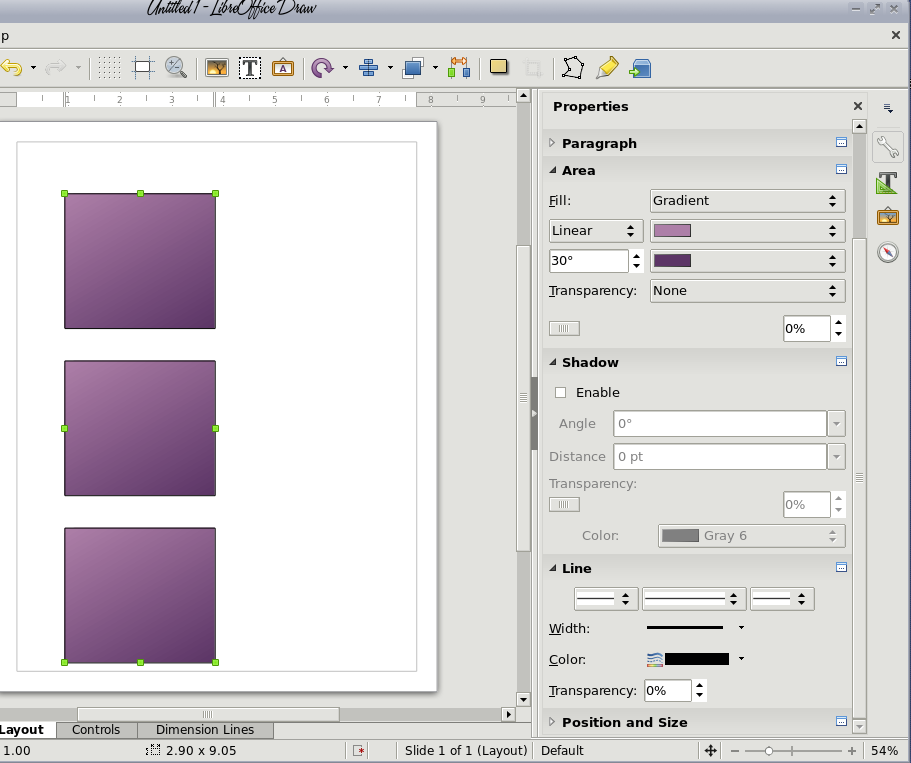 In addition to the separate differences in each document window, we have one for the main window. You can now open a Google Docs or other remote document directly from LibreOffice. The process is easy. The main LibreOffice page has a new item in the left column called Remote Files. 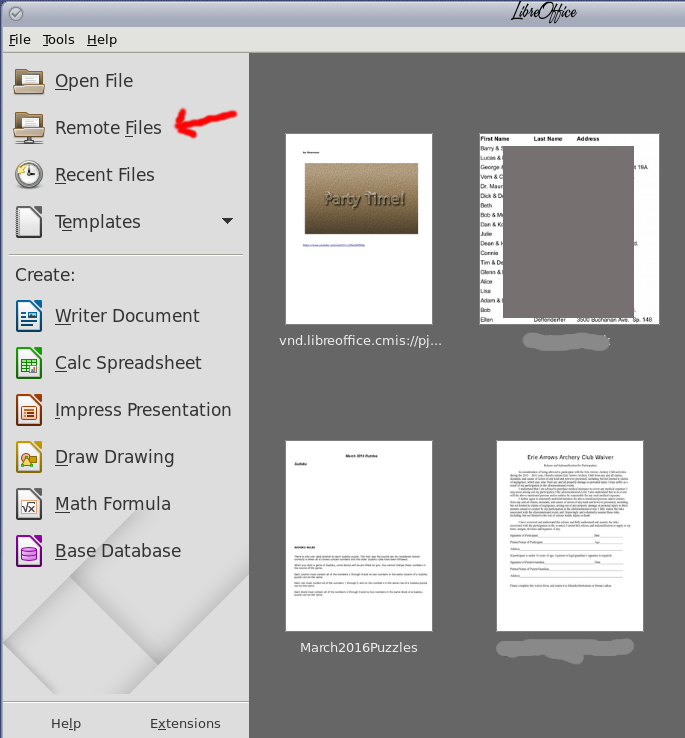 Click on Remote Files, and a window will appear asking you to designate the location for the remote file (there is a dropdown with a few choices). 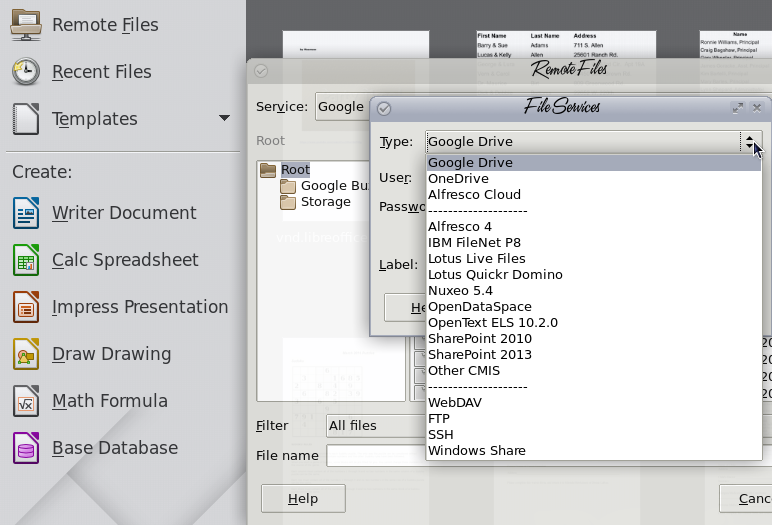 You will have to provide your signon and password for the location you choose. In the case of Google Docs, you will choose Google Drive, provide your signon and password, and can even label the entry with a meaningful label. Click OK. 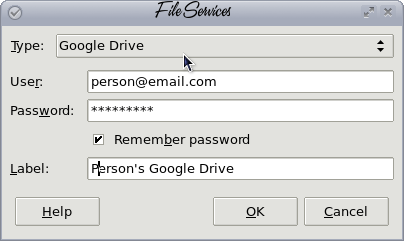 Next, you will see another window with your chosen location and a list of the files it contains: 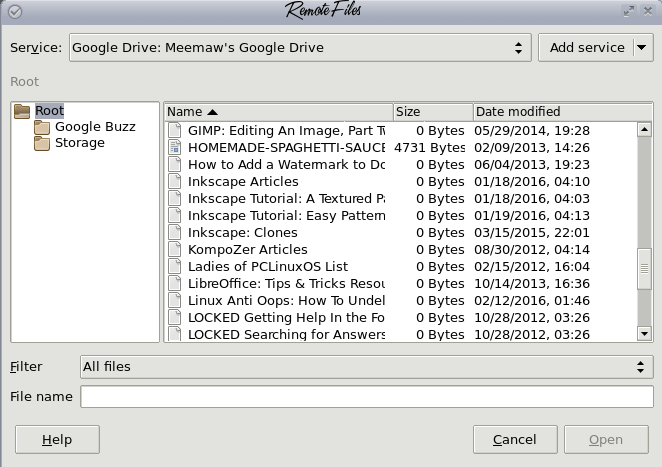 Choose the document you want to open. It will take a bit longer to open than one that is stored on your hard drive, but not too much longer. In my experience, some files don't open correctly. I opened a remote file with several images, and not all of them were there when it was loaded. I'm sure they will get it fixed. If you decide to set up another location, you will get the signon screen for your first. You can click on "Add service" at the top right of the window, and proceed from there. These are only part of the changes that have been made. To see the whole list, the release notes are here. YouTube videos here will show you many of the new features of Write, Calc and Impress. I like all the new features and look forward to even more. |