| Previous
Page |
PCLinuxOS
Magazine |
PCLinuxOS |
Article List |
Disclaimer |
Next Page |
LibreOffice 5.3: New Feature Review |
|
by Meemaw Each new update of most any program will present fixes, of course, but will also usually add new features. LibreOffice is no exception. Besides the new Notebookbar, which is getting mixed reviews, LO has added several new features. The release notes are here. Let's look at a few here. I must confess that a couple of these may have been present in LO 5.2.5, but 5.3 was released within two weeks of 5.2.5, so these may have run together.
Writer Writer has a new dialog for quickly jumping to another page that is available through Edit > Go to Page or Ctrl+G. If you have a multi-page document, this will be faster and easier than scrolling. 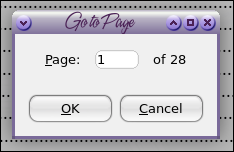 The Styles and Formatting tool has a new addition: the tables format tool. If you add a table, then go to Styles and Formatting, the last icon across the top of the window is the tables formatting. 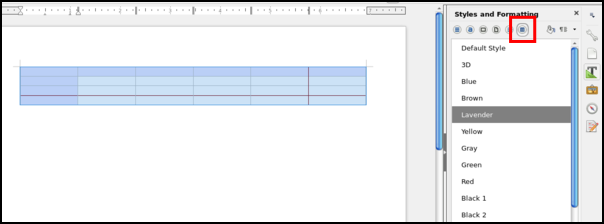 The Draw toolbox has an extended arrows section that even shows up in Writer and Calc. If you use arrows a lot, you can even use it as it's own toolbar or window.  Calc There is a change in the format options available in Format > Cells > Numbers and in the Sidebar. You can format for fractions now, which I've never seen before, or for scientific expressions. You are reminded of the expected format at the bottom of the window so you can get things entered correctly. Shown below are the Format Cells window, and also (at right) the Format Cells section in the sidebar. 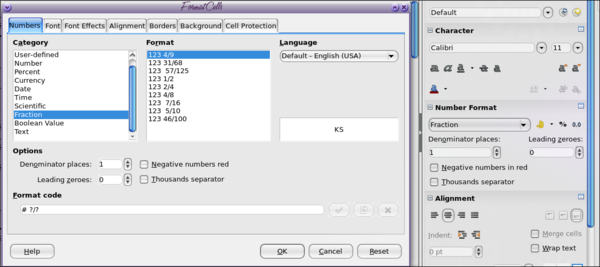 Impress The draw functions have always been visible in Draw, but now you can access them in Impress as well. Just go to View > Toolbars > Drawing as usual. The draw toolbar can be placed on the top, bottom or sides of the window. 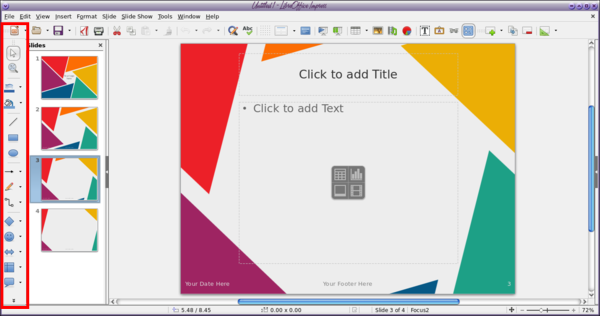 It is now possible to export to PDF only the notes pages of your presentation. You will have to use the File > Export to PDF menu to change the settings. 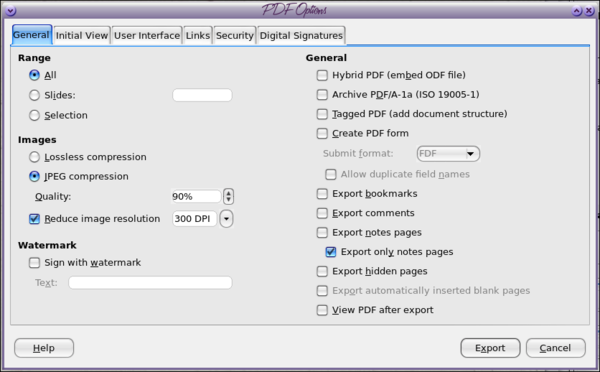 The Template Manager has a new user interface which looks easier to use. 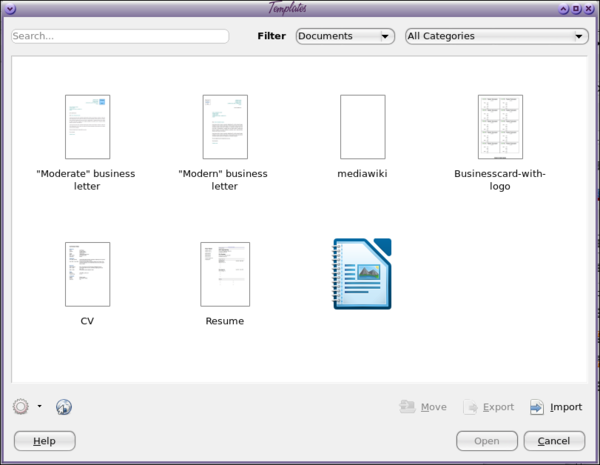 Colors The colors have been updated. From the release notes:
In short, some ineffective color palettes have been omitted, a few updated ones have been added, and the selection window has been changed, even in the toolbar, so you can use whatever palette you want. 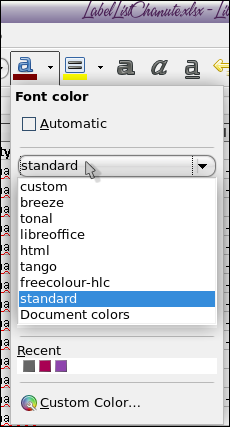 Keyboard Shortcuts Keyboard shortcuts can now appear in context menus and visibility can be set in Tools > Options > View > Menu. 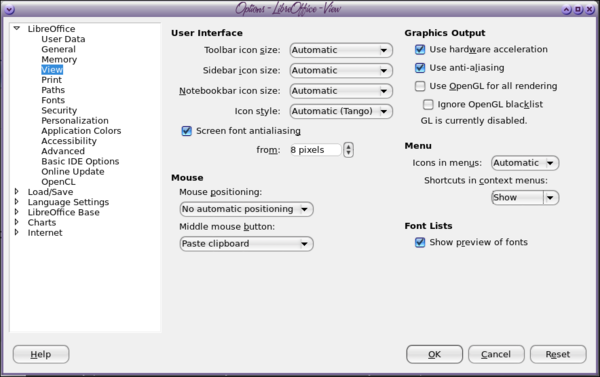 However, so far, I have the shortcuts shown no matter which setting I choose. 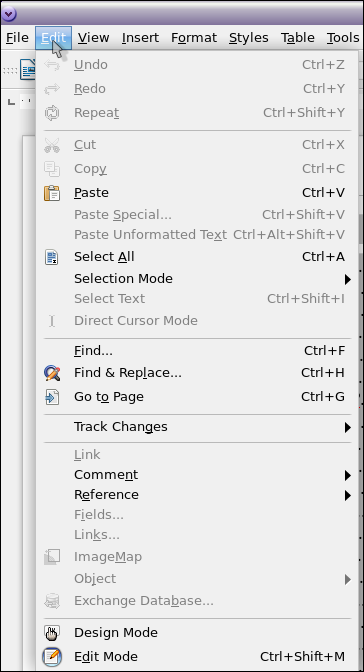 Extension Manager
From the release notes: Adding extensions seems a bit easier to me now. I remember having trouble with some of them. I don't use very many extensions, but a few of them are very handy. 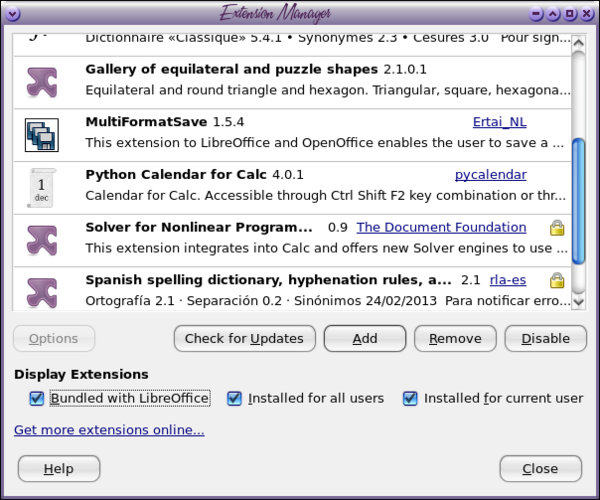 There's one called GeoMap, which will insert a map into your Writer document for an address you list. I'm still playing with that one. I live in a rural area outside of my town, so many of the maps turn out almost blank, because there are less streets (and apparently less accurate addresses), so it is no help. If you live in the city (or at least in town) the map shows up well. You are given a GeoMap toolbar (which is only one icon, a compass, outlined in red below), and clicking on it, you see a window that contains several variables. 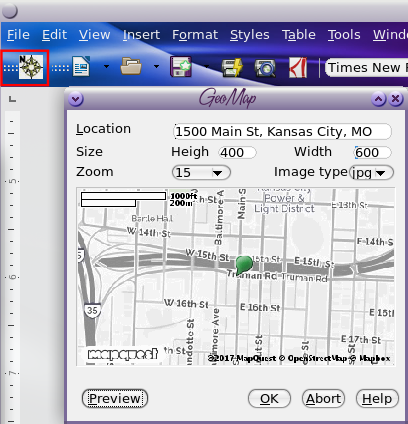 Input the address you want, change the height and width to the desired size, adjust the zoom from 1 to 17 depending on how close you want to zoom (1 is farthest out), and click preview. If it looks the way you want, click OK. As far as I can tell, you have to click Abort and start over if it's not how you want it. Format > Page This window has some changes as well, mostly in the Area Dialog. This menu has had a redesign and expansion. When you open it, you will see buttons that say None, Color, Gradient, Bitmap, Pattern and Hatch. Clicking on one of them (None is selected by default) will open the menu for that area and allow you to choose what you want. 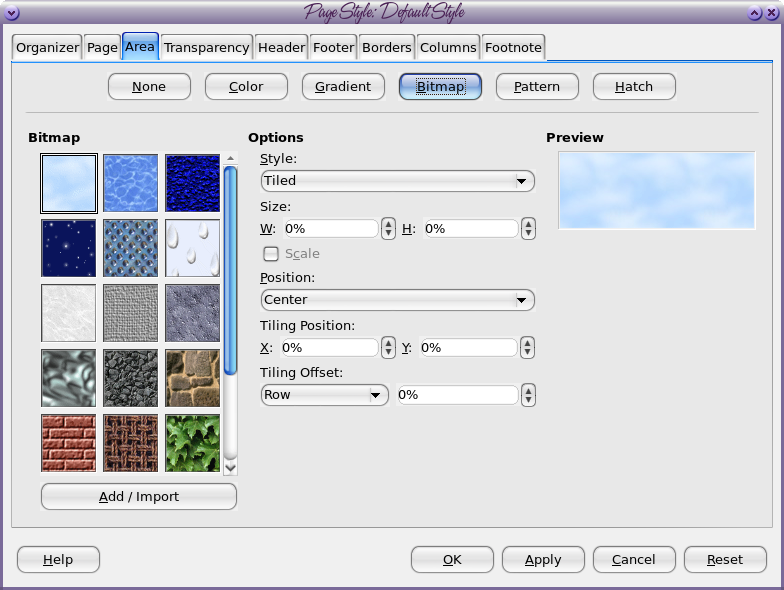
The Customization dialog has been updated, and is more user friendly. It has customization sections for Menus, Context Menus, Keyboard Shortcuts, Toolbars and Events. It seems much easier to use, and adding a command is easier than it used to be. 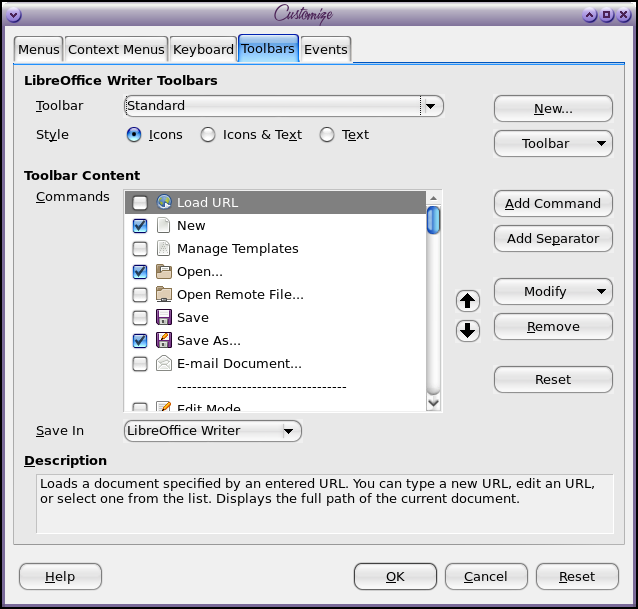 So far it works pretty well for me, except that it has crashed while searching the fonts list. It may be because it has removed support for a few my system still has. Summary As they add improvements to LibreOffice, I am liking it more and more. I like the optional toolbar setup, so one can use whatever they want. My computer at work has to have MS Office on it, but I have LibreOffice installed as well. I use LibreOffice by default because I dislike the "ribbon" in MS Office: it's actually one of the main reasons I continue to use LibreOffice. |


