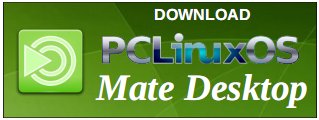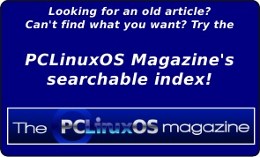| Previous
Page |
PCLinuxOS
Magazine |
PCLinuxOS |
Article List |
Disclaimer |
Next Page |
Tip Top Tips: Chaining Sound Effects With Rakarrack |
|
Editor's Note: Tip Top Tips is a monthly column in The PCLinuxOS Magazine. Each month, we will feature -- and possibly even expand upon -- one tip from the PCLinuxOS forum. The magazine will not accept independent tip submissions specifically intended for inclusion in the Tip Top Tips column. Rather, if you have a tip, share it in the PCLinuxOS forum's "Tips & Tricks" section. Your tip just may be selected for publication in The PCLinuxOS Magazine.
This month's tip comes from PCLinuxOS forum member corazon. (Written to include people who have never used the audio tools in PCLinuxOS, starts out dry, but hopefully gains momentum, holds interest, and inspires some experimentation.) Run the command groups If the audio group is not listed, use PCC to add yourself to that group. Edit the text file /etc/security/limits.conf. It should conclude with these lines:
@audio - rtprio 99 (For luck, use the same spacing as exists in your existing file). Install and start qjackctl. (There are many youtubes to visualize using qjackctl, as written below.) Install and start amsynth. What is my soundcard or chip called, in qjackctl setup panel? Run the commands aplay -l and arecord -l. The items in the terminal output within brackets are your soundcards/chips. In the qjackctl setup panel, click the widgets to the right of Input Device and Output Device, and choose or fill in the title found within brackets. If you lack a midi keyboard to play notes, you can use qwerty keyboard input. Install vkeybd and start it with vkeybd --octave 6 (or 8, etc.). It will appear in the ALSA tab of the qjackctl connection panel, on the left side. Connect it to your amsynth on the right side. To make connections, you select an item on both the left and right sides, and press the Connect button, and a line will draw between them if it's a valid connection option.  For another easy soundsource, install qsynth GUI for fluidsynth, and fluid-soundfont-gm. This will give you a collection of sampled common pop-orchestral sounds. You can also cable in any instrument that has a line-out or headphone out, to your computer audio input, (usually the green jack is the audio input, when motherboard sound is used) Most yamaha, casio, and similar rompler style keyboards work fine. Second-hand stores often have some very cheap, as well as craigslist, ebay, etc. When you have an instrument working, install rakarrack, and start four (4) instances of it. You can resize and place the windows so that the main sliders and preset title are all visible, or just put them on multiple desktops. Note that there is an on/off checkbox in the upper left of both the main rakarrack panel, and each of the individual effects panels, and that many of the individual effect panels have some useful presets in a menu at the upper right. In each rakarrack, in it's preferences for jack, uncheck the autoconnect boxes, and make sure none of the system:capture or system:playback entries is highlighted. (This provides a blank connection slate to start with). For this example, use these rakarrack presets in order (all from Bank 1) in the four rakarracks: Metal Tone i/o at -13 and -9 Summer At The Pit at -13 and -6 Clean Swirl at -9 and 0 Jet Flanger at -17 and 12 In Summer At The Pit, in the Echotron panel, I chose from the menu in the upper right, 'Ambience'. (The default has a delay effect I didn't want, in this case). In Clean Swirl, look at the Analog Phaser panel. It has a tempo control. I slow it down to six (6). To gain a slow subtle filter sweep, type influence. Remember you select an item on both the left and right side of a qjackctl connection panel, and press the Connect button, and a line will draw between them if it's a valid connection. The connections below will route your chosen sound into the first effect, the effected sound into a second effect, and those effected sounds into a third effect, which goes to your audio output, building the amp gain, and adding modulations and distortions along the way. And then, the original sound goes by itself into a separate fourth effect. Choosing a variety of input sounds will display the versatility of the effects, and you can start a list of combos you like. Here are the connections for an emotive moving distortion, that gives a whole new life to some sounds, but once 'you're in' there isn't much that can't be done, and both extreme sublety, and extremism can be rewarding -------------------------------------------
In the qjackctl connection panel, under the Audio tab, connect: What if it's too quiet or too loud, or too noisy? Each rakarrack has a pair of stereo sliders, the one on the left is the (dry) input signal, the one on the right is the (wet) effected signal. In this example, there can be a lot of noise, mainly undesired, but you can adjust that away, by using these i/o (dry/wet) sliders to control the levels of each rakarrack. Your tastes will differ from mine, and experiments can find sonic jewels. For simple recording of your experiments and masterpieces, install and start Timemachine, a simple one-button recorder, then in qjackctl audio panel, connect the original sound, the summed third effect, and the fourth effect, (all on the left) to Timemachine on the right. Timemachine has a level meter, and shows any clipping in red. Press the record button, and it turns orange while recording. Import the timemachine .w64 or .wav file into audacity for editing, and export to mp3, ogg, etc. |