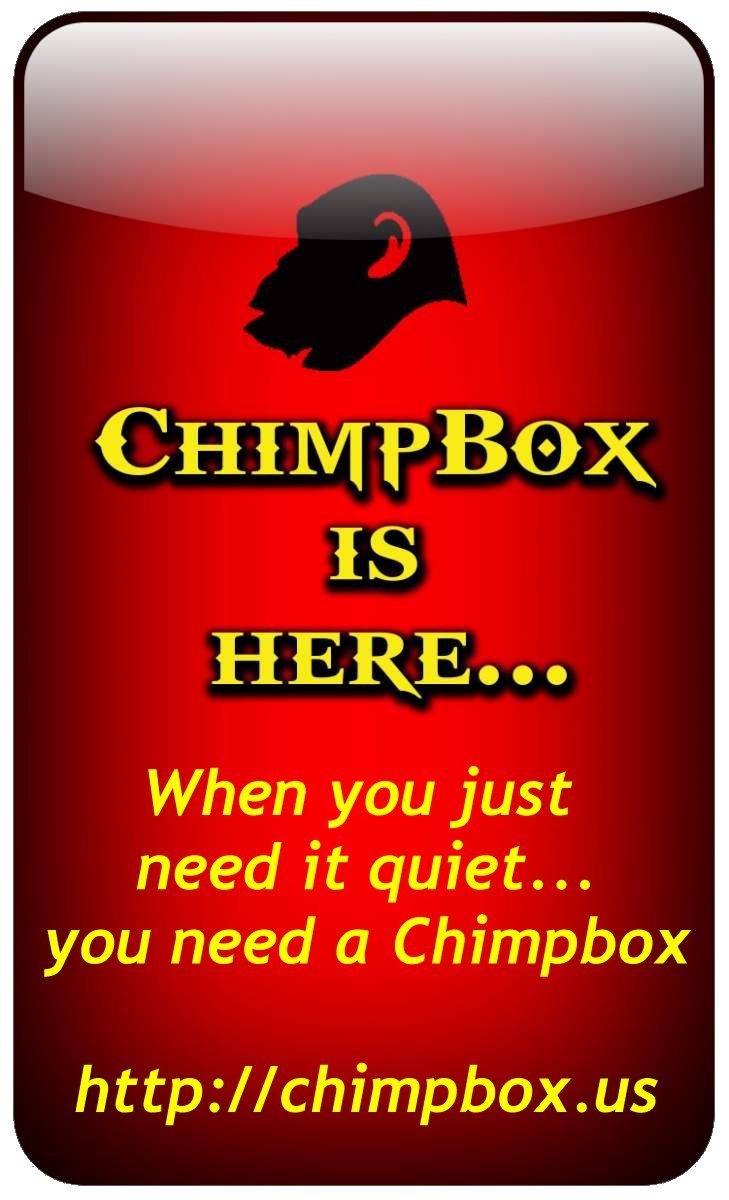| Previous
Page |
PCLinuxOS
Magazine |
PCLinuxOS |
Article List |
Disclaimer |
Next Page |
Stop Autoplay Before It Starts |
|
by Paul Arnote (parnote) There's little else in the world that's as annoying as visiting a website and a few seconds after arriving, video or audio starts playing. I don't know about you, but it makes my blood boil. Don't. Take. My. Choices. Away. And that's exactly what it does. If I want to watch a video or listen to an audio file, I will decide by clicking the play button. Plan on autoplaying media any time you visit a media site, such as ABC, NBC, CBS, ESPN, CNN, Fox, or any number of other media outlets. The annoyance is just about enough to make you vow to never visit that particular site ever again. But then you do revisit, and get annoyed all over again. Well, fret no more. YOU can take control back and stop autoplaying media in its tracks. How much you can take control back seriously depends on which browser you use. Honestly, I wasn't even aware this was possible until recently. Making the necessary changes has made life a little more sane, and a lot less aggravating. Since making the changes, I've not encountered even one media file that plays immediately upon the loading of a webpage, but then I also use the one browser -- the ONLY browser, currently -- that makes it possible. Let's take a look at how to stop autoplaying media in each of the three major browsers: Opera, Firefox and Google Chrome. Opera Preventing the autoplay of media in Opera is pretty easy. In fact, Opera comes installed with autoplay for Flash files turned off, so you probably don't have to do anything at all ... unless you've changed it. 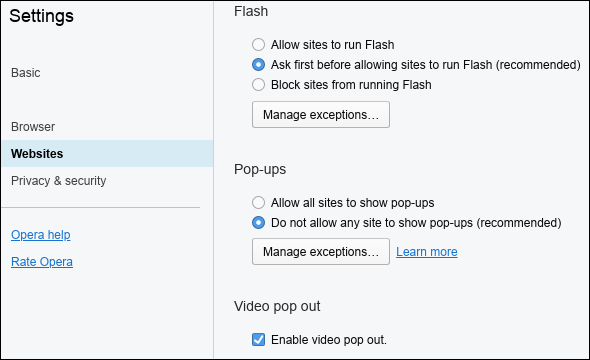 Click on the Opera menu, select the Settings menu, and then select the Websites subcategory. Scroll down until you see the "Flash" category, and make sure that "Ask first before allowing sites to run Flash (recommended)" is selected. It may be just my perception, but some things come late to Opera. Yes, the settings work great for Flash media. But they don't work quite so well for HTML5 video. On the ABC News site, the video started autoplaying, but with muted sound. On the CBS New site, the video started playing, with audio. So, you're most likely going to have some problems with some sites autoplaying media files. Opera, for all it has going for it, isn't going to present a complete solution to stop the autoplaying of media files. Grade: C-.Firefox Despite all of Firefox Quantum's advances, it comes with autoplay of media files enabled when it is installed. But, turning that off is exceptionally easy.  Open a new tab and type "about:config" on the address bar. Click on the button that says you'll be careful. Then, type "autoplay" in the search bar. The first option, media.autoplay.enabled, is set to the value of "true" when Firefox is installed. Just double-click the line, and the value will change to "false." Does it work? Like a champion. No media files will autoplay when a web page is loaded. Instead, you have to press the "Play" button for the media files to play, regardless of its source. CBS News, a huge offender of autoplaying media, no longer automatically plays video files. Not even YouTube automatically plays videos. You have to click on the "Play" button to start the videos in each and every case. This is as close as you can get to a simple on/off switch for the autoplay of media files in any of the "Big 3" web browsers on Linux. Grade: A+. Google Chrome Google Chrome seems to have taken the most obscure, circuitous, overly complicated route to turning off the autoplay of media files. Oh, it's possible (they say), but it can get confusing, and the whole process is incredibly frustrating. On the Google Developer's blog, the most telling reaction to Google's approach is in the comments. Of the nearly 300 comments, the prevailing themes are "I want an override switch" and how Google's implementation breaks a LOT of websites. Truly, it's as if someone sat around and WAY, WAY over-thought this whole issue. According to the aforementioned developer's blog, there are two internal switches that should disable automatic playback of media files. Those are --disable-features=PreloadMediaEngagementData, MediaEngagementBypassAutoplayPolicies. Guess what? They seem to have absolutely no effect on media that's set to autoplay. I've tried them separately and together, and it never makes a difference. Strike One. 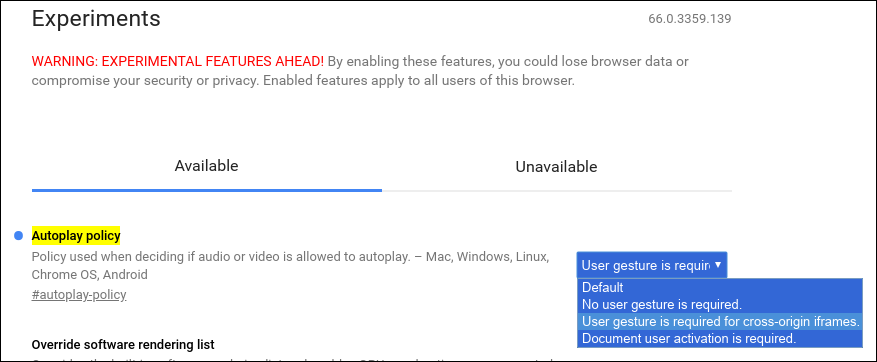 So, let's try another route. In Chrome's address bar, type chrome://flags/#autoplay-policy. Next to the dropdown for "Autoplay policy," choose which "policy" you want to use: Default, No user gesture is required, User gesture is required for cross-origin iframes, or Document user activation is required. Don't beat yourself up if it doesn't work. I tried every setting, and it never, ever made a difference. Strike Two. We have ONE more thing to try. In Chrome, there's a feature called "Media Engagement Index," or MEI for short. Starting with Chrome 66, the browser will "learn" your preferences for websites about whether or not you want media to autoplay. According to the blog entry by John Pallett, project manager for Chrome:
Chrome does this by learning your preferences. If you don't have browsing history, Chrome allows autoplay for over 1,000 sites where we see that the highest percentage of visitors play media with sound. As you browse the web, that list changes as Chrome learns and enables autoplay on sites where you play media with sound during most of your visits, and disables it on sites where you don't. This way, Chrome gives you a personalized, predictable browsing experience.
Chrome is supposed to learn your preferences. However, no matter how many times I stop autoplaying media from playing, Chrome still allows autoplay, each and every time. Strike Three. You're OUT! You might think that would be the end of it, but it isn't. Due to outrage from developers, Google has backed off from its (non-working) policy to squash autoplay media. Pallett posted the following to the bug message boards:
We've updated Chrome 66 to temporarily remove the autoplay policy for the Web Audio API. This change does not affect most media playback on the web, as the autoplay policy will remain in effect for <video> and <audio>.
Never mind that developers have known this change was coming since at least Chrome 64. Why the Chrome development team cannot just provide a switch to allow or disallow the autoplay of media files on a web page remains a huge mystery. Just leave things up to the end user to decide. That way, everyone can be happy and have it "their" way. Grade: F. Summary Firefox, by far, offers the best solution for controlling autoplaying media. It puts total control in the user's hands. Opera should be considered a "work in progress." I suspect that they eventually will give the users the ultimate control over this annoyance. Opera's development seems to happen at a much slower pace than either Firefox or Chrome. As for Chrome, don't hold your breath, out of fear of dying from asphyxiation. They have so over complicated and over thought the entire process, that nothing works as advertised when it comes to suppressing autoplay media. |