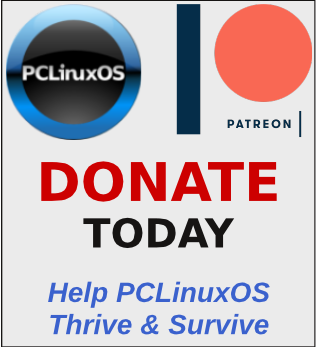| Previous
Page |
PCLinuxOS
Magazine |
PCLinuxOS |
Article List |
Disclaimer |
Next Page |
GIMP Tutorial: Helpful Tips You Might Already Know |
|
by Meemaw There is so much in GIMP, and we have such fun using it! When we first started, we learned a few tips to make our work easier. In my visits to the GIMP Learn Forum, I saw a thread called Absolute Beginners Tips and thought I would illustrate a few of the tips. You may know these already, but I hope you can learn something new. I have added the name of the person who posted it. "When having many layers in your work and you need to see only a layer. You can close all of the eyes less the layer needed by pressing Shift and the layer eye at once. The same action to get to recover the whole open eyes." (Issabella) I have, at times, had so many layers in my creation that I lost track of the one layer I need to be working on, or see so much, I can't concentrate on that one layer. Hold down the Shift key, and click on the eye on the left side of the layer you want to work on, and the rest of them will disappear. I clicked on the eye on the fifth layer down (while holding down the Shift key) and now that is the only layer that is visible. 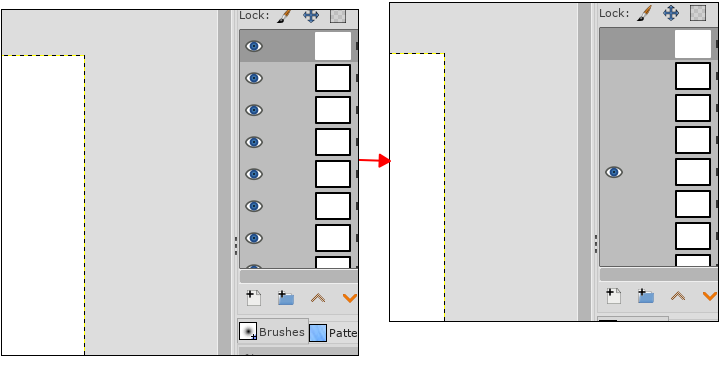 "One that for me makes things a little easier is the small icon at the extreme top right of your work area, when clicked the image is enlarged to fill the screen." (Steve Reid) I already knew this, but it bears repeating. It's really easy to click on that corner icon and enlarge your image to the size of your work area. 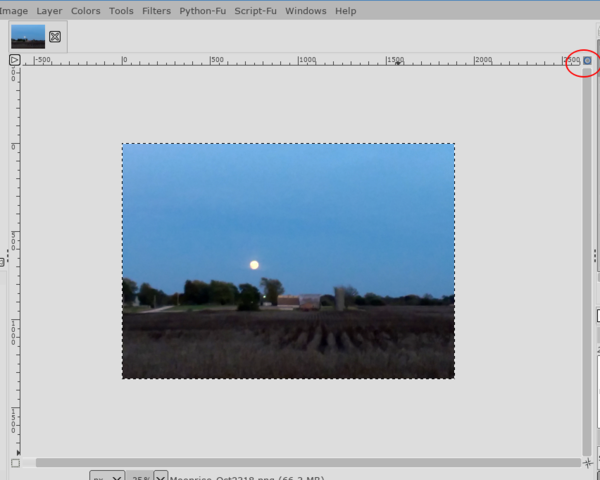 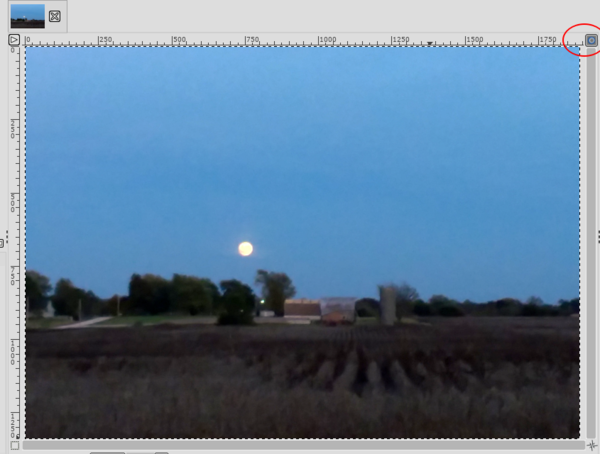 "When you save an .xcf, all the layers and paths you have made are kept. This is good if you have done a project that you might use again. Also you can play with the layers and alter the images any way you wish." (Pat625) I have this .xcf file of some planets I did a few years ago. I have changed it a couple of times, redoing the planets when I wanted, but I have kept two of the planet layers and the starry background. If I were to merge those layers, I couldn't edit the image nearly as much as I can if I keep the layers intact. I can always export any image I want to keep.  "One thing that you want to keep in mind is that if you merge a layer, and you close the work or Gimp, you won't be able to get that layer back. I don't know if I explained clearly, any layer you merge or any effect you put on a layer, you cannot roll it back when you close Gimp. Even if you save your work." (Conbagui) Put another way, anything you do in GIMP can be undone (even merging two layers), as long as GIMP is open. When you close GIMP, your undo history is deleted and you can't go back to anything you did before you saved and closed GIMP. "You can 'swap' layers between opened images without destroying or 'losing' layers. You may wish to practice this by creating two images open at the same time each with 2 colored layers and by holding down a left click of the mouse on any layer, drag it over the other image to activate it and release the mouse - now your first image still has 2 layers, your second has three." (RJKD) I didn't know you could do this! I can see where it would be helpful if you were working on something tricky, and opened two versions of the same file by saving it under a different filename, then opening the original again as well. To illustrate though, I have opened a photo of a local bike trail where I walk, and also an image of the PCLOS pinwheel. 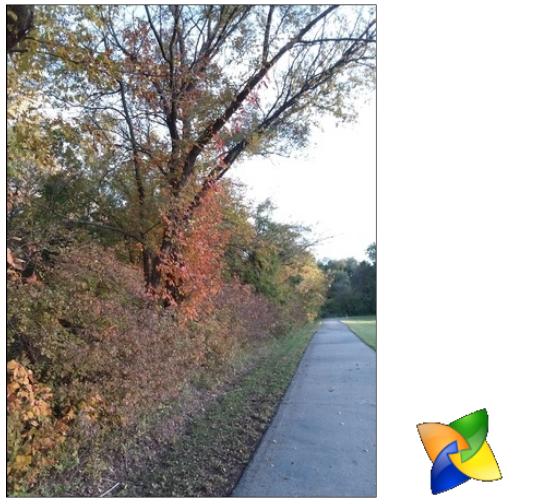 Duplicating the layer on the pinwheel, I will grab one layer and transfer it over to the photo. Click on the layer image (in the layers dialog) and drag it over to the tab with the other image. The image in your workspace will change and the layer you are dragging will be there. 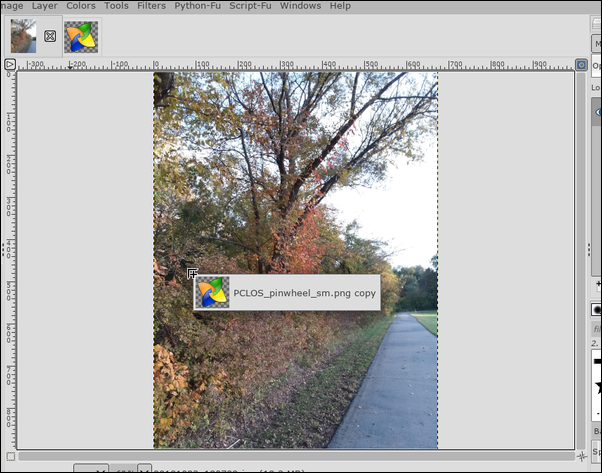 When you release your mouse button, the layer will be in the image. 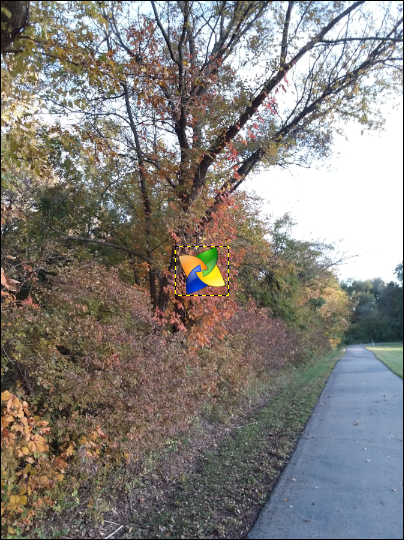 "Hold down the mouse scroll wheel and you can pan the canvas - by keeping it depressed and moving the mouse." (RJKD) Well, now, I have learned something else as well!!! If you are zoomed into your image and want to move to another area, just press your scroll wheel down and hold it, then move your mouse. Your canvas will move and you can move anywhere on it you wish. Make sure it's your scroll wheel, because if you forget and try to do it with your mouse button, you'll just move a layer that you probably don't want to move. It's amazing how much you can learn on forums! I shouldn't be surprised, judging by how much I have learned in our own forum! I hope you have learned something as well. |