| Previous
Page |
PCLinuxOS
Magazine |
PCLinuxOS |
Article List |
Disclaimer |
Next Page |
Inkscape Tutorial: Inkscape 1.0 New Features, Part 2 |
|
by Meemaw Inkscape 1.0 came out a bit ago, and I thought I'd show you a few more of the new features. Y-Axis Inversion In this version of Inkscape, the zero measurements on the canvas are now in the UPPER left hand corner of the window, rather than the lower left as it has always been. This makes it more compatible with other programs that use the svg file format. You can change it back in Settings. 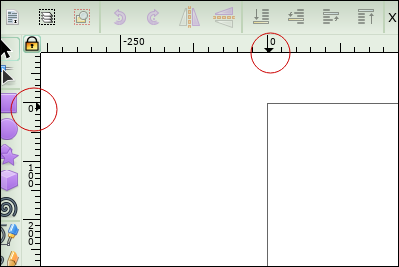 Canvas Mirroring The canvas can now be flipped horizontally or vertically, to make sure that your drawing is absolutely straight, and looks good either way. You can access it from View > Canvas orientation > Flip horizontally / Flip vertically as shown below. I didn't do anything very fancy but you can see it can be flipped easily. If you had done a very involved project but wanted to flip to see if it looked good, it would be easier to flip the whole canvas than to try to select everything and flip it. 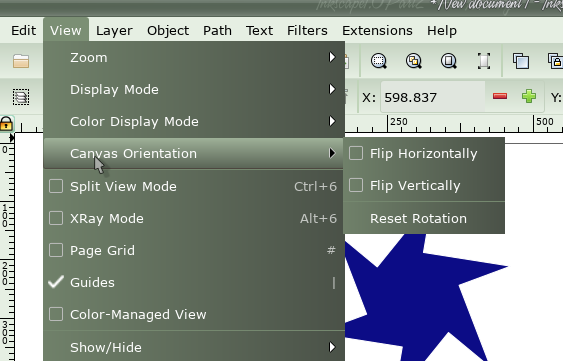 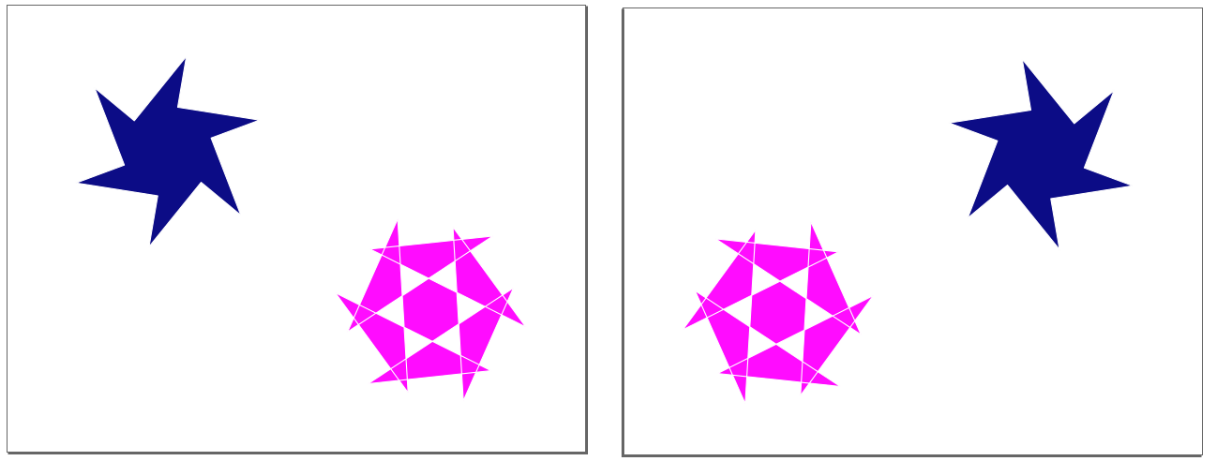 Calligraphy Tool A new option to add dots has been added to the tool. Click in place without moving the mouse to create a dot, and use Shift + Click to create a larger dot. Measurement Tool Hovering over a path with the tool now displays the length, height, width, and position of the path. If you hover over a group, it will show the width, height, and position of the group. Holding Shift switches to showing info about the parts of the group. 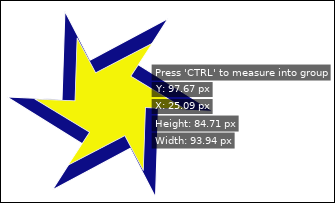 The tool also has a new option to only measure selected objects when using click-and-drag. 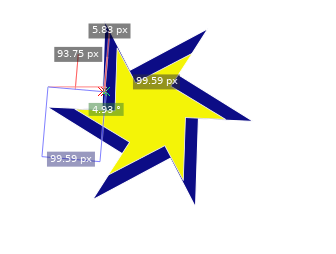 New Live Path Effects The new window lists the Live Path Effects (LPE) in alphabetical order, so if you don't see some of these, scroll down. Dashed Stroke LPE This new LPE creates uniformly dashed paths, optionally by subdividing the path's segments, or including dashes that are symmetrically wrapped around corners. 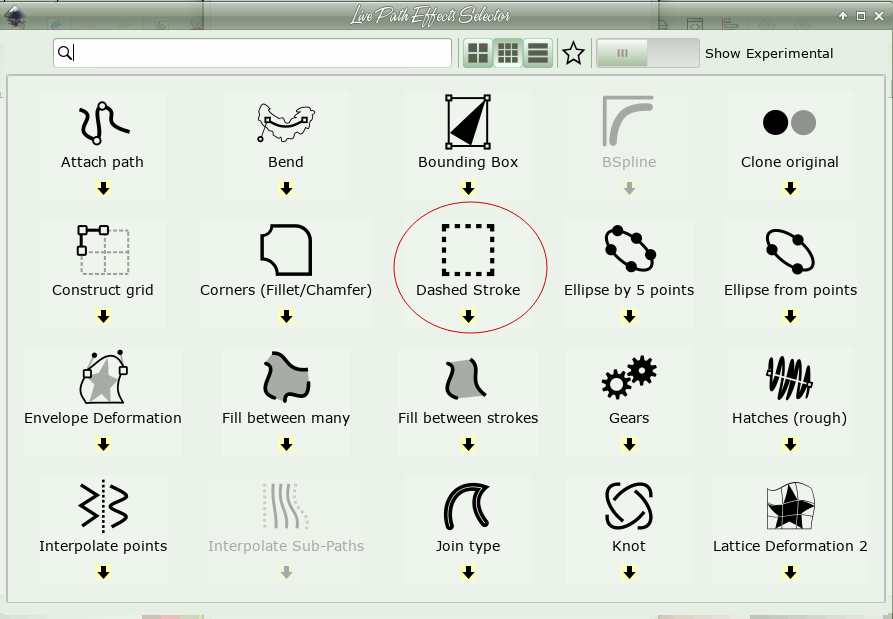 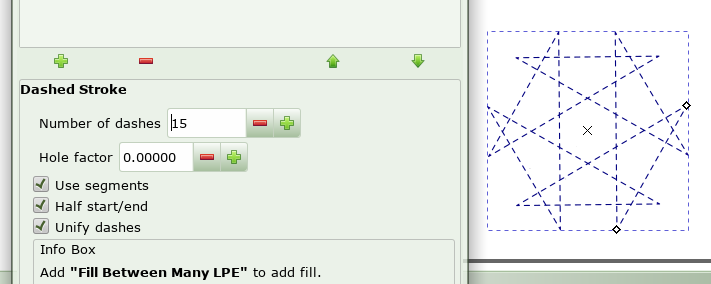 Measure Segments LPE This new path effect adds DIN and custom style measuring lines to "straight" segments in a path. 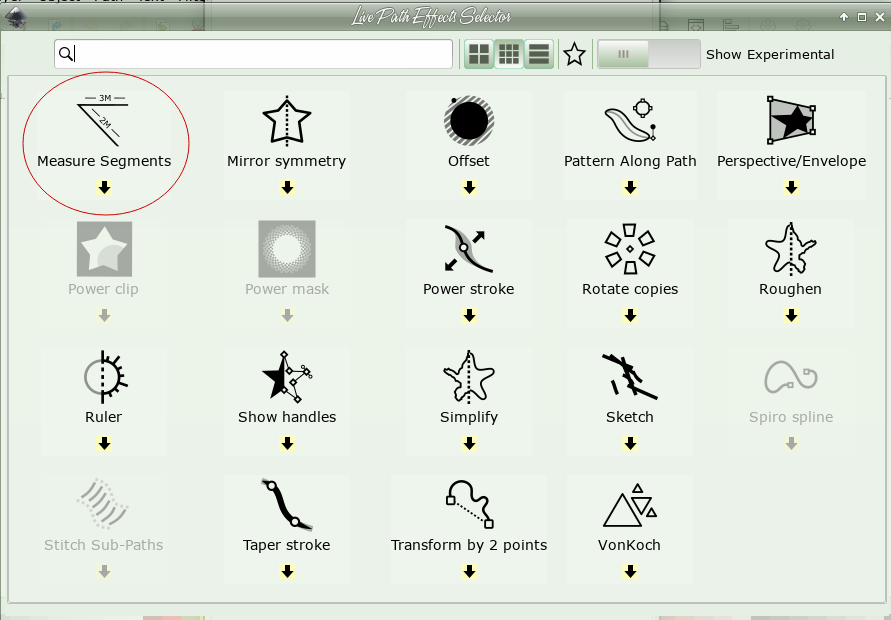 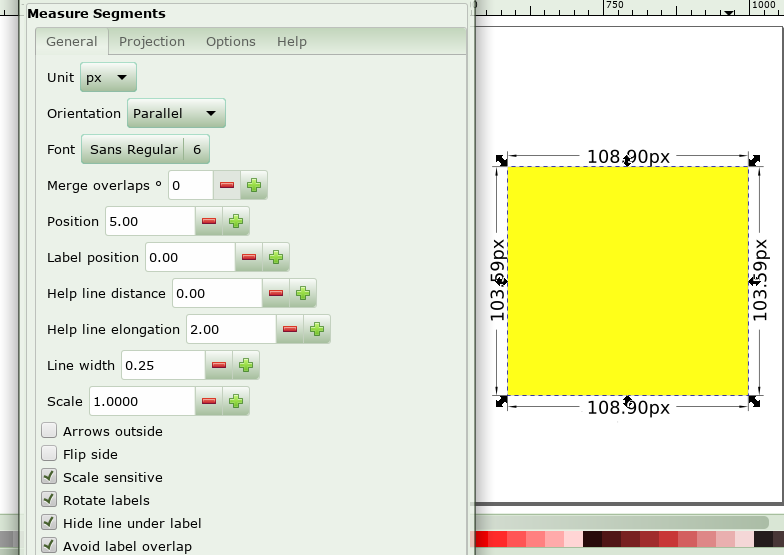 Offset Use this to add an offset to your paths, shapes and groups. Compared with the 'Dynamic Offset' available from the menu, this allows you to:
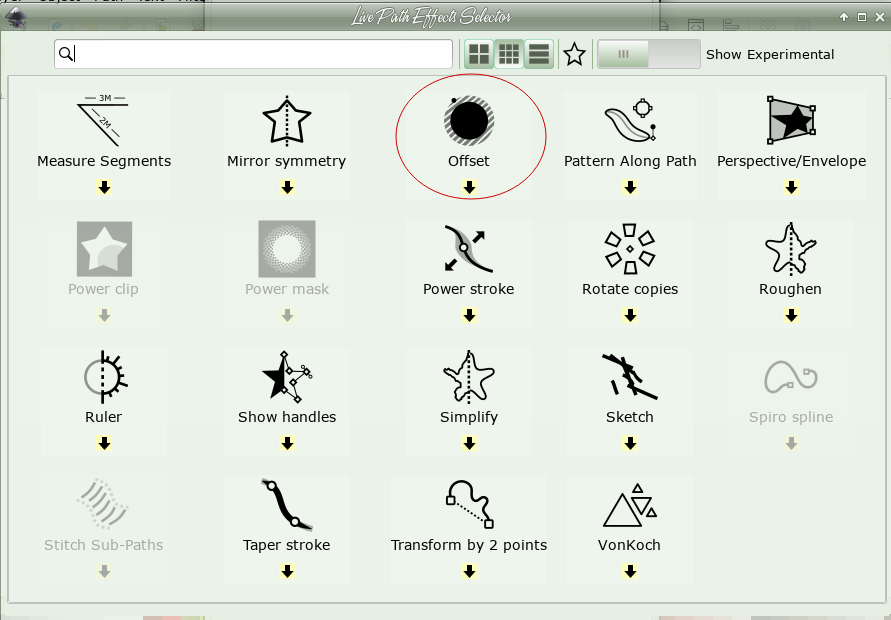 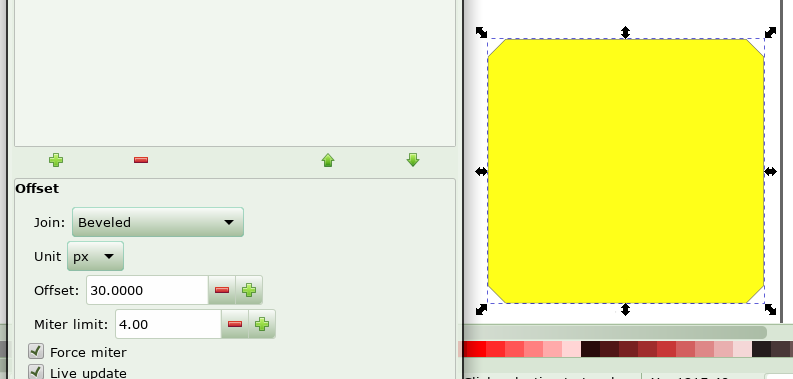 Inkscape has so many more features! I hope you're exploring! |



