| Previous
Page |
PCLinuxOS
Magazine |
PCLinuxOS |
Article List |
Disclaimer |
Next Page |
Make A Collage Or Wordcloud With Fotowall |
|
by Meemaw In January, ms_meme posted in the forum that she had been using a program called Fotowall, and was wanting a bit of help. I downloaded it and started talking to her. Turns out that it's a nifty little program if you want to make a photo collage. It has other features, so I'll cover some of them, too. It's a pretty nice little program, but it has some problems and limitations. There's a beginning screen, which says Create in the center at first. After you've saved a project it looks a bit different, listing your previous projects at top left so you can open one if you want. Click on Create. Here's the main screen. 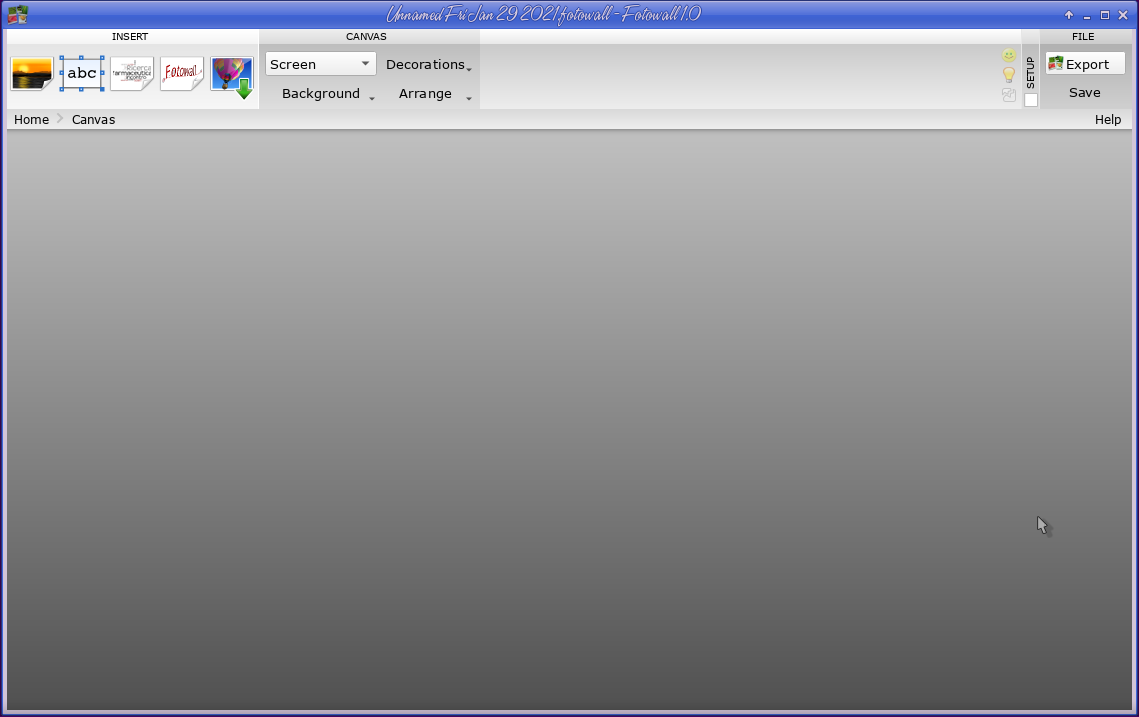 The toolbar is pretty simple... but it doesn't have NEAR the tools that GIMP and Inkscape have. However, if you just want to arrange some photos and export the resulting collage, it works well. 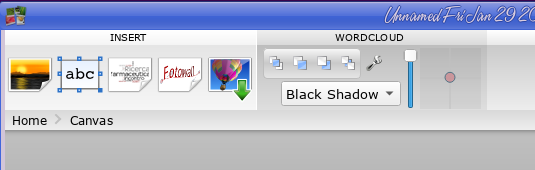 The things you insert are separate layers (from left to right above - Pictures, Text, Wordcloud, Canvas and Search Web Pictures). I looked at Add Canvas, but that asks for something with a filename extension of .fotowall, so I'm not sure about that. The projects are saved with that extension, so maybe it's inserting an already made canvas into a new project. Search Web Pictures is pretty limited as it only lets you search Flickr. Your best bet is to search for yourself and then use the Add Picture tool. Whatever layer you are on shows in the next section. I was using the Wordcloud layer when I took the screenshot above. The tools to the right include a Stack dialog and an effects dropdown (for the layer). The slider is to change the opacity of that blue layer background and the pink dot is in the middle of a grid where you can change the perspective. The wrench has some more tools. In the bottom right corner of the layer you are working on is the same wrench, a four-pointed star for perspective, and an X to delete that layer. 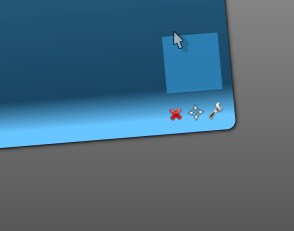 If you click the wrench there, you get mostly the same tools. 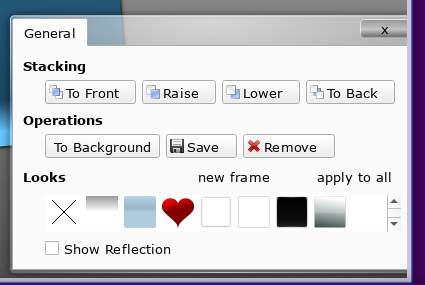 If you're going to do a collage, choose Add Picture. You will be able to navigate to the folder that contains your photos. Choose several photos. I'm not yet sure what the limit is, but you can safely choose 12 (I already did a collage with that many). 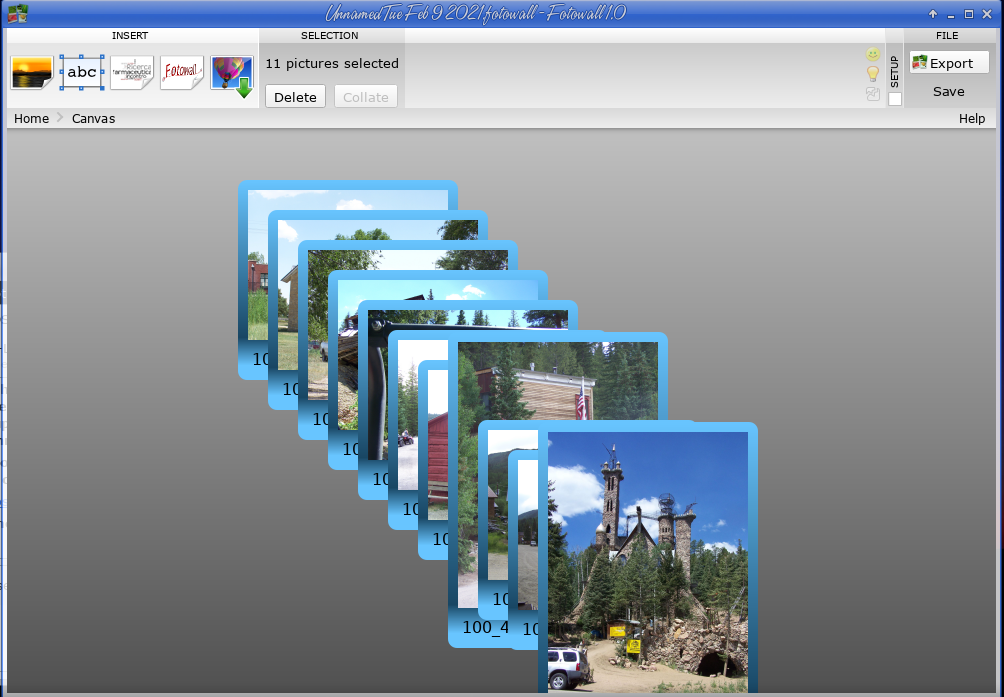 Your photos will be inserted in a stack, and from there you can grab each one and move it, enlarge or reduce it and rotate it, until you have them arranged the way you want. While you're at it, highlight the photo file name and put in a title for that photo. 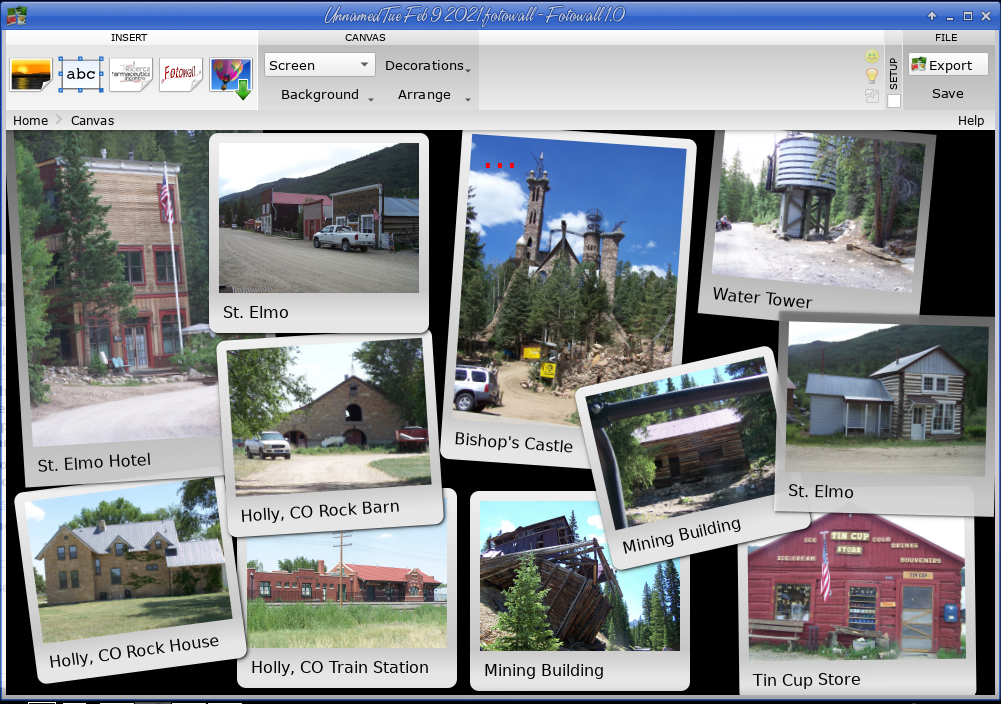 Clicking outside the photos and in the window, you can set a black, white or gradient background for your collage. In the top right corner, you can save it as a Fotowall file, or Export it as an image file. If you Export, you'll get the following windows, with a filename dialog in between. 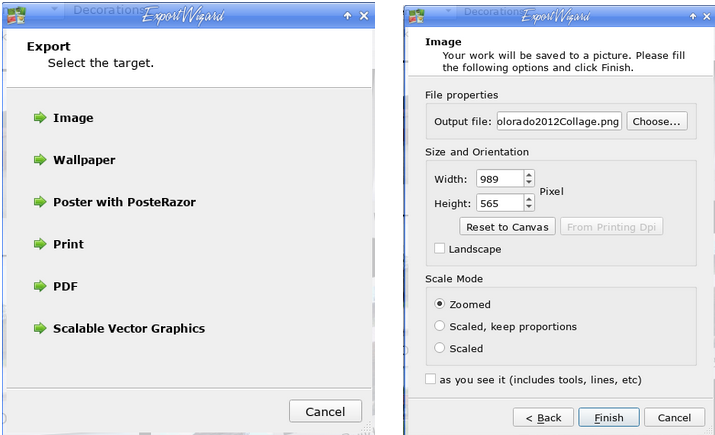 ms_meme was trying to create a Wordcloud, so that's mainly what we discussed. When you select Add Wordcloud, you need a list of words you want included. I make word lists for the puzzles, so I condensed and used one called family.txt. The first couple of times I tried the Wordcloud, I didn't get anything, but I did it after I added a graphic, so I inserted the Wordcloud first, and it worked fine. There are a couple of windows that pop up and ask (1) how many letters the smallest word is, and (2) how many words are in the list. The defaults are 3 (for number of letters in the smallest word) and 100 (for number of words). I had a little trouble at first and would get a layer with no words in it (maybe a glitch?) but after a couple of tries I got a pretty good Wordcloud. 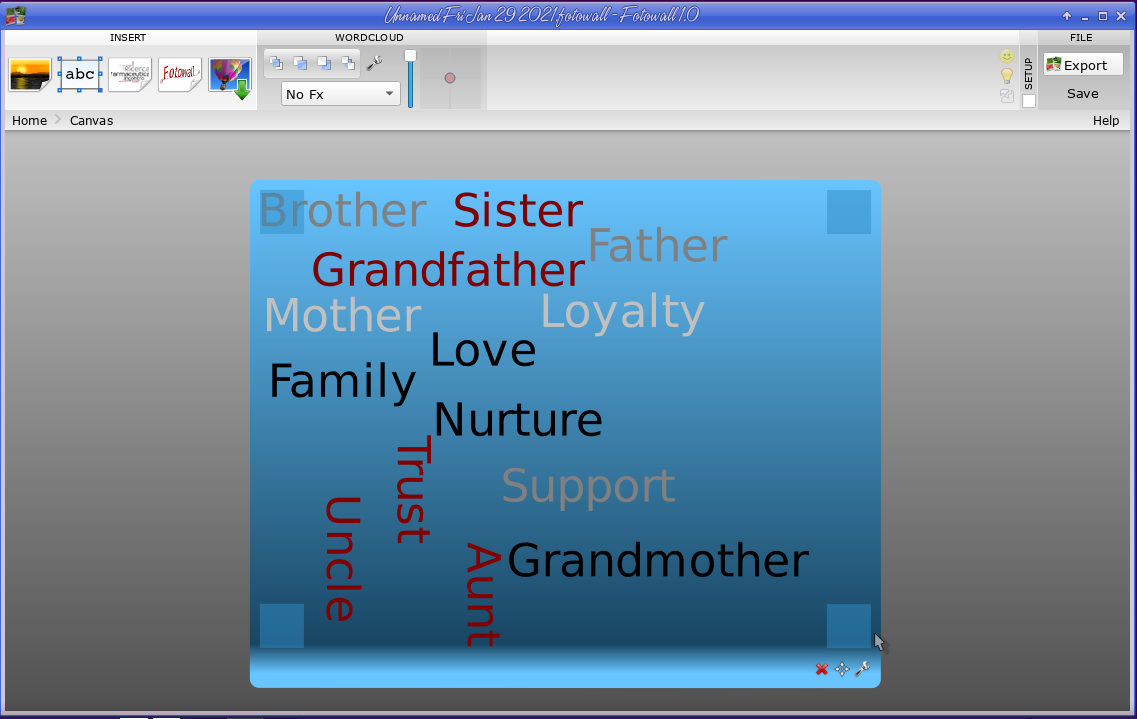 Also, using the opacity tool, you can choose black shadow, and it will shadow the layer... but if you set the opacity to zero (the blue will be gone), the shadow goes to the words. I like that better. 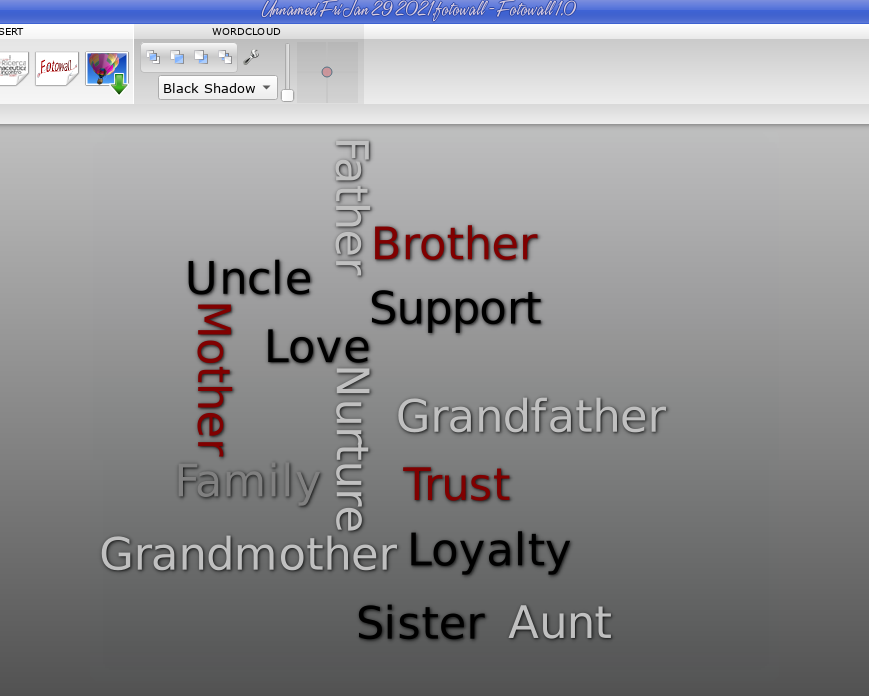 Also, you can double click on the Wordcloud layer and it will bring you to another set of directions. Here, you can move individual words around, but there doesn't seem to be a way to save your changes to your original Wordcloud. It won't change the font either - even though there's a list of fonts, or the color scheme - even though there are 3 to choose from. If you click back to Canvas, the Wordcloud is just gone... no saving, no alterations, nothing, just an empty layer. This is the frustrating part! If you click outside the Wordcloud, on the background layer, the toolbar will change from saying 'Wordcloud' to saying 'canvas'. 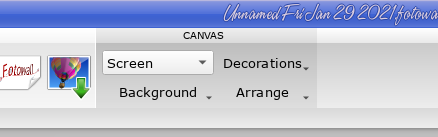 The dropdown that says Screen apparently is a size setting because the others say Exact Size, Desktop CD Cover and DVD Cover (which are all different sizes). The dropdown that says Background has None, White, Black and Gradient. If you choose Gradient, then move your mouse pointer to the bottom right of the window, and you can choose your gradient by moving the plus sign to the color you want. Then you can make it lighter or darker by moving the arrow up or down in the bar at the right. 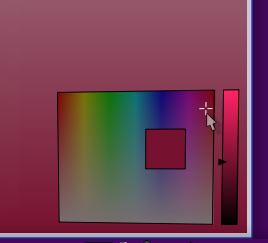 If you add a picture, then click the wrench in the right corner of the layer, and you can eliminate the blue background by clicking on the x under Looks. I haven't been able to copy & paste, so if you want to add two copies of a picture, you have to add it twice. The boxes at the corner of your active layer are the resize and rotate boxes. Clicking & dragging in the layer allows you to move it wherever you want it. However, I haven't found a way to make the Wordcloud fit a specific shape. You may have to make your own to get that. The four-pointed plus sign in the tools is the perspective tool, which you can use to "twist" your layer. 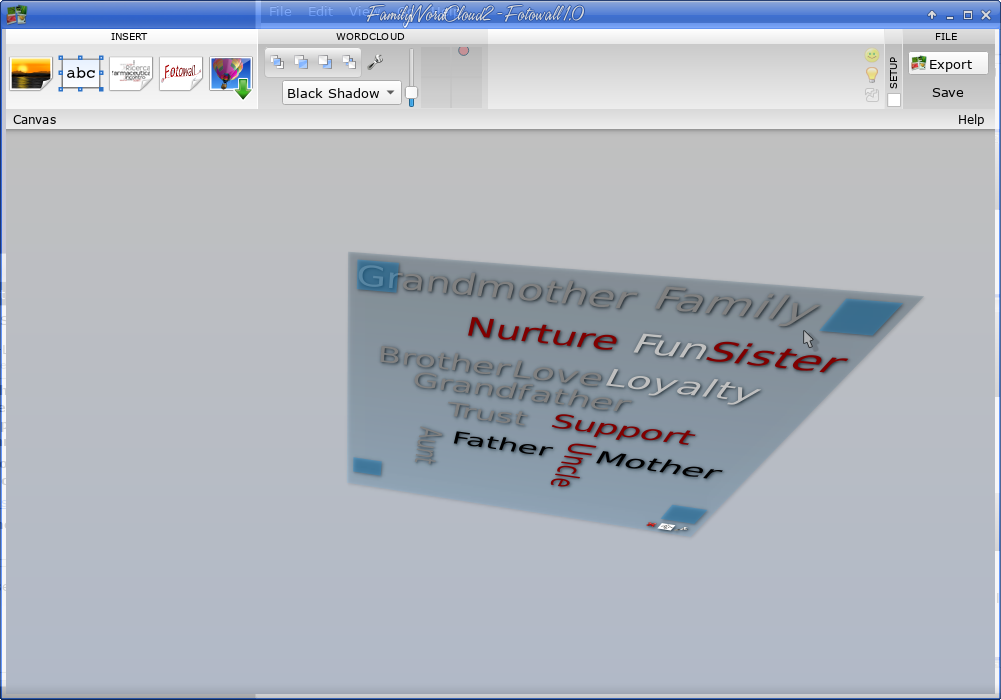 Export lets you save your creation as several things. I haven't tried them all yet, but I have saved this one as a .png. After you click OK, it always tells you what size your finished picture is.  If you choose Wallpaper, you are asked the same questions as the scale mode on your Image save window (Zoomed, Scaled, keep proportions, Scaled and Original). I chose Scaled, keep proportions, and clicked Finish. However, my wallpaper didn't change. If you choose Poster with PosteRazor, you will get a window that asks if you want to go to the PosteRazor website, or watch a tutorial, or click finish and open PosteRazor. This is a program which lets you load a document and enlarges it to print as a large poster, but on letter or legal sized paper. The other choices are Print, PDF or SVG (Scalable Vector Graphics can be edited and manipulated in Inkscape). Setup ONLY lets you enable OpenGL, which is a graphics accelerator. Mine's working fine right now so I didn't bother with it. Fotowall is a pretty good program for what it does, but it has some problems. It does the collages pretty well, but the Wordclouds confound me as there seem to be several glitches in the program. If I wanted my words arranged a specific way, however, or a different font, I would fall back to Scribus. There are also a few good internet sites you can use to make Wordclouds. The downside to Fotowall is that it apparently hasn't had much, if anything, done to it since 2017. Hopefully, they will update and improve it soon. |




