| Previous
Page |
PCLinuxOS
Magazine |
PCLinuxOS |
Article List |
Disclaimer |
Next Page |
Use Your Phone Camera As A Webcam |
|
by Ramchu When the Covid Pandemic hit, there was a rush to purchase webcams. The prices skyrocketed and many people were unable to purchase one, either due to short supplies or being priced out of the market. Now I may be a little late to the party, but I have found a way to have a webcam that won't break the bank, and won't play havoc on your nervous system trying to get it setup. Enter "IP Webcam," developed by Pavel Khlebovich.  IP Webcam is an Android app that is freely available in the Google Play Store. The Prerequisites 1 - A computer and a smartphone that are connected to the same network. 2 - A wireless router. 3 - A web browser. 4 - The IP Webcam app Open up the Google Play Store app and search for IP Webcam. Download and install it onto the smartphone. Once the App is installed, open it and you will be presented with this screen on the phone. 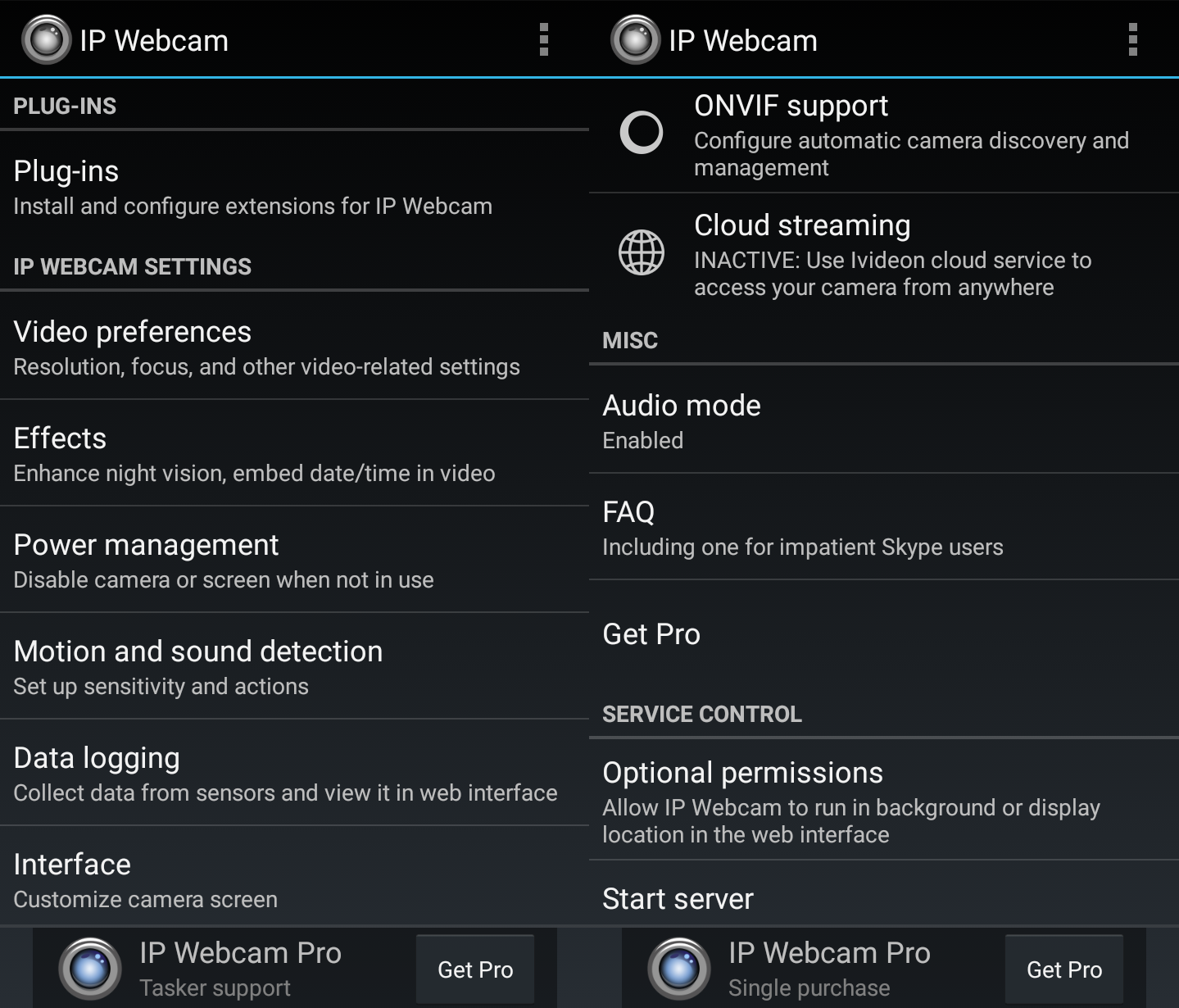 On the left is what you will initially see. As you scroll down the screen, the image on the right will become visible. Scroll down and select Start server (leave all other settings as they are for now). 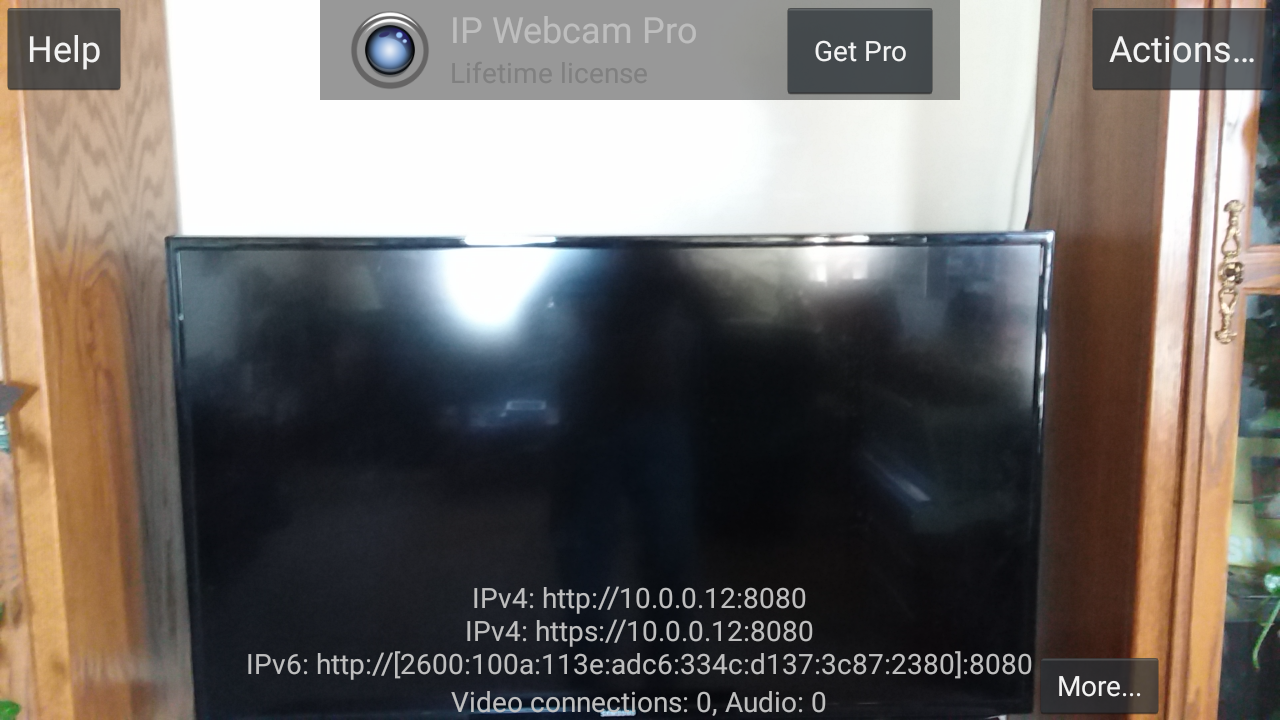 Almost immediately you will see on the screen a projection of what the phone's camera is seeing. Notice that at the bottom of the screen are some IP addresses. Make note of them. You will be using them in the next step. Now on your computer, open a web browser (I used Firefox). In the web browser, enter the IP Address (I used the http:// version) that was shown on your phone's screen. It should look something like http://192.168.6.123:8080. Now you will be presented with the IP Webcam control page in your browser. 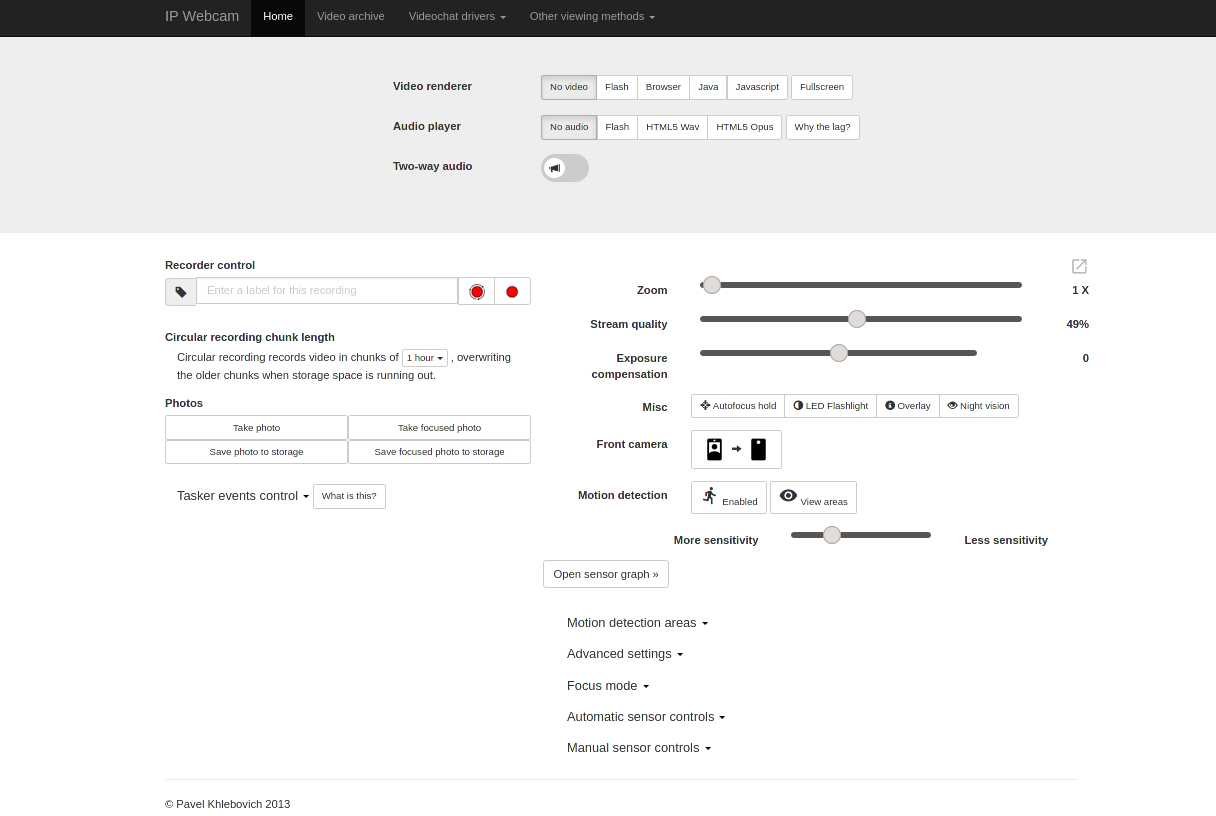 In this page near the top you will see "Video renderer." Select "browser" from the choices. You will also see "Audio player" as a selection. Here, I selected "HTML5 Wav," and it did give me audio, but the latency was terrible. There you have an economical and easy way to have a wireless webcam. If you decide to continue to use this setup, you can adjust the settings to whatever works best for your situation, complete with password protection. On a side note I was also able to get this working in VLC Media Player and SM Player. The IP address is a bit different in these players, as it will be (as an example) http://192.168.5.123:8080/video. In VLC click on Media > Open Network Stream, and then the IP address. In SM Player click Open > URL, and then the IP address. |



