| Previous
Page |
PCLinuxOS
Magazine |
PCLinuxOS |
Article List |
Disclaimer |
Next Page |
Repo Review: Motrix Download Manager |
|
by CgBoy Motrix is a powerful, easy to use download manager that has support for HTTP, FTP, BitTorrent, and Magnet links. Motrix can handle up to 10 active downloads at once, and it can also accelerate download speeds by splitting the files into multiple parts, making it faster than downloading through a regular web browser. Motrix has a very modern and nicely designed user interface. The main page you're presented with when opening Motrix is the Task List, from which you can view and manage all of your active downloads. The tasks can be filtered to show only those that are currently downloading, waiting, or stopped, from the Tasks panel on the left. From the sidebar on the far left, you can access the Motrix website, the Task List, start a new download, and open the Preferences page. Motrix also gives you a nice internet speed indicator down in the lower right corner. 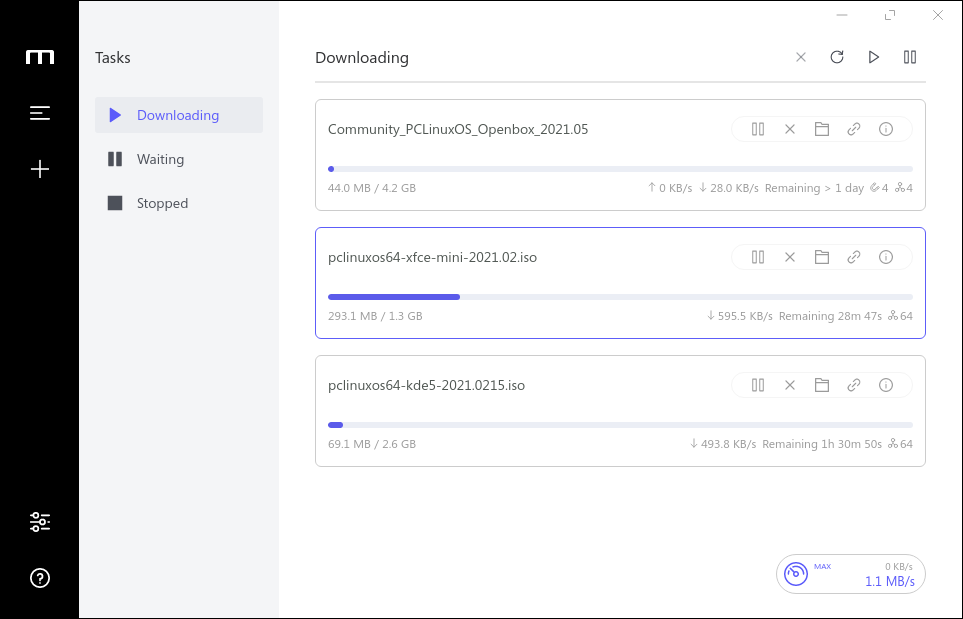 To add a new download, click on the + button on the far left sidebar and a small window will pop up. Here, you can paste the URL or Magnet link to the file you wish to download, or select a torrent file by dragging and dropping it into the window, or opening it manually. Then you can set the download location, choose to rename the file if need be, and set the number of file splits for download acceleration. When you're ready, just click Submit and your download will start and be added to the Task List. 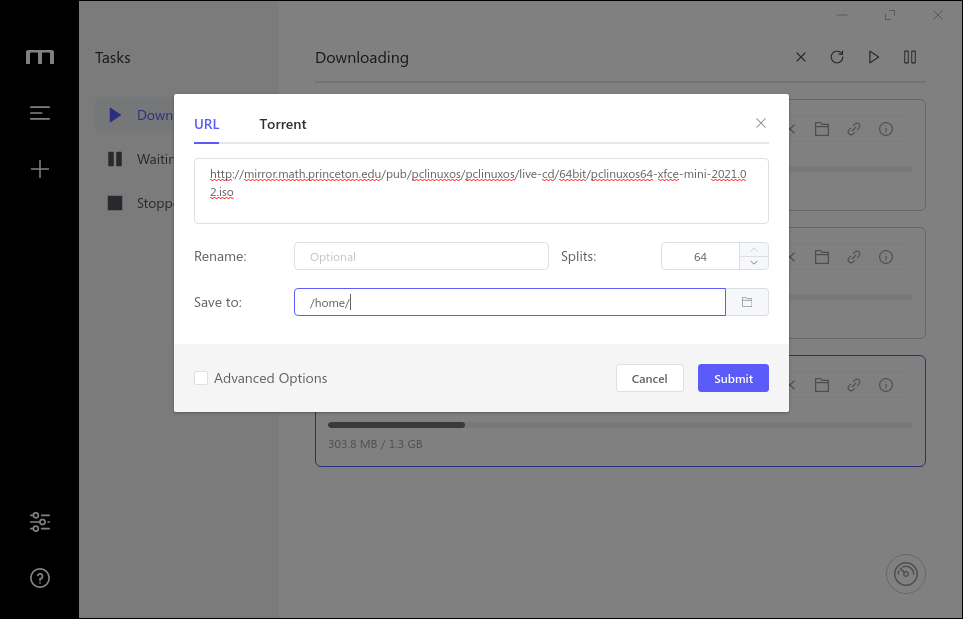 Downloads start automatically as soon as they're added to the Task List, so there's unfortunately no way to schedule them. The controls at the top of the Task List allow you to remove any selected tasks, refresh the Task List, and start or pause all of the downloads at once. Next to each task are also individual controls for starting, pausing, and removing the download, as well as opening the download folder, copying the link, and opening the Task Details page for extra information. The individual download speeds (and upload speed, in the case of torrents), along with the estimated time remaining are also shown for each task. As soon as a download finishes, the task is moved to the Stopped tab of the Task List. 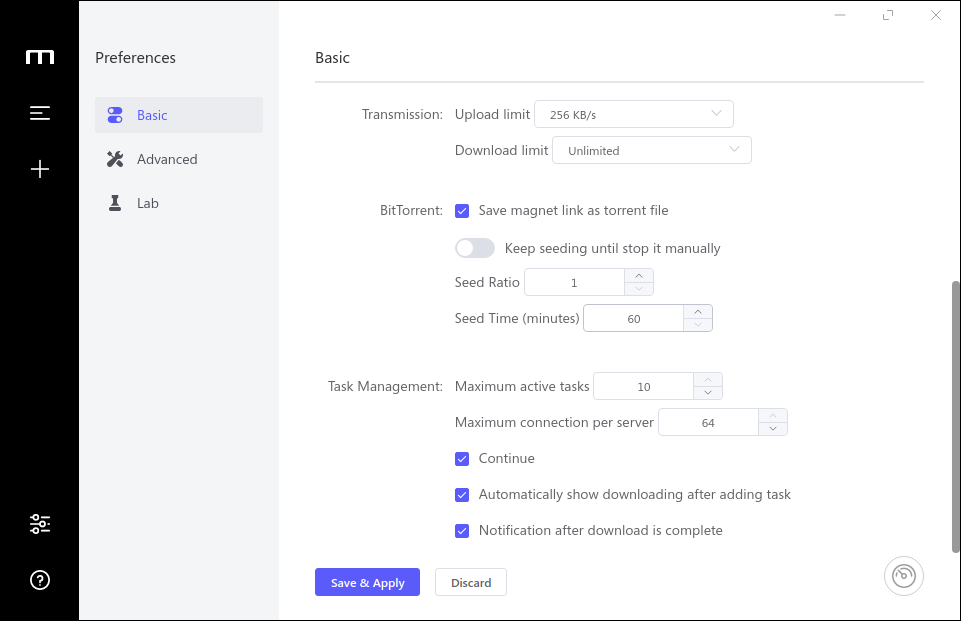 From the Preferences page, you can change a variety of settings, such as the maximum upload and download speeds, edit the torrent trackers list, and you can also set up a proxy server if you so desire. Clicking on the Lab tab of the Preferences page will give you access to various browser extensions available for Chrome and Firefox to enable downloading files through Motrix. Summary On the whole, I found Motrix to work really well, without noticing any bugs or problems. The main feature that I would have liked to have seen in Motrix was the ability to schedule downloads to only start at certain times, but that's not a huge issue. All in all, Motrix turned out to be a stable, well designed, and very easy to use download manager, perfect for any simple tasks. |

