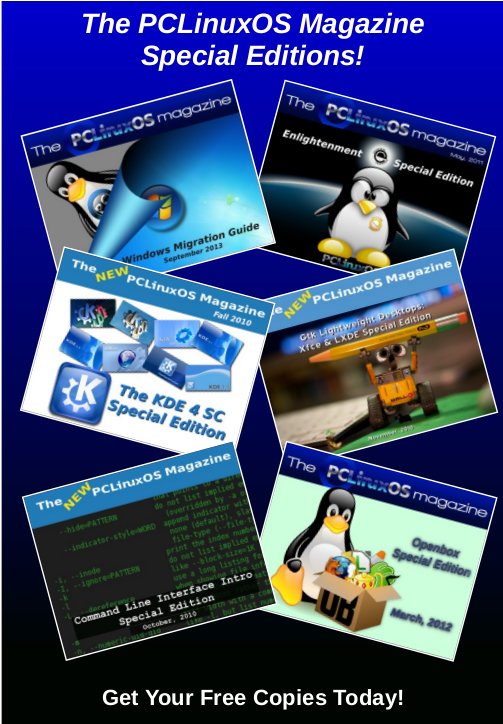| Previous
Page |
PCLinuxOS
Magazine |
PCLinuxOS |
Article List |
Disclaimer |
Next Page |
PDF Part 3A: Manipulating PDF Files, GUI Style |
|
by Paul Arnote (parnote) My original plans were to have a three part article series that covered the creation of PDF files, the editing of PDF files, and finally, the manipulation of PDF files. But when I looked closer, I discovered there are several GUI programs that help with manipulating PDF files, and even more command-line programs for manipulating PDF files. So, I've decided to break the third article down into two related articles. This article, "PDF Part 3A," will deal with the GUI programs you can use to manipulate the structure and orientation of a PDF file. The next article, "PDF Part 3B," will focus on the command-line tools for manipulating PDF files. Some may argue that editing and manipulating PDF files are the same thing. But, that's not necessarily so. Editing the contents of a PDF file changes the information conveyed in the PDF, while merely changing the page order or page orientation of a PDF file does not inherently change the contents of the file, nor the information conveyed. It's a gray area, but we need to "draw a line" and make a distinction somewhere. PDF Shuffler 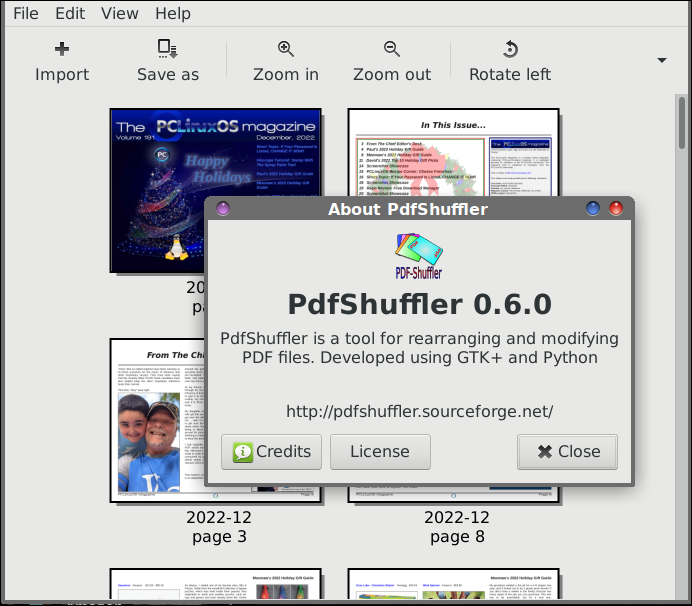 PDF Shuffler really has ONE job, and that is to rearrange the pages of a PDF file. It does this graphically (the same thing can be accomplished with a command-line tool), so the user can see how the page order is rearranged. In the example above, I used the magazine's December 2022 issue to illustrate. In the version of the PDF that we released, the first several pages go in the order of cover, table of contents, my monthly "welcome" column, my gift guide article, Meemaw's holiday gift guide article, then David's holiday gift guide article. For S&Gs, I used PDF Shuffler to change the page order from mine and then Meemaw's article, to Meemaw's article and then mine (I swapped their order). Note that the internal links will not (at least on this computer) work properly. Also, the page numbers, which are applied dynamically by Scribus when the final version of the magazine is created, will appear out of order. Even the internal page numbers will be messed up, as evidenced by the screenshot above, which shows page 8 immediately after page 3. Rearranging the pages is as simple as drag and drop. Drag the page to the new location, and release the mouse button. As far as I can tell, you can only move one page at a time, so you'll have to repeat this process for every page that you want to move. Just pay close attention to where you want pages to appear before dropping them to their new location. Otherwise, things might appear out of their intended order, and that could make for some interesting reading. PDFSAM PDFSAM gets its name from its larger function: PDF Split And Merge. 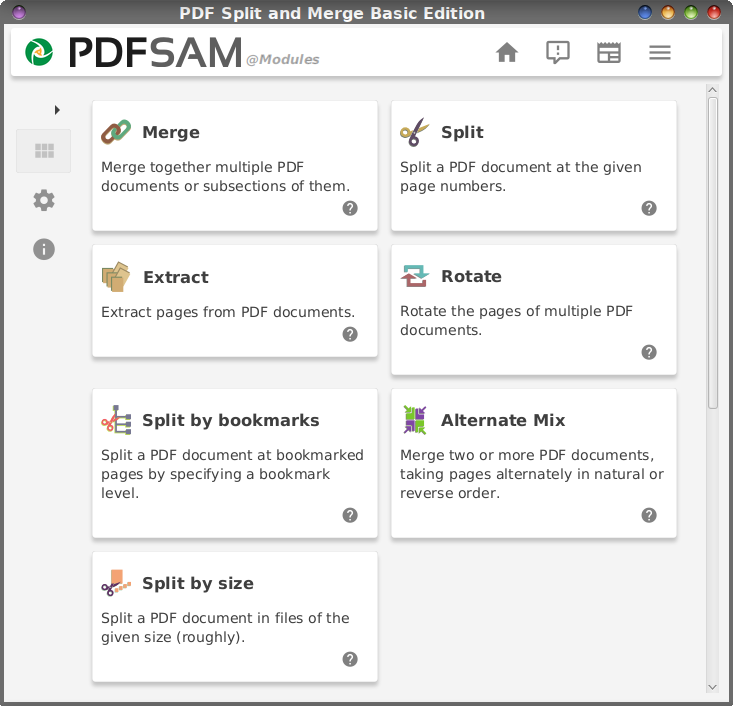 Above is the screen you should see when you first start PDFSAM. The "free" tools are listed first. Scrolling down, you will get a glimpse of some of the features available with the paid version of PDFSAM. You can get an annual subscription for $35 (recurring charge every year), or you can purchase a full license for $59 (one time charge). The former grants you to "forever" updates, while the latter only guarantees you access to minor updates. Most of those extra "premium features" are also available for free to users via command-line tools (no, not through PDFSAM developers). Just learn to use the command-line commands and you won't have to worry about license fees. Do you want to convert from PDF to MS Word *.docx format? Just use the unoconv command we talked about in the November issue. 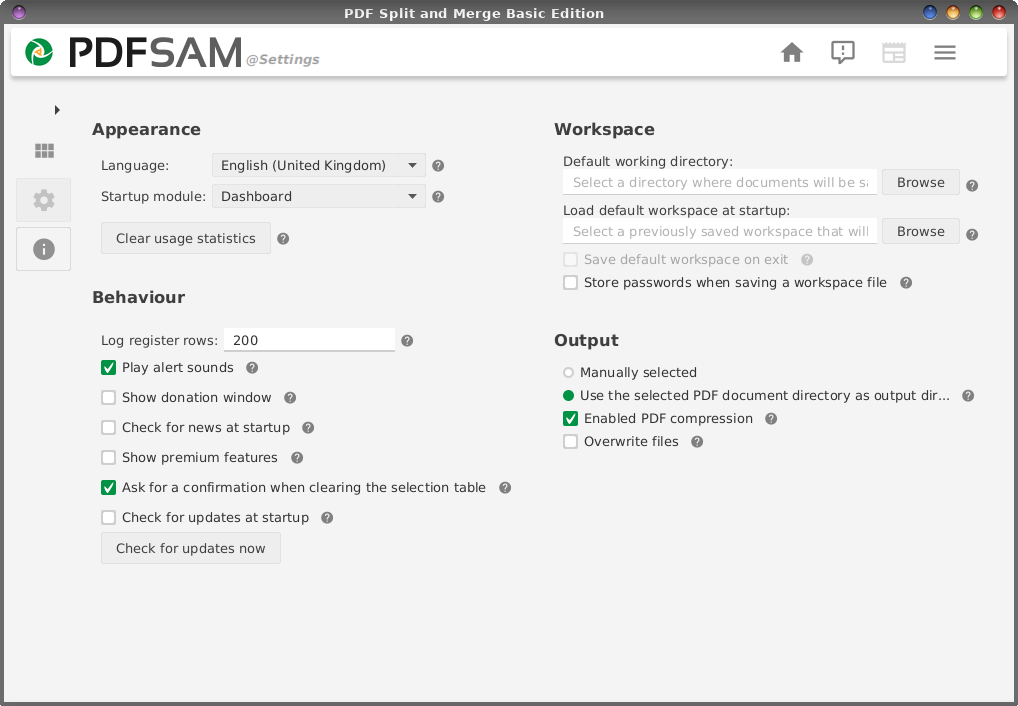 Clicking on the "Settings" (little gear icon) button on the left side of the screen brings up the settings for PDFSAM. You may want to "deselect" some of the items under the "Behaviour" section of the window, like "Show premium features", "Check for news at startup", "Show donation window", and "Check for updates at startup." This will help avoid some of the popup distractions from appearing in the "free" version (which is the version we're looking at here). 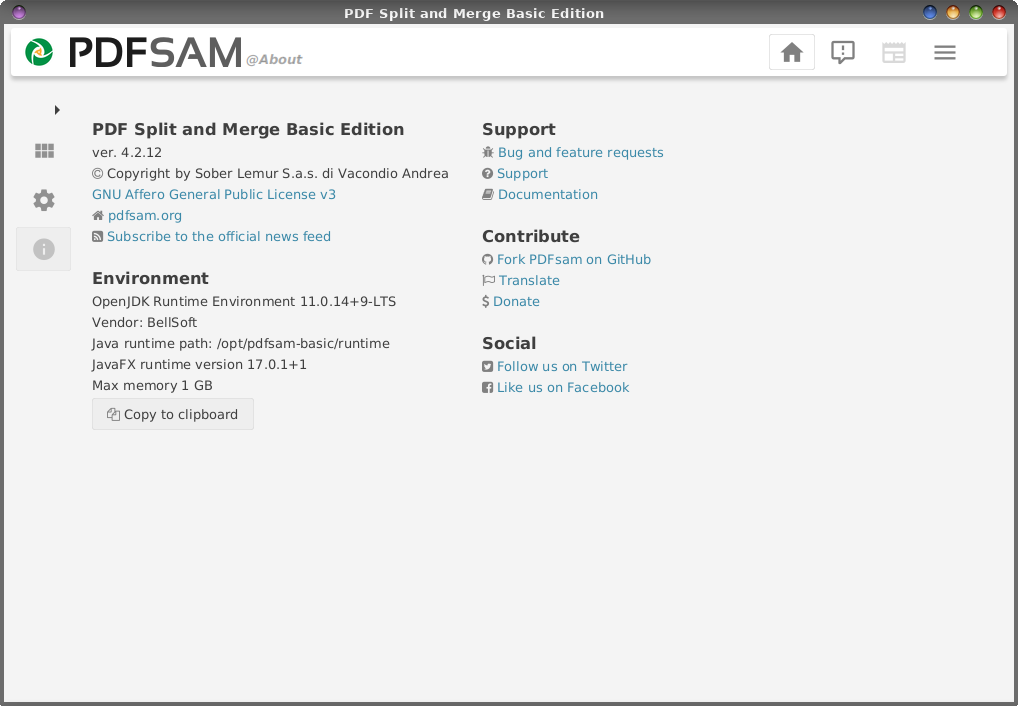 Above is the window that is shown when you select the "i" icon, displaying PDFSAM's "About" information. 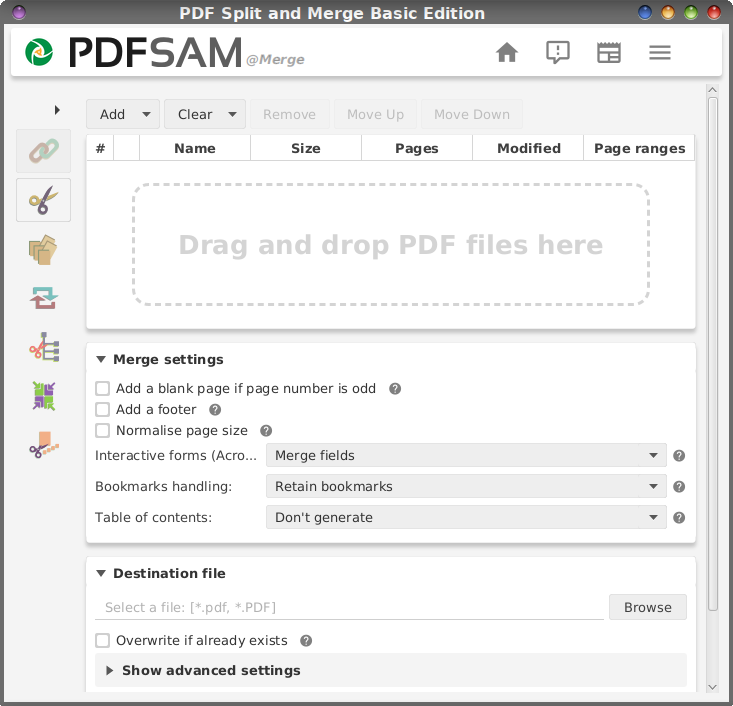 Clicking on one of the big "buttons" on PDFSAM's "home" page will lead you to something like what you see with the image above. This particular image allows you to set all of the options for the "Merge" function. Most of the options should be fairly self-explanatory. Below are the other six windows of the "free" tools in the PDFSAM. Just like with the Merge tool, most of the options should be fairly self-explanatory. 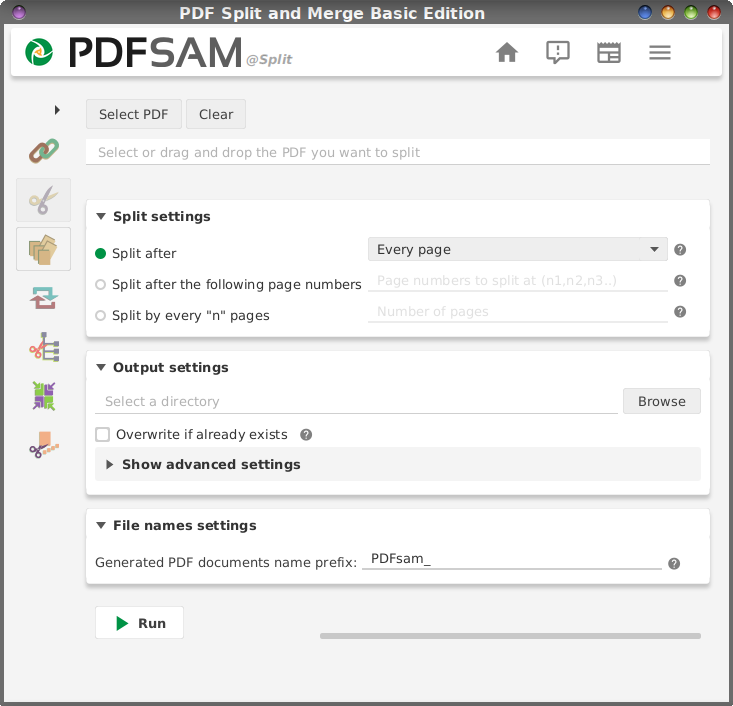 PDFSAM Split 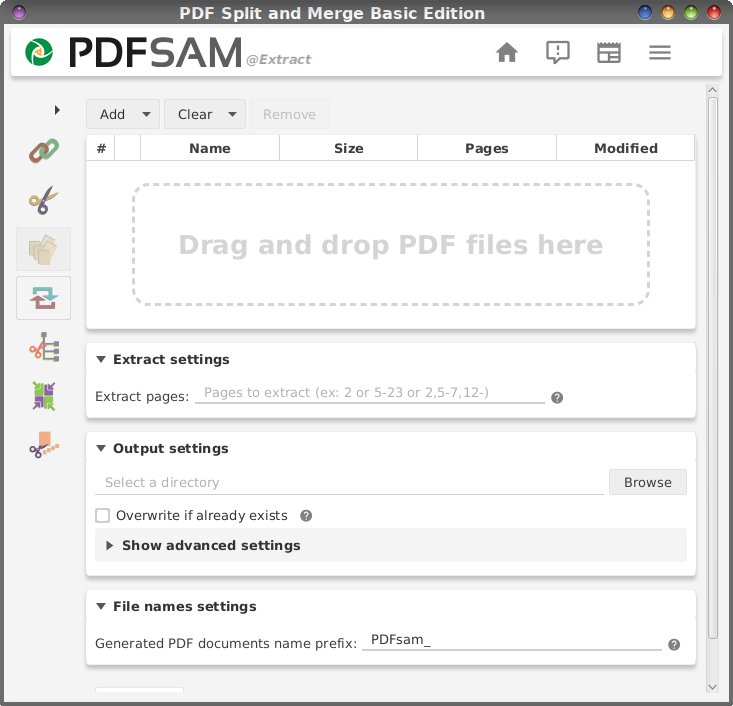 PDFSAM Extract 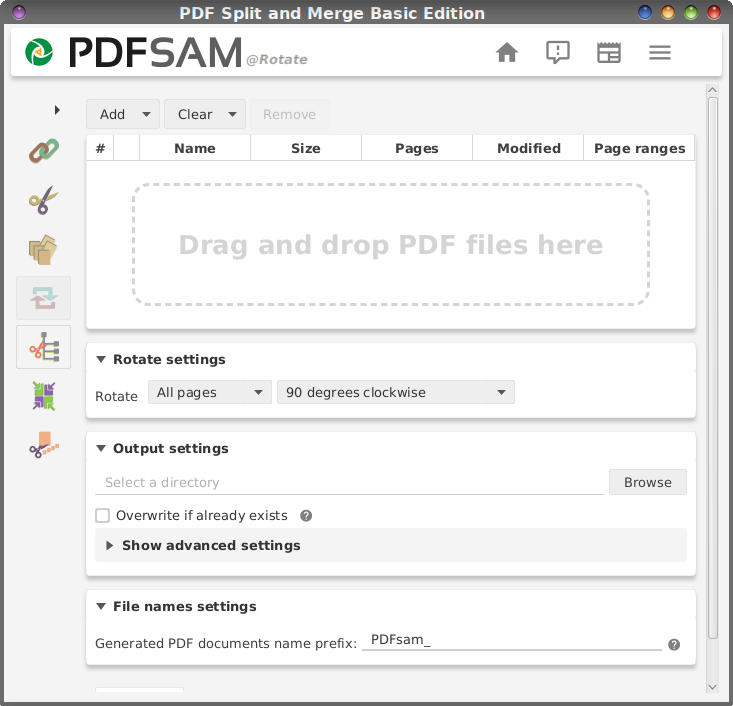 PDFSAM Rotate 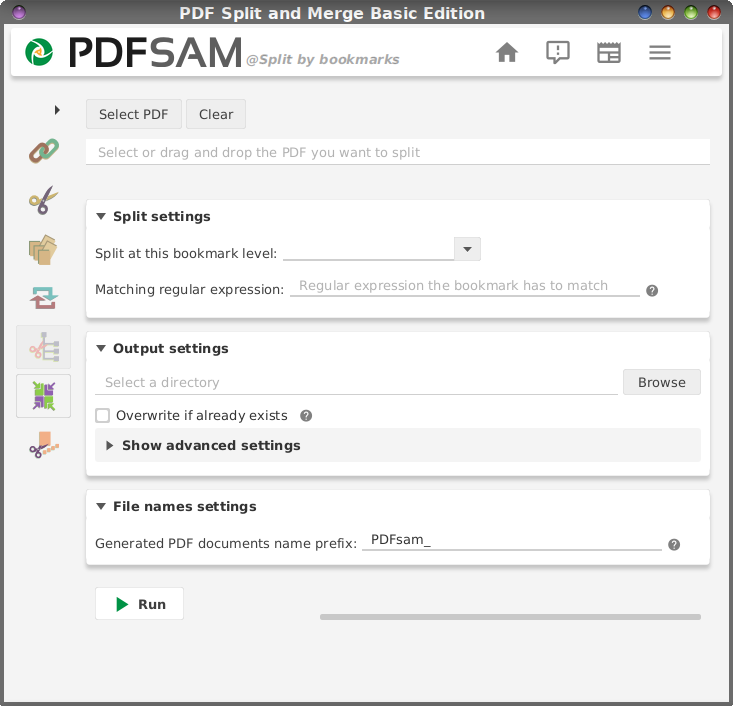 PDFSAM Split by Bookmarks 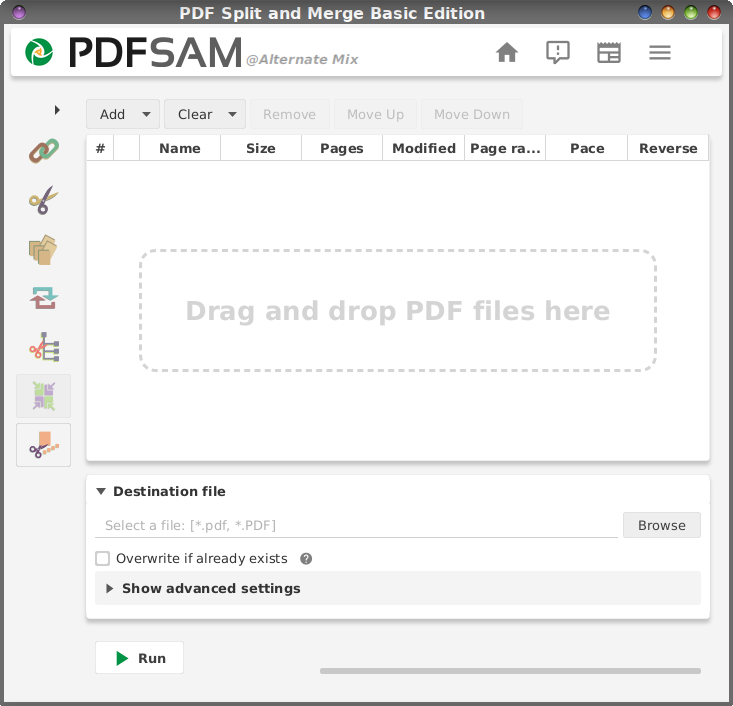 PDFSAM Alternate Mix 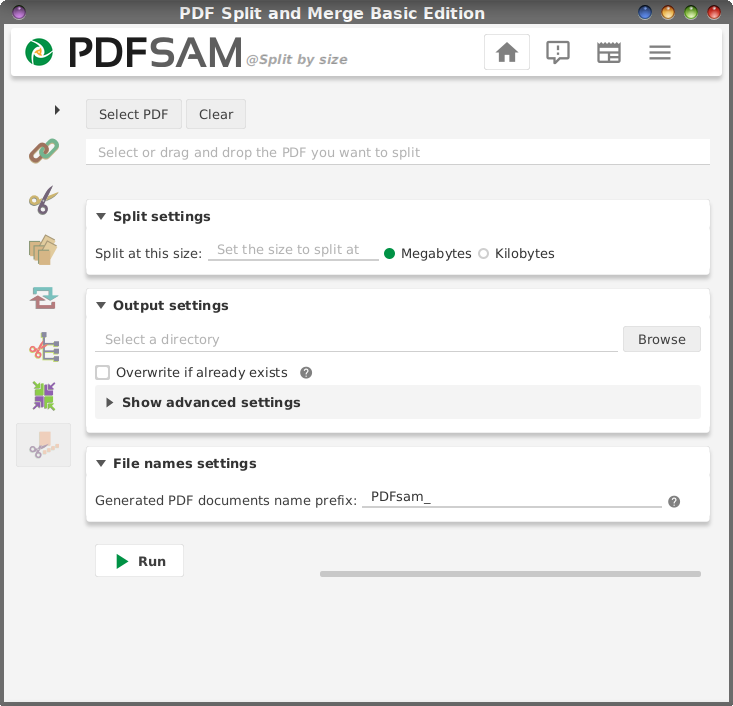 PDFSAM Split by Size PDF Mix Tool 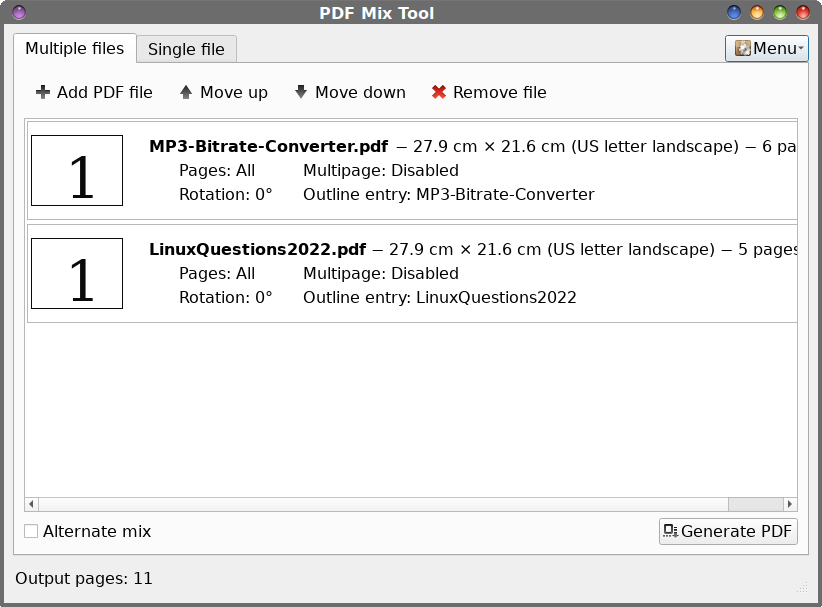 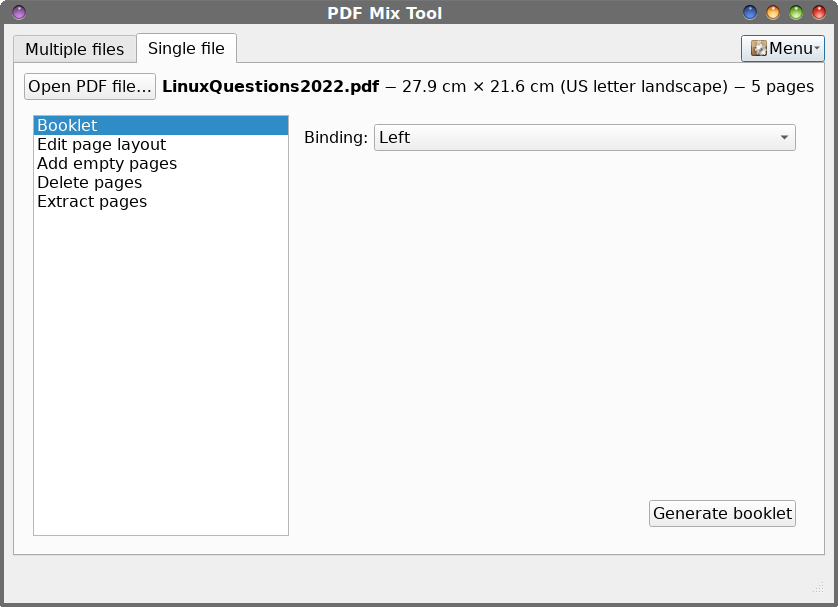 PDF Mix Tool has to be my least favorite tool. It's definitely not user friendly, and the layout definitely leaves something to be desired. Most of the features of PDF Mix Tool are available in other GUI PDF manipulation tools, so I'm not sure why this one would even have a seat at the table, so to speak. One concerning thing I discovered while trying out PDF Mix Tool ... if you try to merge together multiple PDF files, it refuses to show the first page of every PDF document in the final merged file. A blank page appeared in the place of the first page of the original document. This happens with every single PDF viewer I tried, so it's not the PDF viewer. The output file is simply not written properly in the PDF format. That, to me, is a total deal breaker, and makes the tool rather useless. jPDF Tweak 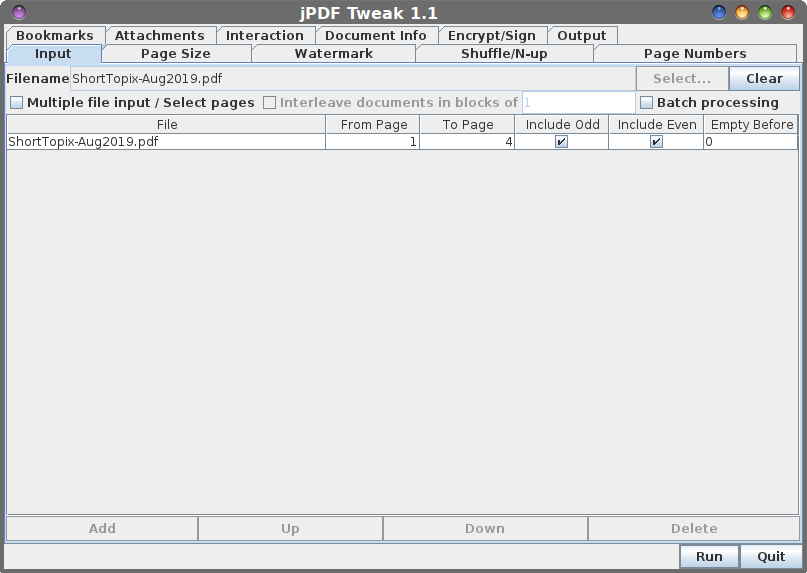 jPDF Tweak is a program written in Java, and it has some pretty cool features. You can put a watermark into the background of the PDF file. You can also insert file attachments into the PDF file, so you can always keep related files embedded into the PDF. You can encrypt and sign PDF files, as well. When you're outputting the newly modified PDF, you can also select options such as compressing the PDF file, or changing the PDF version to accommodate different needs. Overall, this is a pretty handy little program that (as far as I can tell) does the job(s) it's supposed to, and does them well. The program is very intuitive to use, and it should be self-evident on what to do and how to do it. Summary There are more GUI programs in the PCLinuxOS repository than I thought. Most of them are programs that users will find useful, should they desire to "work" with the various PDF files that we all have. The GUI tools make it easier for command line refugees to use. Yes, I know that there are many users who won't use anything but GUI tools, and avoid the command line like the bubonic plague. But wait until next month, when I'll cover the command line tools for manipulating PDF files. For the most part, the command line tools follow the Linux philosophy of "do one job, and do it well." (Thankfully, they didn't fall victim to Linus Poettering's "touch," or they'd be linked to a video driver that's linked to an audio driver that's linked to the keyboard driver that's linked to systemd.) The command line tools are, without a doubt, very easy to use. Plus, they are also very, very fast to use ... much quicker than launching a GUI tool and performing the actions there. |