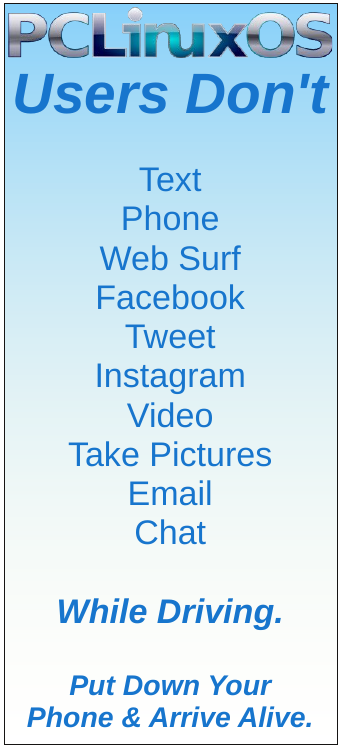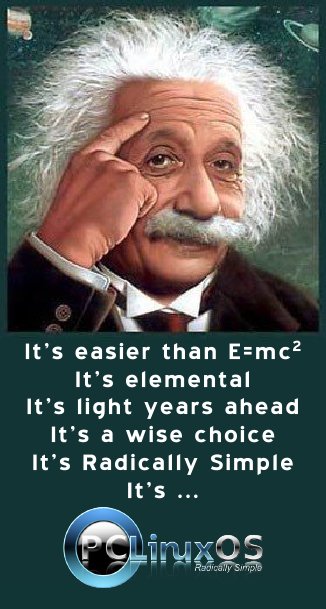| Previous
Page |
PCLinuxOS
Magazine |
PCLinuxOS |
Article List |
Disclaimer |
Next Page |
Grisbi Revisited, Part 3 Importing Other File Formats |
|
by David Pardue (kalwisti) In my previous article, I offered some tips for using Grisbi more efficiently. For the final installment in this series, I decided to try importing all of my checkbook data into Grisbi. Grisbi currently supports the following file import formats: CSV (Comma Separated Values), QIF (Quicken Interchange Format), Gnucash (.gnucash) and OFX (Open Financial Exchange). My trial involved importing files from an assortment of the finance apps I have used: GnuCash, HomeBank, Skrooge, KMyMoney, Money Manager Ex and Eqonomize. Later, I experimented with downloading recent transactions from my online banking website in QFX and CSV format, then importing them into Grisbi. Although I learned from previous experience that bank downloads will not streamline my personal data entry, I still wanted to see how Grisbi would handle bank-generated files. When switching financial software, one of the most important decisions you face is whether to bring in your historical data or to start afresh, i.e., enter transactions from scratch. Sometimes importing historical data means jumping through a lot of hoops. It is ultimately your choice how much effort to devote to importing your earlier records. I will summarize my results below, in case you are considering trying this yourself. I hope it will save you time, keystrokes and fruitless experimentation. The best results were obtained with QIF files exported from KMyMoney, HomeBank and Money Manager Ex. I will focus my discussion on "what worked" rather than "what flopped." To import a file into Grisbi, you have several options. From the Start page, click on the New button. This will create a new account file, into which you may import a transaction file. 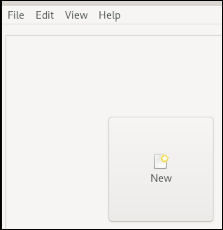
Or, from the Start page, click on the 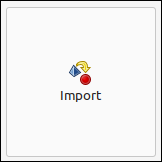 A third option is, from the Start page, go to the File menu, and choose Import file. 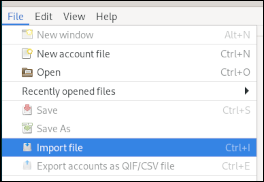 You can also type the keyboard shortcut Ctrl+I. Whichever option you select, Grisbi will start an assistant/wizard that will guide you through the required steps. The assistant's instructions are clear and self-explanatory. Importing a KMyMoney QIF File Based on my testing, the platinum tier winner was KMyMoney's exported QIF file. My file contained 2638 transactions (dating from June 2019 to the present). I created a simple, standardized table to display the results of each import at a glance. This will make it easier to compare Grisbi's handling of file types. Grisbi Handling of File Types 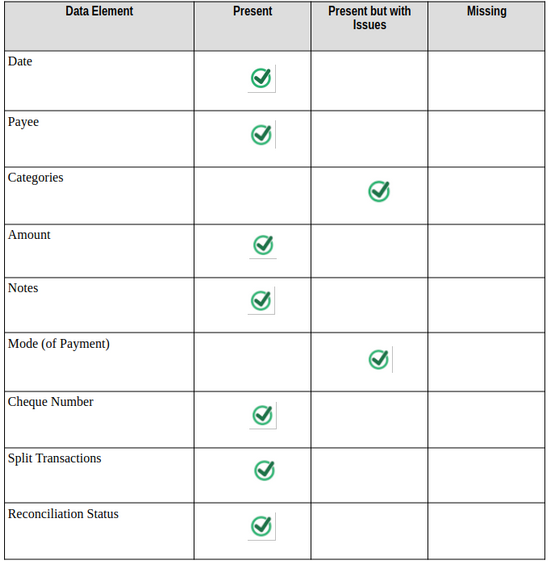 Comments: The KMyMoney file was the only one of my test QIF files which accurately transferred the Reconciliation status. The Mode of Payment transferred, but for some unknown reason, all the Debit card transactions appear as "Credit card." I consider this to be a minor annoyance which can be overlooked. Categories were understandably imported with KMyMoney's terminology rather than Grisbi's native categories. This is not a major problem because your previously used KMyMoney categories are available for newly created transactions, so you may continue to use them. If you wish, you may also "mix and match" KMyMoney categories with Grisbi's standard categories. The initial balance of my Checking account was transferred, and the account's current balance was correct. Importing a HomeBank QIF File The gold tier winner was HomeBank's exported QIF file. My file contained 2638 transactions (dating from June 2019 to the present). Considering the complexity of the data, the results were very good, but I had to do some fiddling with the source QIF file. 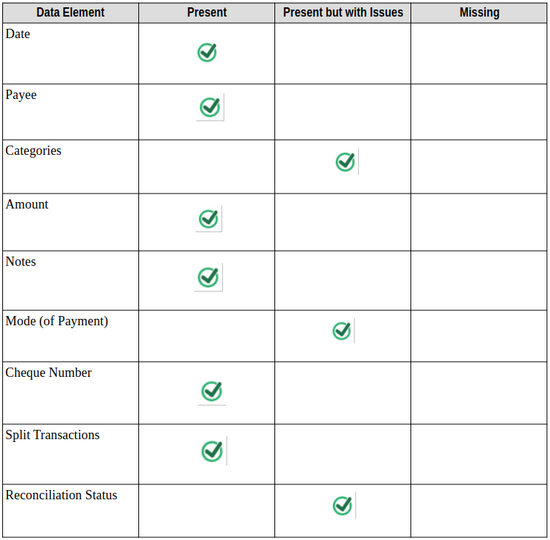 Comments: The Mode of Payment transferred but for some unknown reason, all the Debit card transactions appear as "Credit card." I am willing to overlook this as a minor annoyance. Categories were understandably imported with HomeBank's terminology rather than Grisbi's native categories. This is not a major problem because previously used HomeBank categories are available for newly created transactions, so you may continue to use them. If you wish, you may also "mix and match" HomeBank categories with Grisbi's standard categories. The initial balance of my Checking account was missing, so the account's current balance was wrong. However, this problem can be fixed easily by finding the opening balance of your HomeBank account (under the Manage menu > Accounts > General tab > Start balance) and entering this amount into Grisbi. In Grisbi, from the Account Ledger view, click on the Properties tab to bring it forward. Then scroll down to the Balances section and look for the Initial balance box. 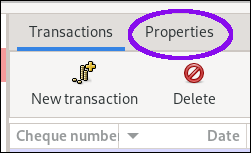 After entering the Initial balance, your current balance should be correct. Workaround for Reconciliation Status Problem Initially, all my imported transactions showed with a status of "R" ('Reconciled'). This was wrong because I have not yet reconciled the current month's transactions against my bank statement. Although I skimmed through Grisbi's User Manual and tried several experiments, I could not figure out how to resolve this issue within Grisbi itself. Therefore, I researched how to tweak the QIF file before importing it into Grisbi. Fortunately, there is documentation available on the QIF format specification. For an overview, see GnuCash's User Manual (for version 1.6.x [June 2001]). "Introduction to the QIF file." A more detailed discussion is available on Glyn Simpson's "MS Money Help & Info Pages”. This workaround is simple and fairly quick. It involves using a text editor to perform a Search & Replace of the QIF file prior to import. It alters the contents of the "C" field (Cleared / Reconciliation status). I used Geany for this procedure, but you may use the text editor of your choice: KWrite (Kate), nano, vim, Emacs, etc. The screenshot below shows a snippet of the transaction records in my QIF file. 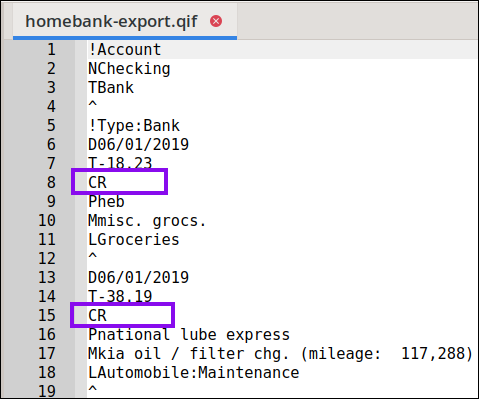 To perform the Search & Replace operation, open the QIF file in Geany. From the Search menu > choose Replace. A "Replace" dialog will open. Fill out this dialog as illustrated below. 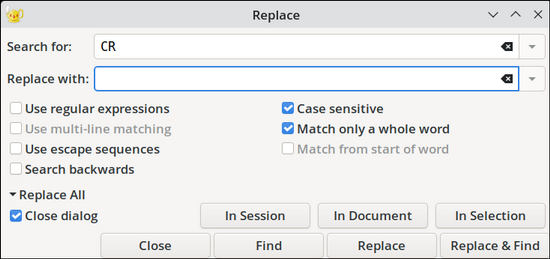 n the "Search for" box, type CR. In the "Replace with" box, enter a [single space]. Select/check these two options: Case sensitive and Match only a whole word. Click on the flippy triangle beside "Replace All". Click on the button labeled "In Document" Geany will execute this operation. Afterwards, results will be reported in the editor's log area. 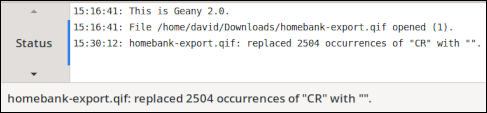 You should perform a second Search & Replace operation. Search for "C" (without the quotation marks) and replace it with a [single space]. Save your changes. Finally, import your modified QIF into Grisbi. This procedure worked. All transactions were imported as Unreconciled. Note on the first reconciliation in Grisbi: Based on my testing with Grisbi's reconciliation behavior, a first reconciliation will not work correctly with your most recent bank statement (viz., last month's). It is likely that you will have to begin reconciliation with your first (oldest) statement and work your way to the present date. Depending on how much data you imported, this could potentially be a lengthy task. Importing a Money Manager Ex QIF File I will award the silver tier prize to Money Manager Ex's exported QIF file. My file contained 1046 transactions (dating from December 2021 to the present). The results were very good but – as with the HomeBank QIF file – I had to fiddle with the MMEX source file. 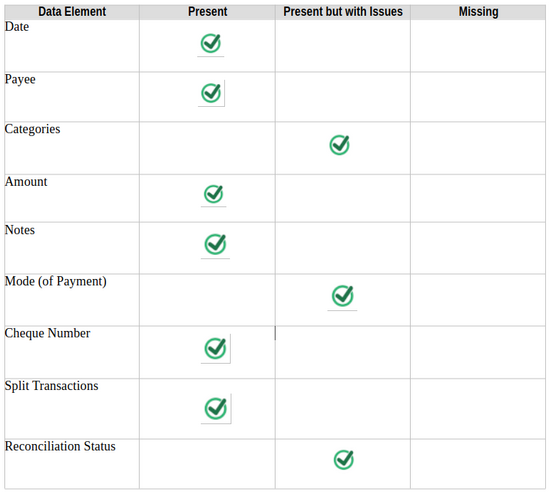 Comments: The Mode of Payment transferred but for some unknown reason, all the Debit card transactions appear as "Credit card." I consider this to be a minor annoyance which can be overlooked. Categories were understandably imported with Money Manager Ex's terminology rather than Grisbi's native categories. This is not a major problem because your previously used Money Manager Ex categories are available for newly created transactions, so you may continue to use them. If you wish, you may also "mix and match" Money Manager Ex categories with Grisbi's standard categories. The initial balance of my Checking account was missing, so the account's current balance was wrong. However, this problem can be fixed easily by finding the opening balance of your Money Manager Ex account (under the Accounts menu > Edit Account > Initial Balance) and entering this amount into Grisbi. In Grisbi, from the Account Ledger view, click on the Properties tab to bring it forward. Then scroll down to the Balances section and look for the Initial balance box. 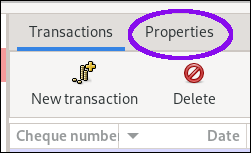 After entering the Initial balance, your current balance should be correct. Initially, all my imported transactions showed with a status of "R" ('Reconciled'). This was wrong because I have not yet reconciled the current month's transactions against my bank statement. To resolve this issue, you should apply the Search & Replace text-editor workaround described in the previous subsection. Note on the first reconciliation in Grisbi: Based on my prior experiments with Grisbi's reconciliation behavior, a first reconciliation will not work correctly with your most recent bank statement (viz., last month's). It is likely that you will need to begin reconciliation with your first (oldest) statement and work your way to the present date. Depending on how much data you imported, this could potentially be a lengthy task.< Importing a (Converted) GnuCash QIF File Due to its popularity and historical importance in the FOSS world, I felt obligated to experiment with importing my GnuCash data. Although Grisbi claims to support GnuCash files as a valid import format, I could not successfully import my .gnucash file – despite multiple attempts and variations (which included changing the file extension to .gnc). Fortunately, a workaround exists: a handy utility program called GnuCashToQIF, written by Steven Lawrance. It is a Java program that converts a GnuCash XML file into either a QIF file or a QuickBooks IIF (Intuit Interchange Format) file. It is free, in the public domain, and available for download at https://gnucashtoqif.us/.  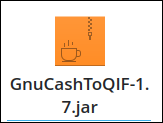 The website has clear instructions on how to use GnuCashToQIF, so I will not repeat them here. Before running the program, I double-checked the file permissions to make sure that it was executable. Another tip is to make a copy of your entire .gnucash file, place it in a different folder (e.g., Downloads) and rename the file before running GnuCashToQIF on it. After converting my file with GnuCashToQIF, I successfully imported the QIF file into Grisbi. My file contained 2638 transactions (dating from June 2019 to the present). The results were acceptable, but not ideal. 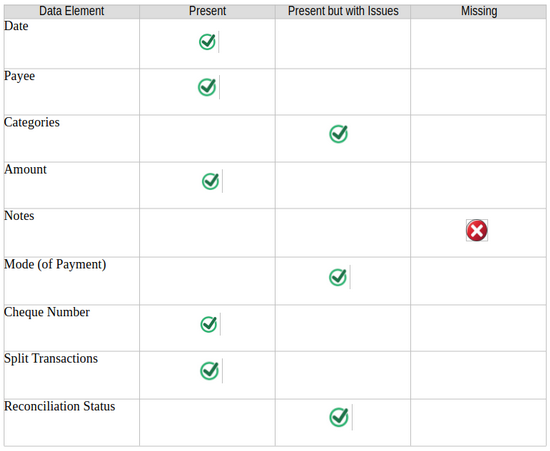 Comments: The Mode of Payment transferred but for some unknown reason, all the Debit card transactions appear as "Credit card." I am willing to overlook this minor annoyance. Categories were understandably imported with GnuCash's terminology rather than Grisbi's native categories. This is not a major problem because previously used GnuCash categories are available for newly created transactions, so you may continue to use them. If you wish, you may also "mix and match" GnuCash categories with Grisbi's standard categories. One quirk that might pose an aesthetic problem: owing to GnuCash's double-entry accounting roots, all categories have a prefix of either "Expenses" or "Income". For instance, "Expenses : Phone" or "Income : Other Income [...]". Another potential issue is that reconciled transactions were assigned a status of "P" ("Pointed") instead of "R" ("Reconciled"). I suspect this will cause problems when the first reconciliation is done in Grisbi; however, I lacked the time to test it. (A workaround would be to apply the Search & Replace procedure on the converted QIF file.) The most serious import flaw was that the Notes (aka Memo field) did not transfer. I typically record detailed information in this field, so its absence gives me pause. I am puzzled why this happened because GnuCashToQIF has an option to "Extract memos from descriptions" – which I selected prior to file conversion. 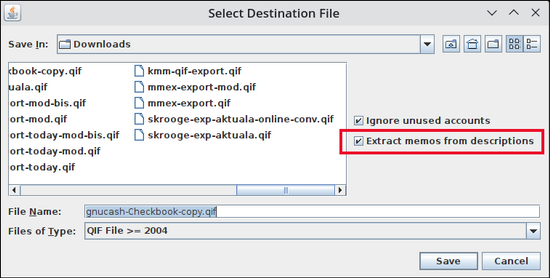 Tip for Importing CSV Files Grisbi can import CSV files, but my tests produced hit-and-miss results. This is not entirely Grisbi's fault because CSV is, by its nature, a "fiddly" format. There is no agreed-upon standard, so different programs -- as well as banks and credit card companies -- may use different presentations of columns and a variety of field names. This inconsistency means that it will likely require some patient trial and error to successfully import your CSV file. Here are two suggestions which will hopefully improve your chance of success. First, experiment with the CSV separator's different options to see which one displays the data best. 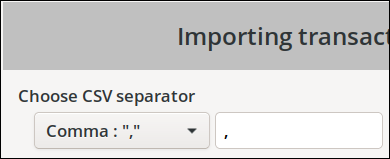 On the top line of the Import assistant, click on the column header for a drop-down menu. 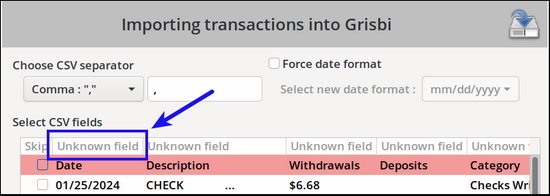 The drop-down menu will display different fields/elements which you can assign to the selected data column when Grisbi imports it. In some cases, you will need to experiment with different options to determine which one maps the data correctly. 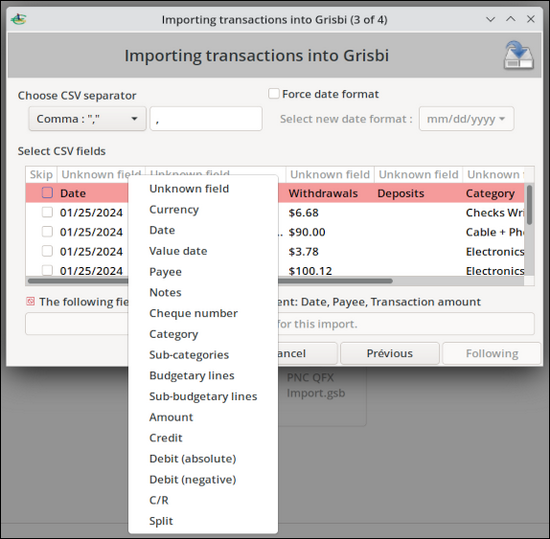 Importing (Downloaded) Bank Files I explored importing files of transactions downloaded from my bank. It currently offers free exports/downloads in Quicken (QFX) format and as CSV files. I tried both options with Grisbi. Each file contained 122 transactions (dating from 11/13/2023 to the present). Grisbi successfully imported both file types. In my use case, however, results showed that it would be as time-consuming to clean up the data imports as it is to manually enter transactions. Therefore I will stick with manual data entry. I should mention that Grisbi had no problems with the QFX import, since a QFX file is a standard OFX file with additional fields to support a licensing fee paid by financial institutions to Intuit. Before importing, I did not have to change the file extension. I just needed to click on the drop-down menu and select the "All files" option in order to make the QFX file visible for importing:  |