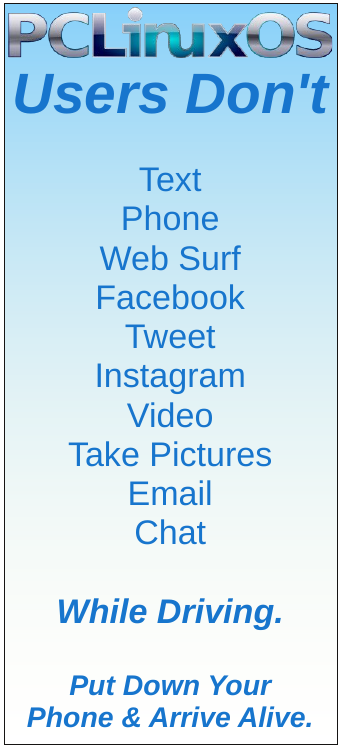| Previous
Page |
PCLinuxOS
Magazine |
PCLinuxOS |
Article List |
Disclaimer |
Next Page |
GIMP Tutorial: Playing With G'MIC, Part 2 |
|
by Meemaw
Anyway, this month I'll review a few more of them that I think might be sort of useful. Of course, it always depends on what you are using them for, but the ones I'll show only do minor changes to your photos. I think you'll like knowing about them. I used a photo of a horse & buggy I saw in a parade I attended in 2021.
One of the effects I thought was nice is in the Contours subcategory. Super Pixels makes the photo look like it's been changed to a sort of jigsaw puzzle, but with each piece a certain color, like each is a big pixel. The size can be adjusted, along with the smoothness, iterations (number of different shapes) and the color of the border around each “pixel”.
In the subcategory Deformations, there is a filter called Reflection, which does what you think: puts a reflection under your photo subject. It can be accurate or not, depending on what shadows are in your photo. You have several settings you can change, including height, color, angle and zoom. You might have to play with these and see what works best for your photo.
Still in Deformations, we have Textured Glass, which makes your photo look a little like looking through a frosted window at your subject. You can edit amplitude, smoothness and noise, and a couple other settings.
The next subcategory is Degradations, and one of the filters is Rain & Snow. This also does just exactly what you think. Its advantage is that it does it fairly quickly. You can edit Angle, Speed, Density, Radius, Gamma and Opacity.
I did an article in the March, 2017 issue about some scripts I got from the GIMP Learn website where I featured a script called Render Snow. This one is similar.
I went on to one called Details. One called Emboss-Relief looked interesting. It makes your image look embossed. Main settings to change are Angle, Depth and Smoothness.
Obviously, you have to play with the settings on each of these to get the best result. I hope you can find some of these useful. |