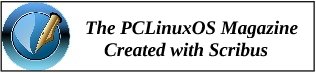| Previous
Page |
PCLinuxOS
Magazine |
PCLinuxOS |
Article List |
Disclaimer |
Next Page |
Running Orage From Your Panel Clock |
|
by davecs (Dave Spagnol)
Orage can be run as a standalone appointments calendar, which stores its data in ICS format. Where it becomes really powerful is in conjunction with a background program called vdirsyncer. This enables data to be exchanged with online services such as Google Calendar. I have updated the article I wrote on that, to take into account Google's changes in OAuth. Installing Orage is simple enough in most Linux distros, just go to the package installer, and find it in the “Stable Repo” tab and install! 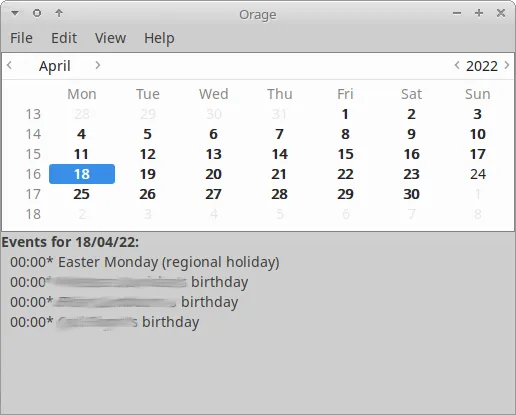 Despite originally depending on the XFCE panel, nowadays, this will run on pretty much any desktop. When you run Orage, there is a setting under Edit > Preferences > Calendar Window > Calendar Visibility which enables you to see an icon in the System Tray, which will show the day of the month. This way it will run in the background, and when you click on the icon, the Orage window will alternately appear/disappear. But in XFCE (and also with the LXDE panel and some others) you can attach it to a panel clock, which is much nicer in my view.
From XFCE version 4.18, and with some other panels, Orage can be attached to the panel clock. With systems based on Debian Stable, it can take a little work. Both Texstar's PCLinuxOS and the Debian Edition have an up-to-date version of Orage, and the command orage -t works as it should. However some Debian-based distros may have an earlier version where orage -t doesn't run orage if it's not running already. Here is a script that will take care of it:
I called it orage-flip and saved it as root in /usr/local/bin — you also need to change its properties so that it is executable. On up-to-date versions, you don't need the script and you only need to put orage -t as the command to run when the clock is clicked. To test which version you have, just run killall orage followed by orage -t from a terminal and see what happens. If orage runs, you don't need the script and just use orage -t. 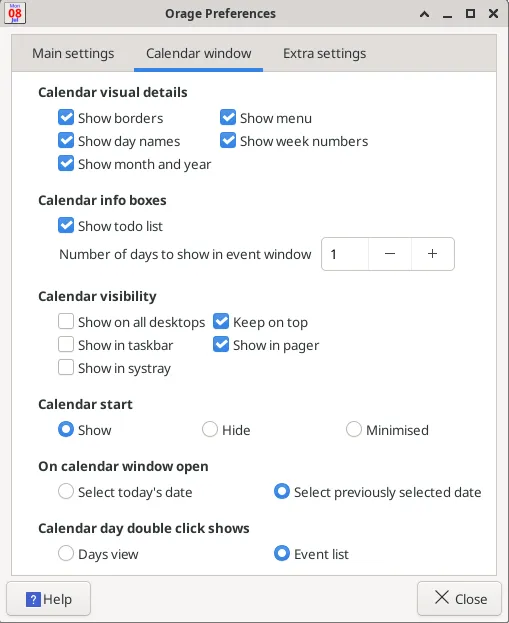 Orage Calendar Settings Window 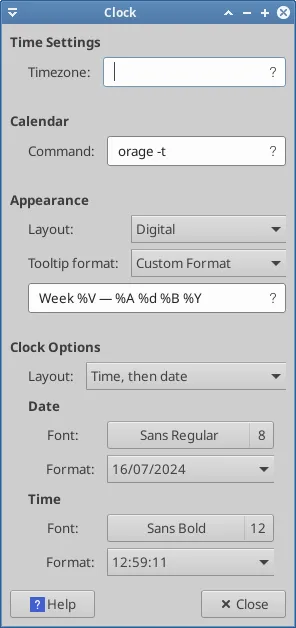 In order to run Orage when you click on the panel clock, all you have to do is to right-click on the clock, select Properties, and put the command in the box as shown on the left. Either orage-flip or orage -t. Next Month, we will be showing how to link Orage to your Google Calendar.
|