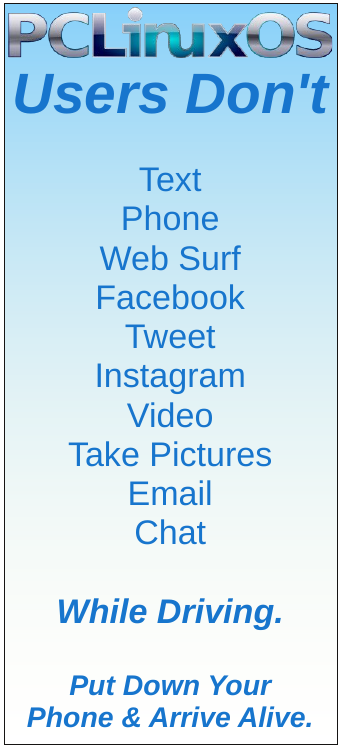| Previous
Page |
PCLinuxOS
Magazine |
PCLinuxOS |
Article List |
Disclaimer |
Next Page |
GIMP Tutorial: Create A Word Art Logo |
|
by Meemaw
 Let’s do it. I chose a clipart image of a horse for my project, and loaded it into GIMP.  Add a new layer, filled with transparency. It will be on top of the clipart layer (where we want it). Choose the Paths tool, and trace around the outside of the clipart. Close the path by clicking on the first node last. Choose the Fill tool, and fill your path with black.  Click on Select > None to get rid of your selection outline. You can also go into the layers and make your original clipart invisible. Add another transparent layer. To create the text, we’ll use the Paintbrush tool about 10 or 15 px wide, with a different color (red, maybe). Write the word you want on the top layer. I used “HORSE”.  This is what we’re going to use to make our word art. Add another layer, filled with white, and move it below the filled path so you can see what you’re doing. Set the opacity of the “letter” layer down a bit if you want. Select the filled layer. Change your tool to the eraser, about 10 or 15 px wide. Now we’re going to erase the black around and in between the letters, in preparation for the word art.  You can make your letters layer invisible now, if you want, and continue to erase the black until the letters look the way you want. If you erase too much, simply go back to the paintbrush tool, and paint some black back in. Alternate erasing and painting (if needed) until the letters look the way you want them. You can export it with the white layer visible, or you can make that layer invisible, and export it as a png, which will have transparency, so you can drop it on whatever background you want. 
 In the video, Nick also states that this can be taken into Inkscape and cleaned up further, if you wish to do it. GIMP 3.0 is out, but I’m going to wait a bit to review the new features. It is available in an appimage, which I am not willing to use. Feel free to install the appimage, if you wish, and play with it yourself. |