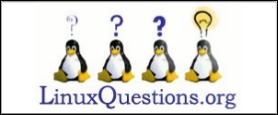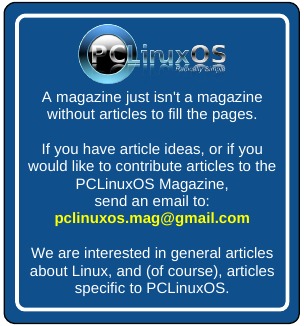| Previous
Page |
PCLinuxOS
Magazine |
PCLinuxOS |
Article List |
Disclaimer |
Next Page |
DNF Package Manager, An Overview |
|
by David Pardue (kalwisti)
Since apt is no longer actively maintained, Texstar and the development team have discussed the possibility of DNF replacing apt (and its GUI front end, Synaptic). Although nothing official has been announced yet — and there is no time frame for when this change might occur — PCLinuxOS is gradually moving towards DNF as the package manager. As part of this transition, Upgreyed and Texstar have developed a homegrown PCLinuxOS program: the DNF Package Manager. This new program is now included with all of the official 2025.08 ISOs — KDE Plasma, Xfce, and MATE — as the default package manager (rather than Synaptic). I wrote this article to provide an overview of DNF Package Manager, in case you would like to experiment with it.  Background on DNF DNF (Dandified YUM) is a package manager used in Fedora, CentOS, Red Hat Enterprise Linux and other RPM-based distributions. DNF is the successor to YUM (Yellowdog Updater Modified). The term "Dandified" suggests that it is a more refined, sophisticated version of YUM. "Yellowdog" refers to Yellow Dog Linux, a discontinued distro (1999–2012) that was tailored to Apple Macintosh PowerPC-based computers. DNF5 is the latest version of DNF; it was designed to offer improved performance, security, and flexibility. If you are cautious by nature, I recommend installing one of the new 2025.08 releases in a virtual machine and exploring the DNF Package Manager there. (On my 2025.08 Plasma 6 system, I also installed Synaptic. Although I have been primarily using DNF Package Manager, I use Synaptic on occasion and have not experienced any problems/conflicts between the two programs.)
Don't panic!
Although DNF5 can be used from the command line, PCLinuxOS favors GUI-based tools because it has always focused on ease of use. The DNF Package Manager is a simple, graphical front end for DNF5; its front end is based on Python 3. At the time I wrote this, the program's current version is 1.13. Upgreyed built the DNF Package Manager within the MATE DE, and it was tested for KDE Plasma by Texstar. It should work in other non-KDE flavors of PCLinuxOS — with a couple of caveats (discussed in the final section of my article). During my testing, I found the interface to be fairly intuitive. I had no major problems updating, installing or removing software on my KDE Plasma 2025.08 system.
To launch the DNF Package Manager, click on its icon and type in the root password to authenticate.  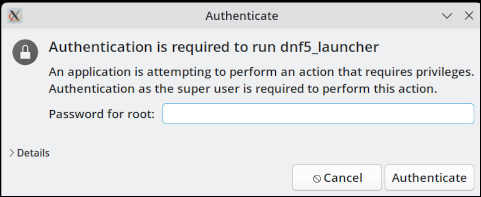 When DNF Package Manager opens, you will see that its user interface has several elements. In the screenshot below I outlined those elements in different colors. (Note: The terminology is mine, not the developers'). 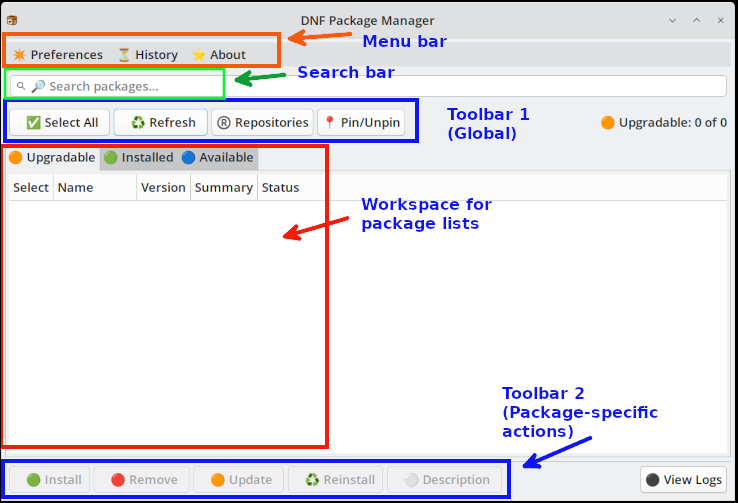
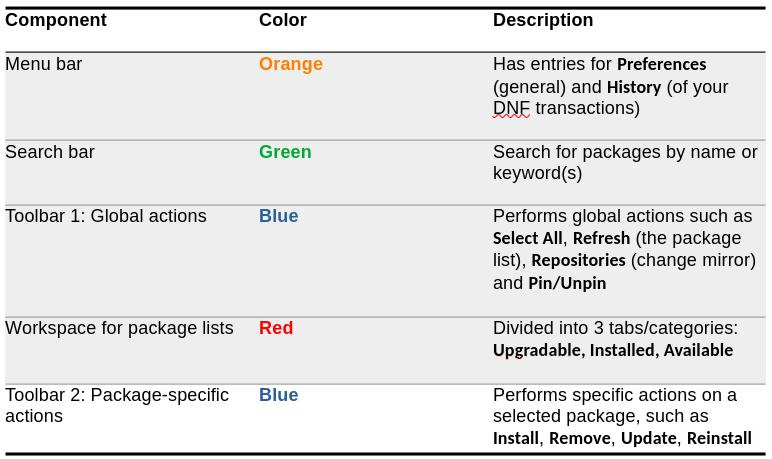 Update Your System To retrieve a list of upgradable packages and update your system, follow these steps: Press the Refresh button to get a list of upgradable packages. If there are any upgrade candidates, they will appear in the workspace under the Upgradable tab: 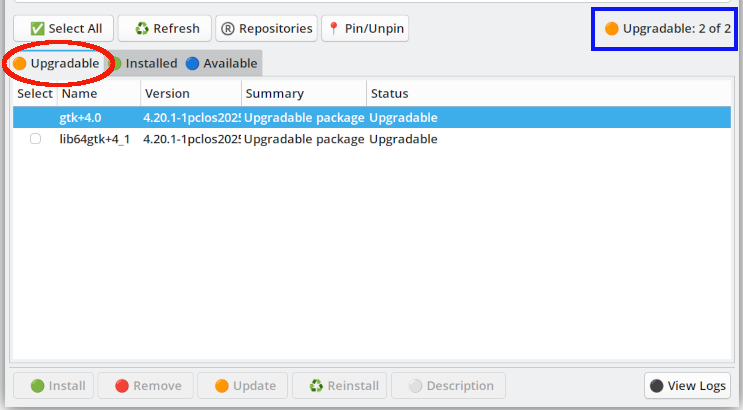 Click on the Select All button. The upgradable packages will be selected and will receive a check mark/tick beside their name. Press the Update button. 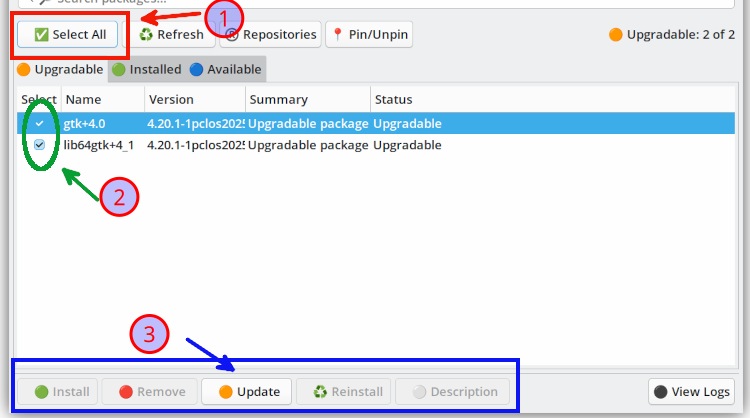 A confirmation dialog box will appear: 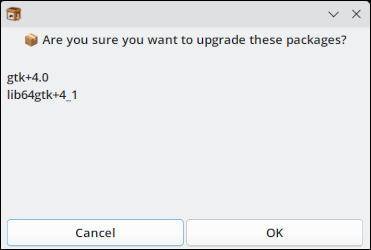 Click on the OK button to continue. The upgrade transaction will be executed. Afterwards, a Success dialog box will be displayed: 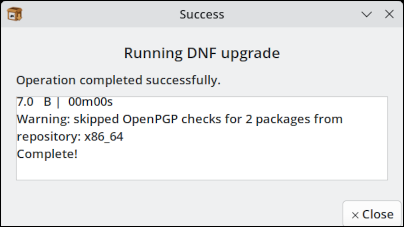 Click on the Close button. When you are finished using DNF Package Manager, click on the Close button in the app's title bar (upper right corner).
By default, DNF Package Manager is configured to use PCLinuxOS's public master repository: the NLUUG server (in the Netherlands). Depending on your location, you may get faster download speeds from a repository mirror which is closer to you geographically. To change to a different repository mirror, follow these steps:
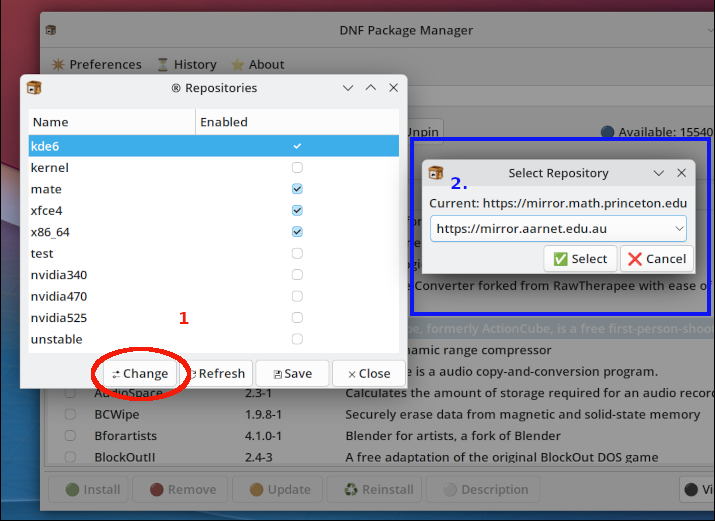 Related Tip: In the main body of the Repositories dialog box (window #1), notice that there are different sections enabled — such as kde6, mate, xfce4, etc. These are the equivalent of the "Section(s):" field in Synaptic's repository information. [Each section has a corresponding directory in the repository, which contains the actual RPM packages.]
Next, a "Select Repository" popup box will open (as shown above in window #2) Click on the drop-down menu and select your preferred repository mirror. 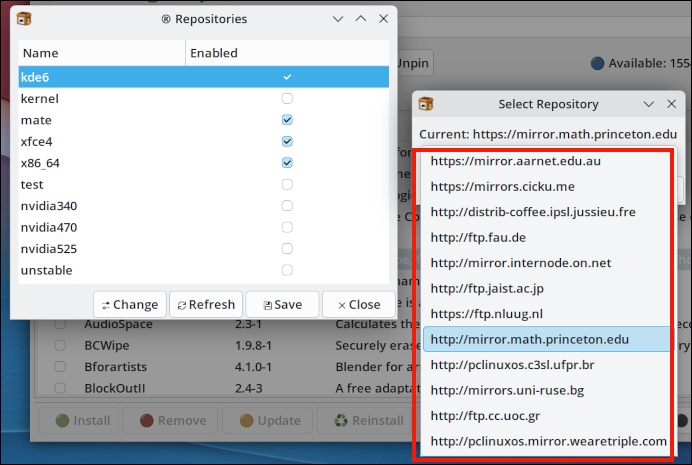 Click on the Select button. The popup box (window #2) will close. In window #1, to refresh the Sections listing of your newly chosen mirror, press the Refresh button: 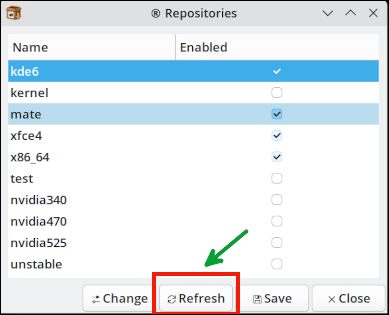 To finalize your mirror change, click on the Save button (in window #1). The window will then close. Afterwards, it is a good idea to press the Refresh button in Toolbar 1: Global actions: 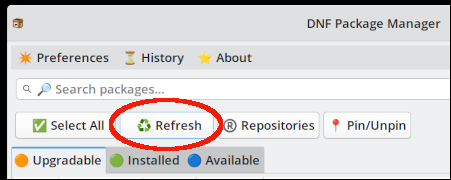 If you wish to verify your repository mirror choice, click on the Repositories button again > click on the Change button > then double-check that the "Current: ..." setting is as you intended.
Under the Installed tab of the Workspace, you can view a list of packages that are installed on your system. 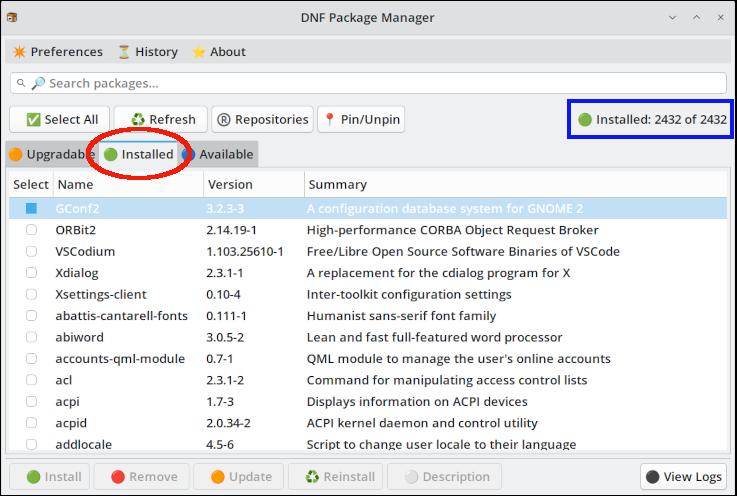 Note: To perform an action — such as Remove, Reinstall or view a package Description — on a specific package, you must first check/tick the box in the Select column (to the left of the package name). The buttons in Toolbar 2 remain grayed out until you actually select a package(s). After you make a selection, the appropriate buttons will become active.  The screenshot above illustrates that since AbiWord is already installed on my system, I have the option to Remove it, Reinstall it or view its Description (below). 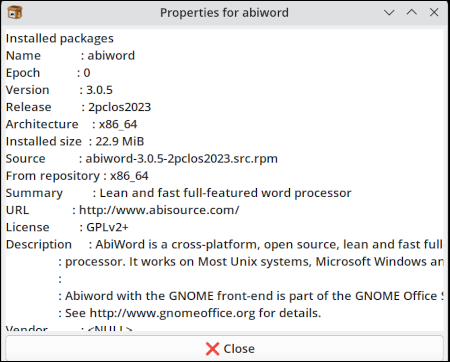
Under the Available tab of the Workspace, you can view a list of packages that are not installed/available for installation. 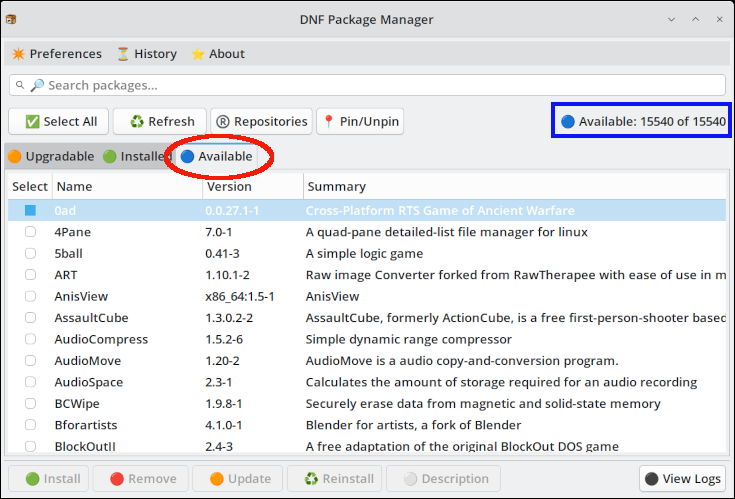 Note: To install a specific package, you must first check/tick the box in the Select column (to the left of the package name). The buttons in Toolbar 2 remain grayed out until you actually select a package(s). After you make a selection, the appropriate buttons will become active. In the screenshot below, I selected the Sigil package; I have the option to Install it and/or view its package Description (second screenshot below). 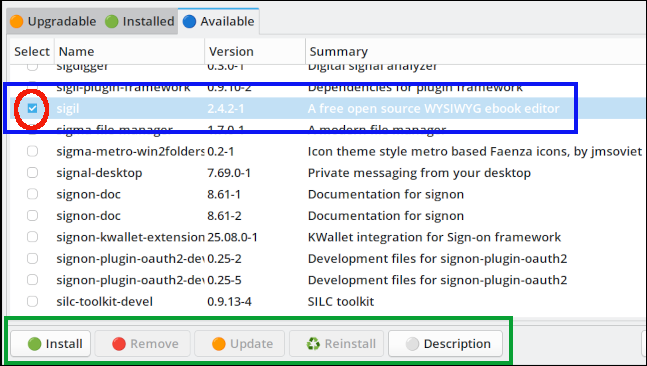
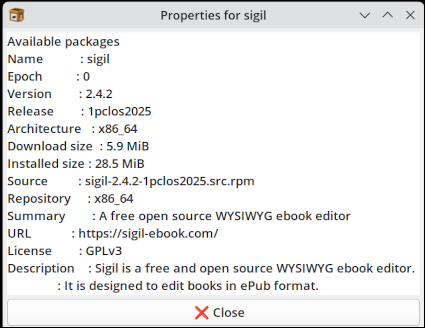
Preferences menu The Preferences menu gives you access to some of the program's options: 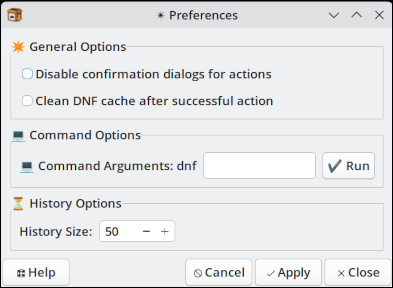
The History menu displays a log of the DNF transaction history. Such logs can help you identify problems related to software conflicts and/or failed package installations. 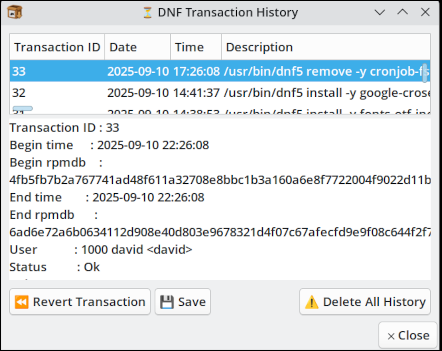
This feature is best left to advanced users (in my opinion). The Pin/Unpin button allows you to pin a package, i.e., lock it at a specific version and thereby prevent it from being updated. However, you should only lock packages as a last resort because pinning can cause the update process to fail in the future (if the locked package(s) have forward or reverse dependencies). 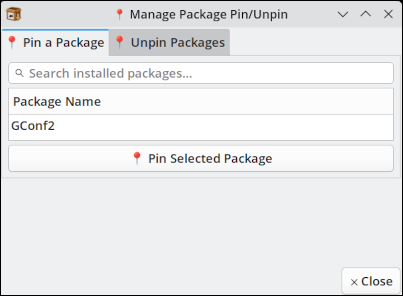
To install DNF Package Manager in a non-KDE desktop environment (MATE, Xfce, Openbox), open Synaptic and install the dnf-package-manager package. That will install approximately 20 additional packages as dependencies. Currently, both Synaptic and DNF Package Manager are working in parallel, so PCLinuxOS users can choose which app to use. You may use DNF Package Manager within other DEs, provided that you do not disable any of the default Section settings in the repository. Under Repositories > if your Section settings look like the screen below, do not disable the kde6 Section and do not select/tick kde5 to activate it. (KDE 5 is no longer supported, so the kde5 Section of the repository no longer exists.) 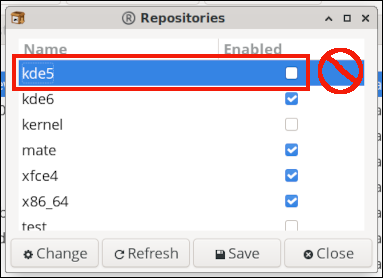 Tip: During my virtual tests of the Xfce 2025.08 and MATE 2025.08 ISOs, I observed that following the procedure outlined above in "Manage Repository Mirror(s)" will eliminate the kde5 Section. When you reach the step of pressing the Refresh button, the Section listing will be updated and kde5 will disappear (as shown in the screenshot below): 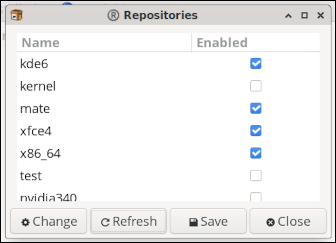 Although the apt package manager (with Synaptic as its graphical front end) has worked reliably for many years, it is no longer maintained and may not meet PCLinuxOS's future needs. As our distribution gradually transitions to DNF as the package manager, I believe it is worthwhile to spend some time with DNF Package Manager and become comfortable using it.
|