Acquiring and Installing VMWare Server
by vampirefo, edited by Tim Robinson
VMWare Server is an application that allows the user to create a complete, separate "virtual machine" that runs within Linux or Windows (the host), providing a method to install a completely separate operating system and use that operating system without exiting the host. For example, one can install a version of Windows or a different Linux distribution for testing purposes or to run an application that does not run in one's existing operating system.
VMWare Server is free - sort of. To acquire a copy, one must visit their site, fill out a form and provide information. Then you will be provided with a serial number that is used during the installation process. This article will walk you through the lengthy, though not complicated process, step by step.
First, visit:
http://www.vmware.com/download/server/
and click "Register now to get your free serial number." Provide whatever information you feel is appropriate, being sure to complete all required fields. Once you are given the serial number, be certain you write down the 20-digit result. You will need it later, during the install.
When you arrive at the download page, select Binary (.tar.gz), md5sum: 9846bff6c3c8af97d4e3ae2700f8dd3a. Do NOT select the .rpm version. Downloading will take a while, even with broadband, as this is a 100.6 MB file. Click the Download tab.
Save to a location of your choice. When the download completes, open your favorite file manager and navigate to the location where you saved the file. Right click on the file and extract it. Now open the newly-created folder "vmware-server-distrib."
Open a terminal in that folder. The bulk of what follows will be done within the terminal. Type su, then enter your root password so the install can be run. Type ./vmware-install.pl without the quotes to start the process.
Below is the console output, and interspersed with that is what you should do, e.g., "click enter" or "type yes", and so forth. If you follow the instructions exactly you will have no problems.
Creating a new installer database using the tar3 format.
Installing the content of the package.
In which directory do you want to install the binary files?
[/usr/bin]
Press enter.
What is the directory that contains the init directories (rc0.d/ to rc6.d/)?
[/etc/rc.d]
Press enter.
What is the directory that contains the init scripts?
[/etc/rc.d/init.d]
Press enter.
In which directory do you want to install the daemon files?
[/usr/sbin]
Press enter.
In which directory do you want to install the library files?
[/usr/lib/vmware]
Press enter.
The path "/usr/lib/vmware" does not exist currently. This program is going to create it, including needed parent directories. Is this what you want?
[yes]
Type "yes", then Press enter.
In which directory do you want to install the manual files?
[/usr/share/man]
Press enter.
In which directory do you want to install the documentation files?
[/usr/share/doc/vmware]
Press enter.
The path "/usr/share/doc/vmware" does not exist currently. This program is going to create it, including needed parent directories. Is this what you want?
[yes]
Type "yes", then Press enter.
Before running VMware Server for the first time, you need to configure it by invoking the following command: "/usr/bin/vmware-config.pl". Do you want this program to invoke the command for you now?
[yes]
Type "yes", then Press enter.
You must read and accept the End User License Agreement to continue.
Press enter to display it.
Press and hold enter until it reaches 100%.
Do you accept? (yes/no)
Type "yes", then press enter.
In which directory do you want to install the mime type icons?
[/usr/share/icons]
Press enter.
What directory contains your desktop menu entry files? These files have a .desktop file extension.
[/usr/share/applications]
Press enter.
In which directory do you want to install the application's icon?
[/usr/share/pixmaps]
Press enter.
None of the p-built vmmon modules for VMware Server is suitable for your running kernel. Do you want this program to try to build the vmmon module for your system (you need to have a C compiler installed on your system)?
[yes]
Type "yes", then press enter.
What is the location of the directory of C header files that match your running kernel?
[/lib/modules/2.6.16.27.tex1.lve/build/include]
Press enter.
Do you want networking for your virtual machines? (yes/no/help)
[yes]
Press enter.
Do you want to be able to use NAT networking in your virtual machines? (yes/no)
[yes]
Press enter.
Do you want this program to probe for an unused private subnet? (yes/no/help)
[yes]
Press enter.
Do you wish to configure another NAT network? (yes/no)
[no]
Press enter.
Do you want to be able to use host-only networking in your virtual machines?
[yes]
Press enter.
Do you want this program to probe for an unused private subnet? (yes/no/help)
[yes]
Press enter.
Do you wish to configure another host-only network? (yes/no)
[no]
Press enter.
Please specify a port for remote console connections to use.
[902]
Press enter.
Stopping xinetd: [FAILED] Starting xinetd: [ OK ] Configuring the VMware VmPerl Scripting API.
Could not find necessary components to build the VMware VmPerl Scripting API. Look in your Linux distribution to see if there is a perl-devel package. Install that package if it exists and then re-run this installation program.
********
The VMware VmPerl Scripting API was not installed. Errors encountered during compilation and installation of the module can be found here:
/root/tmp/vmware-config0
You will not be able to use the "vmware-cmd" program.
Errors can be found in the log file: '/root/tmp/vmware-config0/control-only/make.log'
********
Hit enter to continue.
Press enter.
In which directory do you want to keep your virtual machine files?
[/var/lib/vmware/Virtual Machines]
A word of warning is in order here. If you have all of your Linux installation residing in one partition, the default above will work fine. If, on the other hand, you have /home on a separate partition and your root (/) partition is small, you should specify a different location for the location of your virtual machine files. These files will be quite large (perhaps more than 10Gb), so be sure you specify a location with adequate space. Don't worry whether the location exists or not. If it doesn't, the installation program will create it.
Press enter.
The path "/var/lib/vmware/Virtual Machines" does not exist currently. This program is going to create it, including needed parent directories. Is this what you want?
[yes]
Press enter.
Please enter your 20-character serial number.
Type XXXXX-XXXXX-XXXXX-XXXXX (the serial number you recorded earlier). Press enter.
Starting VMware services: Virtual machine monitor [ OK ] Virtual ethernet [ OK ] Bridged networking on /dev/vmnet0 [ OK ] Host-only networking on /dev/vmnet1 (background) [ OK ] Host-only networking on /dev/vmnet8 (background) [ OK ] NAT service on /dev/vmnet8 [ OK ]
The configuration of VMware Server 1.0.1 build-29996 for Linux for this running kernel completed successfully.
[root@localhost vmware-server-distrib]#
Type "exit" without the quotes and Press enter.
Type "vmware" without the quotes. VMWare opens. Check "local host". Click "Connect".
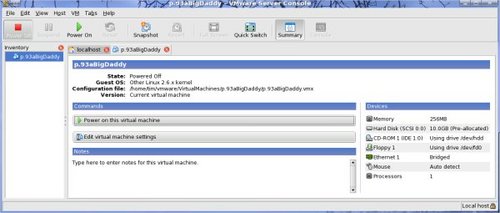
Click "create a new virtual machine." Click next. Click next. Choose the OS you wish to install. Click next. Choose NAT. Click next. Choose the size of the virtual hard drive you wish to create. Be sure to make it large enough. Click Finish.
Click "Edit virtual machine settings." Adjust RAM, add/remove drives, and so forth.
Put the CD for the OS you wish to install in your new virtual machine in the CDROM or DVD drive, click "Power on this virtual machine," boot and install. Here is a screenshot of PCLinuxOS .93a Big Daddy running inside VMWare, inside PCLinuxOS .93a Big Daddy.

The virtual machine will function almost exactly like a real machine would, except it will be running entirely within your "real" OS. Enjoy!