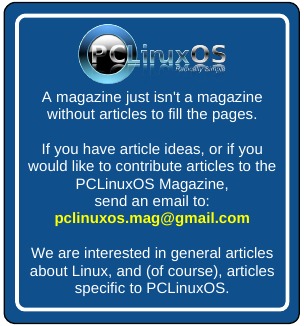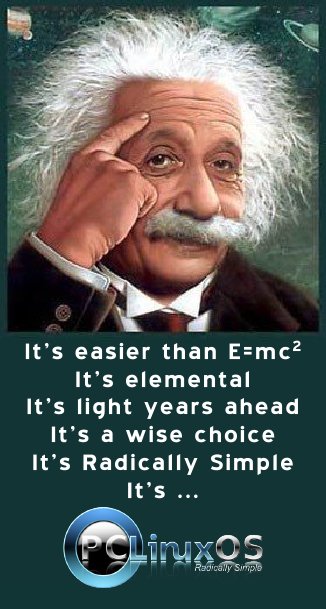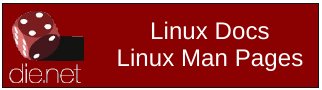| Previous
Page |
PCLinuxOS
Magazine |
PCLinuxOS |
Article List |
Disclaimer |
Next Page |
Windows Migration: One Installation, Two (Or More) Desktop Environments
|
|
by Paul Arnote (parnote) As Antonis pointed out in his article, there are several desktop environments and window managers to choose from when you use Linux. PCLinuxOS has many that you can choose from. But how do you know which one is right for you and your computing needs? Certainly, you can try out each of the Live CDs available for PCLinuxOS. That will help you choose between running the KDE, LXDE and Xfce desktop environments as your main choice. But if you are new to Linux, it's sometimes hard to know which one will provide you with the environment that works best for you in a given situation. Don't fret. This is an easy situation to overcome. We all realize that you aren't faced with such choices with the commercially available operating systems, such as Microsoft Windows and Apple's OS-X. Having that choice is part of the charm of Linux. Linux is all about having a choice. The choice is easy if you are merely trying to choose between those desktop environments that have Live CDs. But that only begins to scratch the surface of possibilities. What if you can't decide between the KDE and LXDE desktop environments? What if you are interested in trying out one of the "other" desktop environments (FluxBox, Enlightenment, Openbox, etc.) that don't currently have Live CDs? Believe it or not, in either case, you don't have to choose. You can have them both ... or all of them, if you choose. KDE & LXDE ... Have Them Both 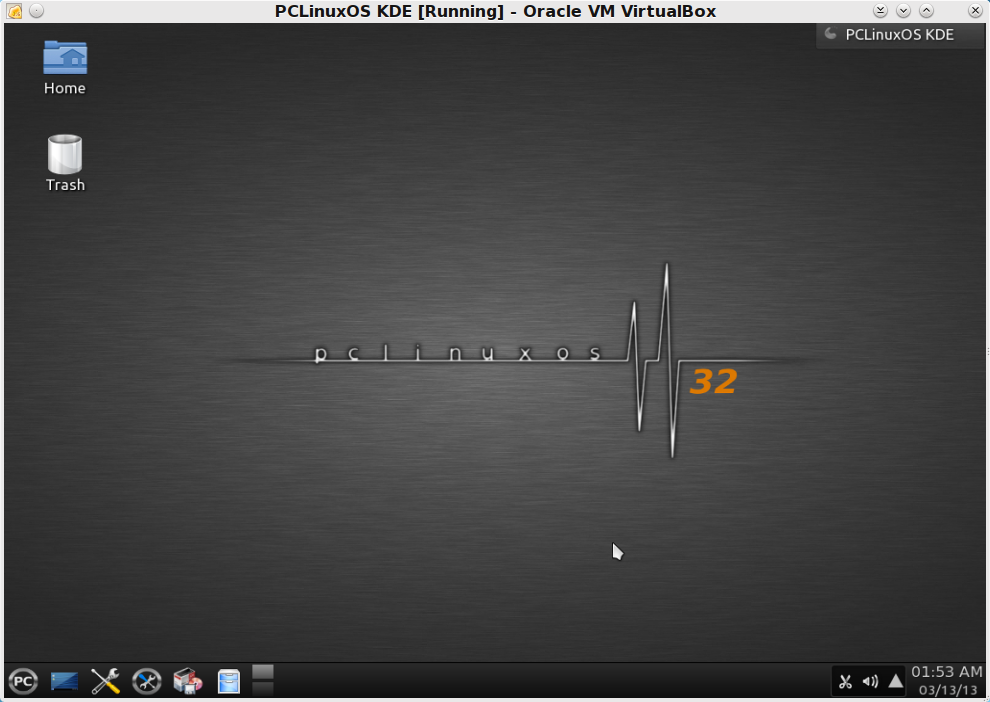 To illustrate how simple this is, I made a separate installation of KDE in VirtualBox (image above). Once you have KDE installed, fully updated your KDE installation. Reboot your computer after fully updating, just to be sure that your computer is utilizing all the current software. This entire process is the same when the installation is on "bare metal" computer hardware. 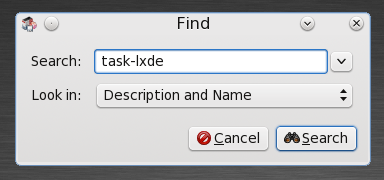 Once you've rebooted, open Synaptic and search for "task-lxde." 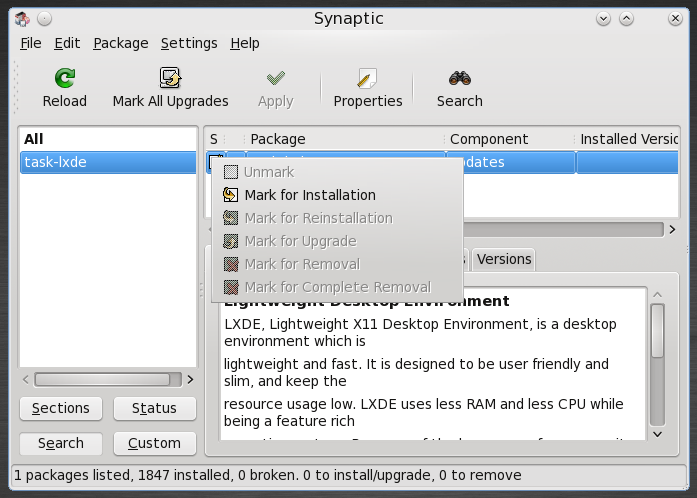 Right click on "task-lxde" and select "Mark for installation" from the right click context menu. 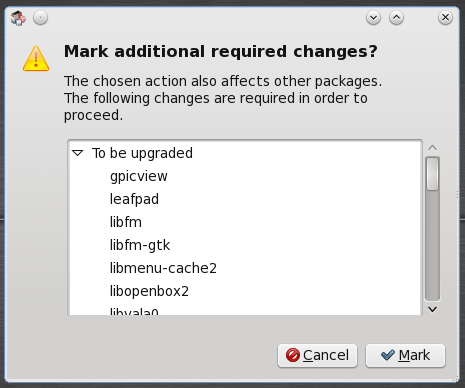 Synaptic will show you a list of additional packages that will need to be installed in order to install LXDE. The same thing applies with any of the additional desktop environments you might wish to install -- I just chose LXDE for the demonstration. Select "Mark" in the above dialog box, and then the "Apply" button to install your new desktop environment. Once the installation of your additional desktop environments is complete, Log Out of your current session. 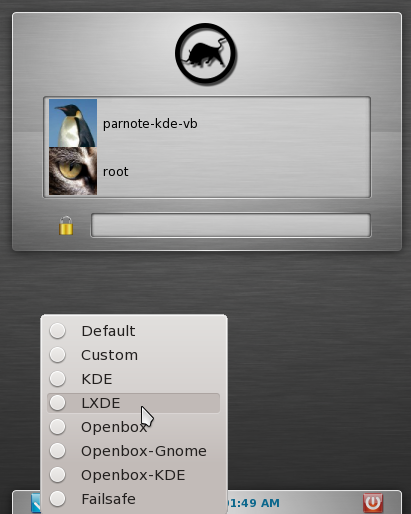 Click on the blue arrow at the bottom of the session login screen. You will see an option menu, like that shown in the image above. Select the desktop environment you want to run in the new session. Next, select the user account to log into, and provide the user password. 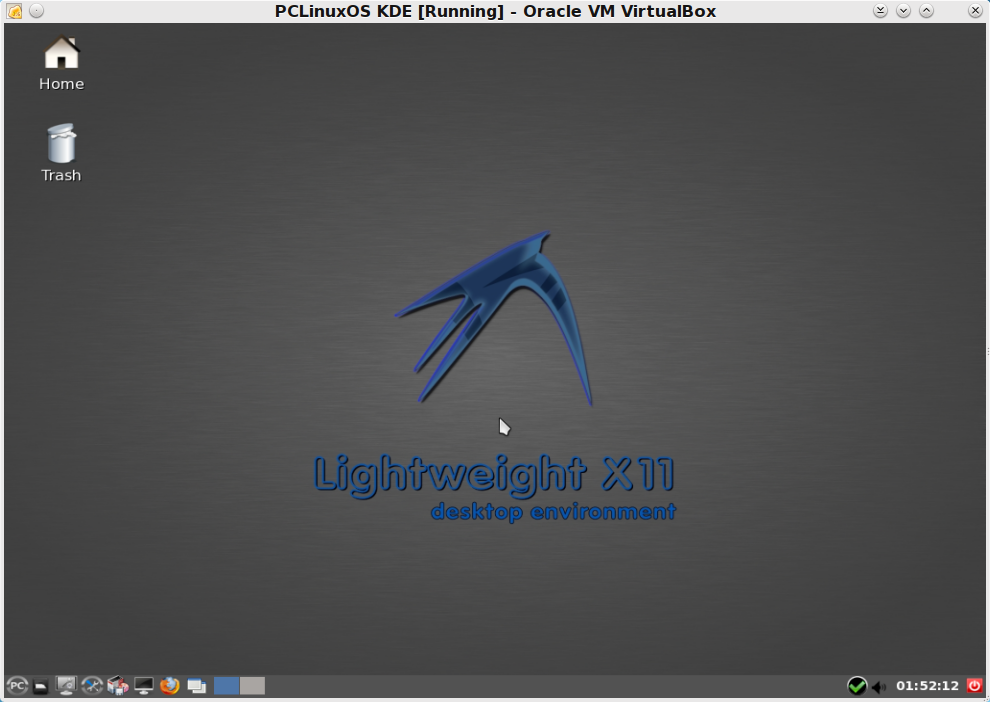 Upon logging back in, notice how our desktop environment has changed to LXDE. You are now using a full LXDE desktop environment. There are some additional benefits to having two different desktop environments installed on your PCLinuxOS installation. First, all of the associated and default programs that accompany the extra desktop environment are installed. This gives you more options for many tasks. 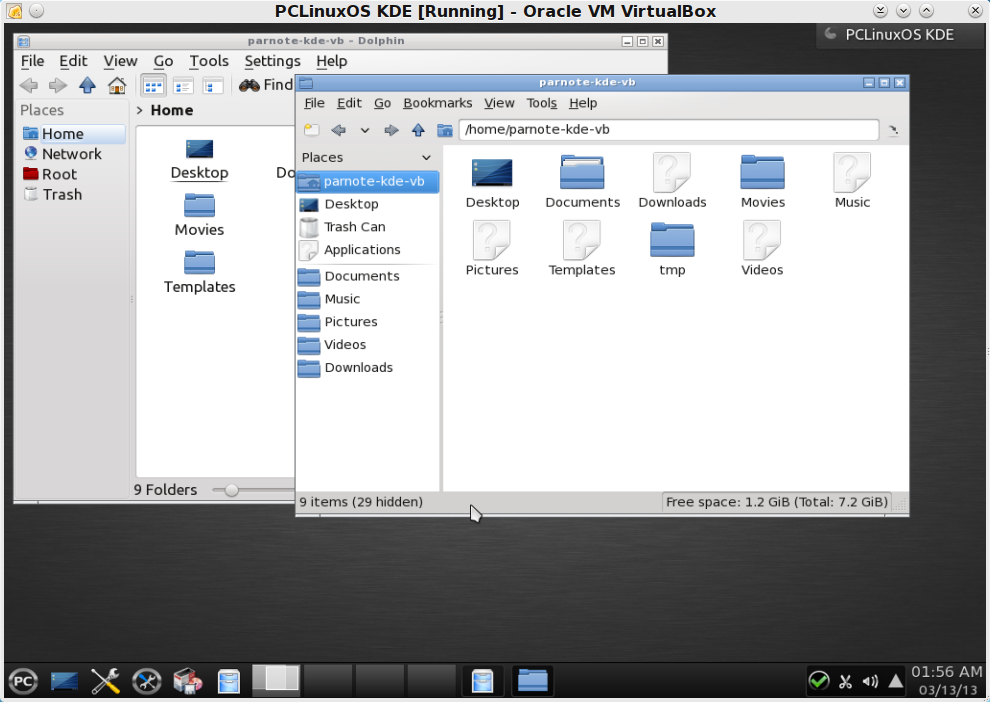 Second, if you look back up to the session menu, you will notice some additional choices. For example, you can now run KDE with the Openbox window manager. Normally, KDE uses the KWin window manager, but the Openbox window manager was installed with LXDE, since that is the window manager that LXDE uses. This provides you the choice of running KDE with a lighter weight window manager than what it normally runs. In the previous image, KDE is running with the Openbox window manager, and shows both Dolphin and PCManFM -- the file managers for KDE and LXDE, respectively -- both open on the desktop. Notice the difference in the window decorations. The choice of running KDE with a lighter weight window manager may allow you to successfully run KDE on hardware that may otherwise not be capable of running a "regular" KDE installation without noticeably bogging down. Summary As you see, Linux is full of choices. If you are new to Linux, this is something else you will have to get used to -- although it is a very nice change, especially once you become accustomed to it. No longer are you locked into one way of doing things, with a "one-size-fits-all" graphical user interface. With Linux, your personal computer truly becomes "personal," since you have so many ways to customize and personalize your computing experience. |