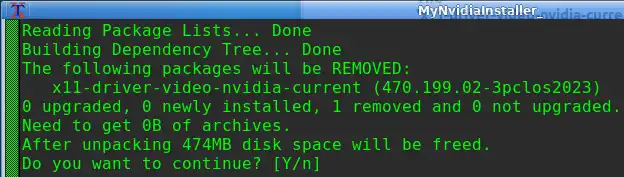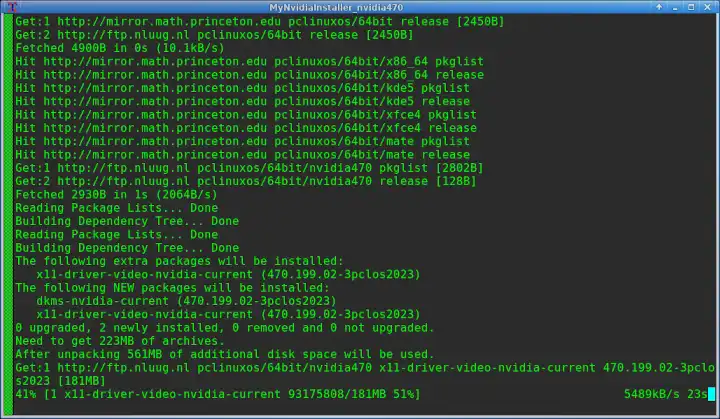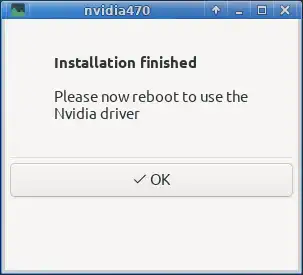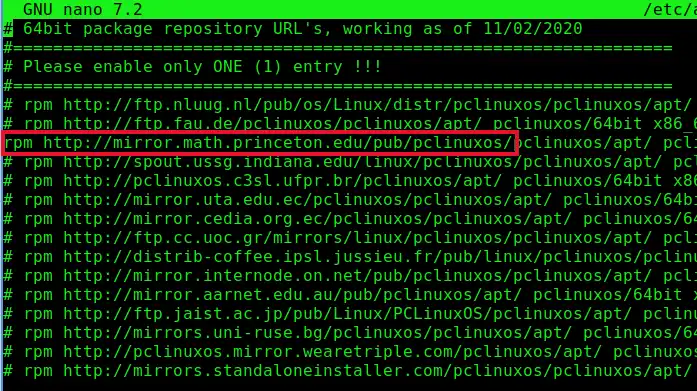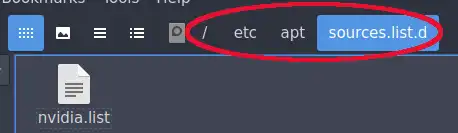| Previous
Page |
PCLinuxOS
Magazine |
PCLinuxOS |
Article List |
Disclaimer |
Next Page |
mynvidia-installer: Simplifying Nvidia Driver Management |
|
by David Pardue (kalwisti)
(a) Is it actually an Nvidia GPU? (b) Which model is it? (c) Which Nvidia driver supports the card?
Do I Have an Nvidia Graphics Card? If you are unsure what graphics card you have, you can find out by using any of the methods below. Use the CLI (Command Line Interface) to identify your card
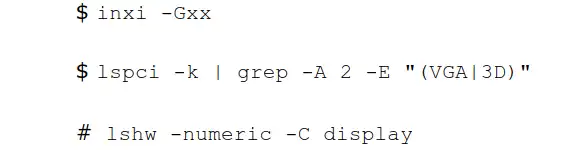 Note: (The vertical line is the 'pipe' character) # lshw -numeric -C display You may first need to install the lshw package ['list hardware'] via Synaptic. The '-C' option is for class and the '-numeric' option forces lshw to provide the numeric IDs of the devices, as well as their names. Although this command also works with a regular user account, the information provided may be less complete/accurate. Therefore, the command should be run with superuser (root) privileges. The list is not intended to be exhaustive. Vivek Gite discusses additional methods in his article 'Linux Find Out Graphics Card Installed in My System,' nixCraft 8 Apr. 2023. Use a GUI to Identify Your Card If you prefer GUI tools, you can also use daniel's homegrown utility, Simple Current Systeminfo, to view information about your graphics card. After installing the utility (package name 'sicusys') via Synaptic, look for the Audio/Video tab and click on it.
Another nice feature is the button labeled 'X INXI' which runs inxi by simply clicking on it. Which Driver Does My Card Need? After confirming the model number of your Nvidia card, you should next determine the necessary driver version for your card by checking Nvidia's Driver Downloads website. Use the drop-down lists to search for the required driver. As an example, the search above indicates that the appropriate Production Branch driver for my card is ver. 535.154.05. Please be aware that some Nvidia cards can work with more than one driver. My GeForce GTX 1650 card is supported in PCLinuxOS by either the 525.x driver or the 470.x driver. An alternative method uses the process of elimination to identify the driver. Search through Nvidia's legacy card list. If your card is not there, you can use the latest driver. Warning: Do not install the Nvidia driver through the package provided by the Nvidia website. Install the Nvidia driver from the PCLinuxOS software repository. Nvidia Driver Sections in the PCLinuxOS Repository Beginning in July 2023, Texstar placed the proprietary Nvidia drivers in separate sections in the PCLinuxOS software repository. Currently, the three 'classes'/sections of drivers are:
• nvidia525 After identifying which driver your graphics card needs, you must add the appropriate Nvidia section at the end of the “Section(s)” box in your Synaptic sources. For example, if your card requires the Nvidia 525.x driver, it would look like the image below. 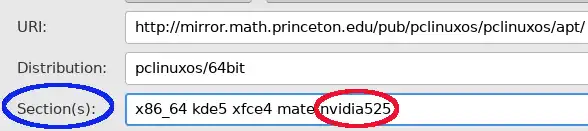 Remember to press the Reload button in Synaptic's toolbar after making such a change. Note: The mynvidia-installer will automatically take care of this step; I mention it here for background purposes only. You do not need to modify your Synaptic sources at this time. Make a System Snapshot with Timeshift I highly recommend that you make a system snapshot with Timeshift before a major modification like changing or updating your Nvidia driver. While researching this article, I experimented with different options of mynvidia-installer and accidentally rendered my system unbootable. (It was my fault, not the installer's.) Thanks to having a new Timeshift snapshot, I was able to easily restore my PCLinuxOS LXQt system back to normal. I breathed a huge sigh of relief when I saw the familiar splash screen and SDDM login screen. If you have been meaning to learn about Timeshift but are unsure where to begin, PCLinuxOS forum member Ramchu wrote an excellent introduction for the December 2020 issue of our magazine. The article is titled &39;Using Timeshift to Backup & Restore Your PCLinuxOS System&39;. How to Use the mynvidia-installer The mynvidia-installer script requires a clean sources.list before it can be run. In other words, you should not have any "nvidiaXXX" section added to your source repository. The sources.list file is located at /etc/apt/sources.list. Check whether you have an "nvidiaXXX" section [in Synaptic Package Manager, look under the Settings menu > Repositories > Section(s)]. If one is present, delete the entry.  Reload Synaptic prior to installing the mynvidia-installer package. Now, you may proceed with installing the mynvidia-installer package. The utility will appear as a menu item. (In KDE Plasma, it is located under the Configuration section). 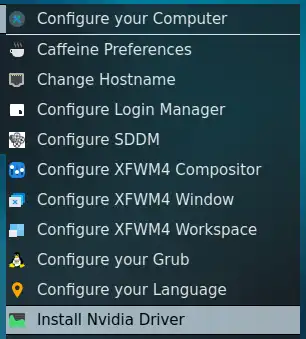 Click on the menu entry to start the program. The utility will request that you supply superuser (root) privileges in order to run. 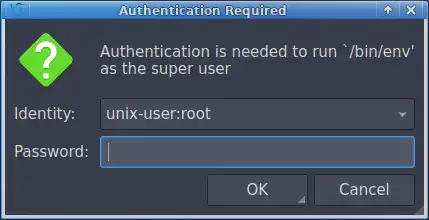 The utility will check whether any Nvidia-related packages are currently installed on your system. If any are present, it will identify them and instruct you to remove them. 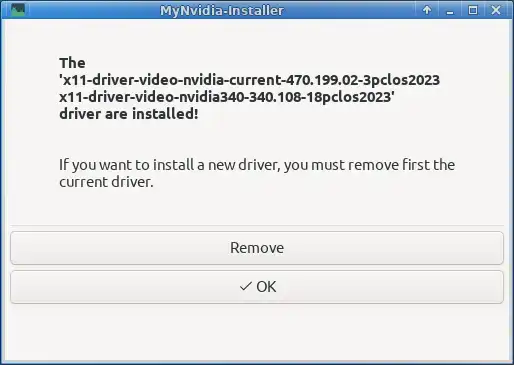 Important: This screen of the utility can be a bit confusing. Please pay close attention to the package-version number, e.g., the " -3 " suffix preceding the package date (“pclos2023”). You might have a driver version installed which is out of date and unpatched. It will therefore not work with newer kernels. Installing a new kernel will likely fail, and the system will report an error message regarding "Bad return status for module build on kernel XXX." At the time this article was written (February 2024), here are the Nvidia driver versions available in the PCLinuxOS repository:
Click the Remove button. This will invoke an uninstall script. The script will remove/uninstall the Nvidia packages.
When the script is finished, click the OK button to exit the mynvidia-installer. Relaunch the mynvidia-installer utility. The utility will detect your Nvidia graphics card and recommend an appropriate driver. 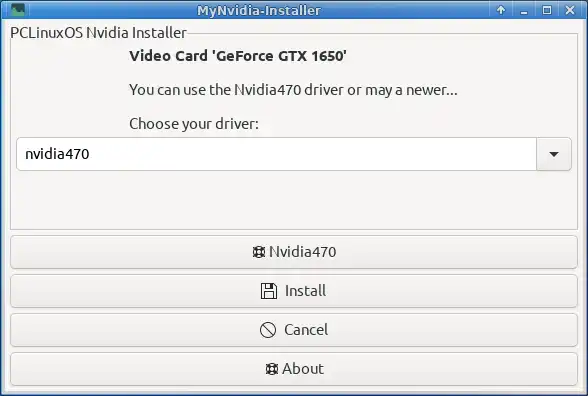 Select your desired driver from the drop-down menu. (You are not obligated to accept the utility's recommendation. If you have evidence from Nvidia's website that your graphics card can use a newer driver, you may install it. My GeForce GTX 1650 is supported by both the 525.x driver and the 470.x driver. I separately installed each driver and tested them. Each one worked well. I did not detect significant differences in performance between them. I chose to keep the 525.x driver since it is more recent.) If you would like Help information before committing to a driver choice, you can click on the NvidiaXXX button (with the small life preserver icon). Clicking the button will display a popup dialog of supported Nvidia GPU products. This might take a little time, so be patient. 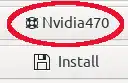 Next, click on the Install button. The utility will launch a script to install the driver and its dependencies.
When the installation is finished, the utility will prompt you to reboot in order to use the Nvidia driver.
Reboot your PC. The newly installed Nvidia driver should be active. If you inspect what mynvidia-installer did under the hood, you will notice that it automatically added a second line to the sources.list in Synaptic. It added the NLUUG mirror [Amsterdam, The Netherlands], but activated only the "nvidia525" section of that repository. (My primary mirror [Princeton University (Princeton, NJ)] remains unchanged).
Although this appears to contradict PCLinuxOS' long-standing policy of having only one repository mirror enabled, this is a special-case scenario. It works correctly and is safe. I tested it through a couple of update cycles and experienced no problems. You should also refer to jaydot's sticky post in the Tips and Tricks section of the PCLinuxOS Forums, "How to Keep Your System in Good Order," 23 Mar. 2008. After doing some investigation of system files, I discovered that my sources.list file had not been altered (i.e., only one repository mirror [Princeton] is enabled):
However, there is a (new) file named “nvidia.list” stored in the /etc/apt/sources.list.d subdirectory.
The nvidia.list file contains the link to the nvidia525 section of the NLUUG mirror. This wizardry is way beyond my knowledge level but based on the explanations here, I will make an educated guess that sources.list.d is a 'placeholder' directory which holds a configuration fragment (i.e., the "nvidia.list" file) that is merged together into another configuration file (i.e., the "sources.list" file). If you prefer to adopt an alternative approach, you can deselect/deactivate the NLUUG "nvidiaXXX" section and modify your primary mirror's Section(s) to include the nvidia525 section (as shown below).
I have experimented with this configuration on my LXQt system, and it also works fine. There have been no glitches with my updates thus far. In conclusion, we have seen that mynvidia-installer is a convenient utility that simplifies the installation -- and removal -- of proprietary Nvidia drivers. I hope this article has clearly explained how the program works, and that it will help you get your Nvidia GPU running on PCLinuxOS. |