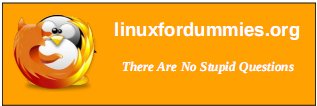| Previous
Page |
PCLinuxOS
Magazine |
PCLinuxOS |
Article List |
Disclaimer |
Next Page |
How to Set Up VPNBook on PCLinuxOS
|
|
by Texstar VPNBook is a Free VPN (Virtual Private Network) server is designed with the latest technologies and most advanced cryptographic techniques to keep you safe on the internet from prying eyes and hackers. The VPN securely routes all your internet traffic through an encrypted tunnel to bypass government censorship, defeat corporate surveillance and monitoring by your ISP. VPNBook strives to keep the internet a safe and free place by providing free and secure PPTP and OpenVPN service access for everyone. 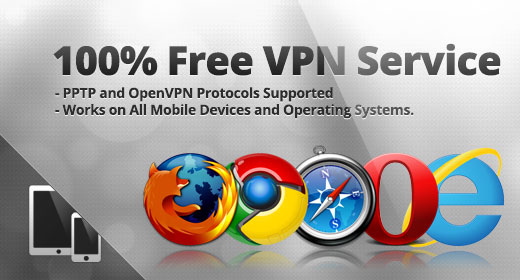
This is how I got it running on PCLinuxOS! 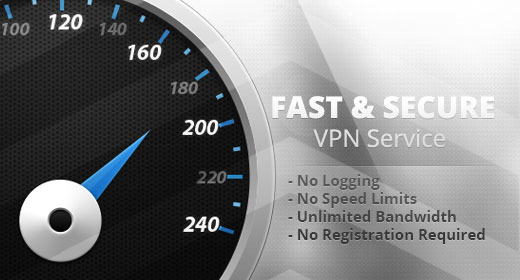 An additional tip comes from Just17. For those who wish to start the VPN without any manual input of the username and password, create a file with two entries, one per line. The first line gets the user name and the second line gets the password. Put nothing else in the file. Call the file login. Then use the following command to launch the VPNBook service (as root of course), and providing the correct <path to> that points to the appropriate files. openvpn --config/<path to>/vpnbook-euro2-tcp80.ovpn --auth-user-pass/<path to>/login That should make it easy to incorporate in a permanent start up, if required. However, you will need to go to the VPNBook website periodically to obtain the updated username and password, and then update the login file when they change. For example, the password (but not the username) changed on August 20, just as the layout process started for this issue of The PCLinuxOS Magazine. The Editor's Trial Run I tried the instructions as listed, and they work exceptionally well. I did a few things differently, though. For starters, I downloaded the Euro2 OpenVPN Certificate Bundle, just for fun to see if it worked from my location. Even though I'm dab smack in the middle of the U.S., it still created a VPN client on the VPNBook servers in Romania. The second thing I did differently is I called my username and password file vpn-login. I stored that file in my /home/parnote-t42 directory. Then, I started the OpenVPN client with this command (as the root user): openvpn --config vpnbook-euro2-tcp80.ovpn --auth-user-pass vpn-login & The login to the VPN server in Romania was then automatic, and the "&" at the end of the command caused the entire process to run in the background. This released my terminal session for other uses. To quit the openvpn session, simply type pkill openvpn as the root user in a terminal session. As soon as my VPN connection was made and authenticated, my net_applet icon in my notification area changed from the "bars" that simulate signal strength with my typical wireless connection, to the green checkmark on a black circle icon. Hovering my mouse over that icon showed that, indeed, I was now cruising the internet under a different IP address. A restart of your web browser is probably best, but the second time I connected to VPNBook, I purposefully did not restart Firefox -- just to see what would happen. Google complained that someone from Romania was attempting to log into my account. Truthfully, Google complained the first time, but I missed the notification. So I had to confirm that the login attempt was made by me. I guess that's just proof positive that Google tracks your login information based on your IP address. When I brought up the Google search engine, I was not automatically logged in (as is the usual case when I bring it up while on my "regular" internet connection). Furthermore, I was staring at the Google.ro home page, and not the typical Google home page we see here in the U.S. I was also logged out of and back into Xchat IRC, due to the IP address change. Overall, the free VPN from VPNBook works very well. There are security concerns (in the form of the logs that they say "they don't keep" that keep showing up as evidence in trials against members of Anonymous -- see my companion article for more information), but it does work and it seems to do exactly what it purports to do. |