| Previous
Page |
PCLinuxOS
Magazine |
PCLinuxOS |
Article List |
Disclaimer |
Next Page |
Why A Virtual Windows Installation Beats Dual Booting
|
|
by Paul Arnote (parnote) In last month's magazine, we detailed the problems that the PCLinuxOS and The PCLinuxOS Magazine websites suffered by Avast! antivirus labeling of those sites as containing malware. I also touched on why it's better to run Windows in either VirtualBox or VMWare, instead of dual booting. So, I thought we should explore that line of thought a little further. As I've stated previously, I've been a Linux user for the past seven plus years, and a PCLinuxOS user for six plus years. When I first started using Linux, I would always set up my computers with a dual boot configuration, so that -- "just in case" -- I could choose to boot up into Linux or Windows XP. I discovered something along the way. Before long, I found myself booting into my Windows partition less and less often. After a while, I was forcing myself to boot into Windows at least once every three months, just to apply the requisite updates. But even that became a very arduous and dreaded task. Initially, I was afraid of losing access to the programs that I had become accustomed to using under Windows. So, when I'd come across a task, my inclination would be to boot into Windows XP and perform the work there. Then, I'd have to reboot into my Linux partition and finish things up. I soon became aware of just how much time I was wasting just booting between two different operating systems. So, I made an earnest attempt to find Linux programs to replace the Windows programs that I had relied upon. Believe it or not, it wasn't as hard as I thought it would be. I originally thought that there was no way that Linux would have anything to replace Program X or Program Y. But, one by one, the old Windows programs I had previously relied upon were replaced with Linux equivalents. Those Linux program equivalents were, much of the time, easier and more stable, plus many of them did much more than the Windows counterpart that they replaced. In other cases, I would find two or three Linux programs to replace the one Windows program that I had been using. I didn't originally realize one aspect of Linux application development: do one thing, and do it well, unlike many Windows programs that try to be all things to all users. So, by combining the capabilities of multiple Linux applications, I was able to do everything I needed, right there within my Linux session. No more wasting time rebooting for me! Hooray! Sure ... there is WINE, but it's an imperfect solution, at best. With WINE being steadily improved upon, it is getting better. However, it will never be a perfect solution. It will never be able to run all the Windows programs that users want to be able to run. Hands down, a virtualized Windows installation will run any Windows program you throw at it, without any loss of functionality. Excuses, excuses I really think that the real reason users insist on setting up a dual boot configuration is that they are afraid of letting go of something that is known, and learning something new. Human nature is to prefer to have a crutch to fall back on. Ok, call it a backup plan, if you prefer; in this case, it's the same thing. Most humans also hate change. Humans are creatures of habit, and they rebel against new things, even if they are better. No one in the history of computing or mankind was ever born knowing how to run any particular operating system. Every user, in the beginning, had to learn how to run or operate an operating system from scratch. Every user had to take the time then to learn something new, and the same thing applies even years later when moving to a new platform, such as Linux. 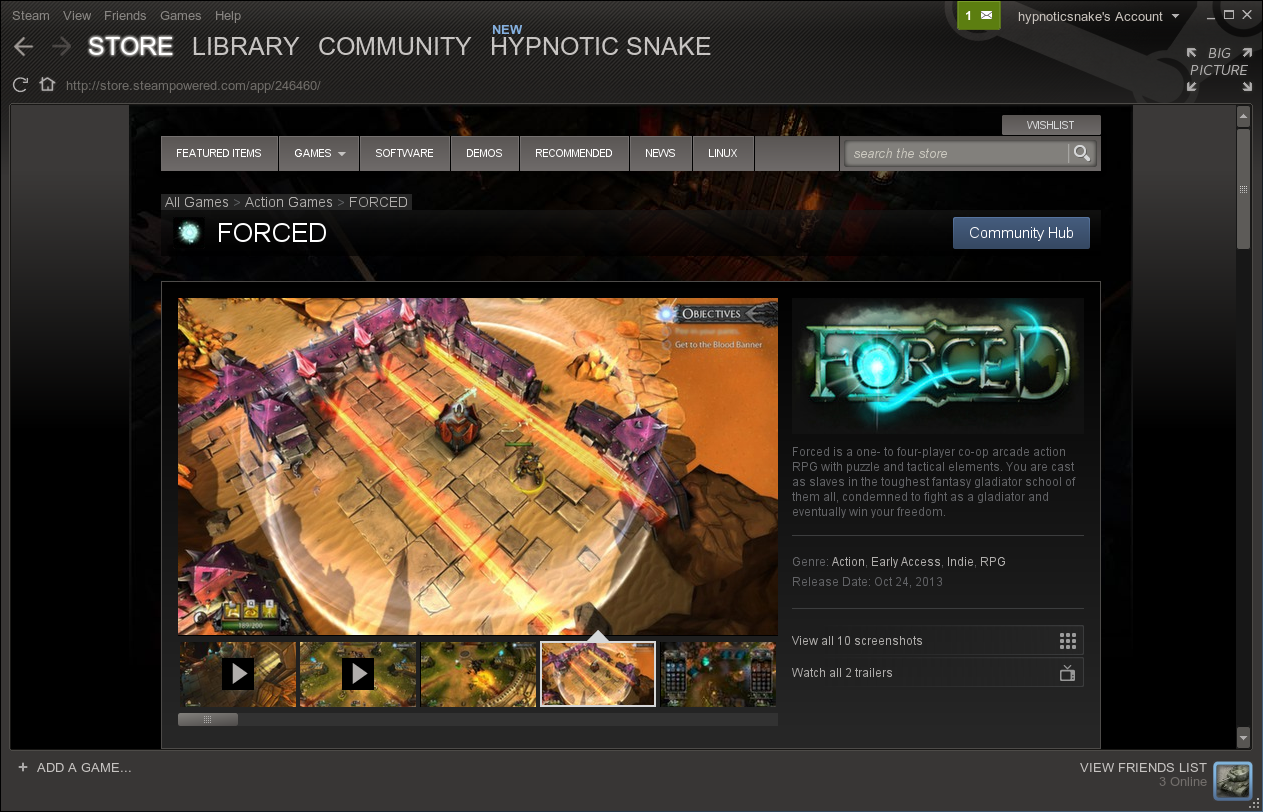 "I'm a gamer, and I need Windows to play my games." This is one of the more prevalent excuses users have for maintaining a dual boot configuration. Even as recent as 18 months ago, this would have been true. However, with the fairly recent release of Valve's Steam client for Linux, this is no longer the case. While I am not a gamer, I have been closely following the release of the Linux Steam client and the reverberations it has sent through the gaming community, as well as the Linux community. The release of a Linux client for Steam has helped ignite the rocket engines that are propelling Linux to the front lines of the gaming industry. In many cases, game performance under Linux outpaces the performance of the same game under Windows. OpenGL is proving to be a much better graphics rendering system than Microsoft's DirectX, which has historically been the predominate graphics rendering system used for games over the past 10 or 15 years. Couple this with AMD/ATI, Intel and nVidia rewriting and/or reworking their Linux graphics drivers for vastly improved graphics performance, and it's the equivalent of adding booster rockets to the main engine that's thrusting Linux into the gaming spotlight. Every month, more and more games are being tweaked to run under the Steam Linux client, and some games are being released only under the Steam Linux client. 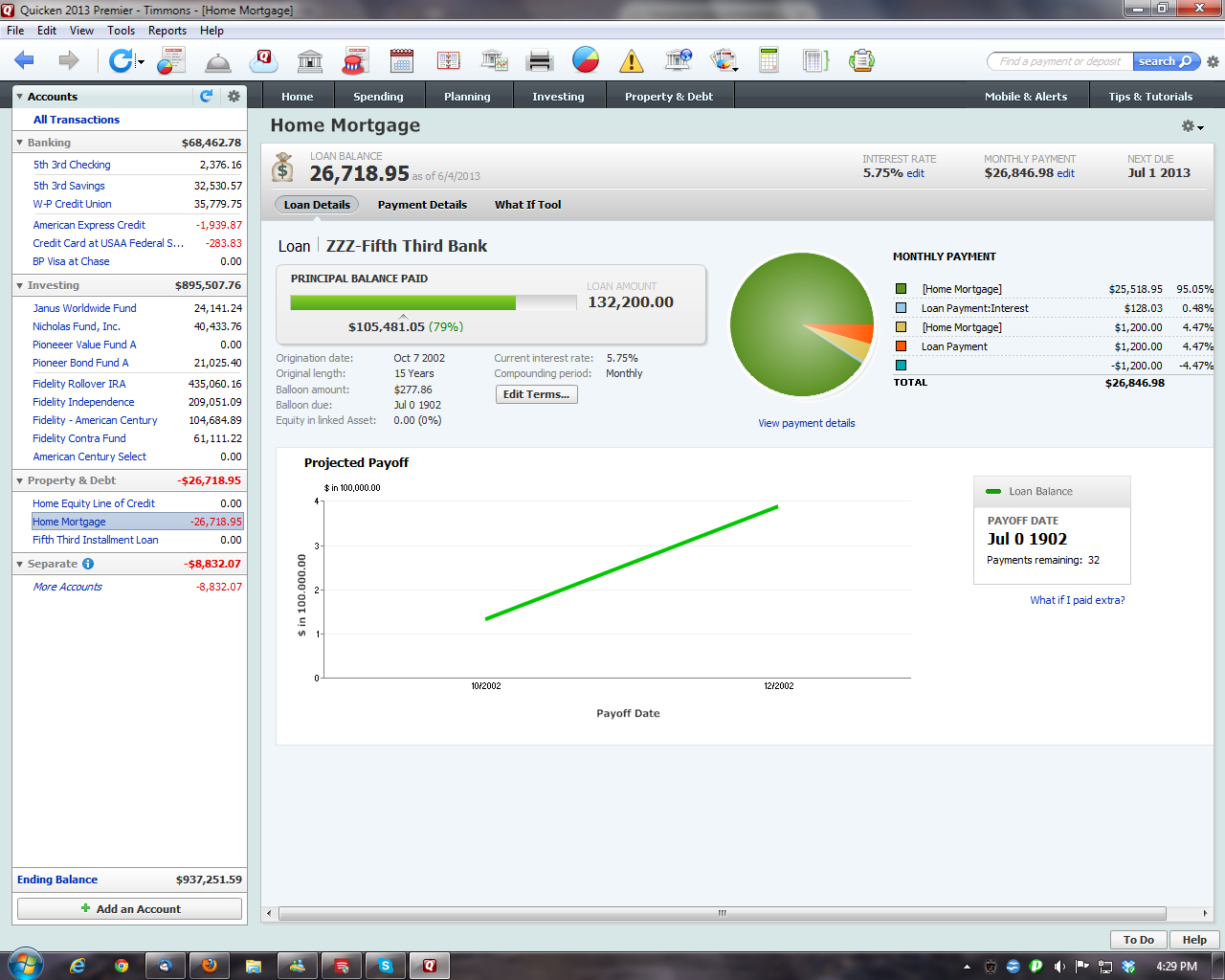 "I have to have Windows to run Program X and Program Y." This excuse is used almost as prevalently as the one used by gamers. For my personal use, I can't think of any such programs, except for income tax software -- and that is the fault of the software vendors, not the lack of a market. In every other instance, I've been able to find Linux replacements for those Windows programs that I used to rely upon. A lifetime ago, when I was a Windows user, my favorite "go to" graphics program was Paint Shop Pro. I had been a steadfast user of every version since Paint Shop Pro 2.0. Under Linux, I've found Gimp to be a much more than capable replacement. I've not been able to find anything that I was previously doing with Paint Shop Pro that I cannot do under Gimp. I just had to rethink the process in Gimp terms, rather than Paint Shop Pro terms. Plus, I find Gimp capable of doing much more. So, let's say that you just absolutely have to be able to run a specific Windows program. The two Windows programs most often listed as "can't live without" programs for many users are Adobe Photoshop and one or another of the Quicken offerings. Some users want to use the extremely expensive graphics software that they have purchased when they were Windows users, such as Adobe Photoshop. For my use, and the use of many other users, Gimp has matured to be a full featured, premium quality graphics editor, and is well suited to replace Adobe Photoshop for most users. I could never afford to use any of the overpriced Adobe graphics programs, so I have long been accustomed to finding other ways to achieve what I wanted and needed to do. Others bemoan the lack of any of the Quicken software offerings, and Quicken has done an outstanding job of locking users into using their proprietary system. In the case of these two programs, and any other you want to throw in there, a virtual installation of Windows makes much more sense, quickly and more than adequately providing a resolution to being able to run those "can't live without" Windows-only programs. Why Virtual Is Better Like I mentioned earlier, you waste a lot of time booting between two operating systems. When running a virtual machine, that "other" operating system -- and all of the programs you run on that "other" operating system -- are available at your fingertips, only a few mouse clicks away. Of course, we're talking of running your virtualized copy of Windows on a PCLinuxOS host. Doing it the other way around doesn't make any sense, given the extreme vulnerabilities of Windows. Running Windows on a PCLinuxOS host leaves your Windows installation isolated from your PCLinuxOS host, while leveraging and inheriting the infinitely increased security of PCLinuxOS. How isolated your Windows installation is from your PCLinuxOS host is up to you. If you limit the use of "shared folders" on your PCLinuxOS host -- or eliminate their use altogether -- you can limit the exposure of files on your PCLinuxOS host to threats from Windows-centric malicious software. 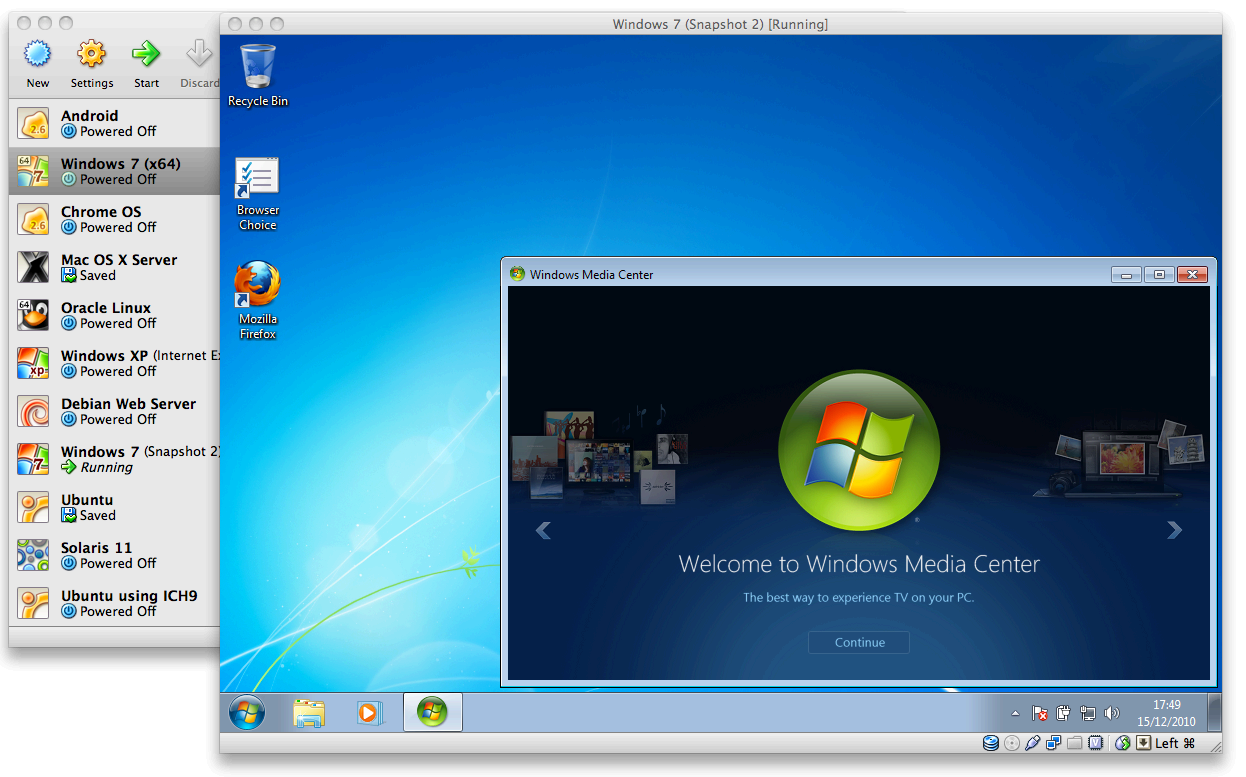 Under a dual boot scenario, you first have to shut down PCLinuxOS, then boot up your Windows installation. When you're finished working in Windows, you have to then shut it down properly, then reboot your computer into your PCLinuxOS installation. This results in a lot of wasted time waiting for your selected operating system to boot, shutdown, boot, shutdown, then boot again. With a virtualized installation of Windows, you only have to start the virtualization software, then boot Windows from there -- all from right within your currently running PCLinuxOS session -- and you skip all of the time wasting that's inherent with a dual boot installation. If you use VirtualBox's seamless mode, you can effortlessly switch between your running PCLinuxOS applications and your Windows applications with only a mouse click or two. If you don't want to use VirtualBox's seamless mode, you can also run Windows full screen on one of your PCLinuxOS virtual desktops, and your PCLinuxOS programs on any of your other virtual desktops. Thanks to VirtualBox's "shared folders," you can share files from your PCLinuxOS installation with your virtualized installation of Windows. With shared folders, you can even save your files from your virtualized Windows installation to your PCLinuxOS directories. It would be prudent to limit what folders on your PCLinuxOS system you give your virtualized Windows installation access to, to limit any potential damages from Windows vulnerabilities. The other nice thing about running Windows in VirtualBox is that you can take "snapshots" of a working installation. If your working copy of Windows becomes corrupt or infected with a virus, all you have to do is use the snapshot copy. Make a snapshot of your snapshot, and you have a perpetual "safe" backup. You will literally be back up and running in a matter of seconds, as opposed to a full blown re-installation -- which can often times take hours. You can make as many snapshots of your working Windows installation as you like. Summary With a virtualized installation of Windows, you have the "best of both worlds." In a sort of having your cake and eating it too view, you can have the security and stability of Linux and still use the Windows programs that you are reluctant to part ways with. We have covered running Windows and other operating systems in VirtualBox several times in the pages of The PCLinuxOS Magazine. Here is a list to help you get started:
October 2008: VirtualBox: Easier Than You Think! While the 2008 article may initially seem a bit dated, the process has remained essentially unchanged in the five years since it was written. This is regardless if you are installing Windows XP, Windows Vista, Windows 7, or any other version. Even today, I rarely launch or run my virtualized Windows installation. For me, the only time is when I have to run income tax software. For the rest of the year, it pretty much sits there on my hard drive, untouched. You may think or heard that running VirtualBox is difficult, but you can put your fears to rest. As my 2008 article is entitled, it really is easier than you think. You owe it to yourself to give it a try. I have no doubts that you will not regret it, and that you will find yourself moving between your native Linux installation and your virtualized Windows installations much more efficiently. |
