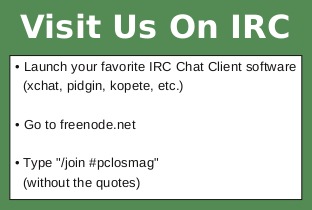| Previous
Page |
PCLinuxOS
Magazine |
PCLinuxOS |
Article List |
Disclaimer |
Next Page |
PC Remote Control With TeamViewer |
|
by YouCanToo  What is TeamViewer? TeamViewer is a software program that establishes connections between your computer (at your home or office) and any other PC all around the world within just a few seconds. You can remotely control your friend's or partner's PC as if you were sitting right in front of it. How do I install Teamviewer? Open Synaptic, click on Search. Type Teamviewer in the search box and click on the search button. Mark Teamviewer for installation then click the "Apply" and "Apply" again and wait for it to be installed on your system. Yes, It is really that easy. Always make sure to reload your package list in Synaptic before installing any software. Running Teamviewer Actually, once you have Teamviewer installed, you can run it without messing with any setting at all. You will find Teamviewer in the Internet section of your menu. The most current version of Teamviewer is version 9.0.24147-1 as of this writing.The first time you run Teamviewer, it will ask you to accept its EULA. After agreeing to it, you will be presented with the main window. 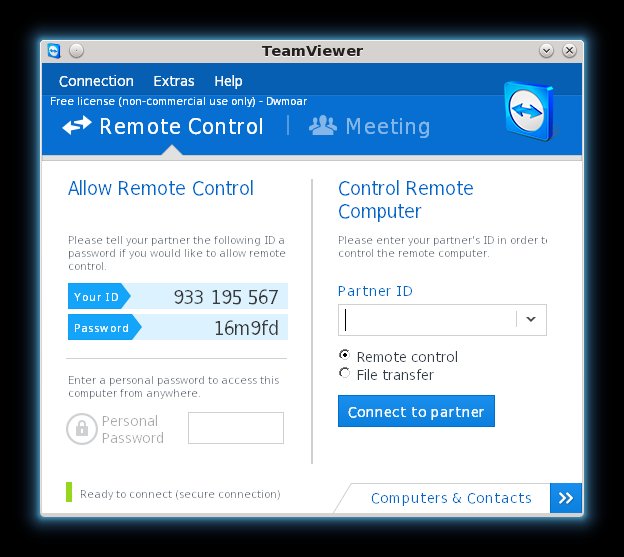 This is the window that you will use when connecting to a remote user's machine. The screen is divided into two main sections. On the right side will be the client's (remote) machine, and on the left side will be the local machine. Which side of the window you need to be using will depend on who is helping whom. Let's say that "Slick Willie" has asked me to help him on his machine. Slick Willie lives across town, country, or on the other side of this great planet. Because it is not always convenient to drop everything, hop in the car/plane/boat and go to his place, I suggest that we use Teamviewer and take care of his problem. Let's not forget that in order to use Teamviewer to help Slick Willie, both Slick Willie and I have to be running Teamviewer. If Slick Willie was running that other OS, commonly named after a glass product, then he should head over to http://download.teamviewer.com/download/TeamViewer_Setup_en-ckj.exe and download it for himself. Teamviewer runs on Linux, Mac, Windows and mobile devices Android, iOS, and Windows Phone 8. Lucky for us, Slick Willie is using our favorite Linux Distro. For us to log into someone else's system, we have to get some information from them. We will need their ID and Password from the left side of the Teamviewer window. Once we have received this information, we can set to work getting our person of need some help. In the case of Slick Willie, his ID 924 627 759 and his Password 8796. Now we can get him the help he needs. We want to put his ID number into the right side of the Teamviewer window where it says Partner ID, 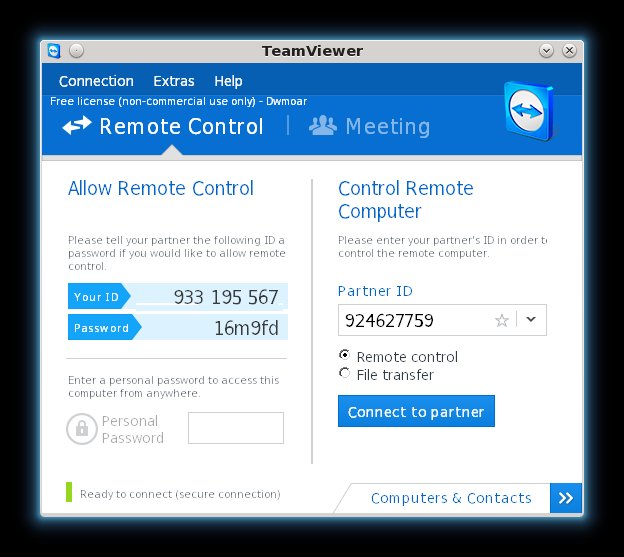 and then click the blue "Connect to partner" button. After trying to connect to his machine, it will open a password dialog box. Now type in the password he gave you and press "log on". After a few moments you should be greeted with a remote desktop display. 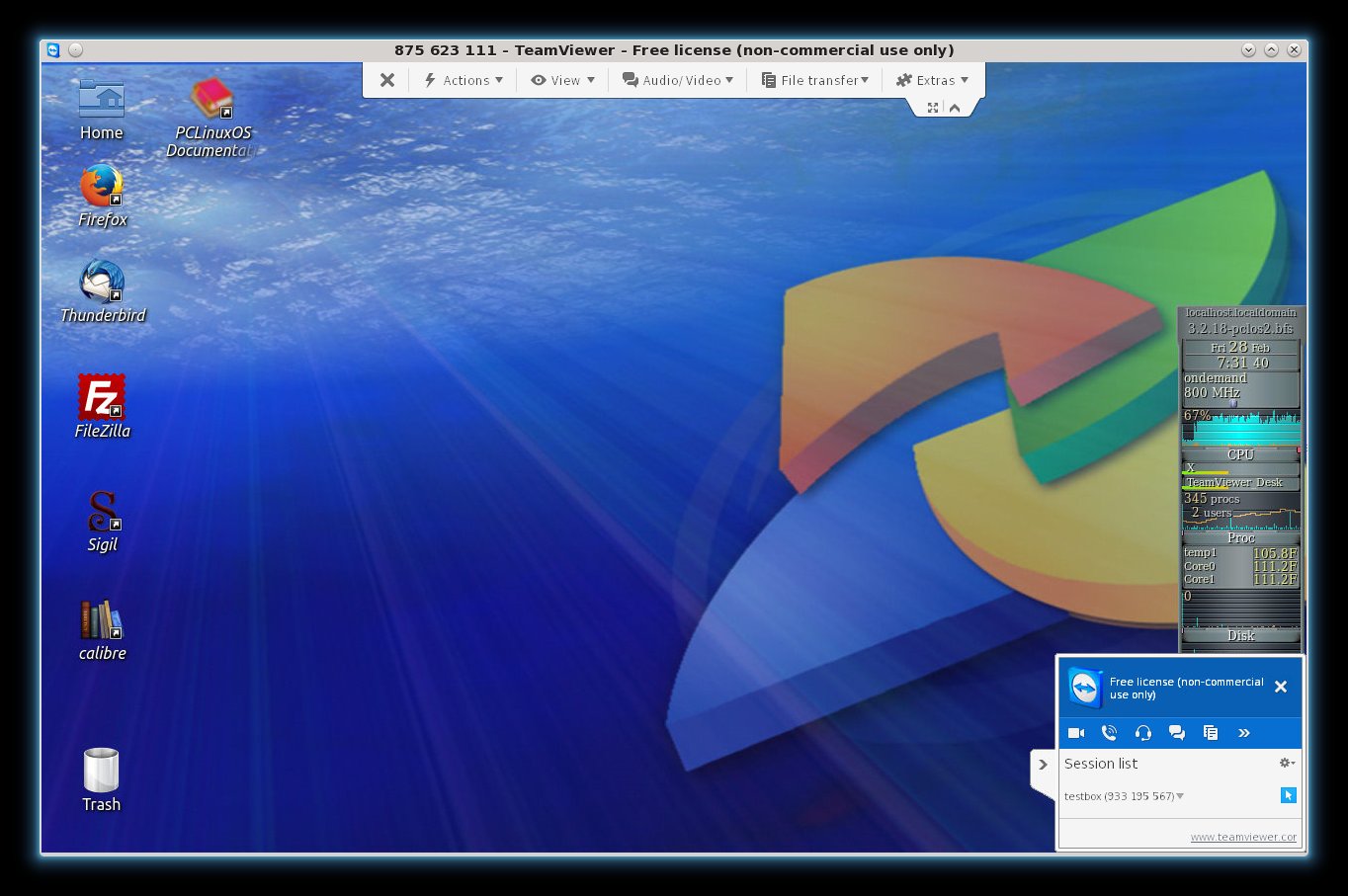 Now you can perform most anything that you could if you were sitting directly in front of his machine. 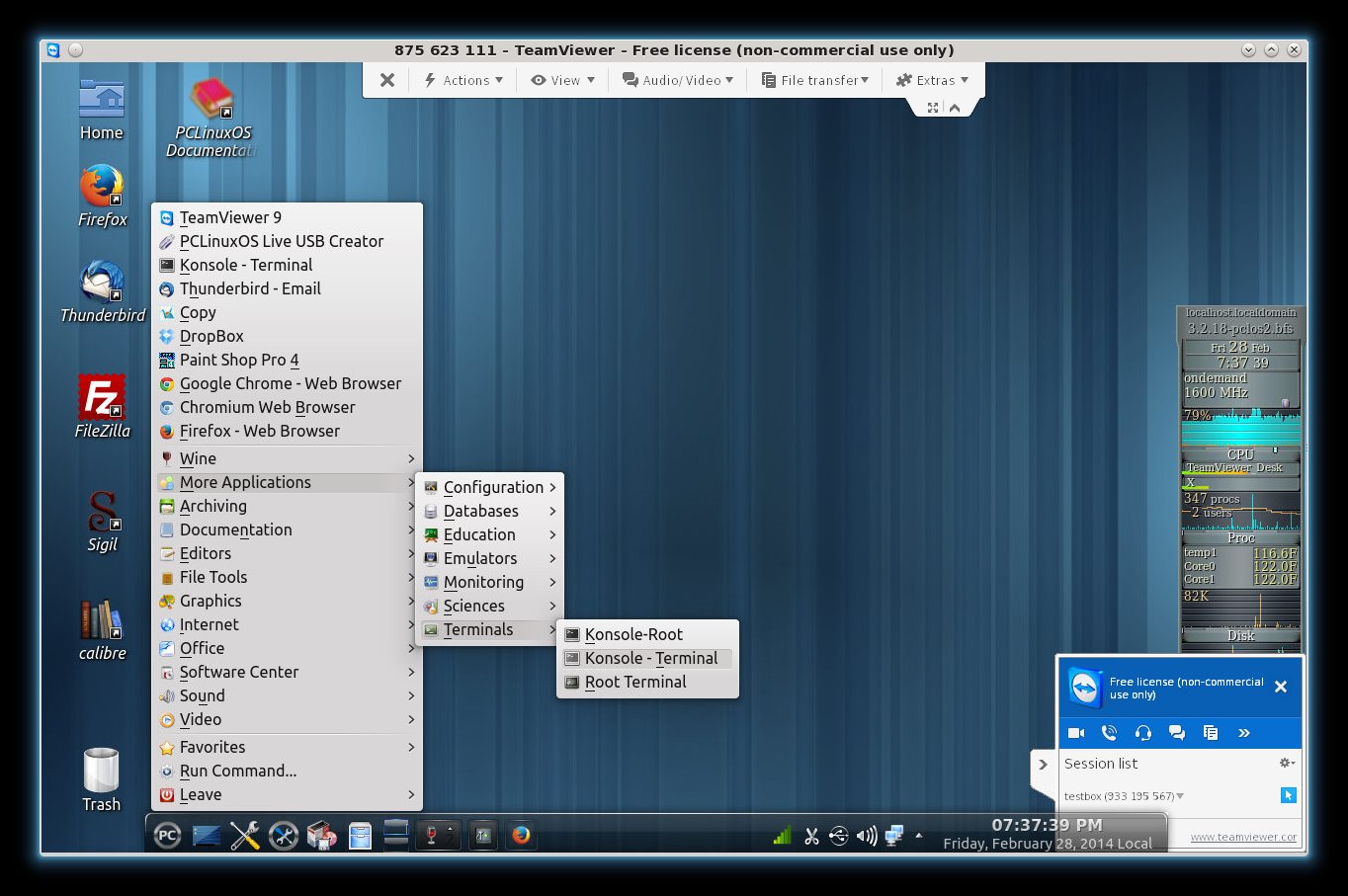 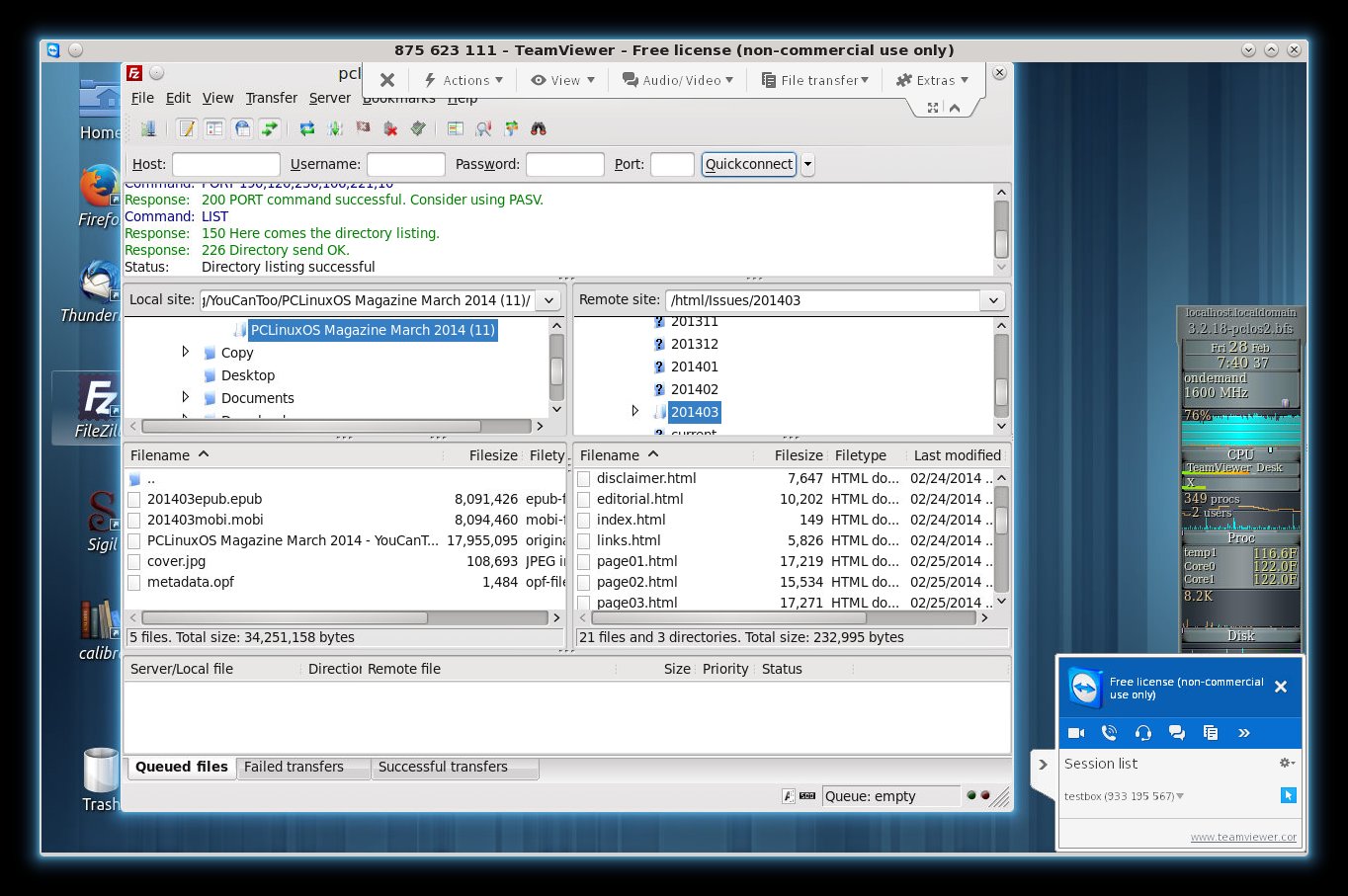 Now that I have helped my clueless friend, Slick Willie, I can log out. At the top center of the remote desktop window just click the "X". 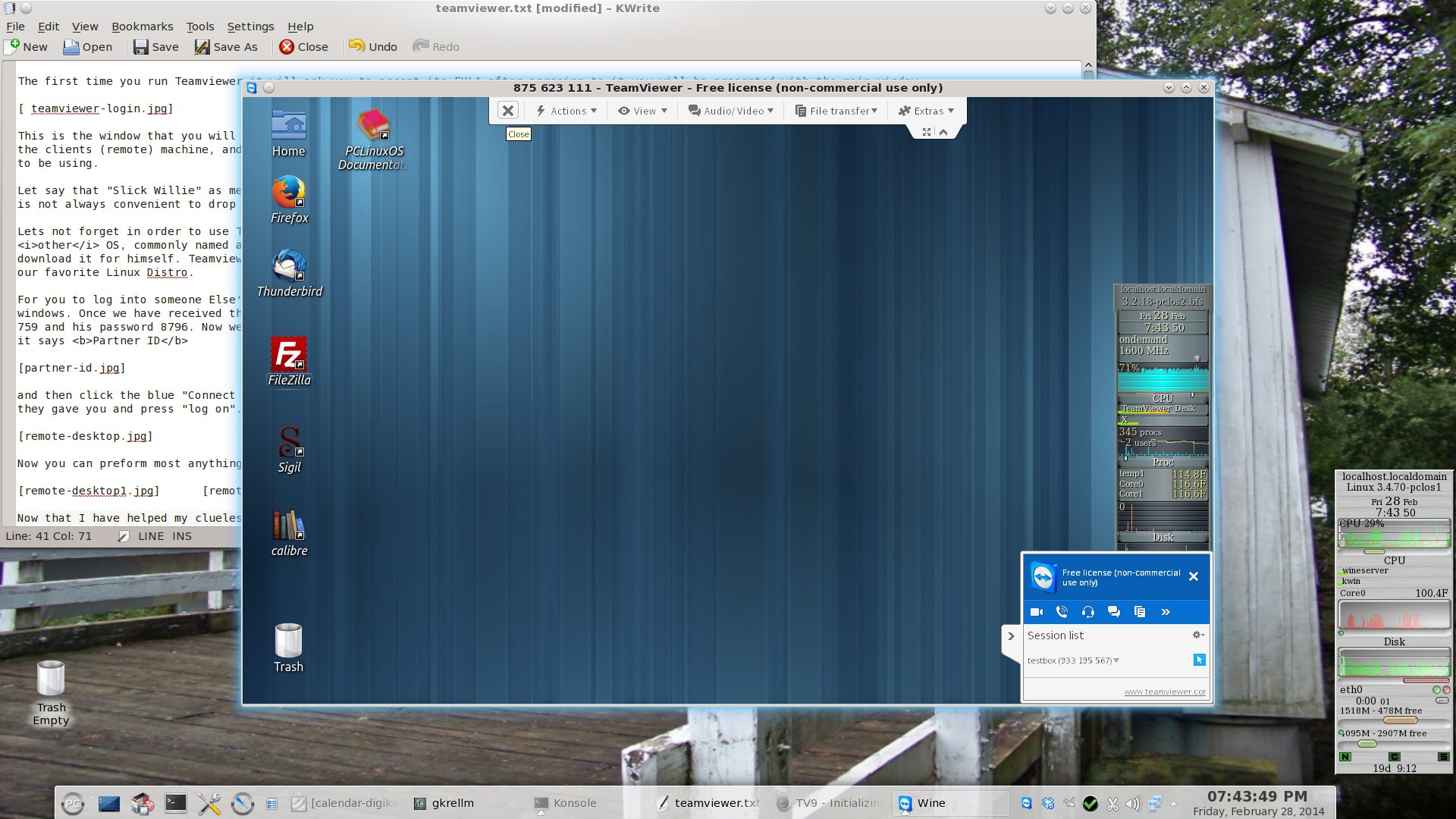 The session window will close and you will be greeted with the Sponsored session notice. 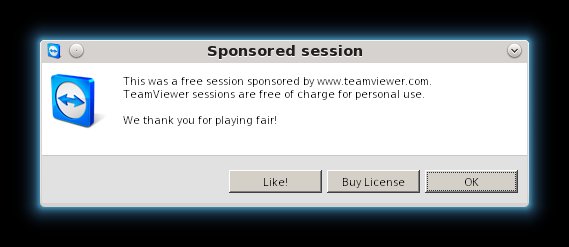 Just click on the "OK" button and you will be returned back to where you were before. Final Thoughts
What we have done is this brief article is a very small sample of what Teamviewer can do, straight out of the box with no tweaking or fiddling around. Some places to get additional help with Teamviewer are;
Special Note: You can download a copy of the PCLinuxOS Teamviewer 8 rpm at archives.pclosusers.com/teamviewer8-8.0.17147-4pclos2013.i586.rpm. Remember that is is an older 32 bit version of Teamviewer that is no longer being supported by the PCLinuxOS developers. Please do not ask them for help if you decide to use this version. |