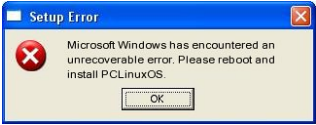| Previous
Page |
PCLinuxOS
Magazine |
PCLinuxOS |
Article List |
Disclaimer |
Next Page |
Improve Battery Life On Your Android Device |
|
by Paul Arnote (parnote) Ok, Ok. I know this is a bit of a departure from the kind of stuff that we normally run in The PCLinuxOS Magazine. But I also think it's something that a LOT of PCLinuxOS users are concerned about. Unless you've just been rescued from a deserted island or you've spent the past five years living underground or under a rock, it's no secret that tablets and smartphones have exploded in the marketplace. In fact, tablets and smartphones now sell more total units than new PCs. I'm betting that many PCLinuxOS users have at least one (tablet or smartphone), if not both. They are convenient. They allow us to increase our access to all sorts of data, even when we are "on the go."  Of all the tablets and smartphones sold, Android devices have the greatest market share. Android devices have become exponentially prolific in the marketplace. Its appeal among Linux users is easily understandable: it runs on the Linux kernel. Now we're not going to even enter the pros and cons of Google, who "markets" the freely available Android OS. That is a whole other discussion and debate. Despite the fact that PCLinuxOS does not YET have a kernel built that will run on ARM devices, Android devices seem to be popular with users of PCLinuxOS. But the fact of the matter is that many (if not most) of the Android devices available come with some pretty anemic batteries. It's not uncommon to find, for example, an Android based smartphone that comes with a 1500mAh battery. Let's look at an average eight hour work day. You usually start out in the morning with a battery that has a 100% charge. Despite plugging it in while at your desk (which may not always be possible or convenient), it's not uncommon to find the wimpy battery nearly depleted by the end of the work day. If you work longer -- say 10 or 12 hour shifts -- it's pretty much a foregone conclusion that the puny battery will be long gone before you get off work. So, what can you do? Is there anything you can do? Fortunately, the answer to the second question is a resounding YES. Because of the wide selection of tablets and smartphones in the marketplace, not every device will have all of the options we discuss, so your milage may vary. But every little of battery power saved certainly helps. What follows are some things you can do to help milk more life from the paltry battery in your Android device. The images are from my LG G2 smartphone. The location of similar settings may differ on your device. Buy A Larger Capacity Battery This one won't work for everyone. There are tablets and smartphones out there that lack a user replaceable battery. I'm on my second smartphone without a user changeable battery (first it was the Droid Razr Maxx, and now it's the LG G2). However, popular smartphones, like the Samsung S series phones, do have user replaceable batteries. Even a blind man can see that there is a market for longer lasting batteries, and entrepreneurial folks have seen that need -- and have answered the call. Let's pick on the Samsung S3, which came out last summer. It comes with a 2100mAh battery, which is more than the 1500mAh batteries I've seen in other smartphones, but is rather smallish for the needs of the S3. I've watched my coworkers fight a never-ending battle with the battery life on their Samsung S3s. Most days, it won't even hold the charge longer than six to eight hours. I work in a hospital, and our department's office is deep in the core of the hospital. As such, cell signals are very weak after passing through multiple concrete walls. Weak signals don't do much to help cell phone battery life, "we" (my coworkers and I) have found out. Just a quick look on Amazon.com and I found many "extended" batteries. They all require (and come with) a replacement back plate for the phone. One example is the ZeroLemon 7000mAh extended battery, which comes with a rugged case to protect your S3 from hard drops and heavy shocks. Of course, because the battery is thicker than the OEM battery, it will transform your thin Samsung S3 into this:   It's definitely not an unwieldy size, but it isn't the slim, trim phone it once was, either. Like with all things, there is a trade off. Of course, you could just make your next smartphone purchase with one of the primary considerations being the battery life. My Motorola Droid Razr Maxx had a 3500mAh battery, and my new LG G2 has a 3000mAh battery. Both seem to last for more than a day on a single charge, with average use (well, average for me ... I don't spend hours a day browsing Facebook, Google+, or playing games). When I was looking for a new cell phone, battery life was one of the items with a higher priority. Dim Your Screen One thing you can do to save some battery time is to dim your screen. Do you REALLY need it to be at (or near) full brightness? On my LG G2, I have the screen brightness set to 30%, and I can still see and operate the phone quite nicely. 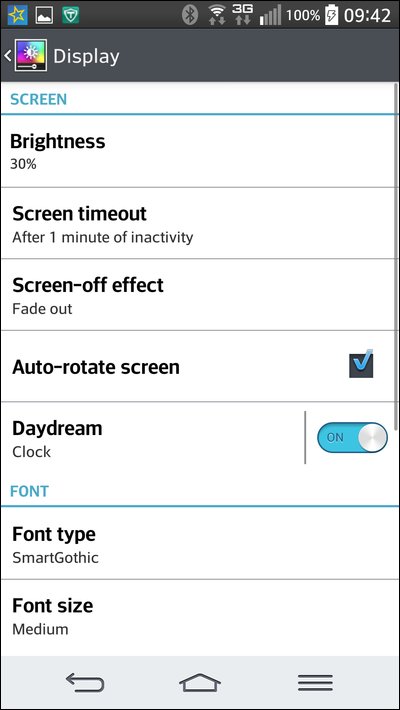 You can also change the "Screen timeout" duration to something shorter, like 15 or 20 seconds. That means that after 15 or 20 seconds of inactivity, the screen blanks out. You can also turn off the "Screen-off Effect" to save even more battery life. Turn Off Unnecessary Services Virtually any cell phone made in the past five years has a setting that's known as "airplane mode." With airplane mode, all unnecessary radio transmissions and receptions (such as WiFi, Bluetooth, NFC, etc.) are turned off, and any sounds it might make are muted. Airplane mode will save a LOT of battery charge, and is certainly an option when you need your cell phone to remain on, but without all the extra radio signals it understands and uses. 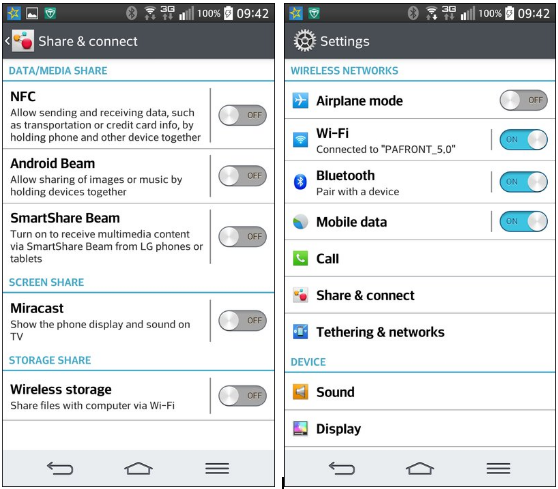 Sometimes though, you can get away with something a lot less drastic. If you're in a location without WiFi access -- or if you have no intentions of connecting to the available WiFi signal -- turning off WiFi will save a significant amount of battery charge. Similarly, if you have no plans or intentions to use Bluetooth or Mobile Data, turning them off will also save some battery charge. While NFC (Near Field Communication) is nice to have, its use is anything but routine for many users. The same thing applies to the various "beaming" protocols that many manufacturers have created to make it easier to share content with others using the same manufacturers equipment. Turn Off Tethering & Mobile Hotspots Being able to tether your computer to your smartphone or tablet makes it easy to use your computer while you're "on the go." Similarly, using your device's 3G or 4G connection to create a WiFi hotspot produces much the same capabilities. I've done the latter several times, even riding down the interstate highway (as the passenger, mind you), while connected to the internet via the mobile hotspot app on my phone. 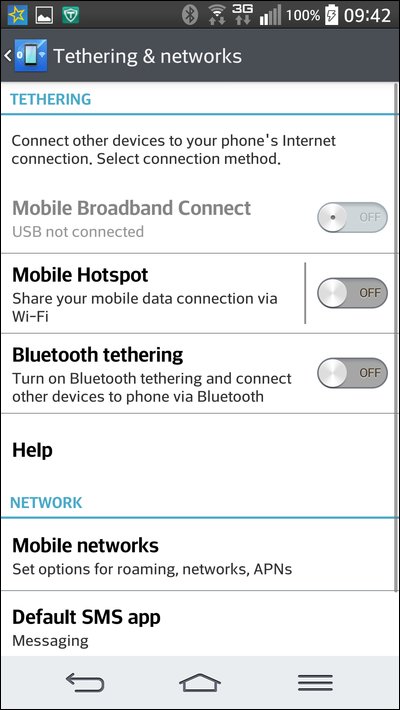 If you have no plan or need to use these services, turning them off may save you some battery juice for more vital functions. Stop Unnecessary Applications On virtually every Android device I've ever seen or used, there is usually a function called "Manage Applications" or "Application Manager." This function allows you to see all the apps that you've downloaded, all the apps that are running, and every app installed on your device. 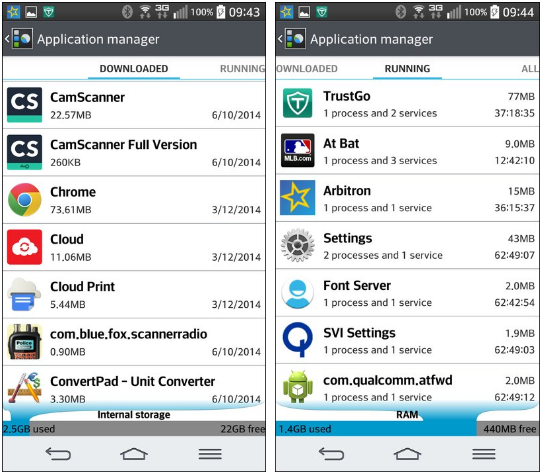 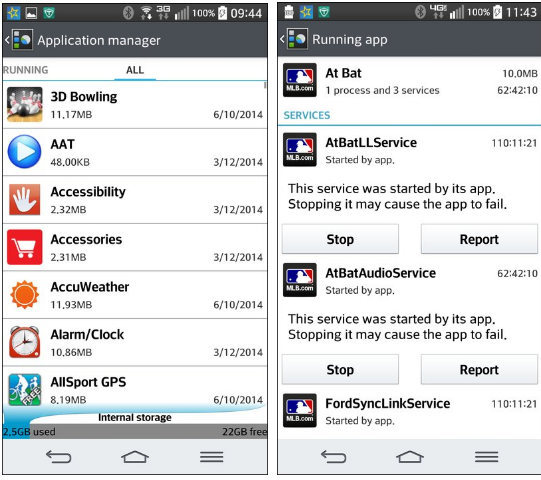 From there, you can either uninstall unwanted apps, or "Force Stop" applications that are running that you aren't planning on using. The fewer apps that are running, the longer your battery will last. After all, fewer running apps mean fewer CPU cycles being consumed and more freed memory that doesn't have to be continually maintained and updated. As a result, your battery will last longer. Turn On Power Savings Setting 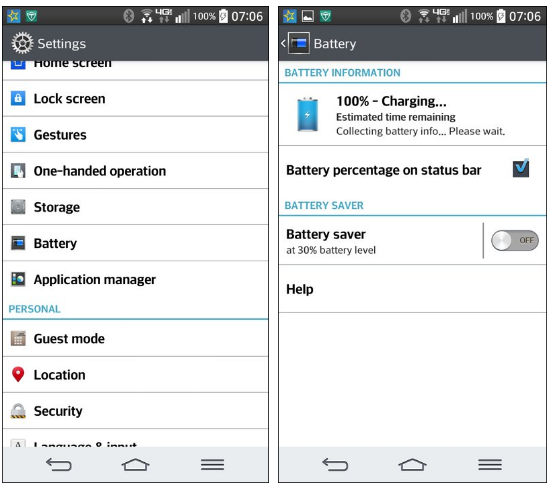 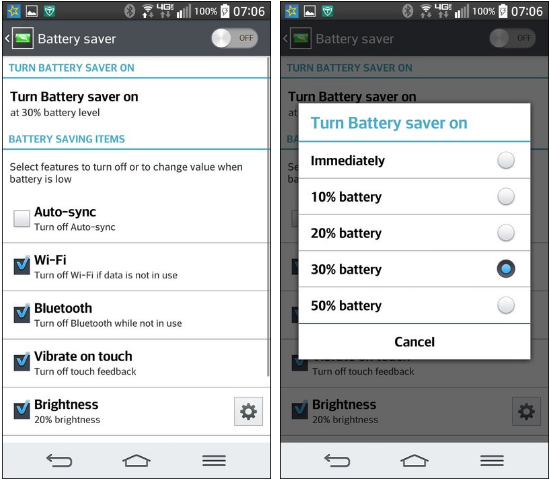 On your Android device, you may have a separate entry, named something like "Power Management" or "Power Savings." On my LG G2, the Battery Savings setting is under the Battery setting. Wherever it may be located, and whatever it may be called, this one can certainly extend the life of your battery. The images above represent the default (out of the box) settings for my LG G2, since I have not yet tweaked those settings. Typically, you can set it to automatically turn off things like WiFi and Bluetooth when they are not in use. Other things that can save excessive battery drain, like the vibratory touch feedback and the screen brightness, are set to help save battery life. Even the screen lock timeout is reset (on my smartphone) from a generous 60 seconds to only 15 seconds. When the battery gets down to a specified level that you set (10%, 20%, 30%, or 50%), the battery saver functions turn on. There is even a setting to allow you to turn them on immediately. Of course, if you choose the latter setting of turning them on immediately, you will have to go in and manually activate Wi-Fi or Bluetooth connectivity before you can use those services. If you are especially frustrated by a lack of battery time on your Android device, manually activating these services before they can be used may not be a bad thing, since it basically keeps them turned off until they are manually activated. This could turn a device with a particularly anemic battery into one that serves its intended purpose for a much greater amount of time. It's something to seriously consider. Checking Your Accounts Do you really need a notification every single time an email lands in your Inbox? Most of the time, that answer is no. Some Android devices allow you to specify how often your accounts are checked for new content. On many devices, the account checking frequency is set to "push." This means as soon as new content is posted to one of your accounts, you're immediately notified. You can often change this to only checking every 10 minutes, 15 minutes, hour, two hours, etc. For most of us, most of the time, one of these less frequent account checking schedules is sufficient. You'll expend a lot less battery capacity if you set this to less frequent checking. Clean Up! Just like with any computer, your smartphone and tablets will accumulate junk. Apps will be left running in the background. Trash files will be left behind from previous sessions, consuming valuable storage. All of these have the potential to wreak havoc on your device's battery. It can be quite a task trying to navigate through all of the confusing menus of the Android OS. Even the most die hard, seasoned Android user will miss a setting -- or two, or three, or more. When you need to preserve battery life, especially on the plethora of underpowered devices out there, there's little else that can match the usefulness of a specialty app that puts all of those settings into one convenient user interface.  One free app is called Clean Master. This app allows you to clean junk files from your device. It also allows you to regain the storage space on your device that was formerly occupied by those junk files. Of the millions of apps out there now, many of them create residual files that are left littering up your limited storage space when they are finished running. Many of them create cache files that also consume valuable storage space. Clean Master keeps track of those residual files created by the myriad of apps so that it can zero in on -- and delete -- those files. It will also help uninstall unwanted apps and bloatware, as well as back up important apps. If you've rooted your device, you will be able to move apps to the SD card of your device, as well as uninstall pre-installed and system apps. Clean Master also contains an antivirus module to scan the system, pre-installed apps and user downloaded apps to help keep the device safe from viruses, trojans, vulnerabilities, adware and spyware. It will also help to remove personal and sensitive information from your device to protect your privacy. Install A Battery Saver App If navigating your Android device's menus is confusing (and yes, often times they are), then it might be handy to have an app that manages many of the things we already talked about -- such as turning off mobile data, WiFi, Bluetooth, etc. whenever they are not in use -- automatically. 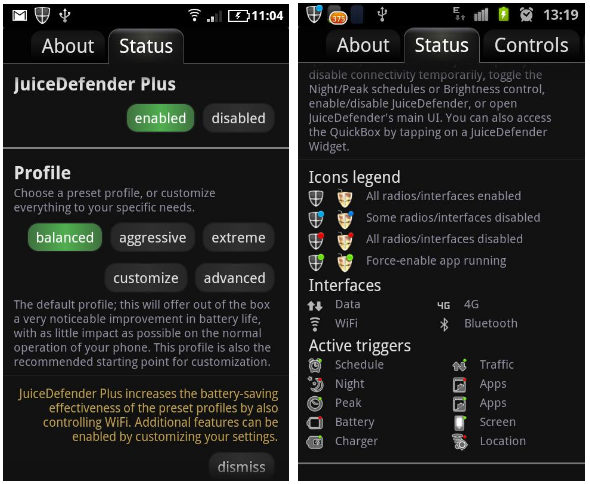 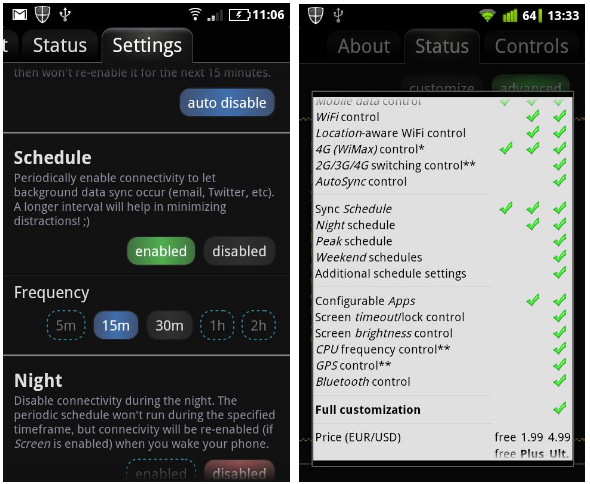 Meet JuiceDefender. With it, you can manage the connectivity options of your device. Besides coming with some preconfigured profiles (Balanced, Aggressive and Extreme), you can customize the settings as much as you wish. JuiceDefender also allows you to configure a specified interval of time to turn the "tuned out" radio signals to perform updates (email, Twitter, etc.) periodically, and then shut those signals down again until the next interval. It also comes with a screen widget that allows you immediate access to JuiceDefender from one of your device screens. Sure, you will consume some battery life by running an app, such as JuiceDefender. But you will not come close to using the amount of battery power that is required to continuously power all the various radio signals that your device uses to provide your connectivity. Fewer Clouds, Sunnier Day Certainly, a lot of people use cloud based storage apps. It's handy to have them all stored in, say Dropbox, and then access them when needed from any of your connected devices. But it comes at a price. The price that's most often paid is in battery life. Every time you access cloud storage to retrieve a file, you consume vastly more battery life than if you stored that file on your device and simply launched it with an app that can read that file. So, if you have certain files that you access repeatedly, consider storing those files on your device's storage. Disable Motion Detection Some devices link certain movements to special functions. For example, some of the more recent smartphones will automatically answer a call when they detect a certain movement, and others will take pictures when another certain movement is detected. If you're plagued by a battery that doesn't meet your needs, you may want to disable all this extra motion detection, and stick only with your screen changing from portrait to landscape. If you're critically short of battery power, you might even want to disable this function. Cool It With Multimedia While it's cool and all to play an endless stream of YouTube videos, or even movies, on your mobile device, it will eat up battery life quicker than just about anything else. Playback of videos is quite CPU intensive, regardless of what platform you are using. Anything that causes your device to consume more CPU cycles is going to drain your battery proportionally. Music playback doesn't consume battery life at nearly the same rate, but it will shorten your battery life more than if you hadn't listened to your favorite MP3s (consider using a standalone MP3 player, like the Sansa Clip +). Streaming music will consume more battery life than if you playback static music files stored on your device. You're not only just playing back the music, but you're also downloading it as you go. Thus, you are playing back music AND downloading music over a radio signal. Summary The problem with the batteries in Android devices is three-fold. First, battery technology is evolving on how to pack more and more power into smaller and smaller packages. Of course, that technology comes at a price, and manufacturers, ever seeking to increase profits (or maintaining current profit margins), don't necessarily put the latest and greatest batteries in their devices. Second, the large number of manufacturers offering Android devices -- many that you have never heard of -- indicate just how many fly-by-night manufacturers are out there hawking devices where lots of corners have been cut. Of course, one popular corner to cut is to use either really anemic batteries or batteries with older battery technology in their devices. Third, the "cheaper" devices are sold at less expensive prices because they may be using older technology, such as older CPUs that aren't as efficient and that don't conserve power as well as more modern CPUs. Other components of the device may also not be the "greenest" available, and they may also contribute towards a shorter battery life. Whatever you case might be, I hope these 12 tips help you tame your device so that it is more frugal with the limited amount of battery power that you have available. Of course, to keep your device as available to you and your needs as possible, it might still be a great idea to keep it plugged into a more reliable power source as much as possible. |