| Previous
Page |
PCLinuxOS
Magazine |
PCLinuxOS |
Article List |
Disclaimer |
Next Page |
Inkscape Tutorial: Holiday Wallpaper |
|
by Meemaw It's early yet, but most of us like to celebrate some sort of winter holiday. If you like to put up decorations and send cards, you might have fun with this project, and we're doing it early enough that you can practice. I send Christmas cards every year. I saw something with a snowman/snowball theme, so I thought I would try it for my cards. It would also make a nice holiday wallpaper. We can make a snowman or decorative balls. These look like they were made from wire.  Open Inkscape, and start by making a circle. Using your bezier tool, draw many lines across your circle to make it look like it is made of wire. Using Path > Object to Path on each line, select your Nodes tool and put a little curve in each of your lines. 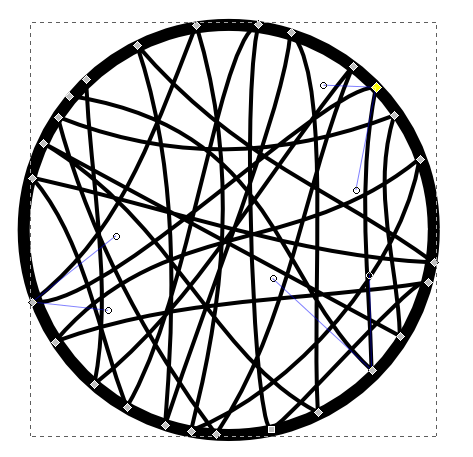 When you have it the way you want it, select all lines and the circle by drawing a box around them with your cursor, and then Group them. Change the color to a light grey. 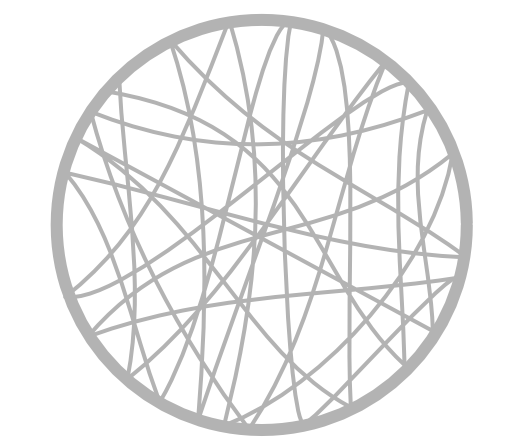 With your group selected, click on Filters > Bevels > Glowing Metal. Your group will turn a shiny silver color. 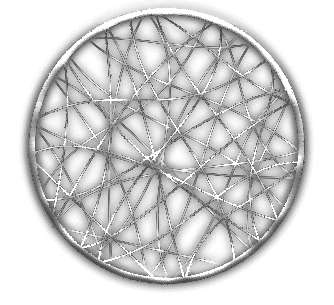 You can also make them different colors! I have found that you need to use a lighter color to start, because the glowing metal filter will darken the color somewhat. You will probably have to experiment with the colors to get what you want. With this one I used a pink, but the glowing metal filter made it a bit darker. 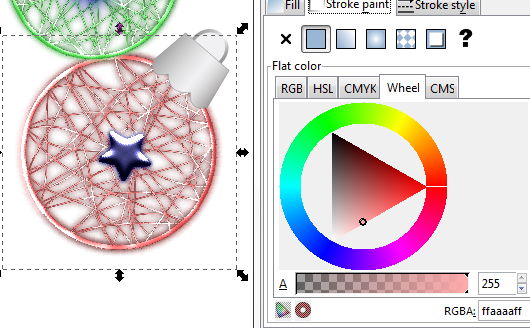 I used the colored ones for the decorative balls, and the silver ones for the snowman, duplicating, resizing and rotating the first circle and then stacking them. For the ball hangers, I drew a square with a linear gradient fill, grey and white, to give it some highlight. I kept a very thin dark grey stroke to define the shape a bit. Choosing Path > Object to Path, I added two nodes to one side of the square, and then moved things around until it was narrower at the top with a scalloped edge at the bottom, like many of those hangers have. Then, I made a circle (no fill and 5 px stroke with a grey to white gradient) and covered a little over half of it with a rectangle. I then chose Object > Clip > Set to only use part of the circle. Rotating them into position, I combined the two shapes for a ball hanger, grouped them and placed them on the edges of the wire balls. 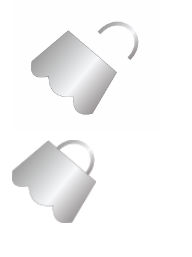 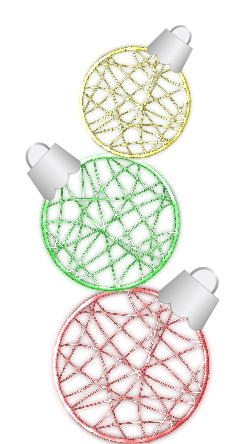 If you want, you can create colored stars, make them shiny with the glowing metal filter and place them on the wire balls, as shown at the beginning of this article.. The snowman requires a bit more work. Most of it is creating the desired shapes (coal pieces for eyes, mouth, and buttons, a triangle for the nose, lines for arms, and irregular rectangles for the scarf). I used black hexagons for the eyes, mouth and buttons, pulling the nodes on the eyes and mouth so they look like irregular pieces of coal. The nose was an orange triangle with the nodes pulled on it to make it irregular. The scarf is three red rectangles that I made irregular and merged with Path > Union. The nose, buttons, arms and scarf were also made metallic with the Glowing Metal filter that we used on the wire circles. The eyes, mouth and mittens are black with a white blur to highlight them a bit. The hat is done the same way as the wire circles. I drew three rectangles, different sizes, to represent the top brim and band of the hat. The top and brim were done with the wire-look, and the band was filled with a solid color. When I had them done, I grouped them and then used the glowing metal filter. When you get them all finished and arranged as you want them, group and export your selection. If you want something moved, just ungroup them and make your change, then regroup them. There will be two versions of my snowman because I moved one of his arms. Here is my snowman, but yours will probably look different:  After that, you can use Inkscape to create a holiday wallpaper or greeting cards from either of your creations.   |

