| Previous
Page |
PCLinuxOS
Magazine |
PCLinuxOS |
Article List |
Disclaimer |
Next Page |
PhotoPrint: Application For Fast Photo Layout And Printing |
|
by Khadis Printing photos is not always an easy thing to do. I mean, we cannot always just right click on a photo then press "print." Sometimes we need to adjust the layout, too. Although Linux provides sets of applications related to photo management and photo printing, and you might have one that you really love, I will show you another option (if you have never tried it yet). The application is PhotoPrint,and it is a friendly application, even for a newbie. The basic operation of PhotoPrint is printing any photo as you need. You can choose to set the photo(s) to fit the paper size, set one piece of paper to load many photos at once, or even to set the photo size by the need. To print several photos at once, you can first choose the layout method. There are two methods that you can use: specify rows/columns or specify image dimensions. Example: when you want to fill the paper with 4 photos, you can set the parameter as follow (units are in millimeters): 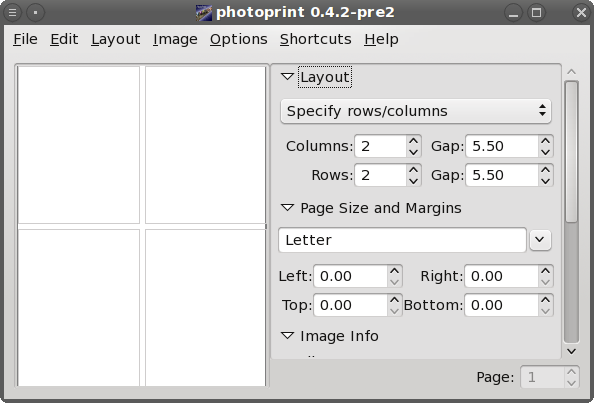 We can set the number of rows and columns to place the photos and set the spaces or gaps among them. We can even set the margins and paper size. The default unit is millimeter, but you can change it into centimeter or inches from menu Options - Units. We can also set the size of photo that we want to print. Example: we want to print a 4 x 6 cm photo, we can set the parameter as follow (units are in centimeters): 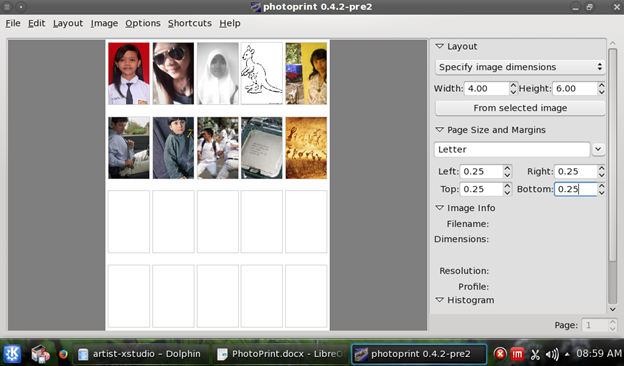 To add photos into the PhotoPrint, we can do it easily by pressing Ctrl + I and then access the directory where we saved the photos. Once the photo appears, we can select other photos to put them into the remaining rows or columns. If we want to fill the whole paper with several of the same photo, just click on the first photo, then click Image - Duplicate to Fill Page. It's good for mass photo printing. 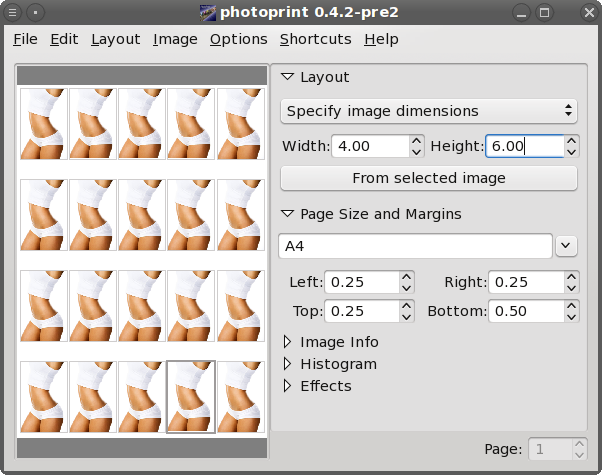 There are 4 layout options we can use: auto, poster, carousel, and manual. If you are planning to print a large photo onto a small size paper, you can choose poster layout mode. The photo will be printed in sections onto several pieces of paper. PhotoPrint also provides a few effects that can be applied. They are Desaturate, Warm/Cool, and Sharpen. They are not for professional use, but maybe if you want to make your photos little bit "different," then you can use one of those effects. |

