| Previous
Page |
PCLinuxOS
Magazine |
PCLinuxOS |
Article List |
Disclaimer |
Next Page |
The Multiple X-Screen Advantage |
|
by Beta1 The article title is so obviously biased, please indulge me while I enumerate some advantages, with words more informative than instructive. It is all summed up by "I like real estate," and more than I can usually afford. So what is it then? It is having two independent copies of your desktop, one on each screen, each with however many sub desktops you need. Just make sure you have the same number of desktops on each screen eg 1 and 1, 4 and 4. I have only recently found that having unmatched numbers of desktops on each screen gives KDE problems at boot and accessing files, as you can see in my post at http://www.pclinuxos.com/forum/index.php/topic,133763.0.html I'll give you some background. In 1999, while feeling my way into computing by pressing the "Start" button and watching what happened next, I soon found the limitations of a single screen with the eternal travel between task bar, maximize, minimise, menu and "Huh? where did that go?" It was on "that" OS, but I found a program that set up two screens as a single large desktop with multiple desktops, sort of. I persisted in this shade of clumsy until a Linux system became available that I had a chance of slipping into without too big a step out of the known comfort zone. Later, I read a rumor about a guy named Tex starting up. I changed my OS again, and have never left. This change saw me with two assorted monitors, CRT and LCD, with no program to organize things and who knew how Linux worked. Thus came about my introduction to xorg.conf, buried in the root of things. 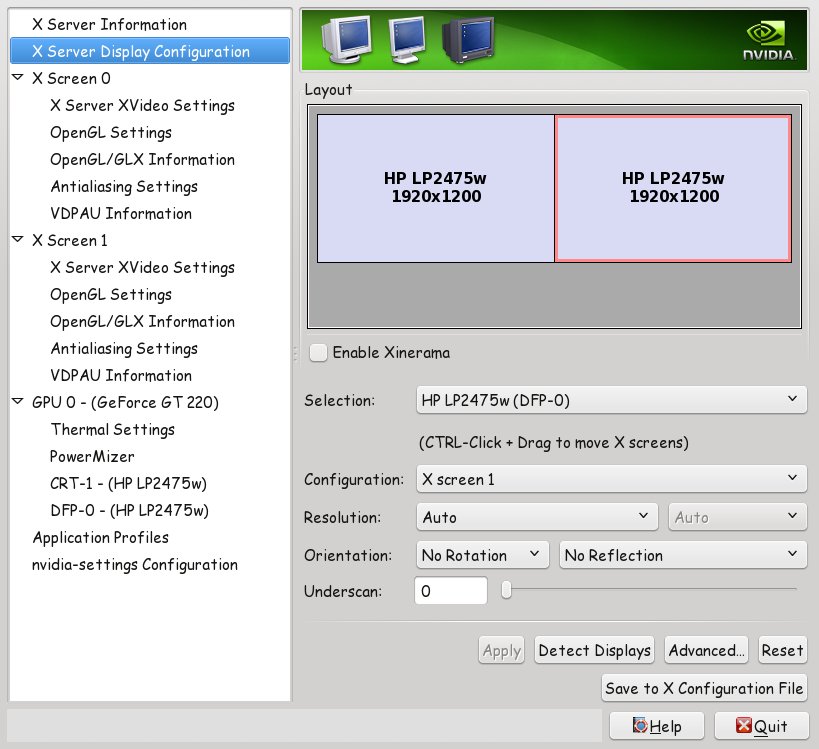 With much studying and an xorg.conf copy stashed safely, I played until I got it right. Actually, it is not difficult as long as your attention to detail is exact. There are many websites offering in-depth instruction. If you run an Nvidia card, you can easily set it up with Nvidia Display Settings. The advantage of one large screen is obvious: you have room to spread out. The multiple desktops per screen that we all know and love then became easy to implement, and in that I saw a chance to expand the real estate in a way that gives immense flexibility. The essence of this revolves around the observation that most of us tend to set and use the various applications in certain predictable ways. For example, I run full screen DigiKam on screen 1 as my main photo asset management program, but it's not my favoured tool for image manipulation. So on screen 2 desktop 1 might have Lightzone running, desktop 2 could have an old favourite of mine, Photo Impact, running in a virtual machine, another desktop with ,b>Panorama, and yet another for the media I am listening to as I ponder what to do next. Each desktop is set up to just how I need for that application. It is easy to flick between desktops on one screen to tweak this and that, while DigiKam remains in front of me keeping track of all the goings on. Another example might be working on a website creation with one screen and on the other screen various desktops with ancillary programs such as graphics, file management, browser, and FTP manager. Again the essence being not losing track of the "main" application while being able to flick through multiple service applications. There can be endless combinations with custom launchers on the various desktops with your own useful combinations of programs most used. So, are there any drawbacks to separate X-screens? The main drawback is that you cannot drag windows between monitors. However, if you have a preferred way of doing things, a "system," this is rarely an issue. It's the "predictable usage" thing I mentioned. I note that for those of us with occasionally less than tidy minds and methods, myself included, it seems way more productive. Another small drawback I found was if I wanted to start an application via keystrokes (e.g. CTRL/ESC to bring up the system monitor), it will only work on the main monitor. Icons and menus work normally, however. Prior to the KDE4.xxx series, everything used to just work. Sigh. Another quirk on my setup, (this may not apply to anyone else), is that the second monitor/screen does not seem to support separate widgets/wallpapers on each desktop. It is not a bother really. To work around the limitation, I assign a slideshow on that screen/desktop/s for changing scenery. Individual desktops are still recognized, and it all might be unique to me, and much is, or so I am told. So are there any advantages other than vast areas of very practical real estate? Well, yes there are, and what I found is that it's possibly something for lower spec machines. During a recent foray back into a single desktop across 2 monitors my ram usage went up, as measured just after login and before starting any programs. It clearly showed in my case that separate X-screens used around 300mb LESS ram than a single desktop stretched over both monitors. Everything was also noticeably slower with some screen tearing, particularly inside virtual machines. I suspect this is due to my possibly borderline video card trying to drive a 3840x1200 desktop with only 1GB of video RAM. However two 1920x1200 monitors with separate X-screens is a totally different story, and both run at a very snappy pace with no problems. YMMV, of course. Most important is the fact that World of Goo runs perfectly full screen on a single desktop/monitor, whereas across two screens it doesn't. With two screens, some sort of split personality thing seems to be going on, even after trying all the hacks. So what better reason does one need! The minimum equipment would be 2 monitors of any sort, a video card with two outputs, (and they can be a combination of output types eg VGA and DVI), or two separate video cards. I have successfully run two lower spec cards pirated from assorted machines and driving disparate monitors. 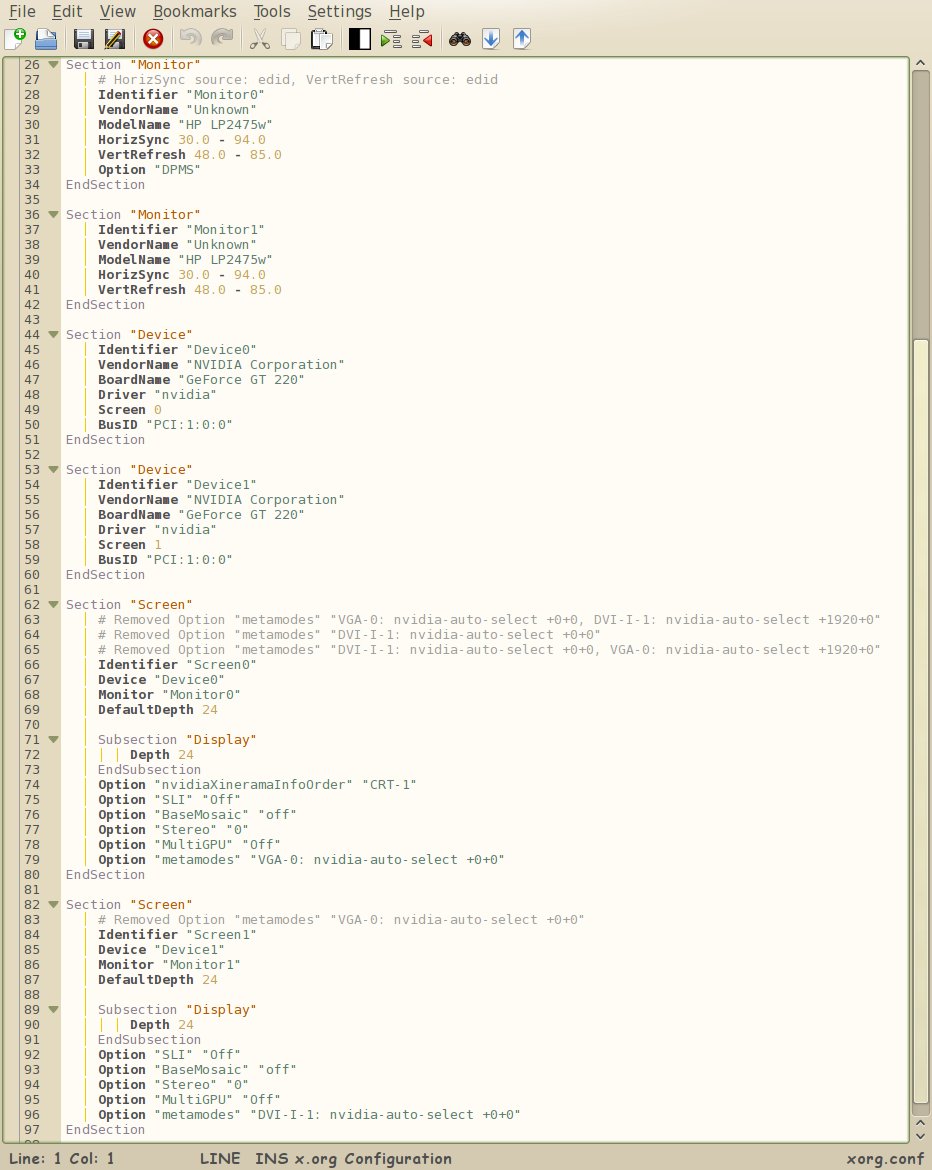 The set up in PCLinuxOS is much the same as any other Linux OS. One method is to directly edit the xorg.config file that is found in /etc/X11/ (as root), with a simple text editor and many instructions to be found in the web. If you go this route, save a copy of your xorg.conf where you can get at it via a live CD. I found that rather useful. In the case of Nvidia video cards, use the supplied Display Settings program as root. Untick Xinerama and adjust the basic monitor parameters according to what you have, then click "save to X configuration File" If you wish, when you log in you can also fine tune settings like gamma, brightness, vibrance to suit each screen, and they will be saved locally, unique to that user. That's it then. Give it a go, and you will never look back. |




