| Previous
Page |
PCLinuxOS
Magazine |
PCLinuxOS |
Article List |
Disclaimer |
Next Page |
Encrypt Your Conversations Using the PCLOS-Talk Chat Server and Pidgin |
|
by YouCanToo
You can encrypt your conversations while using the PCLOS-Talk chat server and Pidgin.
Assuming that you have Pidgin already installed, open Synaptic and install the plugin called "pidgin-encryption." 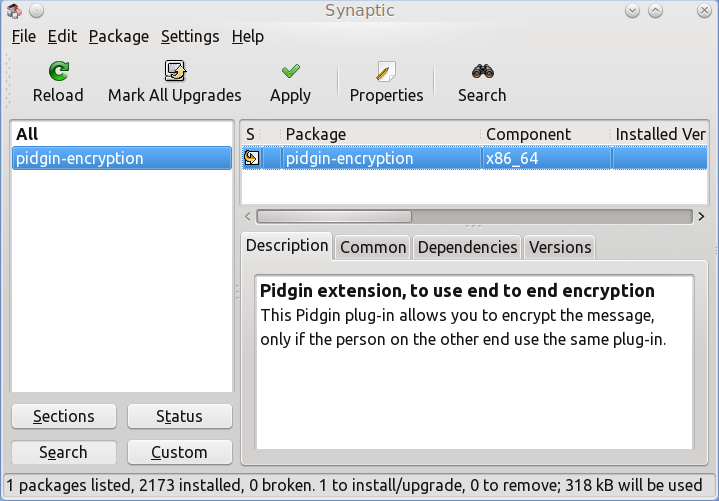 When you are done in Pidgin, you need to go to Tools > Plugins and enable it (check mark it). 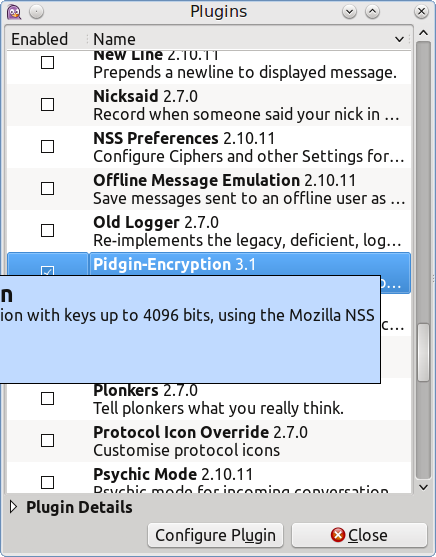 Once that is done, you need to restart Pidgin. Upon restarting, you need to accept the certificate, if asked to, and then Pidgin will start as normal. When chatting with a person, you will see a lock symbol at the top of the chat window and it will appear unlocked. Click it. 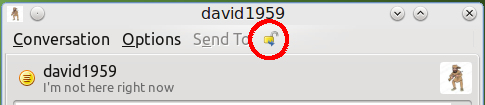 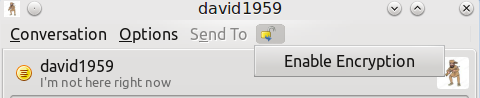 Then, click on the "Enable Encryption" button that appears. Now you are encrypted when chatting with that person. 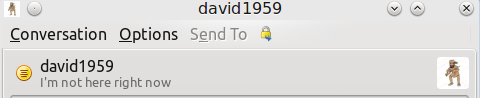 You will need to repeat the enable encryption with anyone else that you want to have a encrypted chat with. They also must be using the pidgin-encryption plugin. If you try to chat with someone without encryption you will see this message being sent: 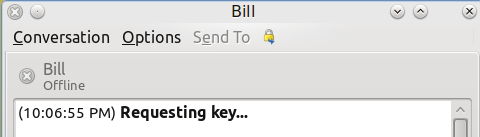 Your message will not be sent until they enable encryption on their side. To chat with anyone that isn't using encryption, you will need to click on the padlock icon and click on "disable encryption" to communicate with them. Additional Notes: If you would always like to use encryption with your chat buddy, you can turn on the "auto encryption" feature. To turn on "auto encryption," right click on your buddy's name in your Buddy window, and click on Turn Auto-Encrypt On. Now, every time you chat with this buddy, your conversations will be automatically encrypted. 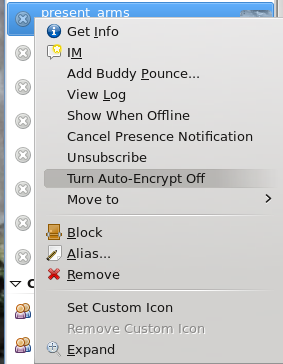 To turn off auto-encryption, simply click Turn Auto-Encryption Off. |

