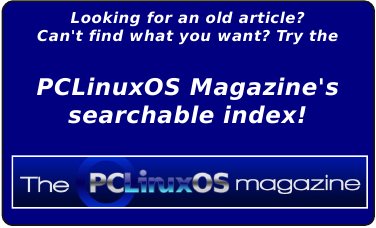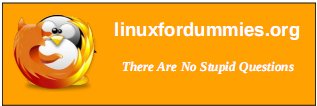| Previous
Page |
PCLinuxOS
Magazine |
PCLinuxOS |
Article List |
Disclaimer |
Next Page |
Inkscape Tutorial: Easy Patterns Using The Stamping Tool |
|
by Meemaw We have created loads of really fun things over the past several years. Sometimes the creation design is something that repeats or something that copies a certain shape. We can duplicate or multiple duplicate to get what we want, but maybe that's too slow. I found this tutorial not too long ago, and it discusses the stamping tool. Let's experiment! Create a rectangle with a border. To use the stamping tool, click on the rectangle like you are moving it, start dragging your rectangle, then press and hold down the spacebar. As you are moving your object, you will see it multiplying before your eyes. Cool, right? 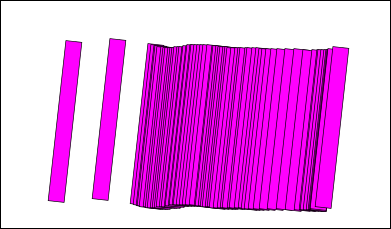 You can do this, naturally, with any object - rectangle, square, triangle, star…. 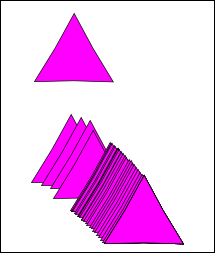 We can expand on this. Remember that when you select your object, and click a second time, the rotate arrows appear, along with a little plus sign on the center of your object. Depending on where the plus sign appears, since it serves as the center of rotation, you can make all sorts of different designs just by changing the center of rotation. If we leave it in the center, we get the following: 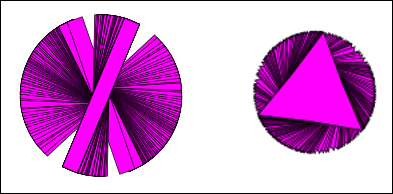 However, using the rectangle, move the plus sign to the end, then grab the other end to rotate it: 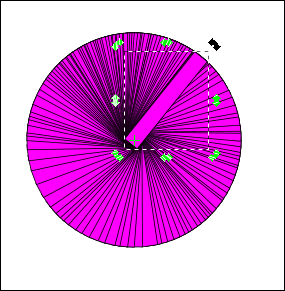 Let's try that with a simple curved line. Using the draw tool, draw a line. 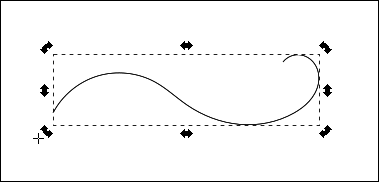 Using the selection tool, move the plus sign to one end (I actually moved it past the line end, as you can see), then grab the other end to rotate it. I used the corner arrow closest to the curly end. 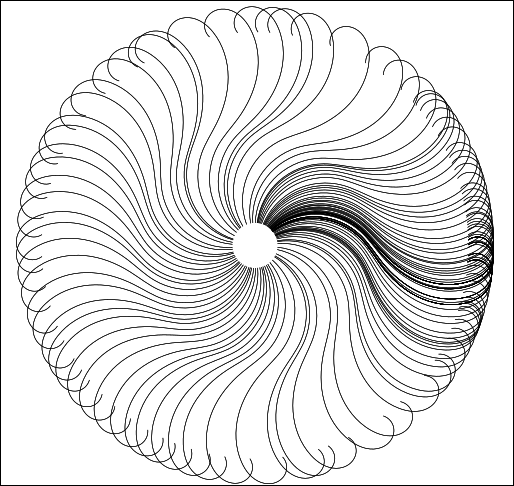 You will have to keep your motion smooth and at a constant speed to make your copies even all the way around the rotation. It takes a bit of practice. This expands the items we can make and makes our job easier. I made this simple flower by drawing one petal, then using the stamping tool to duplicate the petals, after which I created the center by itself. 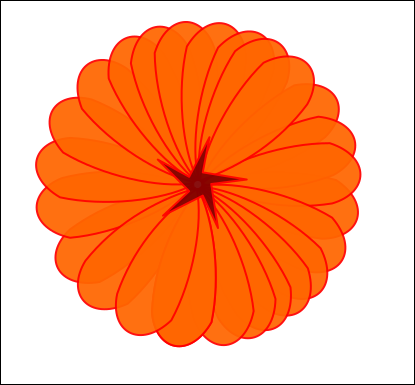 This was a 2 minute creation. I also went back and chose individual flowers to move to make it more even. You could always edit individual flowers so each of them is not identical. With a little practice, I'm sure you can do something spectacular! |