| Previous
Page |
PCLinuxOS
Magazine |
PCLinuxOS |
Article List |
Disclaimer |
Next Page |
Tip Top Tips: How To Activate XScreensaver on KDE5 Plasma |
|
Editor's Note: Tip Top Tips is a new monthly column in The PCLinuxOS Magazine. Each month, we will feature -- and possibly even expand upon -- one tip from the PCLinuxOS forum. The magazine will not accept independent tip submissions specifically intended for inclusion in the Tip Top Tips column. Rather, if you have a tip, share it in the PCLinuxOS forum's "Tips & Tricks" section. Your tip just may be selected for publication in The PCLinuxOS Magazine.
You can use xscreensaver (with KDE 5) if you like: 1) Install xscreensaver and any extra modules you want. This should give you a "Screensaver" entry in System Settings. The command it runs is "xscreensaver-demo," which opens the settings dialog. 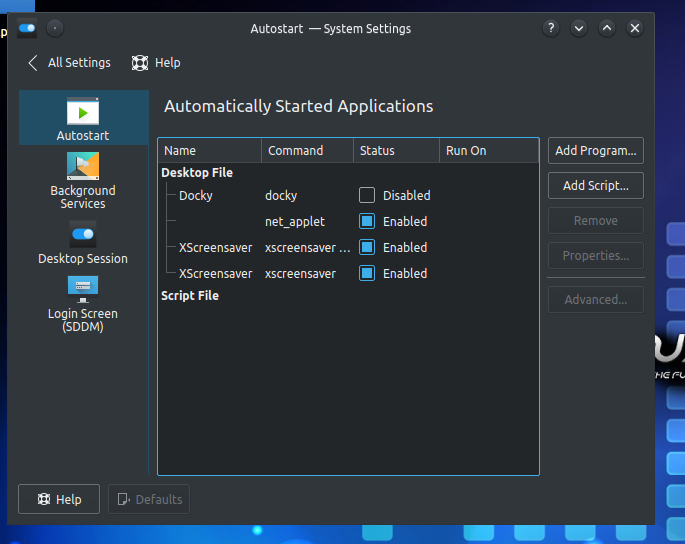 2) In System Settings/Startup and Shutdown, click "Add Program" and enter "xscreensaver -no-splash." This starts the screensaver daemon when you log in. 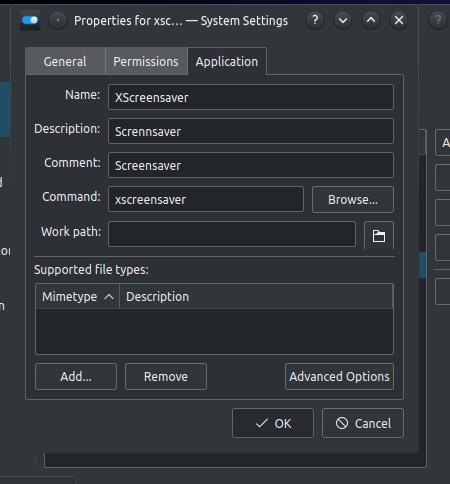 3) Set a keyboard shortcut to transform your screen into a thing of beauty. In System Settings, go to Shortcuts and click Custom Shortcuts. 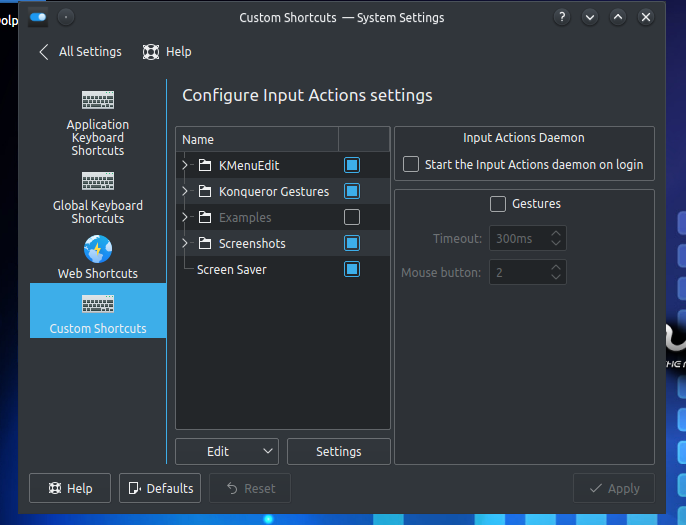 Click the Edit button and select New -> Global Shortcut -> Command/URL. 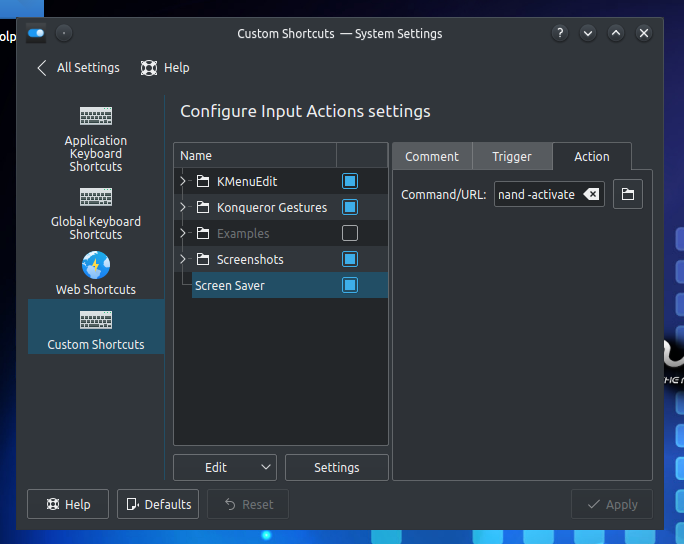 Name it "Screen Saver." Set the trigger to Ctrl+Alt+S or many keyboard configurations, and the action to "xscreensaver-command -lock" (without quotation marks). |




