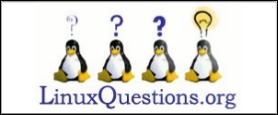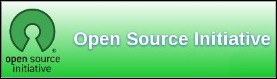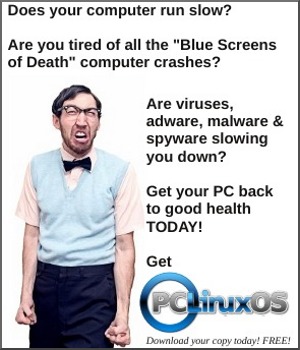| Previous
Page |
PCLinuxOS
Magazine |
PCLinuxOS |
Article List |
Disclaimer |
Next Page |
LibreOffice 5.2 Released: What's New, Changed |
|
by Meemaw LibreOffice updates on a regular basis, the most recent update being to version 5.2 on August 3, 2016. As it generally is with PCLinuxOS and its wonderful maintainers (thanks to everyone!), we had the update in our repo almost immediately. I thought it would be nice to review some of the newest features of this version, so that when you get it installed (if you haven't already), you'll know what to look for. LibreOffice's Release Announcement has the following to start:
You can also enable the new Single toolbar mode in Writer and Calc, which has the most-used tools on it, or stay with Standard mode. The way to do it is to click View > Toolbars > Standard (Single Mode) and turn off the Standard and Formatting toolbars by clicking View > Toolbars > Standard and View > Toolbars > Formatting. While it seems a chore to do that for each program, it's wonderful that you can customize your single toolbar in each program so it has exactly what you need. 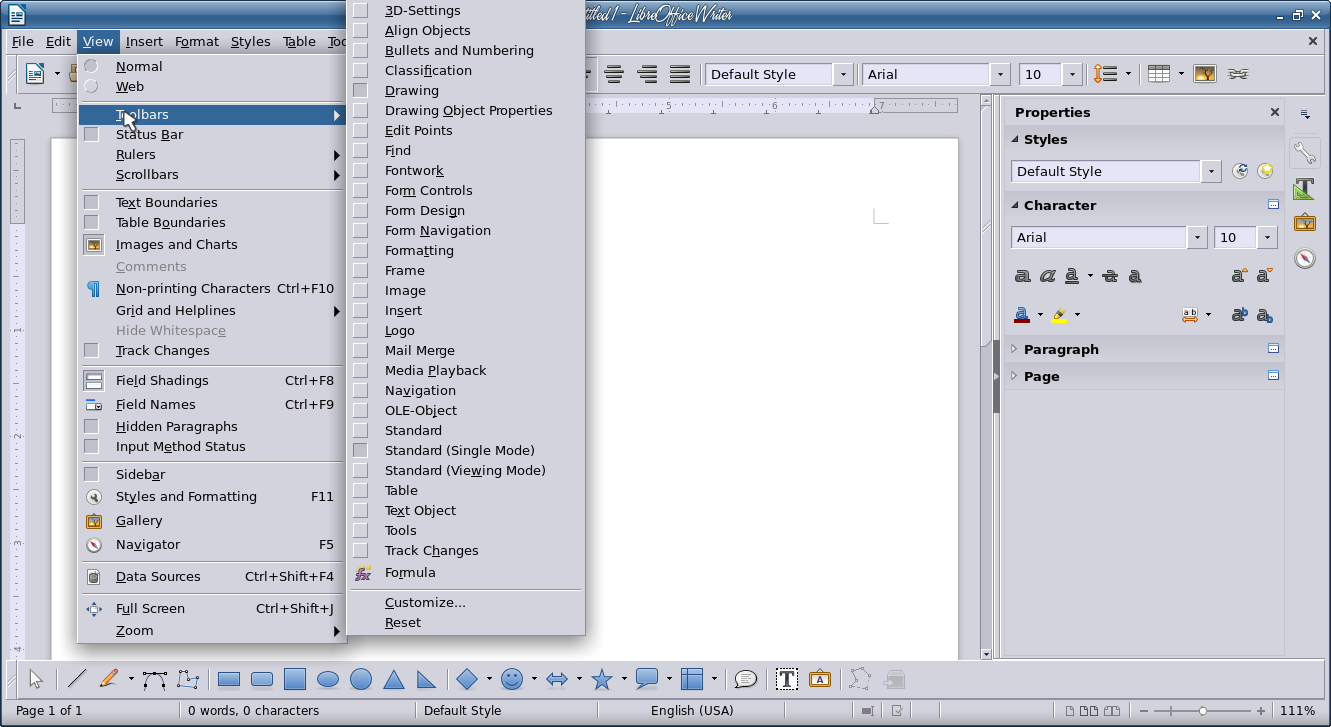 OK, let's look at some of the other additions listed above. If you have the Drawing toolbar enabled (from the View > Toolbars menu), you will see the buttons for the new drawing features. These should make for more variety in whatever you need to draw.  I always wondered where "Print to File" was, since it seems to be a function in most other programs. Now it is in LibreOffice as well. 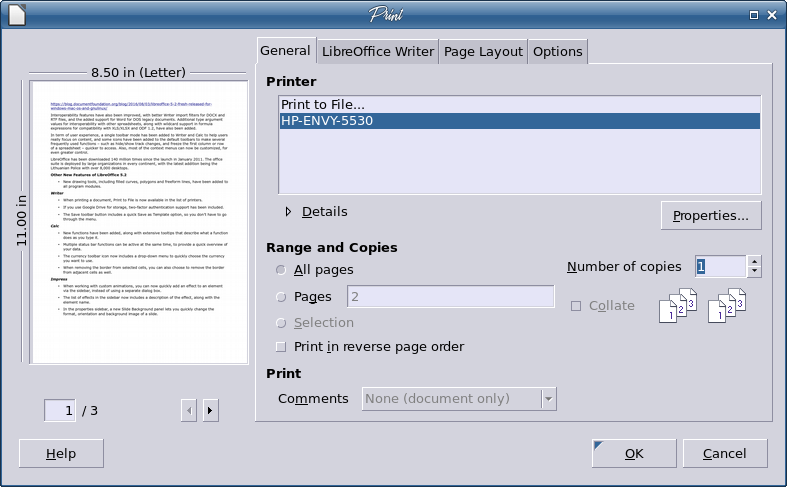 If you use Google Drive, you already know that you have the feature to open documents remotely in LibreOffice, as that was introduced in a previous version. Security has been beefed up a bit now, and now requires two passwords, your Google Drive password plus a LibreOffice Master Password that you create the first time you use the feature. I liked the earlier new feature that made a drop-down of the Save toolbar button and included Save As.. and Save Remote File... Now they have added another choice: Save As Template..., so I have one less reason to have to go through the menu.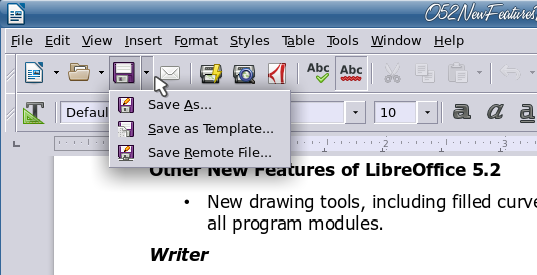 In Calc, new functions have been added. I don't use too many functions so I'm not too familiar with much more than addition or multiplication. However, the improvement is in the tooltip, which explains a bit about the function you are using. 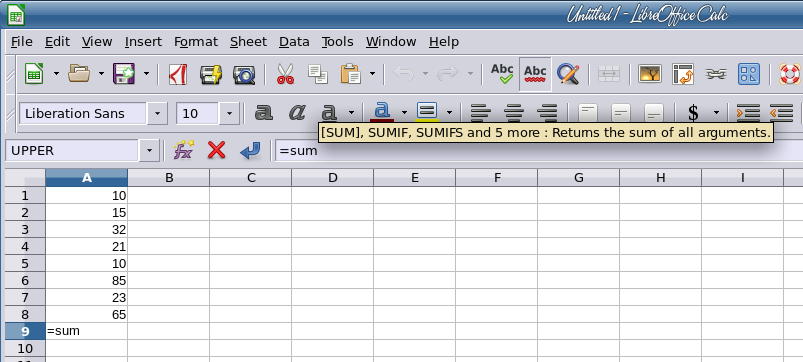 In many programs, the status bar at the bottom of the window shows loads of information. LibreOffice is no different. As a matter of fact, they have improved the status bar information in Calc because now you can set it to show more than one function. The lower right of the status bar has usually shown the sum of a series of numbers or maybe it's average. Right-clicking on that status bar location gives you a menu where you can choose which functions you want to see. 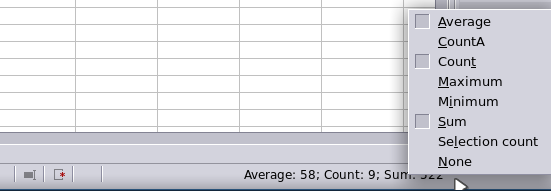 In the image below, I have average, count and sum selected. So for my series of numbers highlighted at left, the average is 56.00, there are 25 numbers, and their sum is 1,400.00. 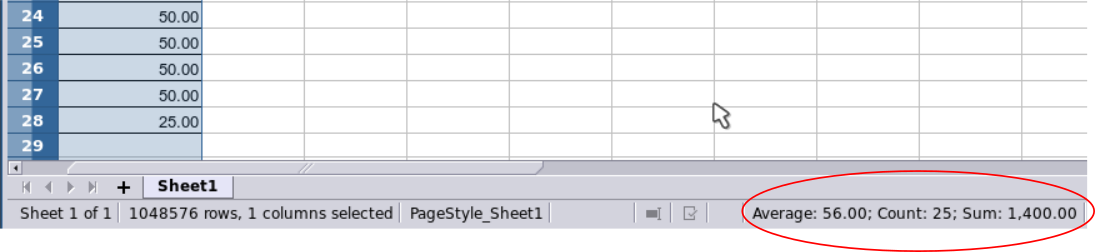 This spreadsheet is a list of sponsors for an event and how much money they donated, and of course, at my house, the currency is US Dollars. However, there are many more currencies in the world. If you are customizing your spreadsheet, and are formatting the currency, LibreOffice now includes a drop-down to let you choose the currency you need. You can place it in the formatting toolbar, by adding the currency button to your toolbar. If you have to work with several units of currency, this feature will help you get it formatted faster. 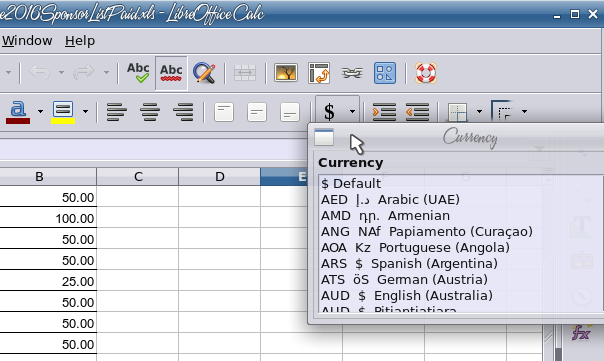 The border function has a new addition as well. You can choose to remove the borders from the cells you highlight, but if you check the "Remove adjacent borders" check box, LibreOffice will remove them as well. 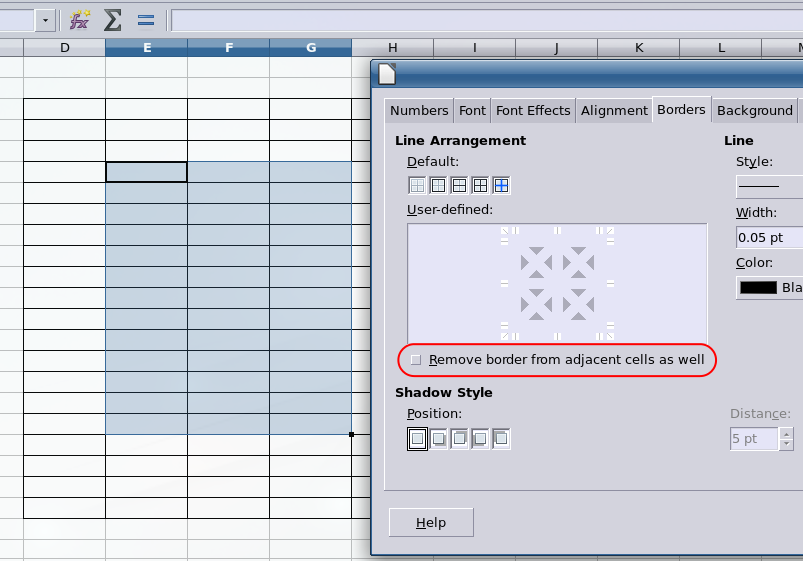 Here's the difference: 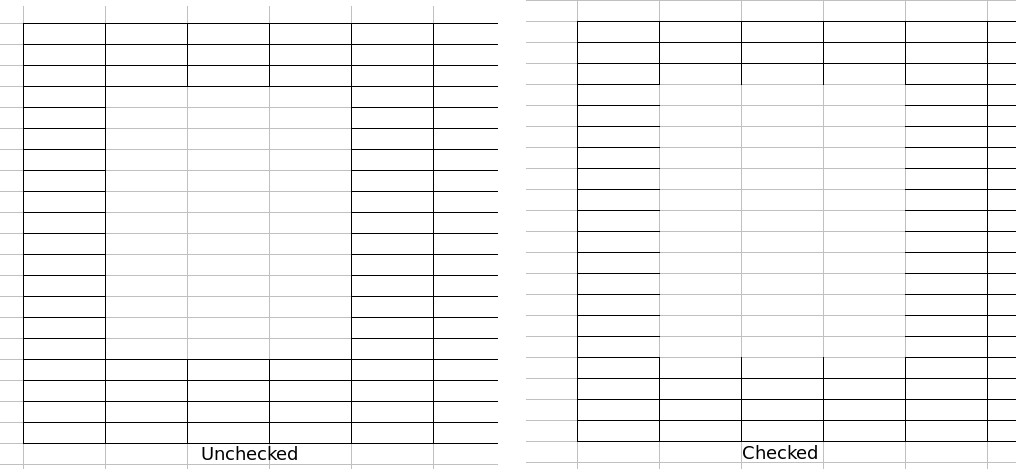 Impress has some new additions to its sidebar as well. Many of the effects can be configured directly in the sidebar, and even some menu items open in the sidebar rather than in a separate window. Just to review, the sidebar is on the right side of your window (in each LO program). It can be opened or closed. Many of the things you do to whatever project you are creating can be done from the sidebar, and it changes according to the item you have selected. For example, in Impress, the Properties section of the sidebar displays the standard layout designs and formatting for a slide (Orientation, Background and Master Slide), shown below at left. If you design a slide and add text, the Properties sidebar changes to the text formatting tools (Font, Size, Alignment and so on), shown below at right. 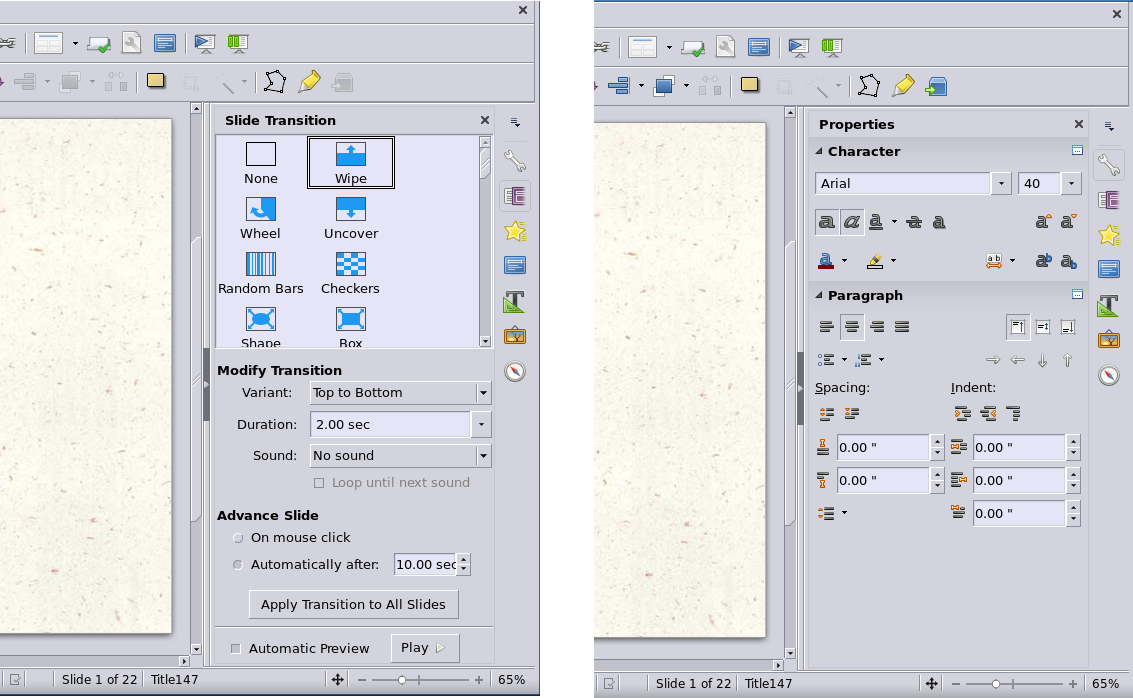 The icons at the right side designate the sections of the sidebar. From top to bottom, Properties (the wrench), Slide Transition, Custom Animation, Master Pages, Styles and Formatting, Gallery and Navigator. The drop menu above the Properties button is the Sidebar Settings menu, where you can also designate which menus you want on the sidebar, close the sidebar or even undock it from the main window. LibreOffice has had some wonderful additions, and from the release notes, they have improved several items "under the hood" as well, including a revamped Find and Replace window, more languages and a new template manager. Hopefully, you will find that many items help you do more efficient work. |