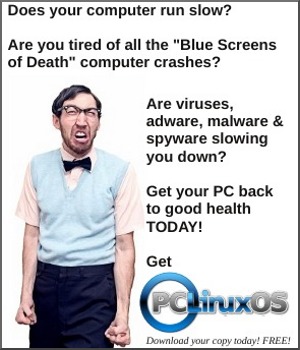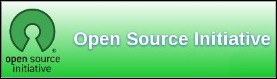| Previous
Page |
PCLinuxOS
Magazine |
PCLinuxOS |
Article List |
Disclaimer |
Next Page |
Tip Top Tips: Changing The Mouse Cursor Color |
|
Editor's Note: Tip Top Tips is a monthly column in The PCLinuxOS Magazine. Each month, we will feature -- and possibly even expand upon -- one tip from the PCLinuxOS forum. The magazine will not accept independent tip submissions specifically intended for inclusion in the Tip Top Tips column. Rather, if you have a tip, share it in the PCLinuxOS forum's "Tips & Tricks" section. Your tip just may be selected for publication in The PCLinuxOS Magazine. This month's tip comes from PCLinuxOS forum member Ramchu. I have my mouse cursor set to Oxygen Blue in System Settings, but when I would open FireFox the mouse cursor color would change white, just one of those little things, that really bugged me. This will keep the mouse cursor the same over all applications. 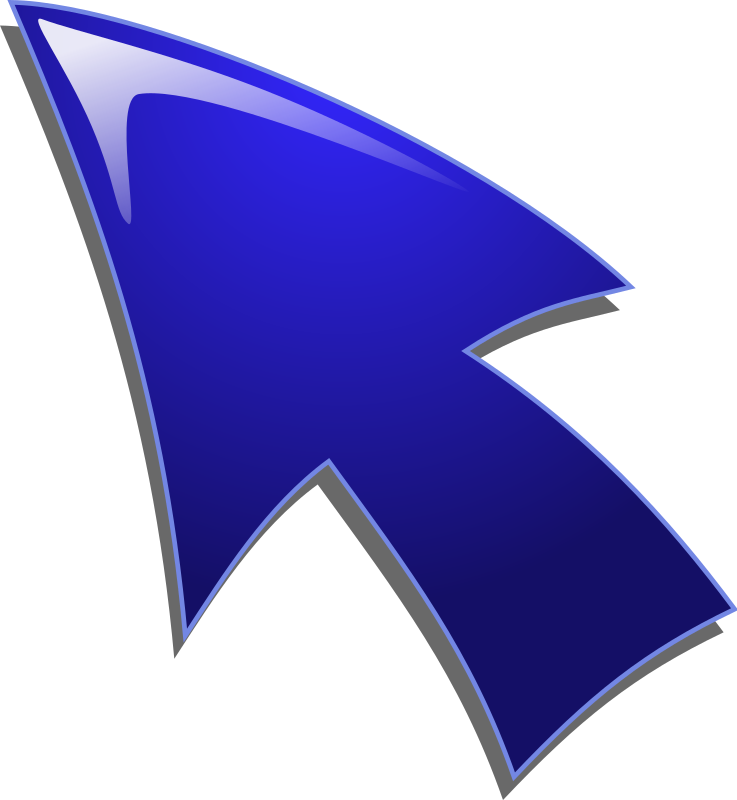 First go into System Settings > Appearance > Workspace Theme > Cursor Theme, then pick a color theme and click Apply. Open your file manager. I use the Dolphin File Manager, if you're using a different file manager, getting to the needed file may be a little different. Now, click on Control > Hidden Files > .kde > share > config > kcminputrc, and open it in a simple text editor. Edit the line cursorTheme=. To change the size, edit the line cursorSize=. Then click File > Save to save the settings. Logout and back in for the settings to take effect. I wanted the mouse cursor theme to be Oxygen Blue across all applications. This is what the file looks like on my system:
[Mouse] Rudge added a thread here with a similar tip. Firefox on KDE all but REFUSES to show a black mouse pointer within the application. On KDE, Firefox's default mouse pointer is white and within the application, it won't look at the mouse pointer icons that you pick in "System settings." It just stays white even if every other app shows a black pointer. Here's what you have to do to get a black pointer in Firefox. Open System settings, Application Style, GNOME Application Style. To the right of "Cursor themes," pick the theme that includes the pointer you want and click "Apply" at the bottom right. You might have to reboot the desktop for it to take affect but, presto, you will now have a black pointer in Firefox. This works for Thunderbird, too. |