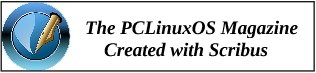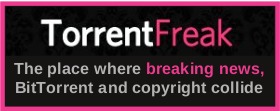| Previous
Page |
PCLinuxOS
Magazine |
PCLinuxOS |
Article List |
Disclaimer |
Next Page |
LibreOffice 6.0 Released |
|
by Meemaw 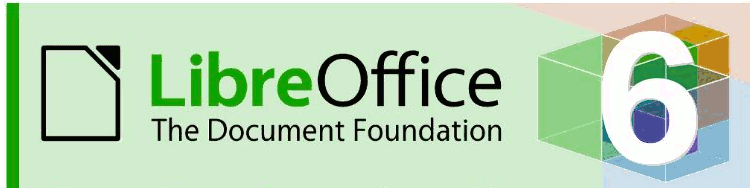 The LibreOffice organization updates their office suite regularly. The thirtieth of January saw the newest update, LibreOffice 6.0, and reading through the new features list was interesting. A Tech Republic article stated, LibreOffice 6.0--the latest version of the popular open source office suite--was released by The Document Foundation on Tuesday. While the project has been on an approximate six-month release cadence since the debut of LibreOffice 3.3, the release of 6.0 brings significant improvements as well as code refactoring under-the-hood to ease development of new features going forward. Let's look at a few of the new features.
Writer
 Export to ePub to create e-books - this was an extension in 5.4 but it's in the menu now. 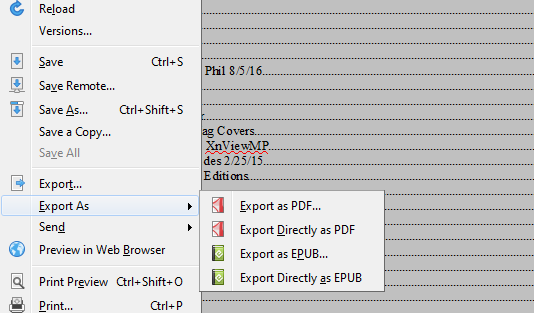 Both of the choices in this menu have Export Directly (which accepts the defaults without giving you a choice) and Export (which gives you a configuration screen with settings you can change). Image rotation is better within a writer document. The new tool called rotate, does so in 16-degree increments. 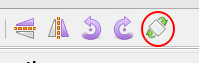 Mail merge can use spreadsheet files (ods or xlsx) as a data source!!! (This was a big thing for me!) In previous versions of LibreOffice, you had to export your spreadsheet to a database, and merge using the database. I always thought this seemed like unnecessary work, and looked for another way to do my letters by mail merge. I usually did the letters in LO, changing the spreadsheet to a database, but now, when you choose the mail merge wizard, you can designate your spreadsheet as the file you want to use for the merge, without having to mess with a database. It's very easy. Unfortunately, you still have to convert your spreadsheet to a database for labels. I do all my labels in gLabels, where you can use the spreadsheet file (saved in csv format). Hopefully, this improvement will be upcoming in LO.
Calc
 I don't do much with styles, so I don't know much about that feature. I have several templates that are formatted the way I want them, and don't create any kind of different style. If you do, it's easier to access now. Protect Sheet is in the right-click menu. I have several spreadsheets that are company records. I back them up several ways, and have passwords in place. However, it is an extra security measure if the sheets (some of which are payroll records from past years) can be protected against change. This particular spreadsheet shouldn't be locked so it can't be changed at all (because I'm still adding records this year). LibreOffice has a feature called Protect Sheet, located in the right-click menu of the tabs. Here it is possible to right click each sheet tab and choose Protect Sheet. This way the finished pages can be protected, and the current, unfinished one is still open for editing. Right-click on the tab for the sheet you want to protect, and choose Protect Sheet. You will be asked to enter a password (twice). 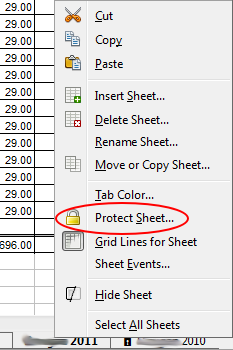 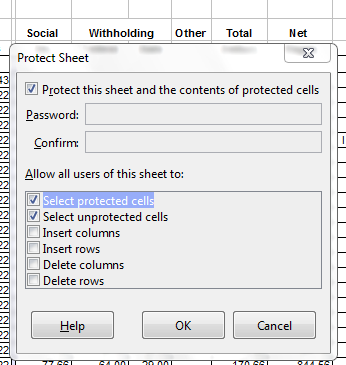 Enter your password, and the sheet will be protected. You will notice a lock icon on the sheet tab. If you need to unprotect a sheet for some reason, right-click the tab again and click on Protect Sheet, which will look like a pressed button in the menu. Put in your password and the sheet will "unlock". You can now export a spreadsheet as a png or jpg, as well as a pdf or xhtml. The export menu now includes those additional items.
Impress
General Many of the documents import (from other programs) have been simplified, and new formats have been added. There are also several new fonts. The Elementary icon theme has been added. I've been using it, and I like it. It seems more compact and cleaner than some of the other icon sets. The Customize window has been redesigned. 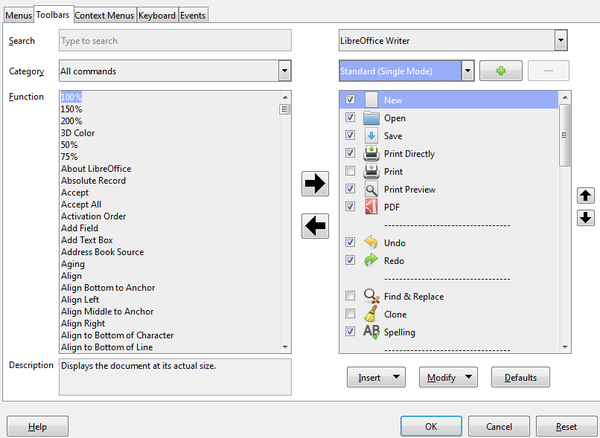 The Notebookbar has been redesigned as the Groupbar Full for Writer, Calc and Impress. Remember, the Notebookbar was designed for those who liked the MS Office "Ribbon". You can click View > Toolbar Layout > Notebookbar, and your toolbar will change. I've never been fond of the Ribbon / Notebookbar, so I generally use the Single Toolbar with the Sidebar. I'm sure that seems repetitive, but I close the Sidebar part of the time. However, LibreOffice has designed some more toolbars you might want to try. If you have chosen the Notebookbar in the View menu, then click on View > Notebookbar, and you will see six different versions. 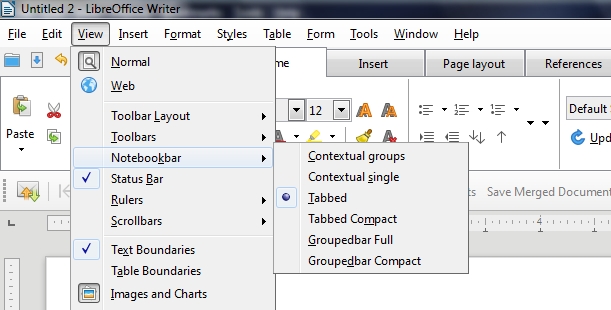 You can choose the Tabbed or Tabbed Compact bar for Writer. Not all of the new Notebookbar designs are available in Calc or Impress, only Groupedbar Full. All redesigned bars are experimental features, so if you don't see this menu, you need to go to Tools > Options > Advanced, activate experimental features, then restart LibreOffice. I have been playing with the Tabbed Compact. It doesn't seem too bad, and I can have the Sidebar open as well. My work monitor isn't so big, so I need the space rather than the toolbars.  I especially like the shortcut bar at the top left, which stays there no matter which Notebookbar you select. You can also customize it with a few much-used items. Mine has New, Open, Save, Print Directly, Undo and Redo. I'm sure they had many requests from people because there is a similar one on the left end of the titlebar in all the MS Office programs (and the only thing I like about them). 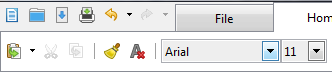 Also, if you are using one of the Notebookbars and there's something you need that you can't find, you can click on the gear or Menu dropdown at the right side of the bar and choose Menubar. Your original Menu bar will appear and you can access the item you couldn't find in your present configuration. The gear or menu is in all the Notebookbar types, so you can get back to something else in case you don't like what you have chosen. Depending on which Notebookbar type you choose, it can look one of two different ways. 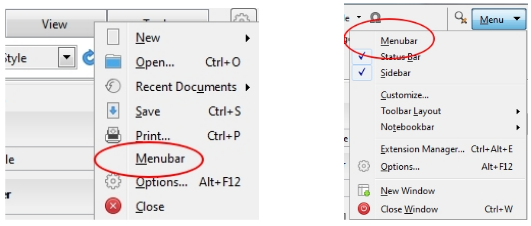 Cloud Service There is even a cloud service, called Collabora Online, which uses LibreOffice for collaboration between several locations. It looks like it might be interesting, and very useful, but it's out of my price range. The fully supported version of Collabora Office and Online starts at the price of € 17/user/year. Summary There are loads of new features for you to play with. Hopefully you'll find that LO 6.0 is even more wonderful than before. I have included links to the New Features page, LO 6.0 Release Notes, the online help and the online forum (with questions that have been asked already). https://www.libreoffice.org/discover/new-features/https://wiki.documentfoundation.org/ReleaseNotes/6.0 https://help.libreoffice.org/latest/en-US/text/shared/main0108.html?&DbPAR=WRITER&System=WIN https://ask.libreoffice.org/en/questions/ |