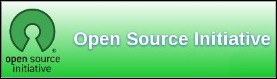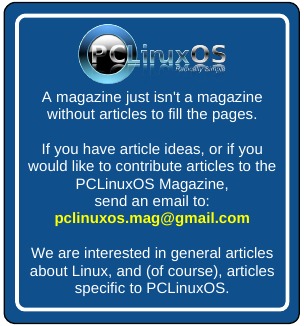| Previous
Page |
PCLinuxOS
Magazine |
PCLinuxOS |
Article List |
Disclaimer |
Next Page |
GIMP Tutorial: Create A User Bar |
|
by Meemaw  A lot of people have userbars in their signatures, and many of them are really wonderful! Ours are usually made by one of our wonderful artists and donated on the forum. However, they aren't too difficult, so let's make one. You can use any dimensions, but let's use 300 pixels wide x 50 pixels high. It doesn't matter whether you start with foreground or background color, because we're going to change it. Select your gradient tool. Set your foreground and background color to something that you like. Set the gradient to "FG to BG". Click at one end of your bar and drag to the other end to make your gradient. I went kind of diagonally (top left to bottom right), but you can make your gradient however you want. 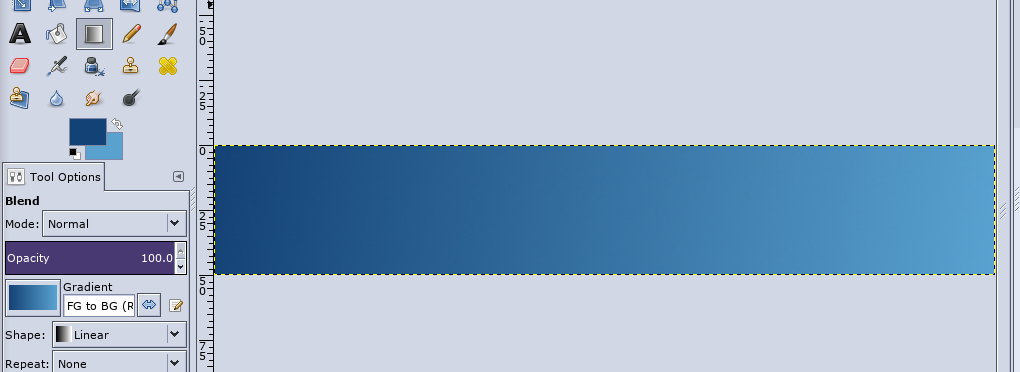 If you want some sort of picture on it, add a transparent layer and put it there. I added our well-known PCLinuxOS Ring. Put whatever text you want on this layer as well. While you're at it, select the text and add a layer behind it. Choose Select > Grow and grow your text selection by 1 px, then fill it with a dark gray. This will highlight your white text. Before you de-select the gray, click on Filters > Light & Shadow and give it a 2 px drop shadow. 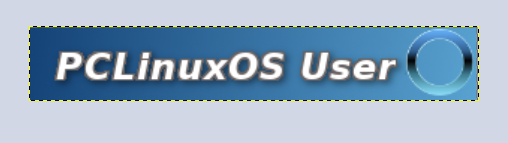 Now add another layer and click on the ellipse tool. Make an ellipse from one end to the other. Make it stretch just under half way down the userbar. Fill it with the color white.  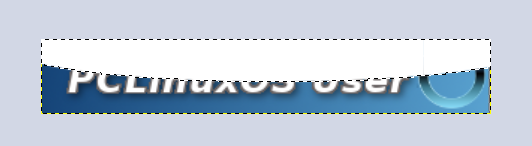 Lower the opacity to around 50 to give the userbar a 3D effect.  If you desire, you can put a black border around the whole thing. The easiest way for me was to change the Image > Canvas Size by 2 px, centering the change, then adding one last layer on the bottom, filled with black.  Many of the people on the forum have made userbars, and many of them are just awesome! This one was simple, but with different effects (a striped background, for example) or fancier text, I'm sure yours can be just as wonderful. |