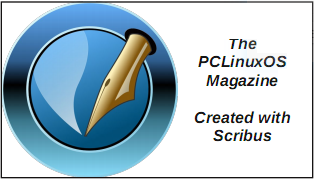| Previous
Page |
PCLinuxOS
Magazine |
PCLinuxOS |
Article List |
Disclaimer |
Next Page |
LibreOffice 6.1 Released |
|
by Meemaw Wow! The LibreOffice developers have been really busy. We just saw LibreOffice 6.0 in January, and reviewed it in March. Last month, they released 6.1. The release was announced on Aug 8, and on Aug 16th, they announced that there had already been 373,758 downloads. Let's see what new items we can find in the release notes. Writer Basic list styles have been added to the Styles submenu. This was actually in version 6.0.5 but appears in the version 6.1 release notes. 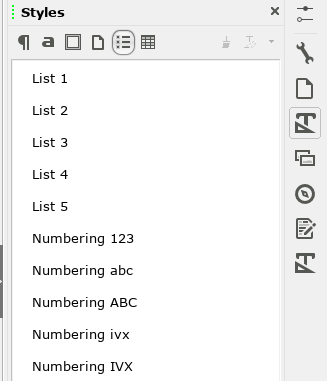 They have added Insert Page Number and Insert Page Count options to the header and footer menus. 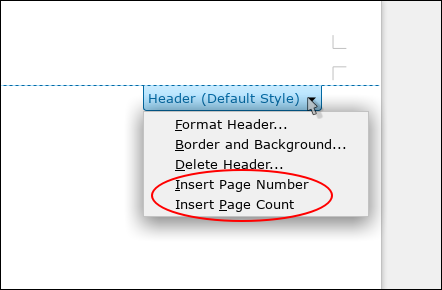 Signature Lines It is now possible to generate a signature line in a document using Insert > Signature Line. This window will appear: 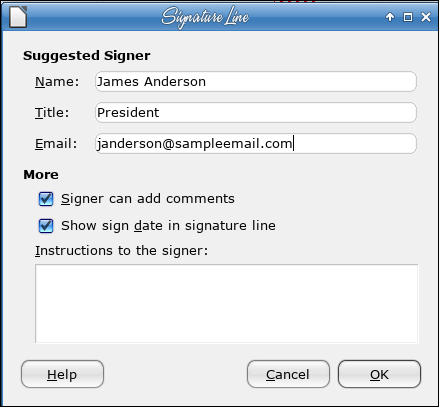 Filling it out and clicking OK has this result: 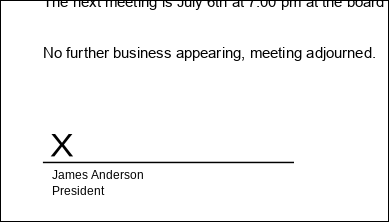 After that, you can sign the signature line using a digital certificate, if you have one. EPUB export has been improved From the release notes, "6.1 has improved link support, table support, image support and font embedding, cover image support, improved metadata support, footnote and image popup support and support for fixed layout." The window that appears is below. As you can see, there are numerous choices, and the export seems to work nicely. 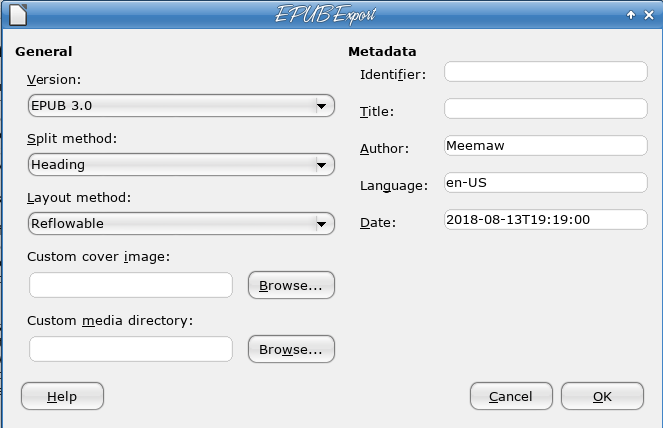 Mail merge The Mail merge toolbar is now automatically shown for files that have mail merge fields in them. You can see in the image below that since I opened a letter that had mail merge fields in it (the address at the bottom), the Mail Merge toolbar was already there (outlined in red). 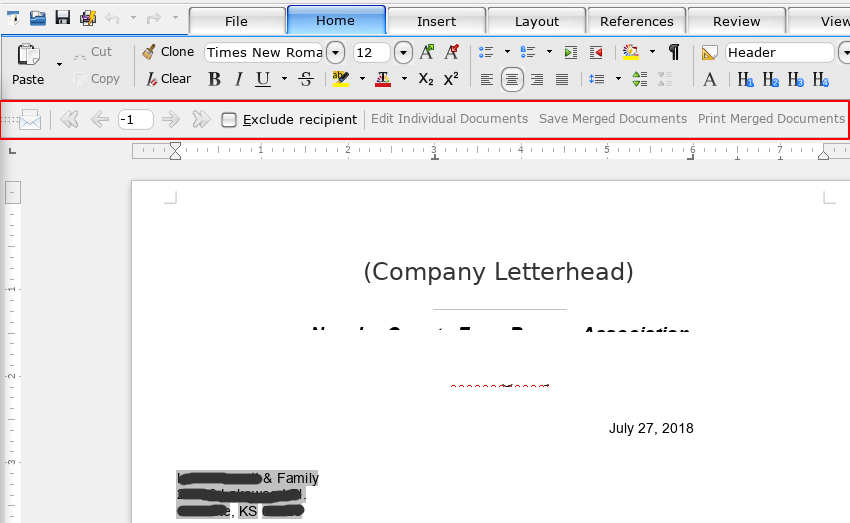 Calc Anchor types have been reworked There are now three choices:
When resizing images with the cell, the aspect ratio is now considered. This only works when the image fits into its cell. If it's larger than the cell, the start and end cell are always kept, and moving may not work correctly. Inserted images are again anchored to cell by default. By default they only move with the cell, and don't resize. There's an option to set image anchor type in the insert image dialog. 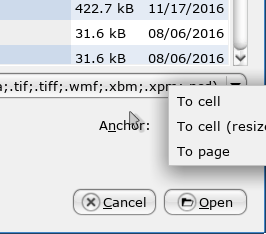 When copying/pasting cells, the cell anchored images are copied with the cell. User Interface Highlight color customization - there seem to be more categories for highlight colors now. 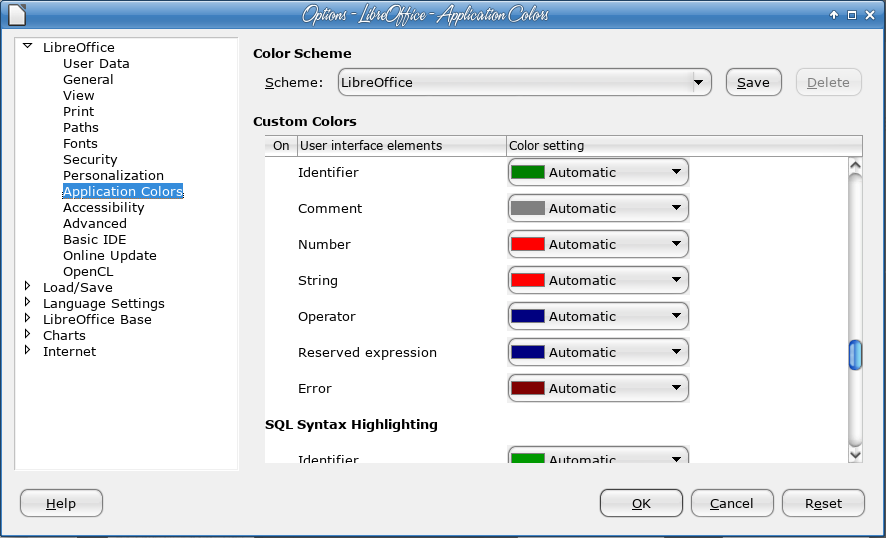 Context Menu The Merge Cells dialog shows supportive images now, and the three choices for handling the cell contents. 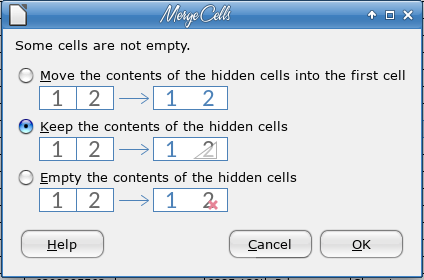 Data Sheet > Link to External Data supports Text/CSV files to insert their content as data and update. Draw The menus in Draw have been reorganized and a new Page menu has been added. 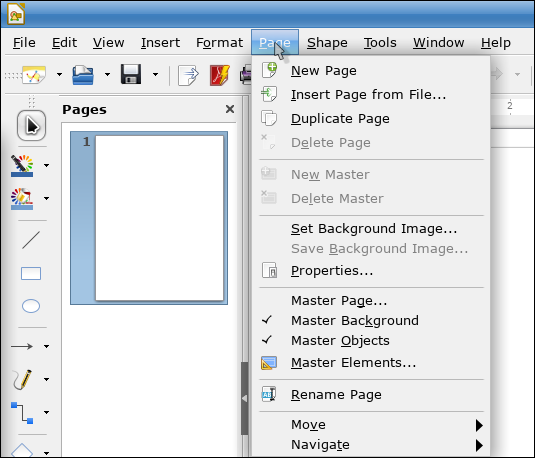 There are some new drawing styles and they cleaned up some of the legacy styles. 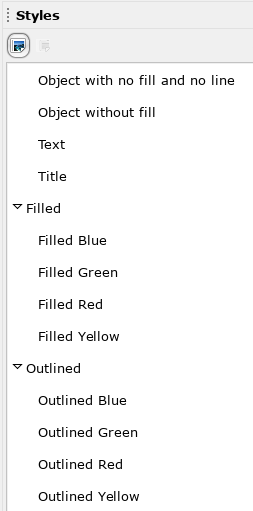 GUI Background images in Gallery and Area Fill dialog completely reworked 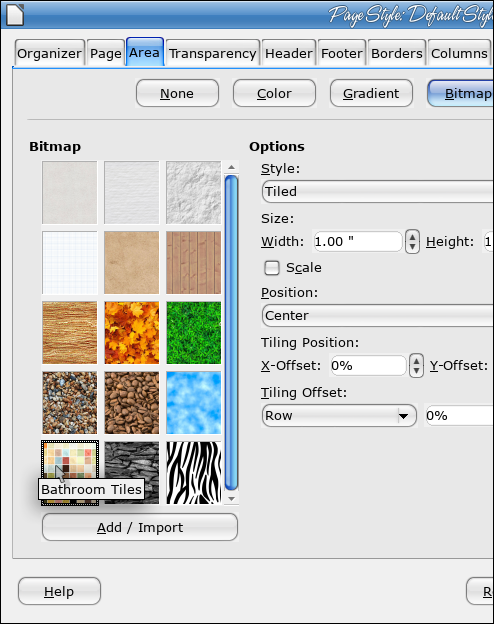 They have changed the standard color palette. 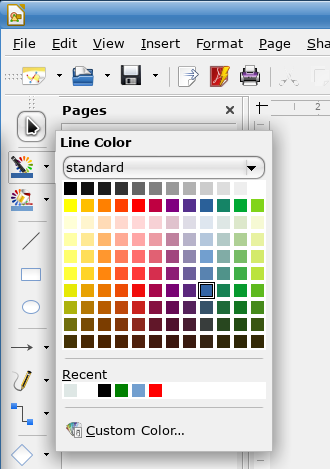 Backgrounds has a new set of default gradients. 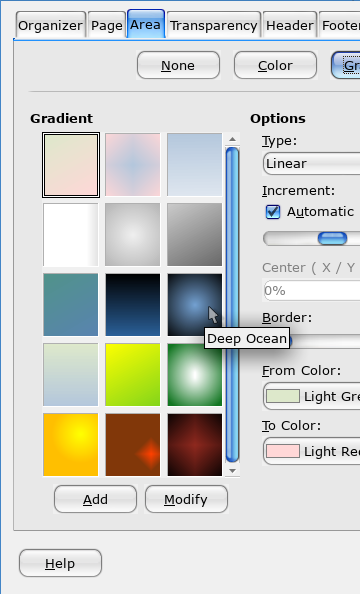 They have introduced a new set of app icons. The different Notebookbar implementations have gotten many improvements and bugfixes. They are still in experimental mode but they say the UI is stable. I use the Tabbed Notebookbar part of the time. There is a new icon theme as well, Colibre, which is the default under Windows. The Colibre icons are available in 16px, 24px and 32px. The Elementary theme is now the default on Gnome based desktop environments. The High contrast theme is now Sifr. Legacy theme hicontrast is available as an extension. The icon themes Industrial and Oxygen were removed because they haven't been maintained, but have been made available as extensions. The Karasa Jaga icon theme has been added, heavily inspired by (and derived from) the Oxygen icon theme, which has been discontinued. I've been using it. Breeze icon set - there is also a Breeze Dark: it is the Breeze set made light grey so you can see them on the dark theme. Colibre icon set Karasa Jaga icon set Sifr icon set Performance Writer Many of the dialogs have been changed, and some have just been cleaned up. Find & Replace 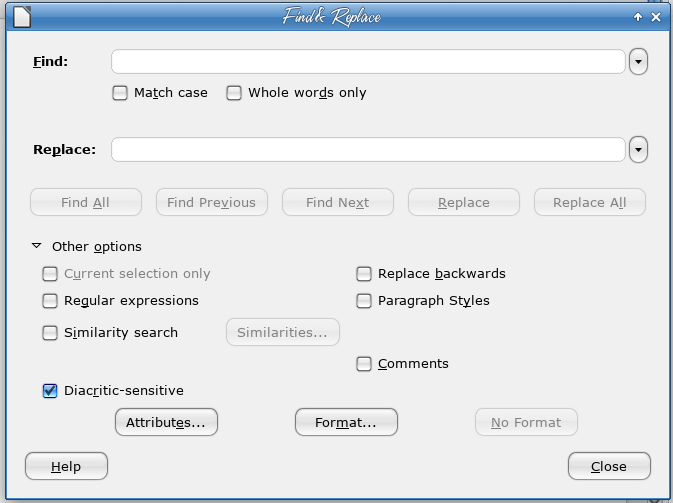 Edit Style, Hyperlink Dialog, Special Character Dialog, Index Entry, Character, Paragraph Bullets & Numbering 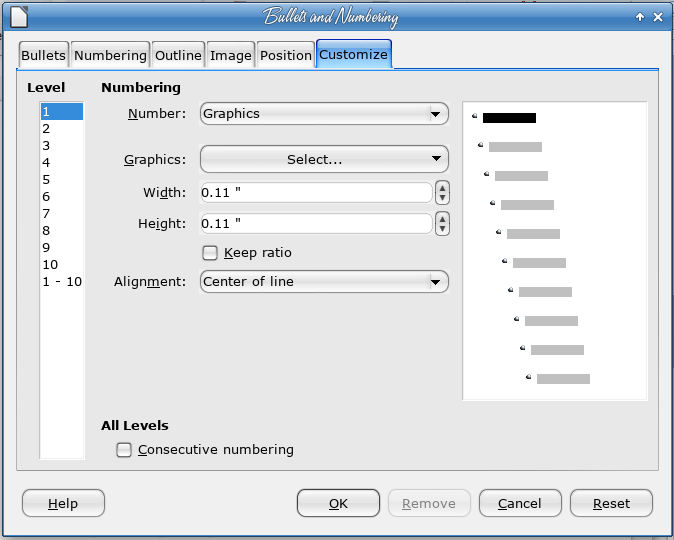 Table properties dialog, Spelling & Grammar dialog Word Count dialog 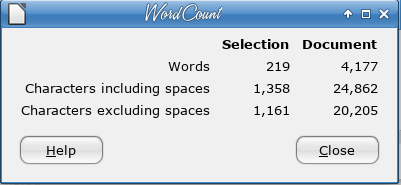 Change tracking management, Insert header and footer, Column formatting Column/Row Grouping Did you know you could group your columns and rows in a spreadsheet? (For some reason, I never needed to, so I didn't.) Suppose you have a spreadsheet of addresses and your sales manager wants to see data from only one town (or two), Simply highlight the rows you don't need (you can do this more than once), choose Data > Group and Outline, then choose Group. 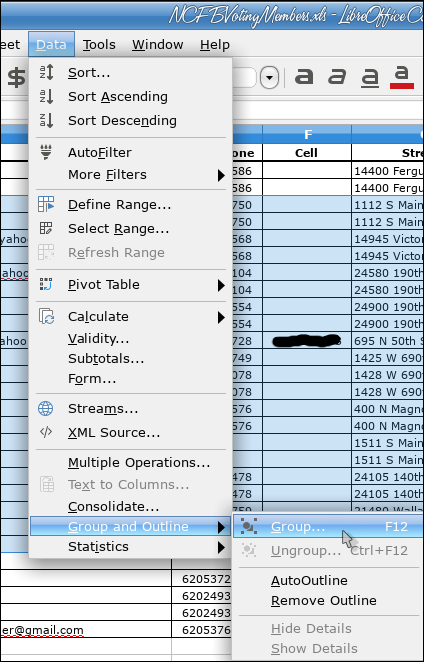 At the left side of your spreadsheet, you will see an extra column with a line (below, left). The addition in this new release makes it possible to collapse or expand any group of columns or rows with a simple click. See the minus sign at the top of the line? It's the collapse button. (Notice the row numbers, below, right, now that it's collapsed.) 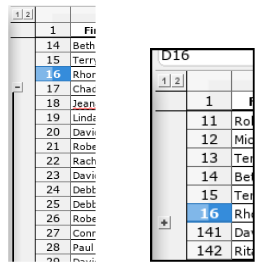 Groups are organized in levels and a levels header (for both column and row groups) is available in the top-left corner of the outline. By clicking on a levels header entry, groups belonging to the relative level are collapsed or expanded altogether. Impress Some object & shape dialogs have been added: Position & Size, Line and the Area dialogs. 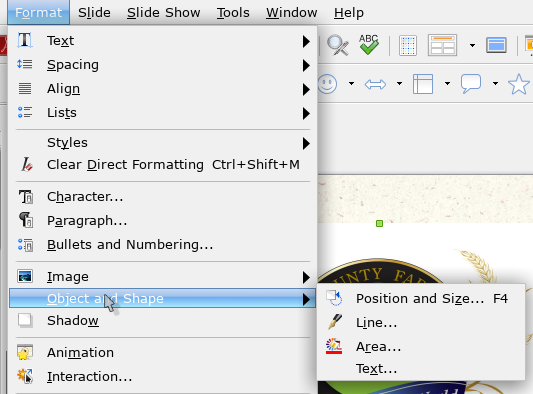 Overall, many dictionaries have been updated. There are many more changes listed in the release notes. I hope any change you wanted has been implemented. LibreOffice 6.2 is due for release early next year |