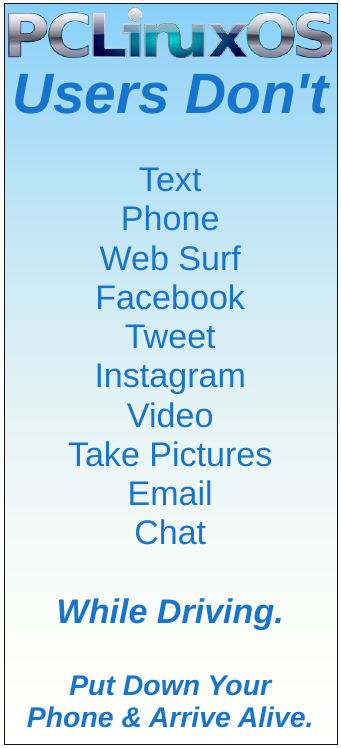| Previous
Page |
PCLinuxOS
Magazine |
PCLinuxOS |
Article List |
Disclaimer |
Next Page |
Inkscape Tutorial: Rubber Stamp |
|
by Meemaw I saw this the other day! It's a quick and easy way to create text that looks like it was made with a rubber stamp. Create your page, then draw a circle (remember, to keep your circle perfectly round, you should press the <Ctrl> key while you draw). Duplicate the circle and make the duplicate a bit smaller. Also, make the Stroke size a bit bigger for the inner circle. 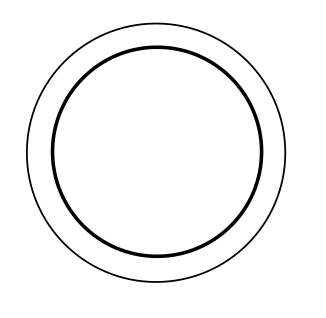 Now create your text using the Text tool. Format it however you want, then place it in the center of the circles. You can use Align and Distribute to center everything.  Make sure all items are paths (for text, choose Path > Object to Path and for circles choose Path > Stroke to Path). Select all, then choose Path > Union. With the Calligraphic tool, draw randomly over the figure, covering nearly all of it. Select all and choose Path > Intersection. As you can see, the part covered with the Calligraphic tool is the part that’s visible afterwards. 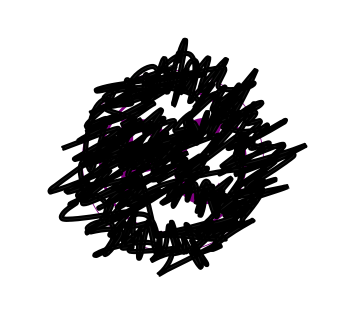  Change the color to whatever you want, then apply a slight Gradient to it. For a more natural look, you can add a bit of Gaussian Blur.  |