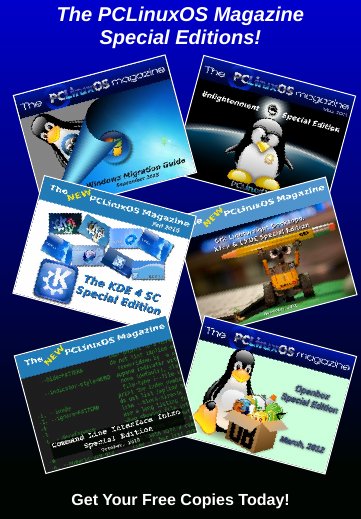| Previous
Page |
PCLinuxOS
Magazine |
PCLinuxOS |
Article List |
Disclaimer |
Next Page |
Terminal Fun With screenFetch |
|
by Paul Arnote (parnote) 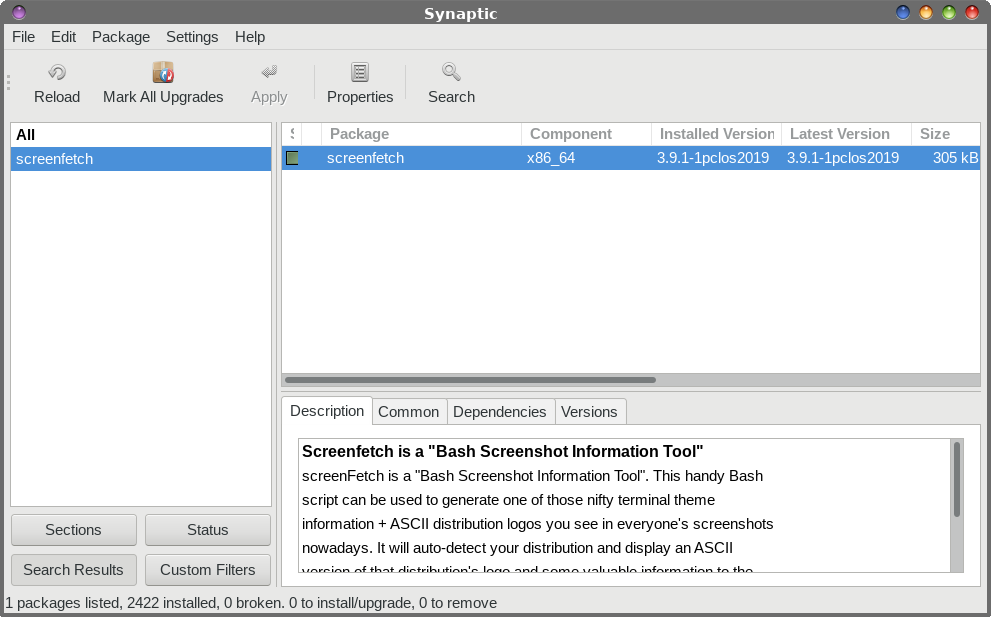 It's a command line program (actually, a bash script) with a funny name. It's called screenFetch, and it's in the PCLinuxOS repository. But, it can really dress up your command line when executed. Here's the description from Synaptic:
Screenfetch is a "Bash Screenshot Information Tool" If you're so inclined, you can take a look "under the hood" to see how it all works. Open up the bash script in a simple text editor (I used Mousepad, Xfce's simple text editor). It is located at /usr/bin/screenfetch.sh. If you open it as a regular user (as in not root), you should be safe to poke around without causing any damage. In fact, you would have to go out of your way to cause any damage. If you're learning how to create bash scripts, this could be quite eye-opening for you, and help further your "education." You can also view the source code for the screenFetch program on its GitHub home, here. The original program has spawned several "copycat" versions on GitHub, as well. When doing a search on GitHub for "screenfetch," I got back 31 different projects in my search results. Many of these are "enhancements" to the original (previous link) that cater to special situations, or that expand on the amount and type of information provided. If you're, as we speculated earlier, still in that "learning bash programming" mode, it might be a good idea to compare the "original" by KittyKat to the "enhanced" versions. It will show you how you can add or subtract information that is reported. For example, one that I saw in my cursory glance of the search results (specifically, called archey4), also reported the IP address on the local network, disk usage, and temperature. Here are its command line options, visible when you type screenfetch - -help at the command line: 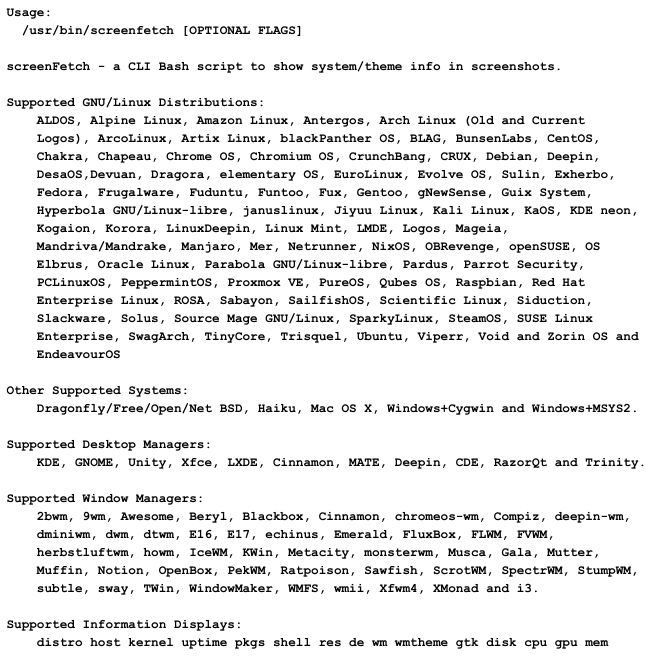 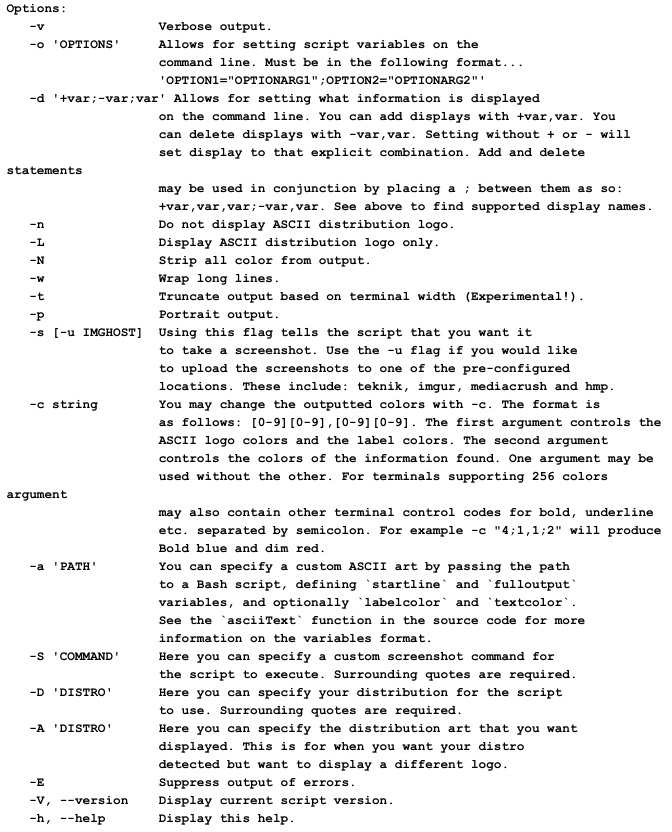 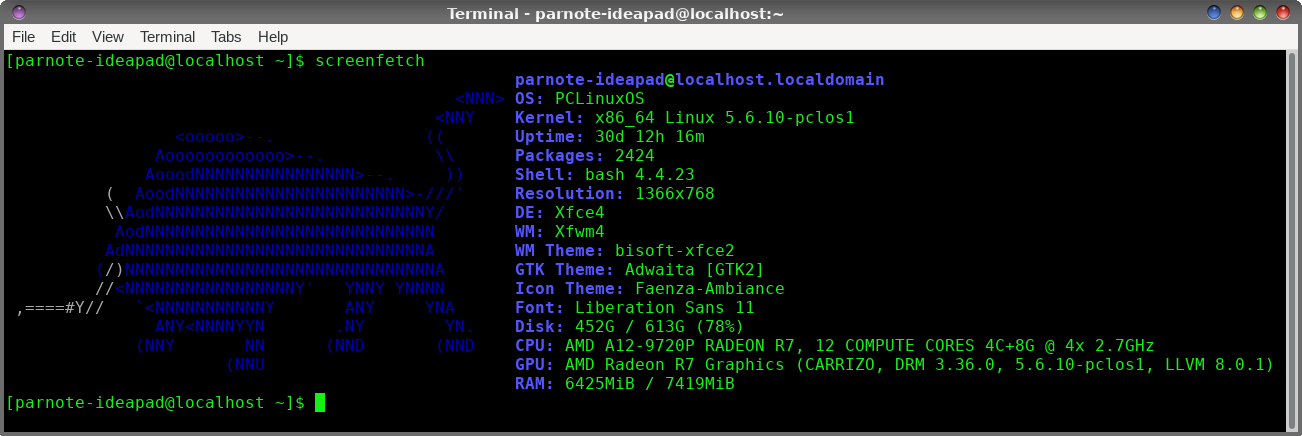 Now, the fun can start. Simply enter screenfetch at the command prompt. You should see something similar to the image above. You should see an ASCII art depiction of Dobie, the mascot of PCLinuxOS. To the right, it displays all sorts of useful information about your system. Looking back through the "help" information for screenFetch, you will notice a list of distros that it recognizes. You could enter the command screenfetch -A 'Arch Linux' to display the ASCII art logo for Arch Linux, or screenfetch -A 'Ubuntu' to display the ASCII art logo for Ubuntu. All of your other system info, however, will remain correctly displayed. 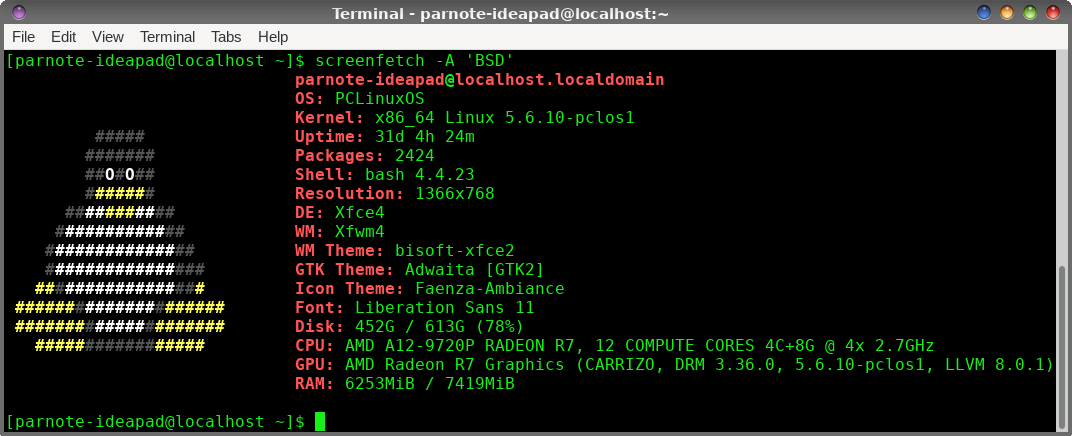 But, if you specify a distro that isn't in the list (like the command above, screenfetch -A 'BSD'), of if you enter the command screenfetch -A ' ' (that's a blank space between the quotes), you will get a picture of Tux, the Linux mascot displayed as ASCII art on the left side of the system information. Summary Yes, there are other tools in the PCLinuxOS repository that provide more system information, such as inxi or htop. But they do not provide the ASCII art logo that screenFetch provides. ScreenFetch is a fun little utility that is great for showing off your favorite distro. And we all know that is PCLinuxOS, right? |