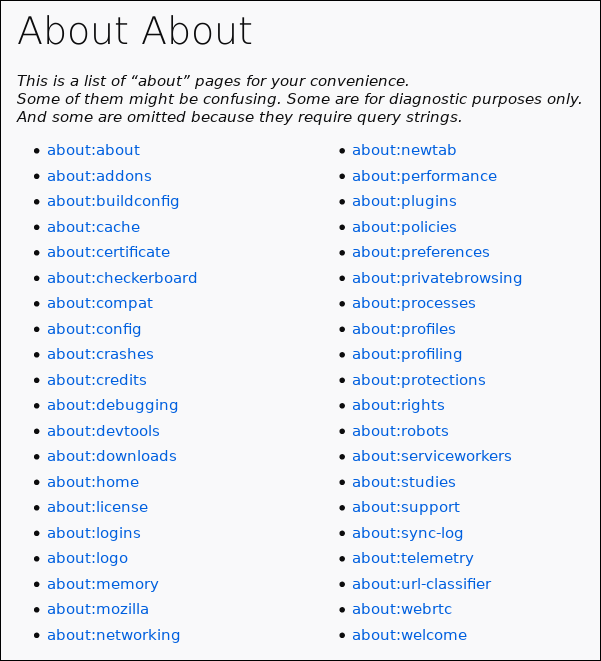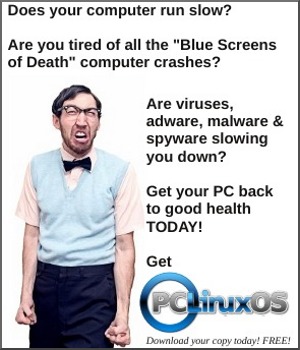| Previous
Page |
PCLinuxOS
Magazine |
PCLinuxOS |
Article List |
Disclaimer |
Next Page |
Firefox Tips, Tricks & Easter Eggs |
|
by Paul Arnote (parnote) It might not be the most popular web browser out there. Its popularity peaked in 2009 with a little over 32 percent of the browser "market." Today, depending on who is reporting the data, Firefox enjoys between three and nine percent of the browser market share. But, it has persevered and it is responsible for helping to shape many of the web standards we enjoy today. Plus, it certainly pre-dates most of its competition. Having started "life" as Netscape's open source browser, born out of Netscape's Mozilla community after AOL (remember them?) bought Netscape, Firefox has been with us for quite a long time. In fact, it has been around since 2002. In full disclosure, I have been a Firefox user since its inception. For me, Firefox is THE standard to which I hold all other web browsers. 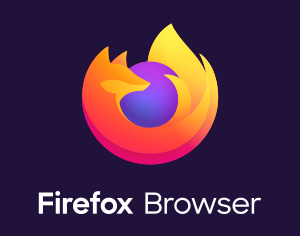 Why do I like it so much? There are several reasons, with transparency being at or near the top of the list. The rest of that list (in no particular order) includes security, extensibility with add-ons, speed, ease of use, embracing of actual standards, privacy protection, and the list goes on. Plus, when you've used something THAT LONG, you get used to how things are done. It feels comfortable and right. It would be virtually impossible to list every single tip or trick with Firefox. There are probably as many tips and tricks as there are users, thanks to its ability to be customized for each individual user. But, let's cover a few tips and tricks that might be helpful or useful to the average user. Firefox Task Manager Have you ever been cruising along and all of a sudden, things slow to a crawl. While you might be tempted to close Firefox and start afresh, there might be another way. Sometimes, the result of a slowdown might not be caused by what you think it is. Fortunately, Firefox has a built-in Task Manager to help you figure out what (or who) is causing the slowdown. 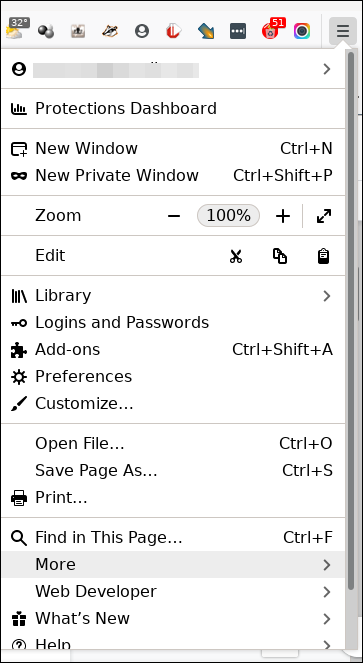 First, click on the three-line "hamburger menu" in Firefox, located in the upper right corner of the Firefox window. 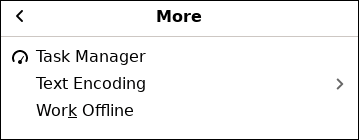 Scroll down to the "More" entry, select it, and you should see additional menu entries, as shown above. Select "Task Manager" from the "More" menu. 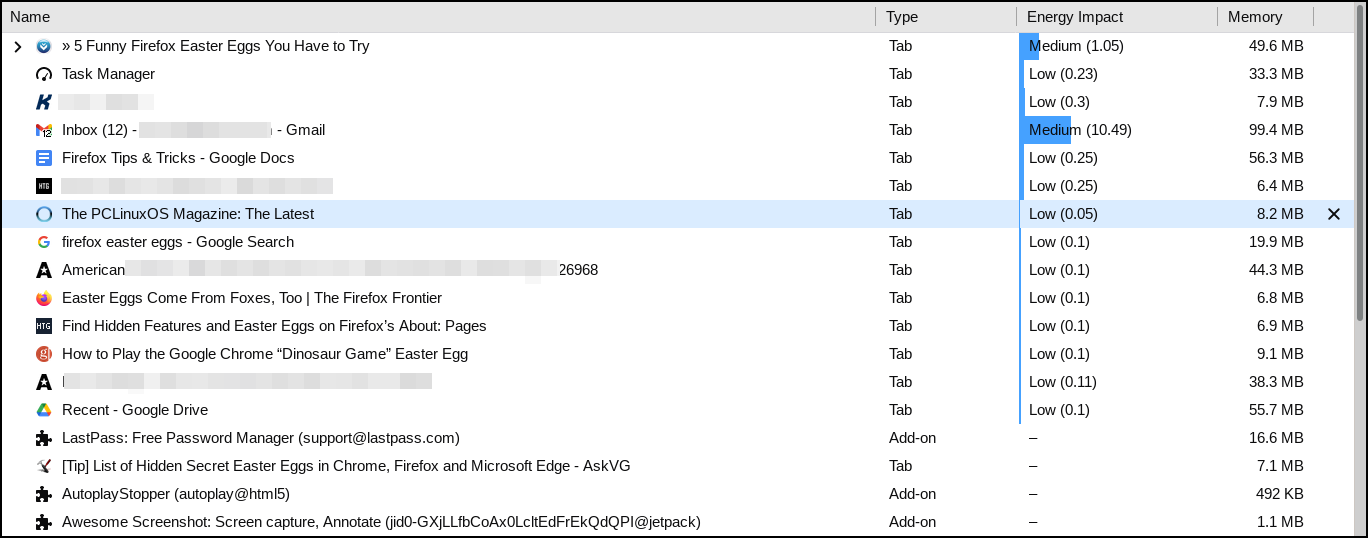 Then, you should see a screen that resembles the image above. Listed is every open tab you have open in Firefox and every extension and add-on you have installed in Firefox. The Task Manager will also display a column listing what each entry is (Tab or Add-on), it's "Energy Impact" (which is important if you are running Firefox on a device powered by batteries), and how much memory each item is using. As you mouse over each item in the list, you should see each line highlighted. If you find an item that's consuming more energy or memory than it should, you can eliminate/stop that (those) item(s) by clicking the "X" at the far right edge of each line entry. Sometimes, add-ons will be updated in the background, but the updated add-on will malfunction, causing a slowdown. Other times, a runaway script on a page you're visiting will cause Firefox to become sluggish. Whatever the case, the Firefox Task Manager should make it abundantly clear what is making your browsing session move slower than molasses on a bitter cold January night. Do You Want To Play A Game? Hidden deep in the source code for Firefox is a hidden gem. Many people call these "Easter Eggs," which are secret little "treats" for users to discover, but only if they hold their mouth just right, spin around on one foot, and catch a fairy in their right hand ... all at the same time. To be honest, I'm not sure what the "official" name of this Easter Egg is, but I call it Unicorn Pong. Here's how you access it. 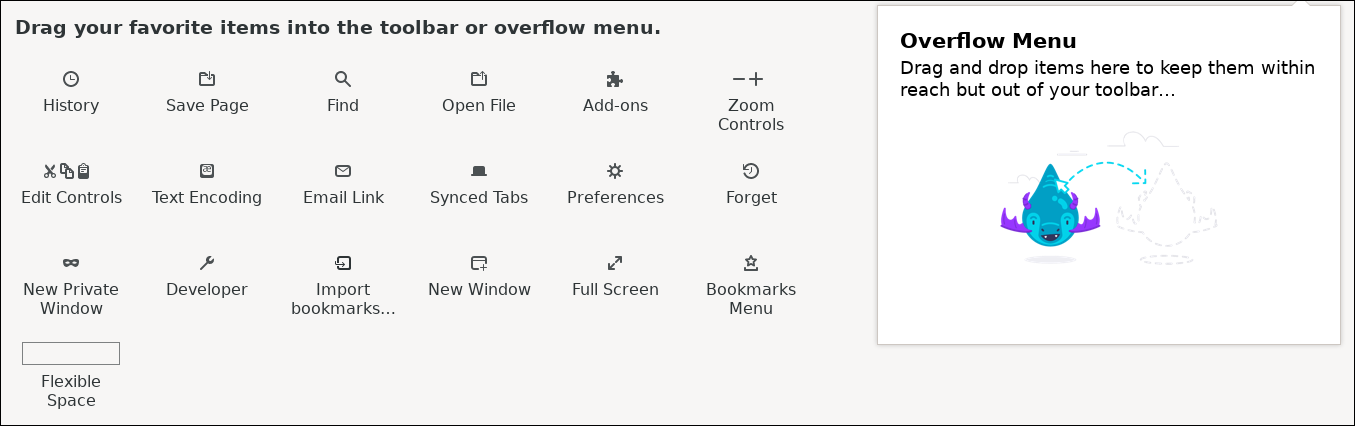 Step 1: Go to the Firefox "hamburger" menu (upper right corner) and select "Customize" from the menu. You should see a screen that resembles the screenshot above. 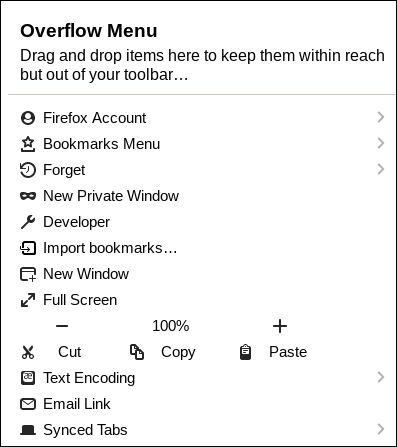 Step 2: See all of the "tools" on the left side of the screen in the first image? Click and drag them ... ALL of them ... to the "Overflow Menu." Your Overflow Menu should look something like the image above. The only tool that cannot be "moved" to the Overflow Menu is the one marked "Flexible Space."  Step 3: You will/should notice a new, discreet little button has been added to the "Customize" screen. It is a little unicorn with a rainbow horn and tail. I've "marked" it with an arrow in the above image. 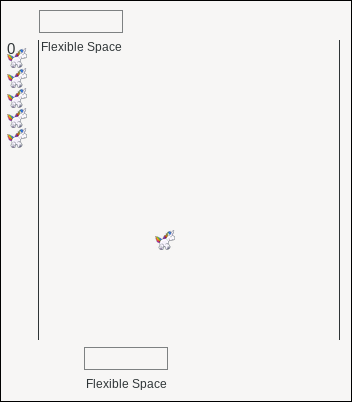 Step 4: Click the "Unicorn" button. You should see something like the image above, but on the left side of your "Customize" screen. Your "paddle" is at the top of the play area. Move your paddle with either your mouse or the left/right cursor keys on your keyboard, attempting to intercept the unicorn and send him/her back down to the paddle at the bottom of the screen. It is, actually, a one-player version of pong. 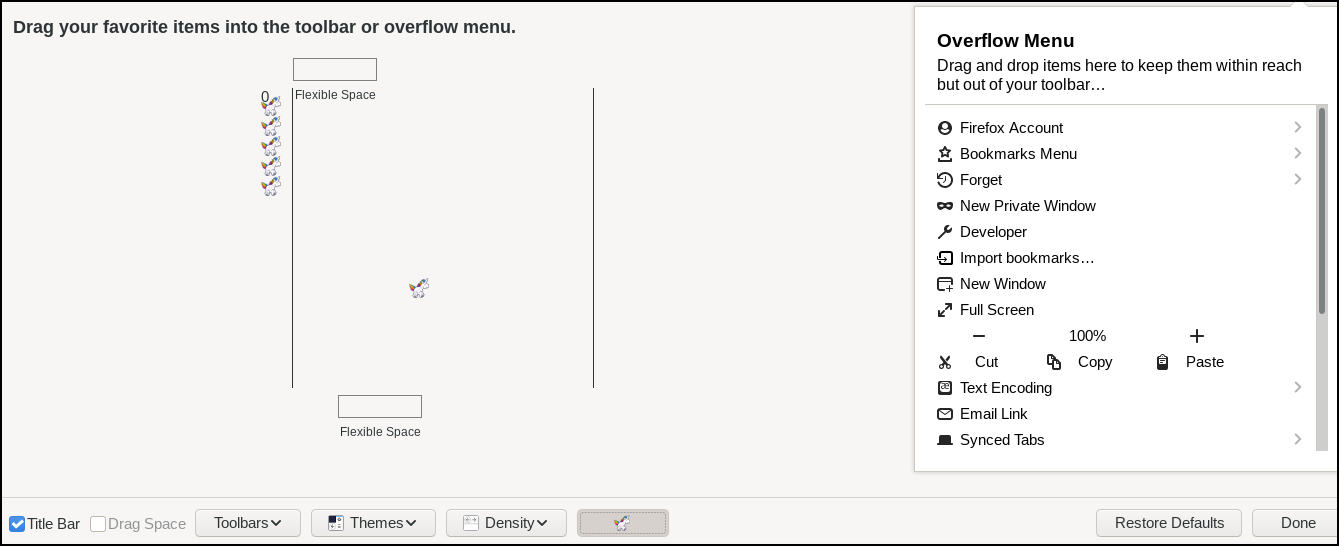 The image above shows the entire "Customize" screen in Firefox, after I've moved the tools to the Overflow Menu, and as I've started a game of Unicorn Pong. To put things "back to normal," just click the unicorn button again to stop play (or wait until all of your unicorn lives have been used up), then drag the tools back over to the tool area from the Overflow Menu. Or, you could just hit the "Restore Defaults" button at the lower right of the screen, and then the "Done" button. The hidden little game is a fun distraction to keep in mind when you're mindlessly waiting for an appointment, a late colleague, or waiting on someone else to finish up whatever tasks they have going on. Hello, Humans! We Visit In Peace! 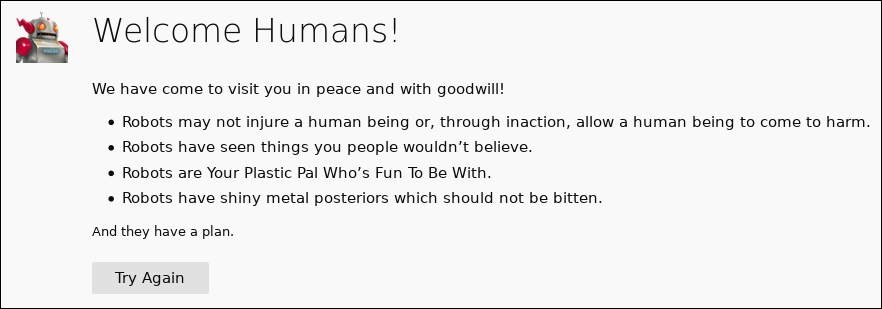 Type about:robots into Firefox's address bar and a "Welcome Humans!" message will show up. The message is from robots who "have shiny metal posteriors which should not be bitten." It's a reference to Futurama's Bender, the robot whose trademark catchphrase is "Bite my shiny metal @$$." The tab is titled "Gort! Klaatu barada nikto," in an obvious reference to one of the most iconic phrases in science fiction, from the 1951 SciFi film "The Day The Earth Stood Still." The phrase also found its way into the 2008 remake of the film, starring Keanu Reeves. If you click the "Try Again" button, you will receive a message that says "please do not press this button again." If/when you do, the button disappears completely. The Book of Mozilla 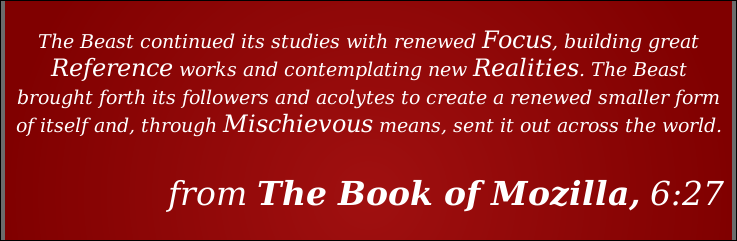 These are fun, even if apocalyptic and cryptic in nature, "verses" from the mythical Book of Mozilla that is embedded in the Firefox code. The verses have appeared since 1998, when Netscape first open-sourced its browser code. The "verse" changes periodically. The current "verse" (shown above) is the current one that was inserted starting with the Firefox 80 Nightly builds. You can access them easily enough, simply by typing "about:mozilla" in the Firefox address bar. If you want to see all of the Book of Mozilla verses that have appeared since they began (there have been seven verses released), along with a brief history of them, I recommend that you check this out. This link also contains verses that appear in browsers that are derived from Firefox. Or, if you just want to read the verses (Netscape/Mozilla/Firefox only) without any historical (or other) context, you can see them all here.
About About
There are a LOT of built-in "about" pages available in Firefox. Many exist to serve as diagnostic tools. Others, like about:robots and about:mozilla, are just silly and fun. To see all of the about pages, simply type about:about in the Firefox address bar (which, coincidentally enough, is also called the "Awesome bar"). Summary Yes, I know that Firefox recently got into some trouble with some users over their "virtue signaling." Mozilla ... I hope you're listening. You don't have a large enough of a browser market share to alienate ANY users, first of all. And even if you did have a majority browser market share, why would you want to risk alienating any users? Secondly, why not just remain apolitical and let the political hacks (it's the kindest term I could think to use) go about their usual, corrupt, messed up ways of ... well ... messing things up for the rest of us. They don't need your help. Stick to what you do best, which is making the best damned browser EVER! I hope these little tips, tricks and Easter eggs add to your enjoyment of Firefox. I know that they do for me. |