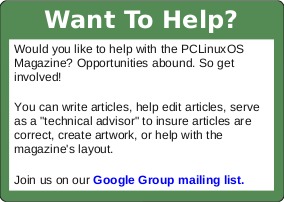| Previous
Page |
PCLinuxOS
Magazine |
PCLinuxOS |
Article List |
Disclaimer |
Next Page |
Repo Review: MiniTube |
|
by CgBoy Minitube is a desktop YouTube client designed with privacy in mind, and with the intention of providing a more TV-like experience to YouTube, instead of simply duplicating the regular web interface. No Google account is required for adding subscriptions, and no ads will play when watching videos. Minitube has a well designed interface, making it very easy to watch videos without a lot of distractions. The main screen you're presented with when opening Minitube is the Search page. Below the search box, you can see the previous keywords you've searched for, and the channels that you have recently visited. From here you can also set the maximum video resolution, enable Restricted Mode to block videos containing inappropriate content, and set videos to only start playing manually, rather than automatically. 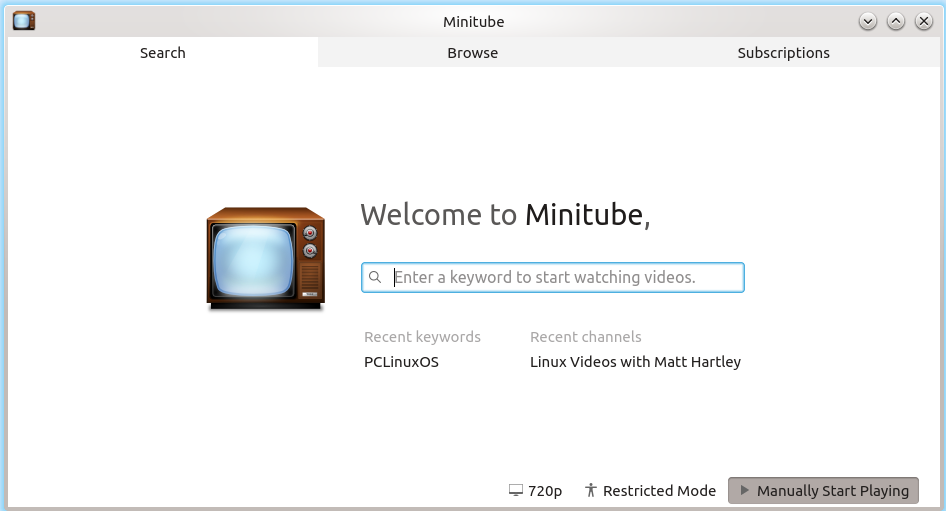 On the Browse page, you can find videos by category, such as Most Popular, Trending, News, etc, rather than directly searching for them. Also available is the Subscriptions page, where you can manage the channels you've subscribed to in Minitube, and view all of their latest videos. As I said earlier, a Google account is not needed in order to subscribe to a YouTube channel in Minitube. In fact, Minitube does not actually give you the option to login to your YouTube account. 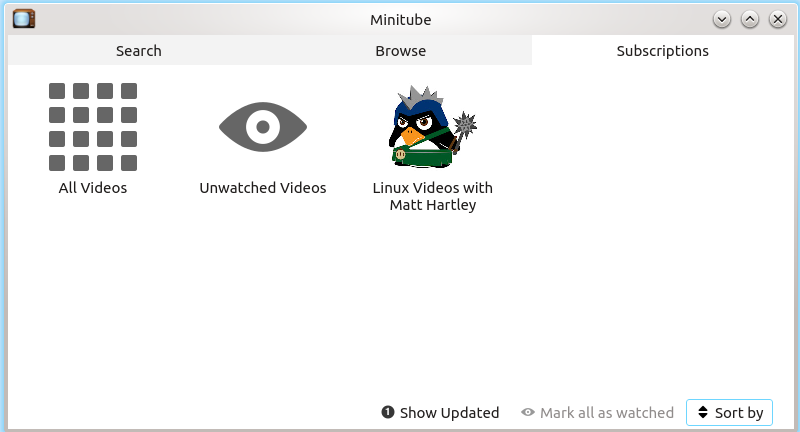 When searching for videos in Minitube, the search results will all appear in a list on the left side of the screen, and clicking on the thumbnail of a video will start playing it. At the top of the screen, there's a volume control and time seeker, along with the Stop, Pause/Play, Next Video, Related Videos, and Fullscreen buttons. Pressing the Stop button will take you back to the main Search page, rather than simply stopping the video. As with the regular web-based YouTube, clicking on the channel name on a video will take you to the channel's video page. To subscribe to a channel, simply click on the small star above the channel's list of videos, and the channel will be added to your Subscriptions page. Clicking on the magnifying glass in the lower right corner of the video list brings up some options for sorting the videos by relevance, date, duration, and video quality. 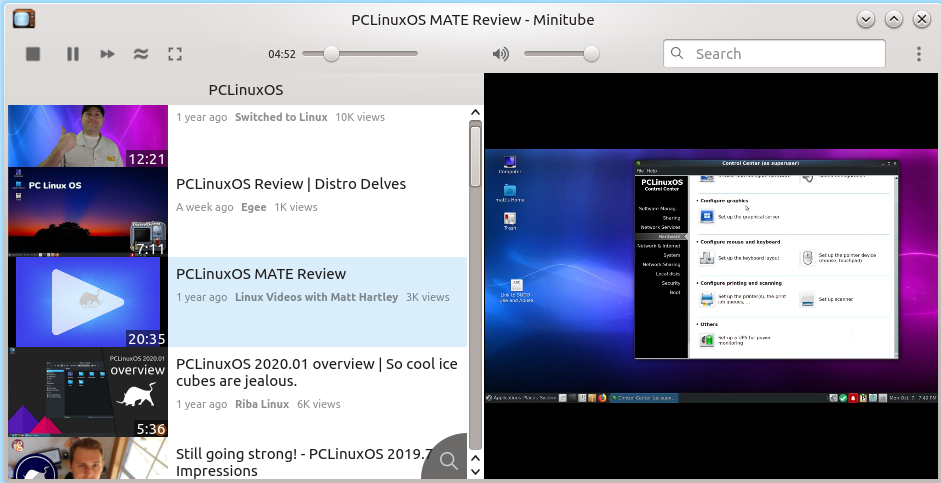 Minitube does not show you the video description, nor does it display any comments or likes, or give you the ability to add them to videos. However, if you right-click on the currently playing video, you'll have the option to open up the video's YouTube page in your web browser. Summary Although I did encounter a few bugs and stability issues during my testing, on the whole, Minitube played YouTube videos very well, with relatively low CPU and RAM usage. One of the features that I really liked was being able to subscribe to YouTube channels without needing a YouTube account. All in all, I found Minitube to work very nicely as a standalone YouTube client. |