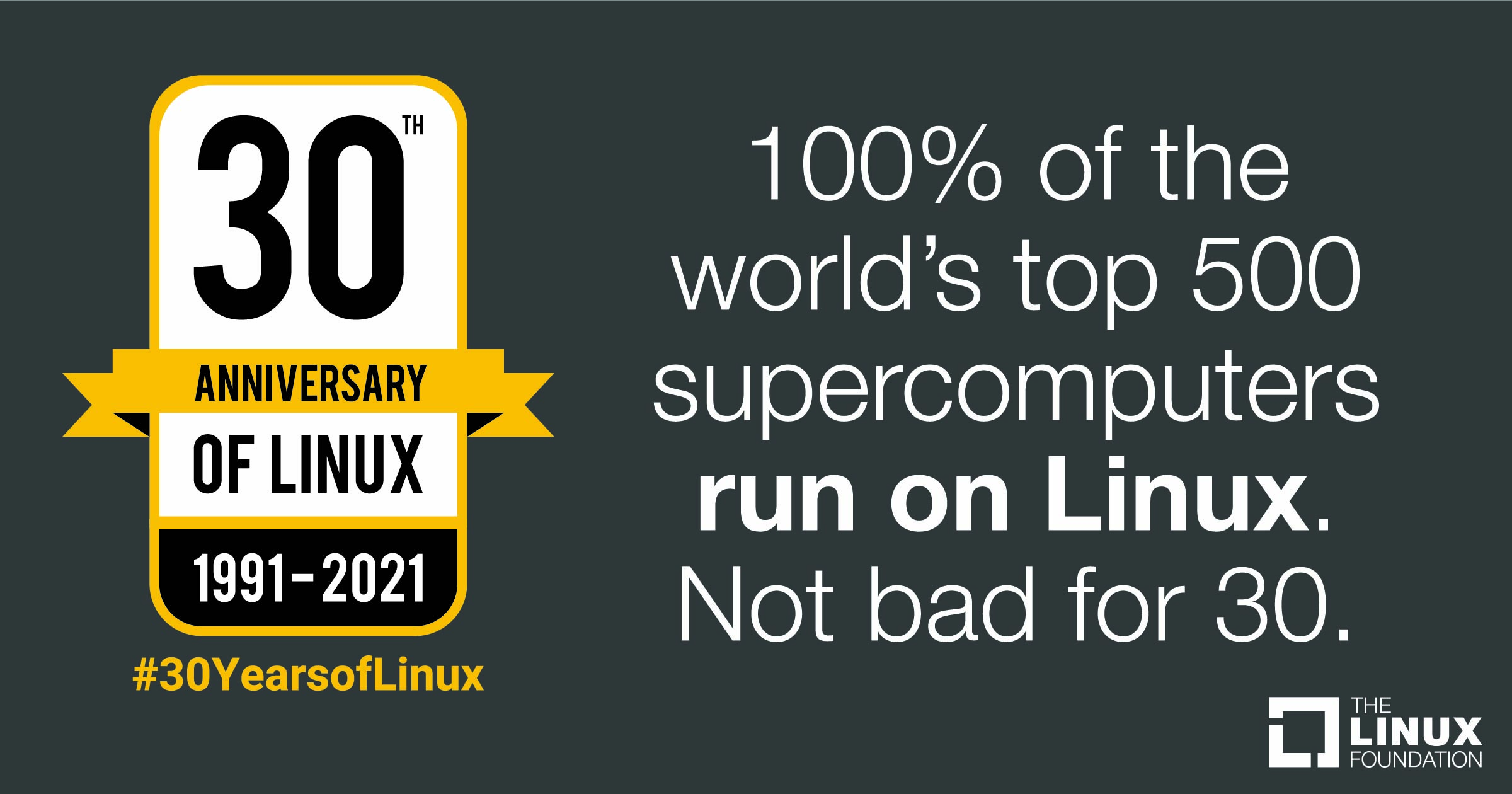| Previous
Page |
PCLinuxOS
Magazine |
PCLinuxOS |
Article List |
Disclaimer |
Next Page |
Streaming From PCLinuxOS To Your Smart TV |
|
by Agent Smith (Alessandro Ebersol)  Watching DVDs these days has become an exercise in patience. Either the new smart TVs no longer have composite video inputs, or the DVD players are broken, and, many times, it doesn't even pay to have them repaired. But for those who have a reasonably sized DVD collection (as I do), it is not worth getting rid of them, after all, they are like books, physical pieces of artistic content that belong to you. Yes, I will still write about the war on physical media, but in the meantime I will give you a tip on how you can watch your entire DVD collection on your Smart TV with the help of PCLinuxOS. Let's get to the ingredients. To make this tip work, you will need the following programs on your PCLinuxOS computer:
On the Smart TV side, it should be able to install a Firefox-derived web browser (depending on your Smart TV's manufacturer). I wanted to watch a DVD on my Smart TV... 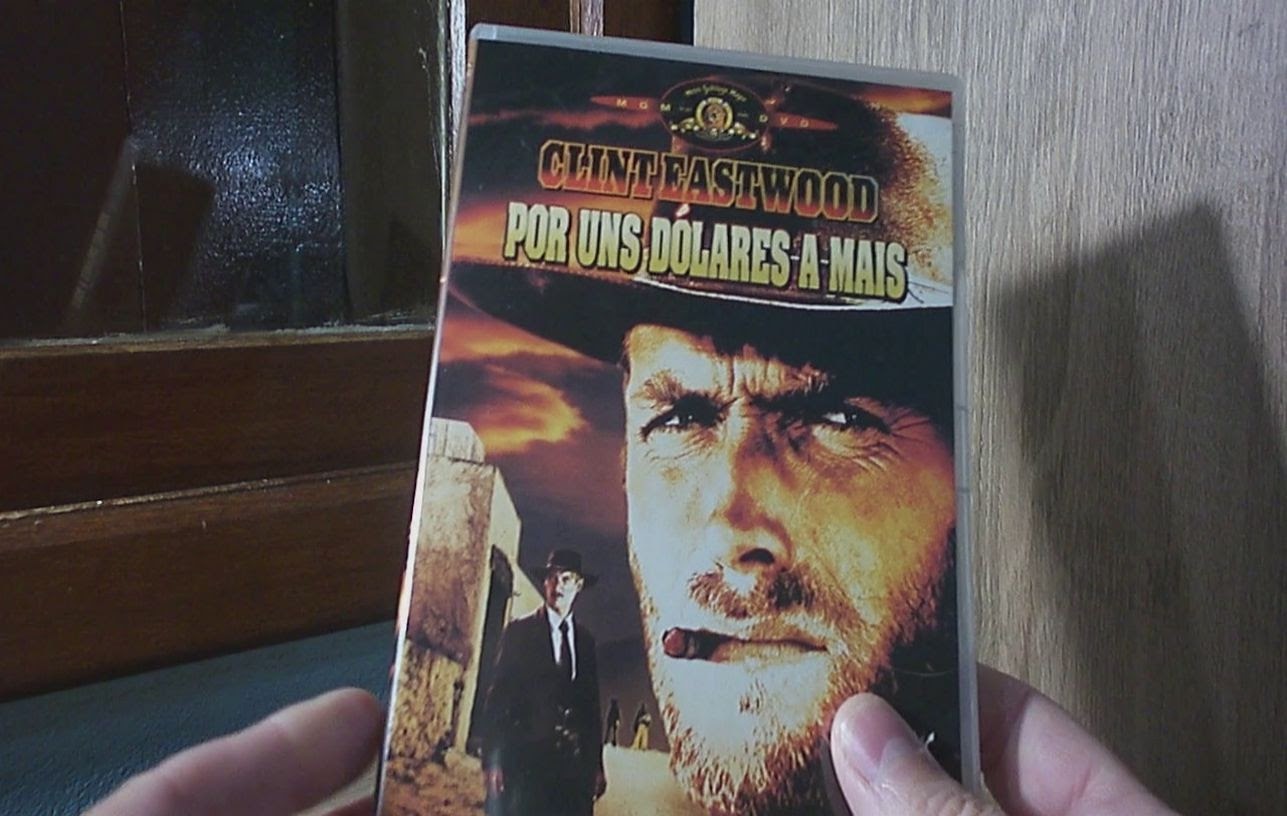 For A Few Dollars More, a classic from Sergio Leone Yes, my need is what moved me to get a solution to this problem. I had already tried the PS3 media server, the Universal Media Server (UMS), without success. Then I remembered that Firefox and its derivatives can run media files from a web server without downloading the media file. This detail became the solution for me.  I loaded the DVD on my desktop PC with PCLinuxOS Now, after you have loaded the DVD into your computer, the next step is to run Handbrake. 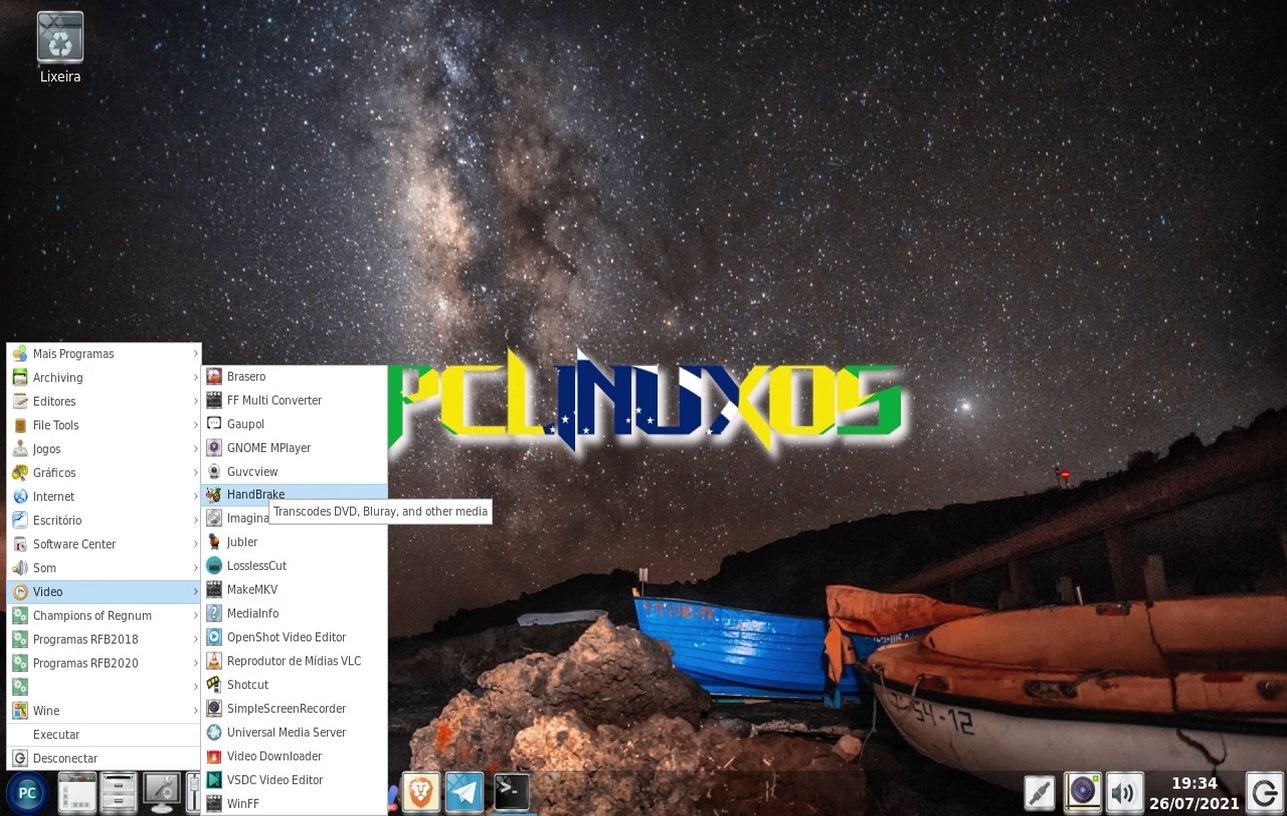 Handbrake is in the Video section of the programs menu When running Handbrake, choose Open Source, navigate to the DVD drive and indicate the DVD disc as the source that will be transcoded. 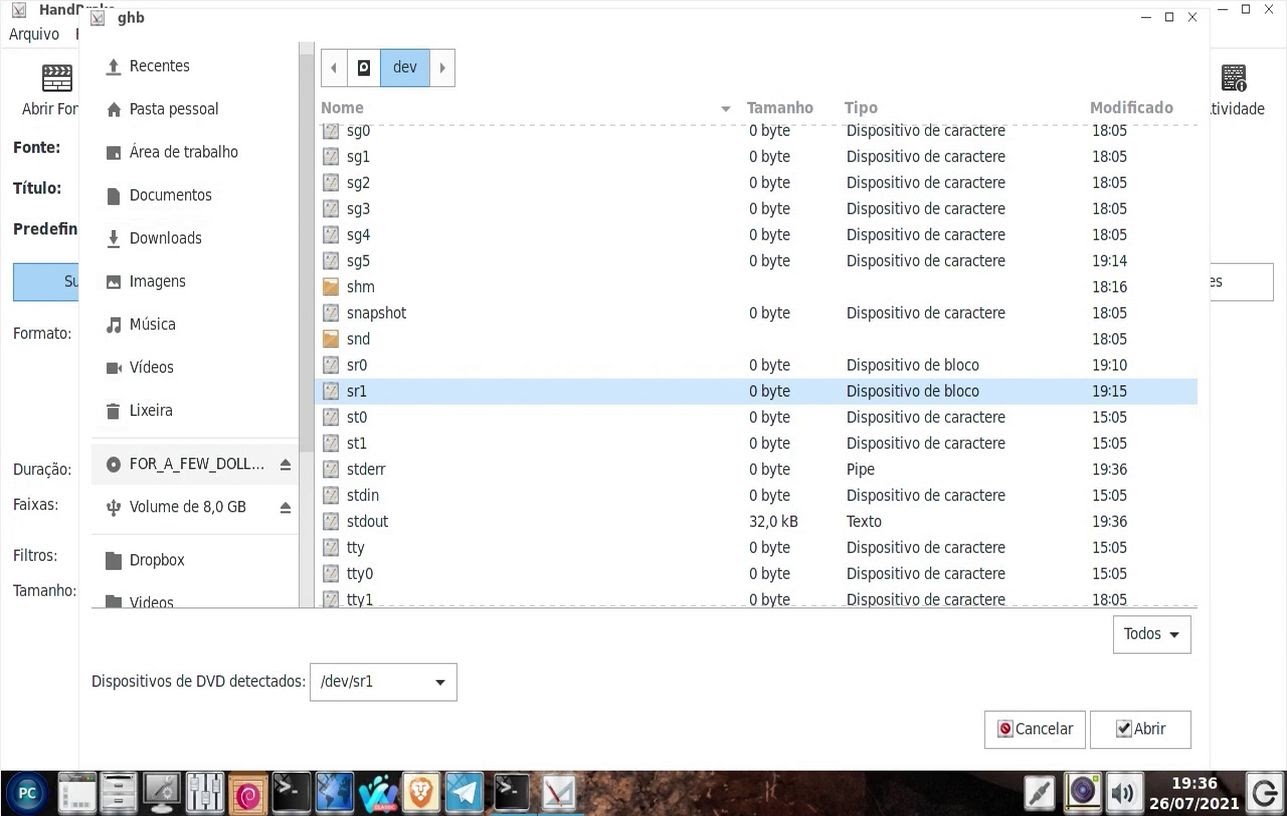 After opening the DVD, the program will analyze the DVD structure and show a preview of the disc to be ripped. 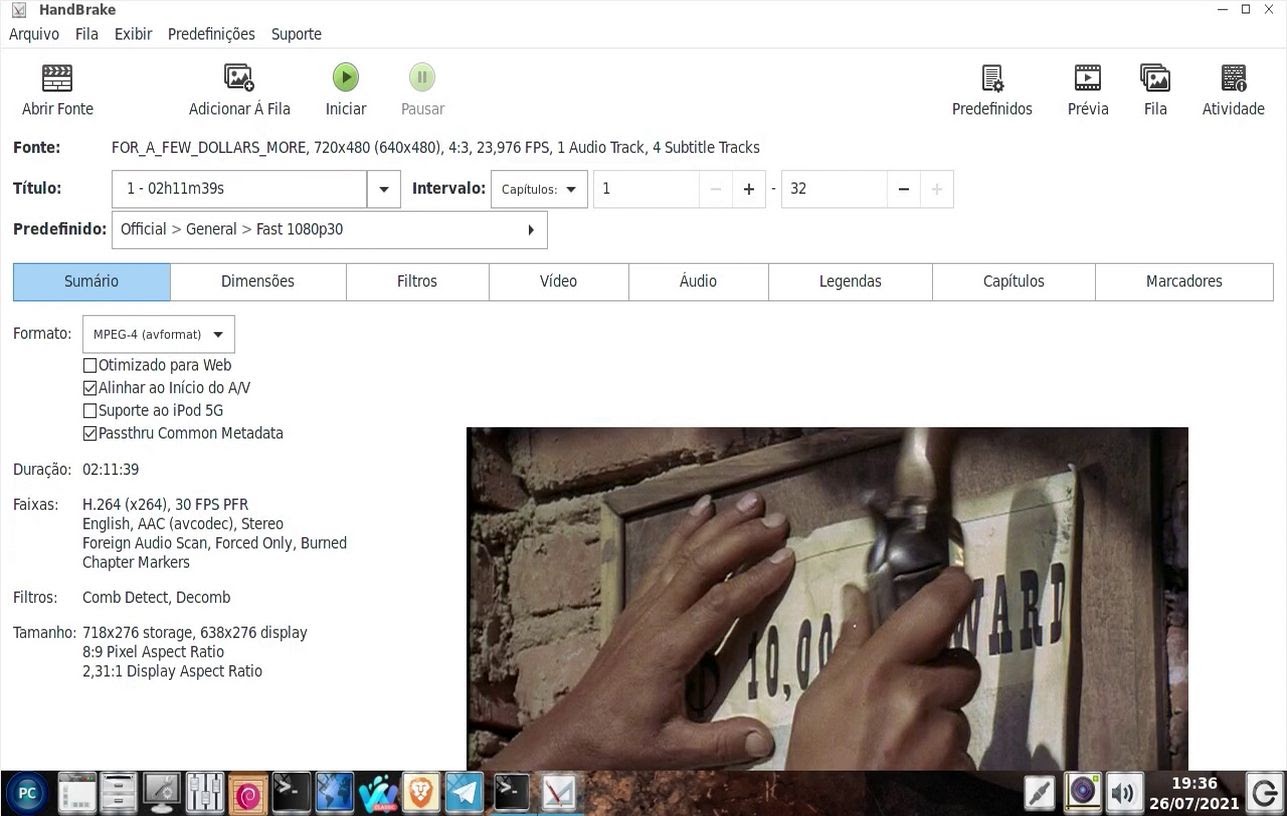 From then on, it works semi-automatically. I just chose, in the video tab, that the FPS would be the same as the source, and, in the subtitles tab, I chose to overlay the subtitles on the resulting video (each case will be different, because of the variety of existing DVDs). The audio tracks could be chosen in the audio tab, and so on. The Video format should be set to MP4 to ensure the best web browser compatibility. And once converted, the MP4 video file will be in the Videos folder. 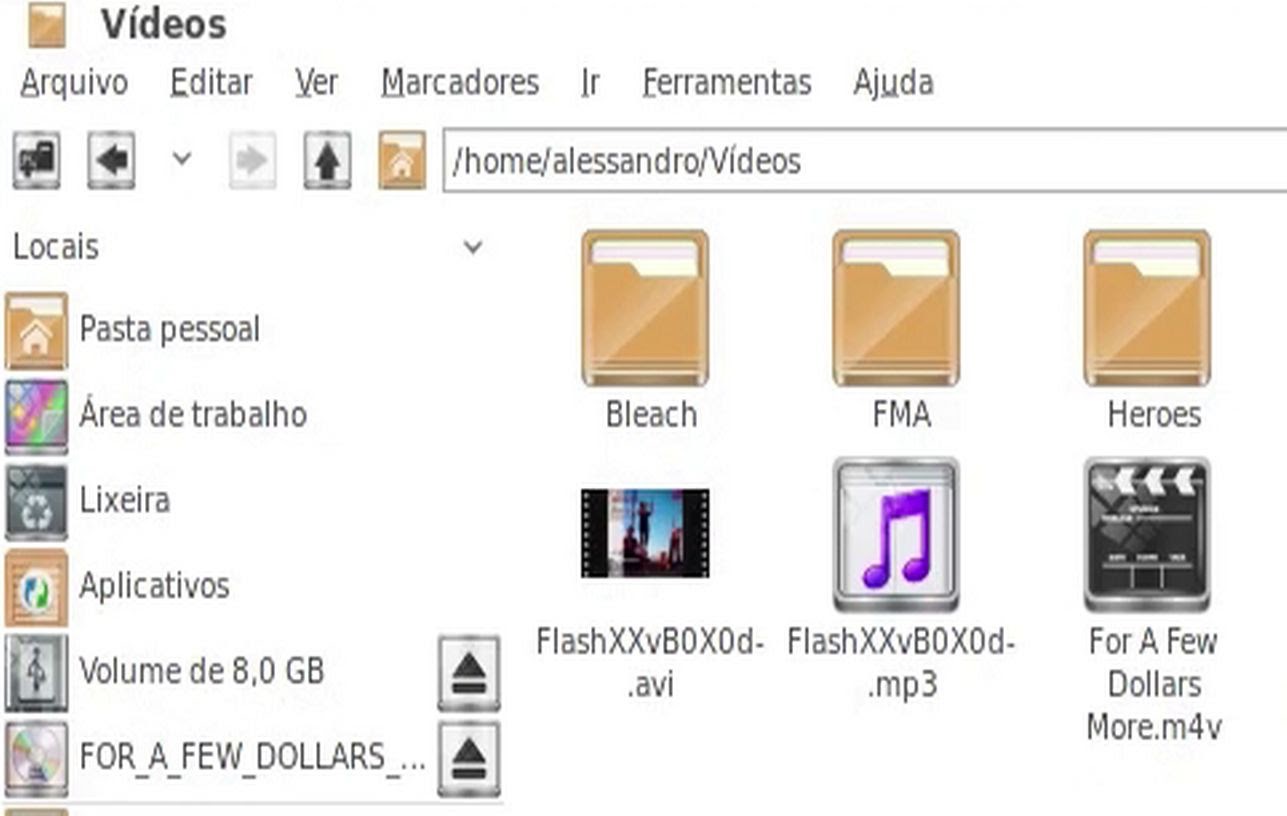 Well, the first part is done. Now let's start the Darkhttpd web server. Second part Now, as root, type: darkhttpd /home/your_user/Videos And, the web server will start working. 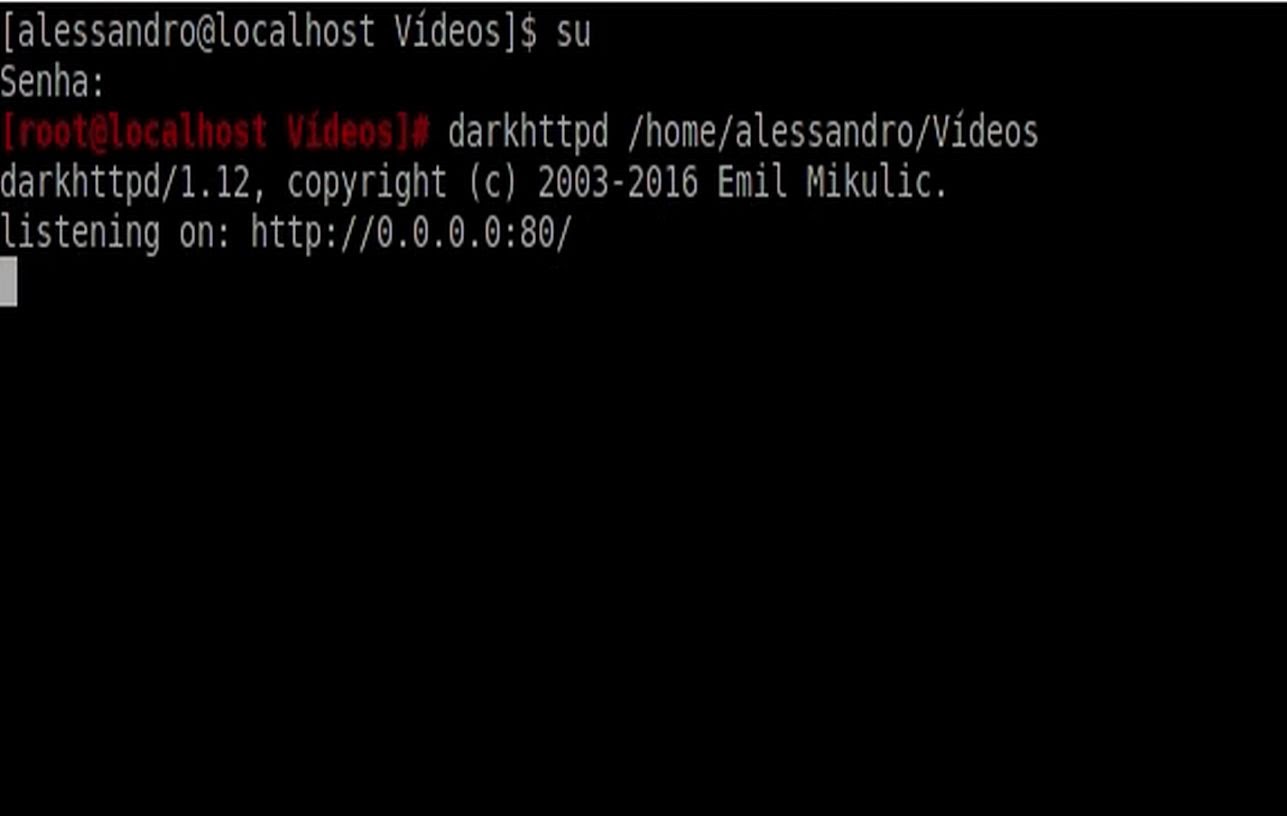 Darkhttpd working Now, let's go to the Smart TV, and play the converted MP4 video file.  I installed IceCat Mobile, the free derivative of Firefox, made by FSF, on this TV. And after opening IceCat and pointing to the address of my computer running the WEB server, the screen looks like this: 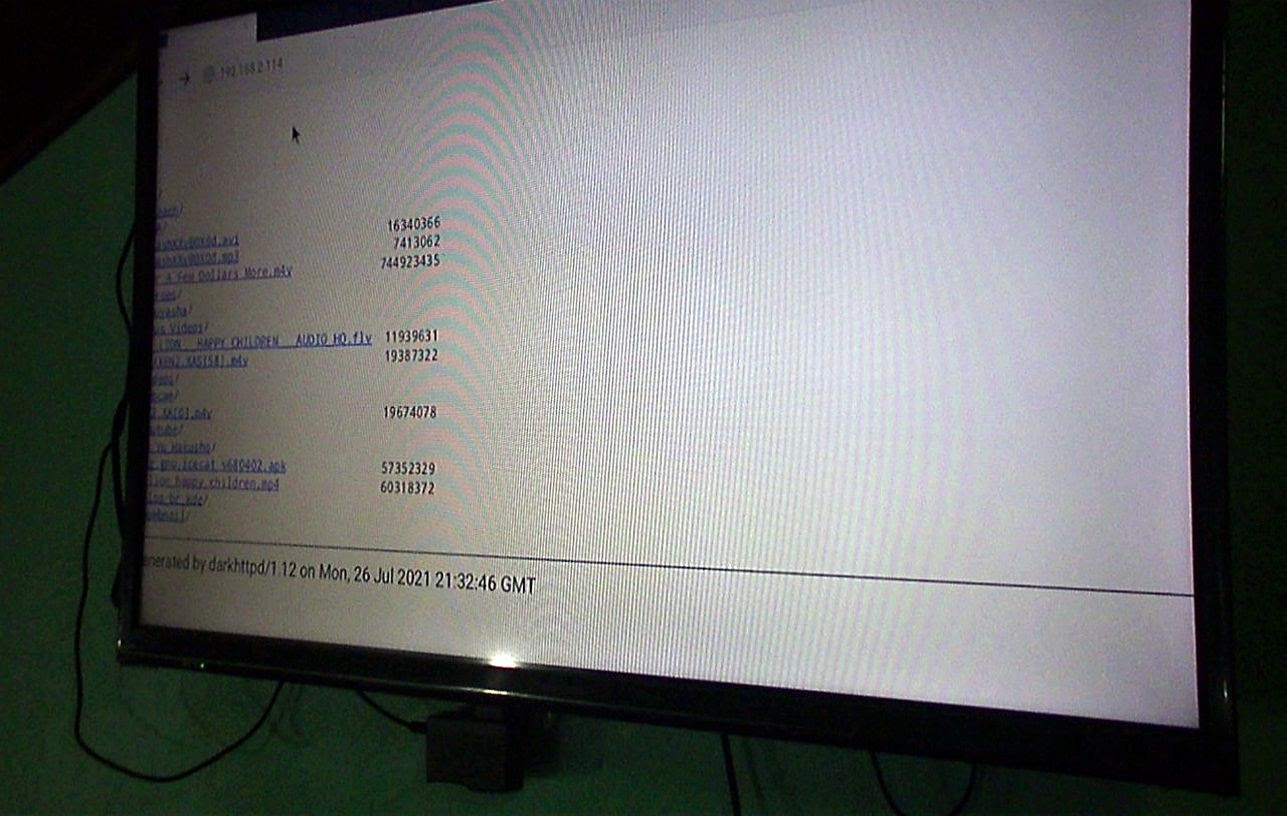 And by clicking on the video file, the result is what we wanted: playing on the smart TV a video file, originating from a DVD.  With this tip, I was able to play converted DVD files without problems, and since there is no decoding involved, since Darkhttpd only sends the file over the network, the limit will be your bandwidth, to be able to run files of higher resolutions, such as Blu Rays and even other media. I have not tested with more than one TV at the same time, but in theory, it should be possible. And, with a web server, you can even stream to cell phones, tablets, and other mobile devices. I hope you enjoyed this quick tip, and that you can watch your DVD collections without problems on your smart TV's around the house. And here, a video of the whole process. |