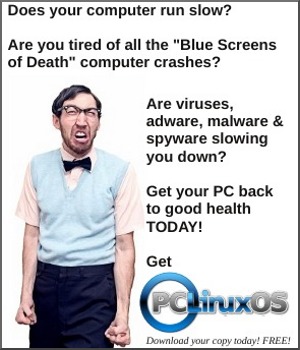| Previous
Page |
PCLinuxOS
Magazine |
PCLinuxOS |
Article List |
Disclaimer |
Next Page |
Repo Review: Bookworm |
|
by CgBoy Bookworm is a lightweight eBook reader application that provides an easy way for you to organize and read your collection of eBooks. It has support for numerous common eBook formats, such as EPUB, MOBI, and PDF. The interface is quite simple and nicely designed, making Bookworm easy to use. Upon opening Bookworm, you'll be presented with the library page, where you can view and load in your collection of eBooks. To import an eBook, click on the + button down in the lower left corner and select a file to load. To remove a book, simply click on the check mark button down in the corner, select the eBooks that you wish to remove, and then click on the - button. You can choose to arrange the books in list view or thumbnail view, and there's also a handy search bar at the top to help you find books more easily. If you right-click on a book, you can then edit information such as the title and author, and you can also add a cover image for the book. Simply click on a book to begin reading.  The reading screen is well laid out, with a clean design. At the bottom of the screen is the chapter bar, showing you how far into the book you are. You can click on the arrow buttons on either side of the bar, or press the arrow keys on the keyboard to go through the chapters. Pressing the spacebar will simply scroll one page, while hitting F11 on the keyboard enables you to read in full screen mode. From the toolbar at the top, and by clicking on the information button next to the Library button, you can access a page from which you can view the book's table of contents, and any bookmarks that you may have placed (which you can add to a page by clicking on the bookmark button up in the toolbar). Clicking on the reading preferences button in the toolbar will open up a menu from which you can adjust the font size, and change a few formatting settings, such as the text alignment. The main application preferences are available by clicking on the configuration button in the upper right corner. 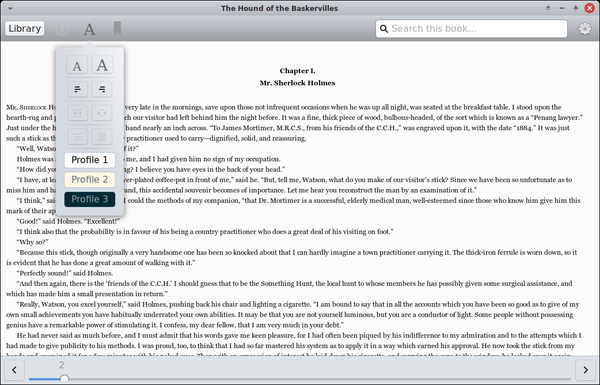 From the preferences window, Bookworm allows you to change a few options, such as the font used, and the color of the background and the text. You can also choose folders for Bookworm to scan for new eBook files from, each time the program opens. Bookworm also gives you the option to enable a dark theme mode, which may make it a little easier on your eyes when reading at night. Summary Bookworm worked very well during my testing, and gave me no issues. It seemed to have no problem formatting and displaying any of the eBooks that I tried. Overall, I found Bookworm to be a very well made application. If you want a lightweight, easy to use eBook reader for PCLinuxOS, then Bookworm is an excellent choice.
|