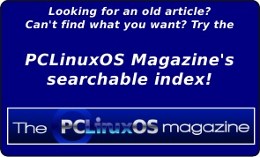| Previous
Page |
PCLinuxOS
Magazine |
PCLinuxOS |
Article List |
Disclaimer |
Next Page |
Customize Your Next Google Search |
|
by Paul Arnote (parnote) Love or hate them, Google is THE defacto search engine on the internet for most people. This is so much so that "Google" has become a verb that's synonymous with performing an internet search, as in "Let me Google that." I admit that up until a few months ago, Google was my "go to" search engine, before I switched to using DuckDuckGo as my main search engine. Even though DuckDuckGo uses Google to form the backbone of its search engine, DuckDuckGo strips away private and personal identifiers from your search queries, helping to better protect your privacy on the internet. The concern about Google collecting massive amounts of data about users (and possibly funneling that information to governmental surveillance organizations) is not only real, but is growing by the day. Even without Google's voracious appetite for the vacuuming up of user data, there are many who believe that ONE COMPANY shouldn't have such a dominance in any one area, convincingly arguing that it stifles creativity, innovation, and competition. There are ways to anonymize your Google search activity. For one, you can search without signing into ANY Google services. But, if you're signed into any single Google service on the device that you're searching from, your identity is already known. This means that you will (most likely) fail to hide yourself when performing Google searches from an Android device. Since Google is the "home" of Android, hiding your activities from Google's prying eyes is pretty much next to impossible, no matter what they are. 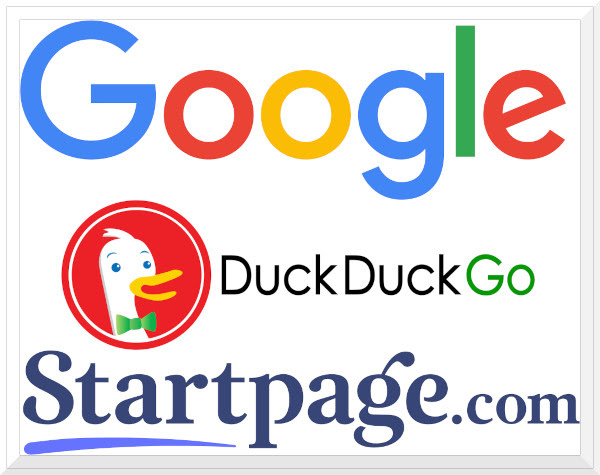 To further anonymize your search, you can perform your search from a public computer (like at a library or from work) that isn't logged into any Google services. Another way is to use a search engine, like DuckDuckGo or StartPage, both of which use the Google search engine, but strips personally identifiable information and tracking information from your search queries. So, now that the "warnings" have been covered, you might still decide to use Google to perform your internet searches, even if occasionally. Fortunately, there are ways to customize your Google search results so that you get more hits relevant to your search, making it easier to find the information you are seeking. Your mileage may vary when using these Google search "customizations" with the other privacy-protecting search engines previously mentioned, even though their searches are powered by Google. 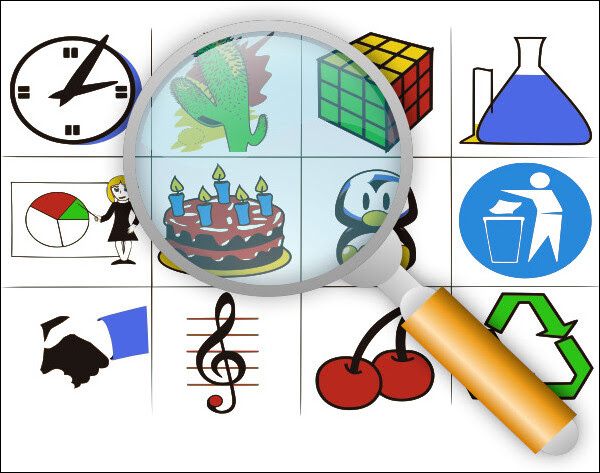 Quotes Most of the time, Google will provide search results based on a fraction of the words of the phrase you search for. It's hard enough to find the information you seek without having to wade through a ton of irrelevant search results. To limit the scope of your search to just those results that are useful, try putting quotes around the parts of your search phrase that you are wanting information on. For example, searching for kindle battery 9th edition comes up with all sorts of information on other Kindle models other than the one you are looking for. However, entering your search phrase as kindle battery "9th edition", putting quotes around "9th edition", will limit the search results to only those sites relative to batteries for the Kindle 9th edition tablet. Minus Try putting a minus sign in front of words that represent search results you DON'T want to view. Let's say you're looking for information on aqueducts, but you want to exclude Roman aqueducts from your search. Simply enter aqueducts -roman to exclude Roman aqueducts from your search results. Another helpful modifier to your searches might be YourSearchTerm -pintrest to eliminate all of the Pintrest results that always lead to nowhere. Tilde Sometimes, you might want to actually expand your search. If you wanted to search for, let's say, a course in Linux, you might search for linux course. But, if you searched for linux ~course, you would expand your search to include Linux classes as well. The tilde searches for synonyms for the word that it precedes. Filetypes There may be times when you want to restrict your search to particular file types. If, for example, you're searching for a research paper, you might only be interested in PDF copies of that research paper. To restrict your search results to only PDF copies of that research paper, try putting filetype:pdf at the end of your search phrase. This also works for PowerPoint presentations, Excel spreadsheets, and Word documents. It may also work for other file types, but you'll have to explore that for yourself. There are just too many combinations to include here. Page Citations If you are wanting to see what other sites are linking back to a particular site, you can search using link:domain-name as your search criteria. You should get other pages that link to that site in your search results. Wildcards Looking for the lyrics to a song that you can't remember the entire proper name of? Maybe you're looking for a book, but you can't remember the entire proper title. Google makes it easy to "fill in the gaps" by allowing you to use a wildcard. So, if you're looking for the lyrics to Simon & Garfunkel's Bridge Over Troubled Water, but can't remember the entire song title, entering bridge over * water will net you the results you are seeking. Google treats the asterisk as a wildcard. Site Search We've run hundreds of articles over the years of my tenure here at The PCLinuxOS Magazine. Let's say that you want to see all the articles we've run that mention the Xfce desktop, and you want to restrict your search only to the magazine website. Enter xfce site:pclosmag.com as your search criteria, and only articles that mention Xfce in The PCLinuxOS Magazine will be listed. This works for most sites on the internet, since Google crawls and logs content continuously across the web. Conditional Search You can narrow your search down to specific, but multiple, sites. Let's say that you are in the mood to watch some Sci Fi TV shows, and you want to see what the offerings are on two free streaming platforms, Pluto TV and Tubi TV. Certainly, you could launch each site separately, and filter through their offerings. Or, you could perform a Google search of both sites, like this: sci fi tv site:pluto.tv | site:tubitv.com. The "|" operator (a pipe symbol) tells Google to search either the Pluto TV or the Tubi TV sites. Similarly, you can replace the pipe symbol with an ampersand ("&") to restrict the search results to just those two sites. Google search will interpret the "&" symbol to mean "and." Search Within A Date/Number Range I didn't have the "luck" ... er, results ... that I thought I should when using this. Your mileage may vary. Maybe it was my search criteria that generated less than ideal results, or at least search results different from what I thought I'd get. I entered spanish flu studies 1930..1950 and spanish flu studies (after:1930 before:1950) as my search phrases. If you separate your date or number ranges with two dots, it should provide results that fall between those two numbers or dates. Similarly, adding (after:1930 before:1950) is supposed to perform the same function. Summary Hopefully, these tips will help you get more mileage out of your Google searches, and help you perform searches that net you more relevant results. If you want to further explore Google search hacks, be sure to check out the Google Dork Cheatsheet, over at GitHub. |