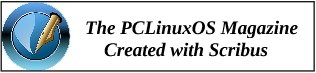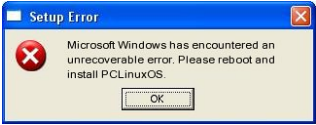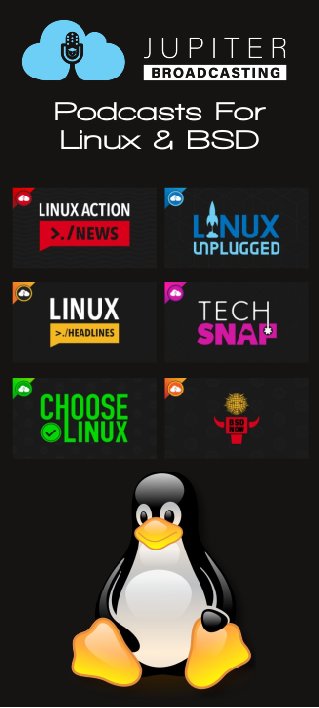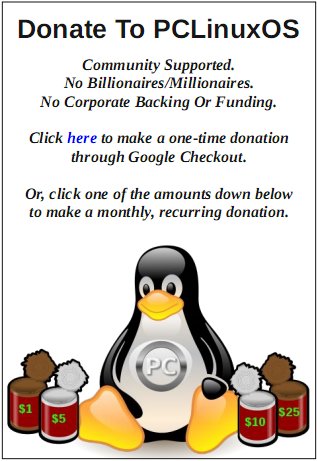| Previous
Page |
PCLinuxOS
Magazine |
PCLinuxOS |
Article List |
Disclaimer |
Next Page |
Switching To Network Manager On LXQt And MATE |
|
by David Pardue (kalwisti)
I tend to be a late adopter of technology, with an attitude of "don't fix what ain't broken." So even though I was aware of PCLinuxOS's shift to Network Manager, I continued using the time-tested combination of PCC (PCLinuxOS Control Center) and net_applet because they were working well on my local systems. However, my primary desktop PC was one of the machines affected by an update involving the glitchy 1.33.2-1 version of networkmanager on Sept. 16, 2021, which wiped out all network connectivity (until Texstar and yodelu could provide a corrected package [1.33.2-3]). At that point, I realized that I needed to learn more about Network Manager. In addition to browsing forum posts, I read parnote's article, "Network Manager: The Low-Down On Getting Up To Speed" in the July 2021 issue of The PCLinuxOS Magazine. Paul's article is an excellent starting point, with a discussion of Network Manager's history, why its implementation in PCLinuxOS will benefit us, and a detailed procedure for making the switch. I recommend that you read the article to gain a better understanding of Network Manager (NM). Once you have an overview of NM, you can follow the steps in this tutorial. I have tried to distill parnote's article into a quick-and-dirty cheat sheet which is (hopefully) easy to follow. Additional Guidance from Texstar Tex recently posted information on NM in the PCLinuxOS forum, which we should keep in mind. First and foremost, you will not automatically be upgraded to NM; you must make this change manually. It is important to follow this upgrade procedure step by step; otherwise you can break your network connection. If you just install NM without taking the other required steps, then your network connection will no longer work because the configuration for drakx-net-applet is not compatible with NM. This incompatibility is the reason why some Network Services components were removed from PCC (PCLinuxOS Control Center); they generated bad configuration files for NM. Tex also advised PCLinuxOS users that now is an ideal time to switch to NM and the NM applet, if you haven't done so already. If you have been hesitant, I encourage you to take the plunge. I successfully changed three of our machines -- each running a different DE (LXQt, MATE and Xfce) -- to NM without incident. If you work slowly and methodically, I do not anticipate that you will have any trouble. NM in LXQt The LXQt Community Edition is running on our old Dell Latitude E4300 laptop [Broadcom BCM4322 wireless chipset, wl driver]. I was able to successfully install NM -- and its applets -- entirely via Wi-Fi, i.e., without being connected to an Ethernet cable. Although you will lose your Internet connection after Step 3 below, the outage will be brief. Please keep calm and follow the instructions; you'll soon be back online. 1. Run updates on your computer. 2. (Optional but recommended) Make a Timeshift backup snapshot of your system. 3. Install the following packages via the Synaptic Package Manager:
As it is finishing, Synaptic will generate an "Extra Output" message with information about flushing the cache. You may safely ignore this message; just press the window's Close button to continue. 4. Run the netnuke program as root user from LXQt's QTerminal. Netnuke is a command line program that will globally delete all of your saved network connections. When netnuke finishes, you will see the message below:
All network connections have been deleted. Please reboot and use the NetworkManager applet to configure your network connections. 5. Reboot your computer. 6. After logging back into your account, you will see a brief pop-up notification stating that Wi-Fi networks are available, and that you should use NM to set up your connection. The NM applet should appear in your system tray: 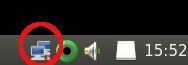 7. Use NM to configure your connection. For some unknown reason, our Wi-Fi network ("Frumious_Bandersnatch", named in honor of Lewis Carroll's "Jabberwocky") appeared under the More networks category, despite the fact that its signal was the strongest among all detected networks. 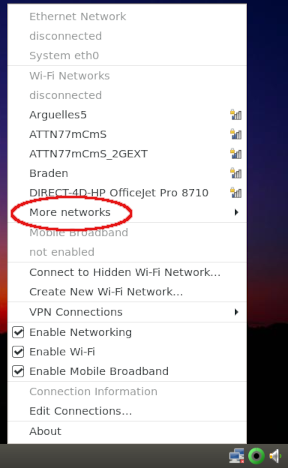 Select the Wi-Fi network you wish to connect to, enter the network password (if necessary) and click the Connect button. If you need to tweak your connection, parnote's article has more detailed information -- along with screenshots. In my case, the options for Enable Networking, Enable Wi-Fi and Enable Mobile Broadband were already selected by default. 8. When the configuration was complete, I logged out of my account and rebooted to check if everything was in order. It was fine; the system remembered the connection details for our Wi-Fi network and automatically connected to it. 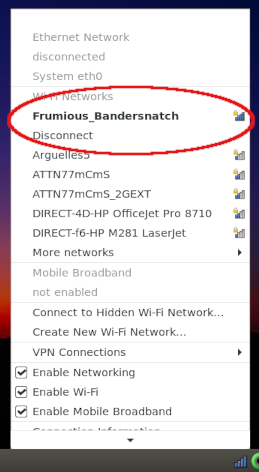 9. I did not need to do any manual configuration / editing in the LXQt Configuration Center > Session Settings > Autostart Applications, nor in PCC (the PCLinuxOS Control Center [aka "Configure Your Computer"]). Everything was auto- configured. Hurray! The NM applet is listed in the LXQt Configuration Center's Autostart Applications and NM appears under the startup services in PCC: 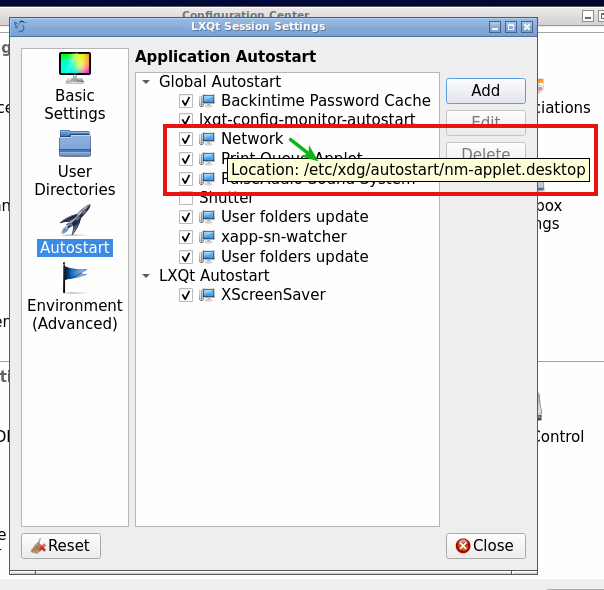 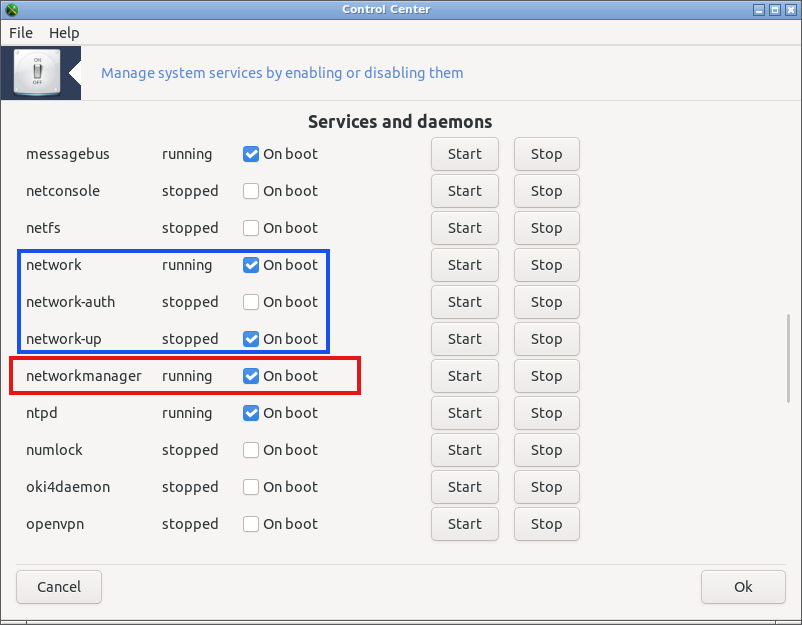 10. (Optional) As a precaution, I made another Timeshift snapshot the day after my NM setup was completed. NM On MATE Our home office has a Lenovo ThinkCentre M800 desktop PC [Intel Dual Band Wireless-AC 3165, iwlwifi driver] which runs PCLinuxOS MATE. I successfully installed NM and its applets via an Ethernet connection (afterwards I set up the Wi-Fi connection). Although you will lose your Internet connection after Step 3 below, the outage will be brief. Stay calm and follow the instructions; you'll soon be back online. 1. Run updates on your computer. 2. (Optional but recommended) Make a Timeshift backup snapshot of your system. 3. Install the following packages via the Synaptic Package Manager:
As it is finishing, Synaptic will generate an "Extra Output" message with information about flushing the cache. You may safely ignore this message; just press the window's Close button to continue. 4. Run the netnuke program as root user from the MATE Terminal. netnuke is a command line program that will globally delete all of your saved network connections. When netnuke finishes, you will see the message below:
5. Reboot your computer. 6. After logging back in to your account, if your PC has an active Ethernet connection, you will see a brief pop-up notification stating that you are connected to Ethernet (eth0). 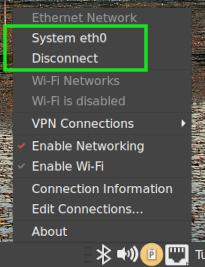 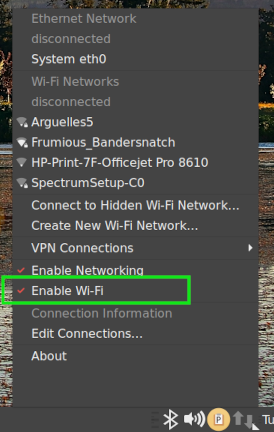 If your machine also has a wireless networking card, you will need to disconnect from the Ethernet network, and enable Wi-Fi via the NM applet: 7. Use NM to configure your Wi-Fi connection. Select the Wi-Fi network you wish to connect to, enter the network password (if necessary) and click the Connect button. If you need to tweak your connection, parnote's article has more detailed information -- along with screenshots. 8. When the configuration was complete, I logged out of my account and rebooted to check if everything was in order. It was fine; the system remembered the connection details for our Wi-Fi network and automatically connected to it. For the Lenovo's daily use, I chose to have the Ethernet (eth0) be the sole active connection because it is significantly faster than our wireless network. So I disconnected from the Wi-Fi network and unchecked/disabled Enable Wi-Fi from the NM applet. Then I selected System eth0 to reconnect via Ethernet. 9. I did not need to do any manual configuration / editing in the MATE Control Center > Personal > Startup Applications, nor in PCC (the PCLinuxOS Control Center [aka "Configure Your Computer"]). Everything was auto-configured ... Hurray! However, I cannot explain why NM is not listed in the MATE Control Center but does appear under the startup services in PCC. 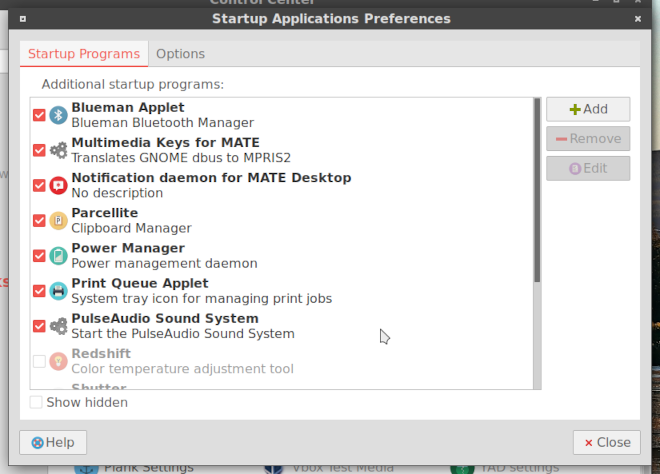 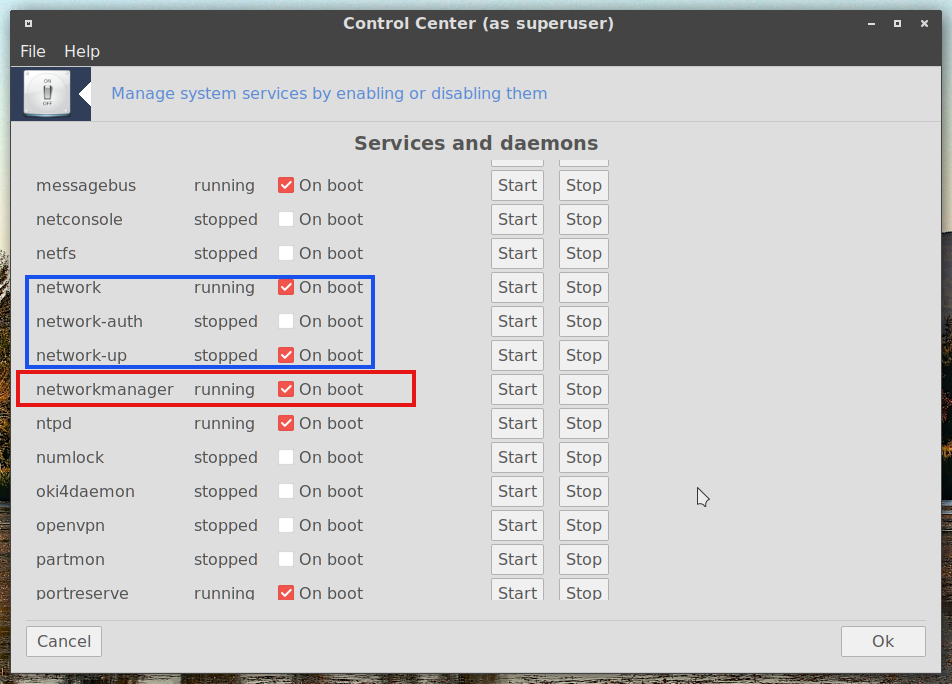 10. (Optional) As a precaution, I made another Timeshift snapshot the day after my NM setup was completed. A Comment about NM in Xfce We have a ChimpBox Mini-PC [Ralink MT7601 wireless adapter, mt7601u driver] which runs Xfce; it is located in a back bedroom, without access to an Ethernet connection. Nevertheless I successfully installed NM entirely via Wi-Fi, i.e., without being connected to an Ethernet cable. If you follow the instructions for MATE (given in the previous section), you should have identical results in Xfce. Just as with LXQt and MATE, I did not have to do any manual configuration/editing in the Xfce Settings Manager's Application Autostart tab, nor in PCC (the PCLinuxOS Control Center). Everything was automatically configured. NM is listed in Xfce's Application Autostart area, as well as in PCC's System Services. (That is not the case with MATE's autostart programs list. I cannot offer an explanation why MATE behaves differently ...) These screenshots show NM in the Xfce Settings Manager and in PCC, respectively: 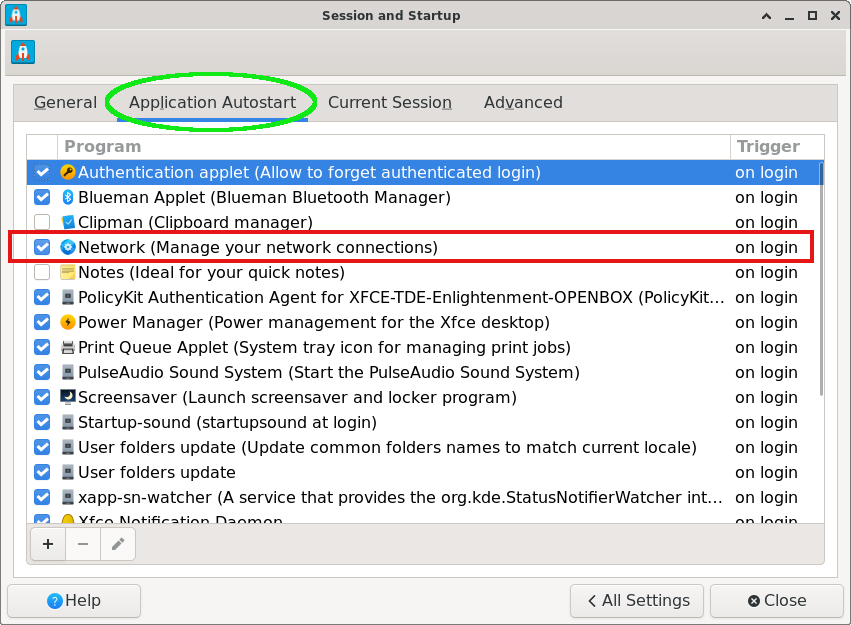 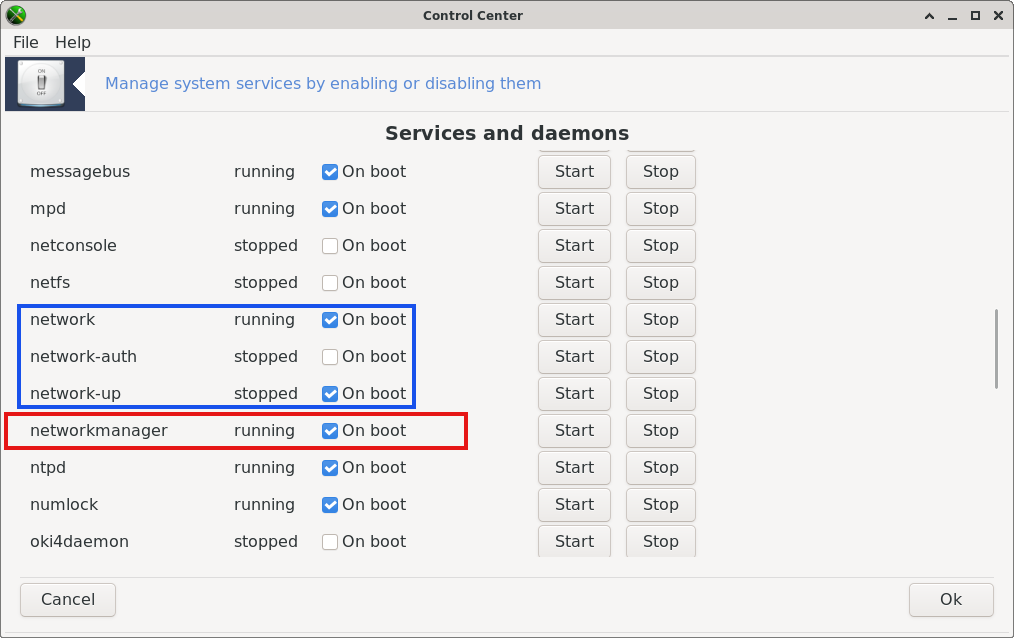 |