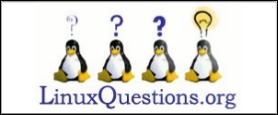| Previous
Page |
PCLinuxOS
Magazine |
PCLinuxOS |
Article List |
Disclaimer |
Next Page |
Repo Review: Xtreme Download Manager |
|
by CgBoy Xtreme Download Manager is an advanced and feature-full download manager that's designed to accelerate your download speeds by using a dynamic file segmentation system. It provides integration for most popular web browsers (Firefox, Chrome, Opera, Vivaldi, etc) through the installation of an addon. Xtreme Download Manager also supports downloading videos from YouTube and other streaming sites. Xtreme Download Manager's interface has a very modern look, and is fairly easy and straightforward to use. On the left side are several categories to help you sort your downloads into their different file types. From the top-right corner, you can set the filters to show only complete, incomplete, or all downloads. From down in the lower-right corner, you can use a switch to enable and disable the web browser integration. 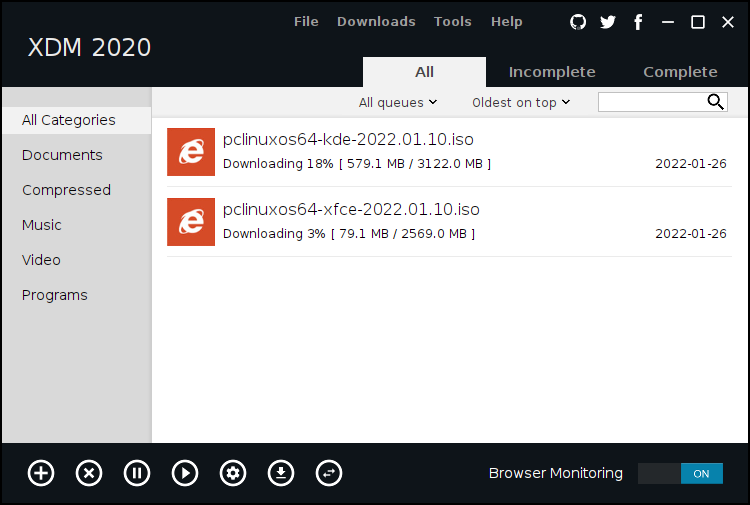 To begin downloading a file, just go ahead and click on the Add URL button down in the lower toolbar. This will open a small popup window where you can provide the link for the file you wish to download, as well as set a location to save the file to. You can also choose to simply add the download to a queue, if you wish. If you want to save a video, just hit the Download Video button in the toolbar. Then you can provide a link to the video you want to download, and also set the video resolution options. Once you start a download, another small window will popup, displaying the current progress of the download. To hide this window, click on MORE... and then click Hide. From the toolbar at the bottom of the screen, you can pause, resume, and delete the currently selected download. When downloading a video, you can also opt to preview the partially downloaded video file. 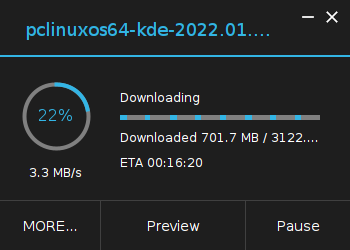 Xtreme Download Manager also has a built-in media converter, which you can use to convert videos that you have downloaded. Just select a completed video in the download list, then click on the Media converter button to open the converting window. Here, you can choose from a list of video and audio conversion presets, or manually set your own parameters. Then, simply choose an output location, and hit Convert. 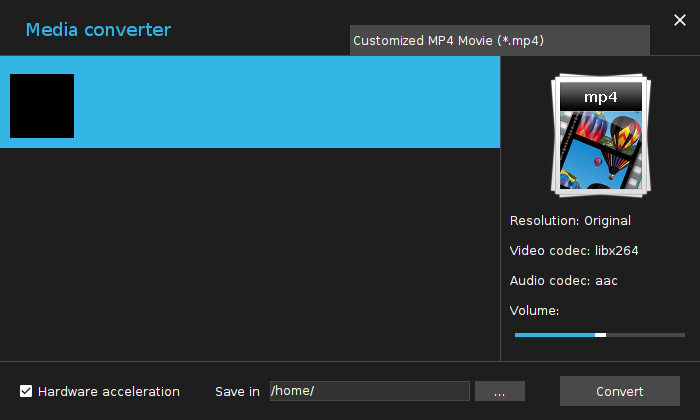 Xtreme Download Manager also allows you to schedule download queues. Simply open the Downloads menu at the top of the screen, and click on Queue and scheduler. From this page, you can manage your download queues, and schedule them to start and stop at any time and date you choose, as well as be repeated on certain days, if need be. Summary Xtreme Download Manager provided great download speeds, and in general worked very well during my use of it. I did, however, encounter some issues when trying to download YouTube videos, though this may have just been a problem on my system. All in all, Xtreme Download Manager is a great choice for anyone who needs a fast and powerful download manager. |