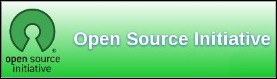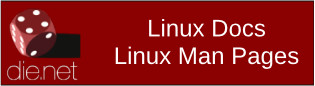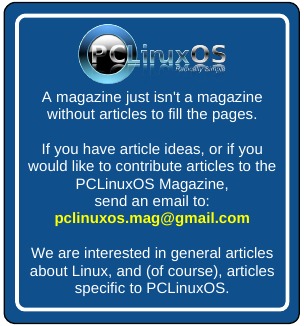| Previous
Page |
PCLinuxOS
Magazine |
PCLinuxOS |
Article List |
Disclaimer |
Next Page |
GIMP Tutorial: Make A Shadow Using Your Subject |
|
by Meemaw I saw this tutorial for creating a shadow, and thought it might be useful. Sometimes we want to create a different scene, but have some item we want to include. This may help. I saw a car in a parade that I thought might look good in a different scene, so I'll put it in. You can do this too. Open the background you want to use, and the car. The trick with mine was to cut the car out of the parade, and make sure everything was gone except the car. I didn't do the greatest job.... but it will work. I'm sure you will do an awesome job.  Copy & paste your subject into your background. Make sure your subject is on a transparent layer and not part of the background. You can paste it into your drawing but you have to choose for it to be a layer. Right click on the floating selection in the layers dialog and choose New layer. You can see the layer boundaries below.  Next, duplicate your subject. Easy as choosing the layer and duplicating the layer. Then, go to Filters > Light & Shadow > Long Shadow. Change the settings to the following:
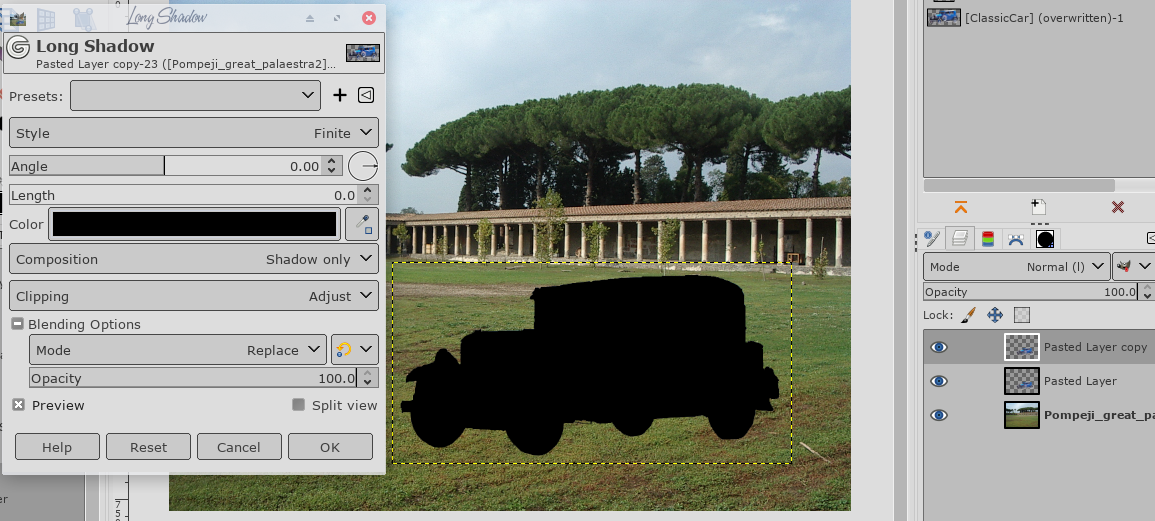 We'll use Unified Transform - we learned about it in July. Click in the shadow and use the handles to move & place your shadow. Make sure you take into account the light source of your subject. Since the light source is at the right in my picture, the shadow will be on the left. When you have it the way you want it, click Transform. 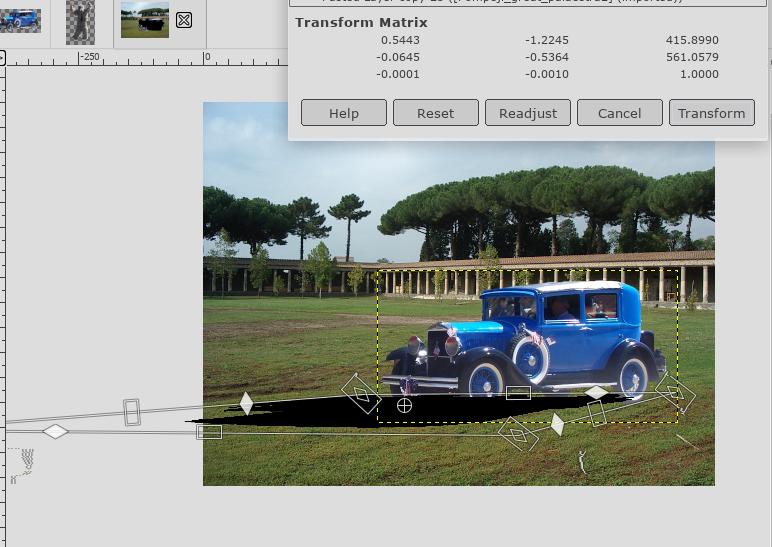 The good thing about this is that you can use the Transform tool again if it doesn't look as you want it. You can even use the paintbrush to add a bit to your shadow if you think it needs it. Also, shadows are blurry, so use Filters > Blur > Gaussian Blur to blur the edges of the shadow. You could also use a gradient to fade out the shadow (depending on how you want it to look). When you have it the way you want it, move the shadow layer underneath the subject layer so it looks more real. 
|