| Previous
Page |
PCLinuxOS
Magazine |
PCLinuxOS |
Article List |
Disclaimer |
Next Page |
Repo Review: Buttercup Password Manager |
|
by CgBoy Buttercup Password Manager is a modern and feature-rich open source password manager that was recently added to the PCLinuxOS repositories. Featuring 256 bit AES encrypted vaults, Buttercup provides a high level of security for your passwords and other sensitive information. In addition to the desktop program, mobile versions are available for iOS and Android, along with browser extensions for Firefox and Google Chrome. The user interface has a polished, well designed look to it, making Buttercup Password Manager very easy to navigate and use. Each vault opens up in a separate tab, allowing you to easily switch between them. Creating a new vault is as simple as clicking on the + button in the upper toolbar. 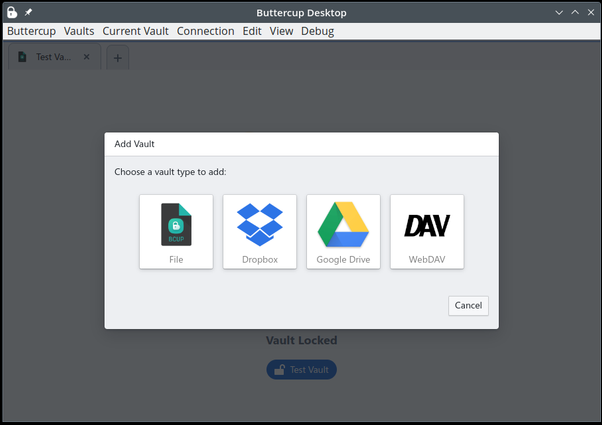 When you create a new vault, you are first given the choice of where you want it to be located. You can store vaults locally on your computer, or use one of the cloud storage services offered (Dropbox, Google Drive, or WebDAV). Then you need to provide a master password to be used for accessing the vault, and simply hit Add Vault. Buttercup also has the ability to import data from other popular password managers, including Bitwarden, KeePass, Lastpass, and 1Password. Buttercup automatically locks the vaults whenever you quit the program, keeping your information safe from any prying eyes. 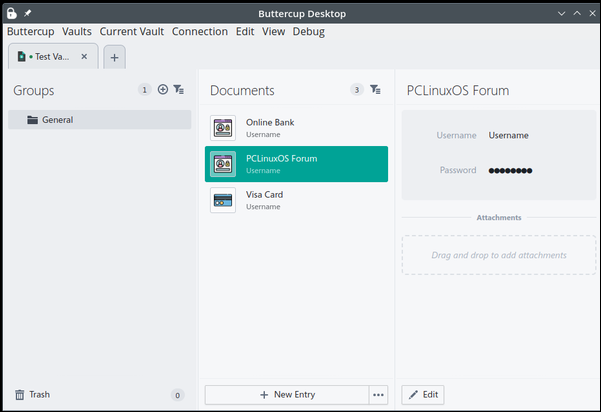 On the left side panel, you can choose and create new groups to help you organize your documents better. From the middle of the screen, you can select and sort the documents (password entries) in the vault, and then view them from the right side panel. Go ahead and click on New Entry to start adding passwords into the program. Buttercup gives you several template options for creating new documents, such as for normal login details, bank card information, SSH keys, and even just plain notes. Buttercup includes a built-in password generator with many different options, which can be accessed by clicking the button next to the password fields. You can also add your own custom text fields to documents if you need to do so, and even attach files to be encrypted along with the document. 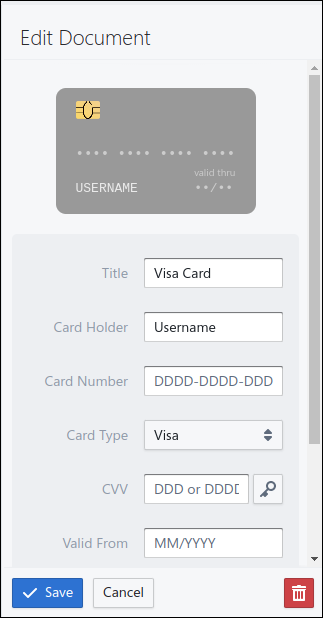 Buttercup has in-development support for fingerprint reader unlocking, but unfortunately at the moment this feature is grayed-out as it currently only works in macOS. From the preferences, you can set Buttercup to clear the clipboard contents, or lock all vaults after a certain set time period for extra security. Buttercup also provides a handy icon down in the taskbar for quick access when the program is minimized. Summary I was very impressed with Buttercup Password Manager during my testing, and it compares well to other options, such as Bitwarden. You can tell, though, that some features are still being developed, and there is not a whole lot of documentation available yet. But on the whole, I'd say that Buttercup is one of the best free and open source password managers that I've used, and thankfully requires no account or anything to set up. |


