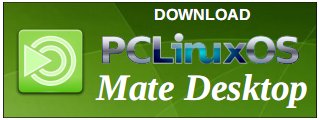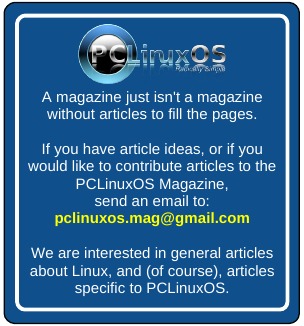| Previous
Page |
PCLinuxOS
Magazine |
PCLinuxOS |
Article List |
Disclaimer |
Next Page |
Money Manager EX Account Reconciliation |
|
by David Pardue (kalwisti)
Note: This reconciliation procedure also works with the latest version of MMEX (1.7.0, released on 26 Dec. 2023). However, please be aware that your current database will be updated once you run ver. 1.7.0, so you will no longer be able to open your MMEX database with earlier versions of the software. Another change announced by the MMEX developers is that as of ver. 1.7.0, only Flatpak images are officially supported for Linux builds. It is good practice to reconcile your account regularly, to ensure its accuracy and avoid accounting errors. Reconciliation will help you catch mistakes–such as a business charging you the wrong amount, you forgetting to record a transaction, or transposing numbers while entering a payment or deposit. On the Account page (ledger page), click on the View All Transactions box, then choose the option View with Transaction Filter.  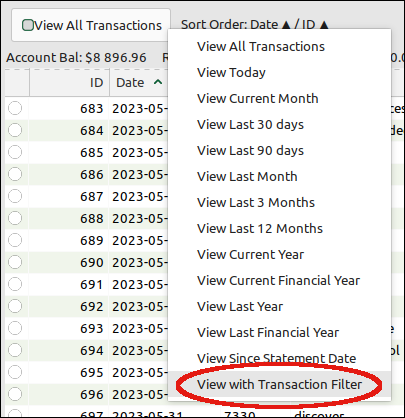 A Transaction Filter pop-up window will appear. Select/tick the Status section, and choose Unreconciled from its drop-down menu. 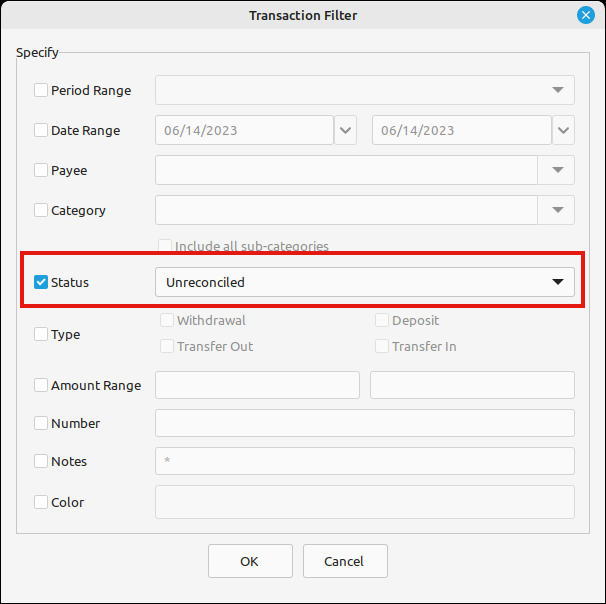 Click the OK button to close the pop-up window. Verify that the Reconciled Bal on the Accounts page is equal to your bank statement's Beginning Balance. 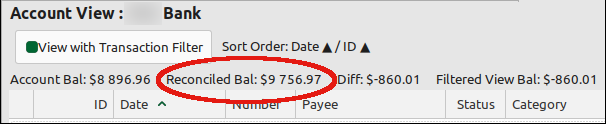 Note: If you are reconciling your account for the very first time, MMEX's Reconciled Bal may be the same amount as your Opening (Account) Balance. Begin the reconciliation process by selecting the first transaction shown on your bank statement. In the MoneyManager Ex ledger, click on that transaction to select / highlight it.  Press the "R" key to mark the selected transaction as reconciled. Note: When the transaction has been reconciled, it will disappear. Don't panic! … The transaction was not deleted–just temporarily removed from the ledger in order to "declutter" it. Continue marking the transactions reported on your bank statement as reconciled by selecting the matching transaction in MMEX's ledger and pressing the "R" key. (All of the transactions shown on your bank statement should have corresponding entries in your MMEX ledger. If you discover that a transaction has been omitted from your MMEX ledger, then create a New Transaction for the item). If you make a mistake and need to unreconcile a transaction, select it and press the "U" key. As you proceed with reconciliation, you will notice that the amounts for Reconciled Bal, Diff and Filtered View Bal will change. (You do not need to take any action here, other than to be aware that MMEX is "doing the reconciliation math" for you).  After all items on your bank statement have been done, check to see if MMEX's Reconciled Bal matches / is equal to the Ending Balance of your bank statement. (If the balances are not equal, then there is an error of some sort that requires further investigation. In my experience, it is more likely that data entry errors will be your fault rather than the bank's). When you finish reconciling, you will notice that the only entries displayed in MMEX's ledger are transactions which have not yet cleared your bank/financial institution. The Status column is blank–indicating those entries are not yet reconciled.  As a final step, return to the View with Transaction Filter box, click on it and then choose the View All Transactions option. All the transactions in your MMEX ledger should now be visible. The transactions which you have reconciled will have an "R" in the Status column. 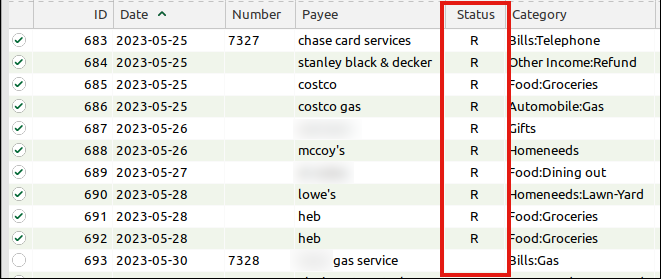 Good luck reconciling, and have fun with MoneyManager Ex! |