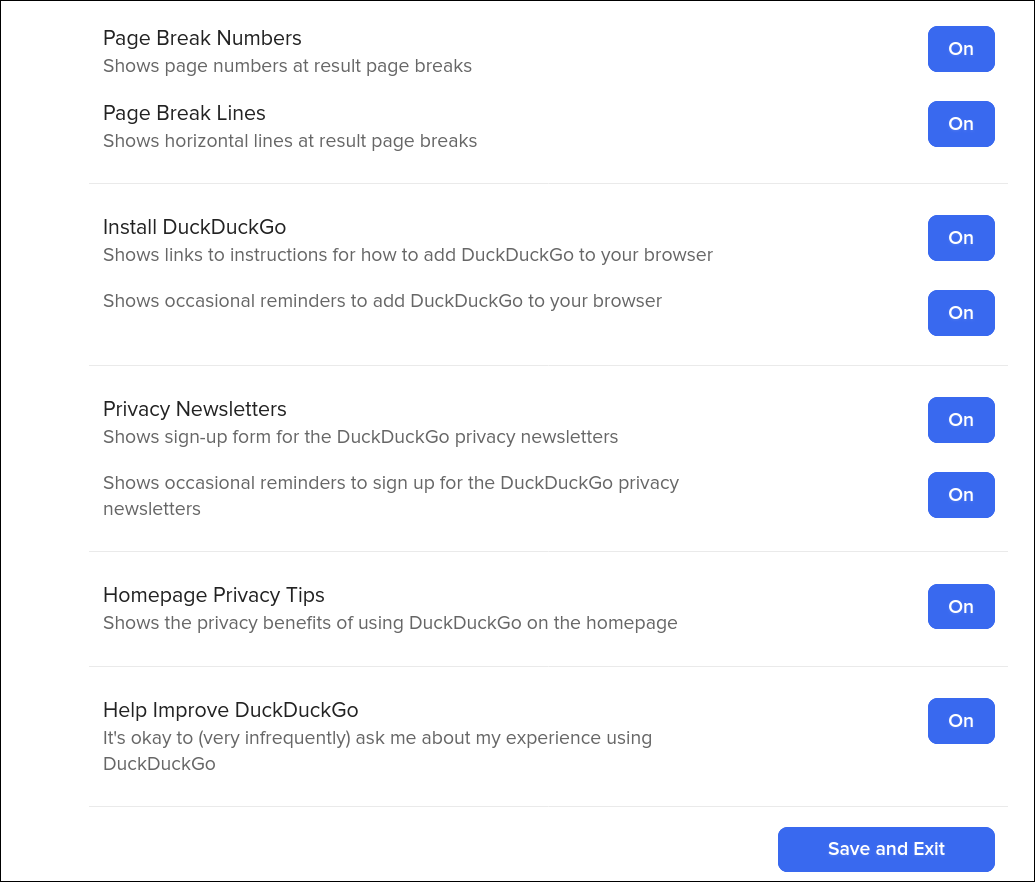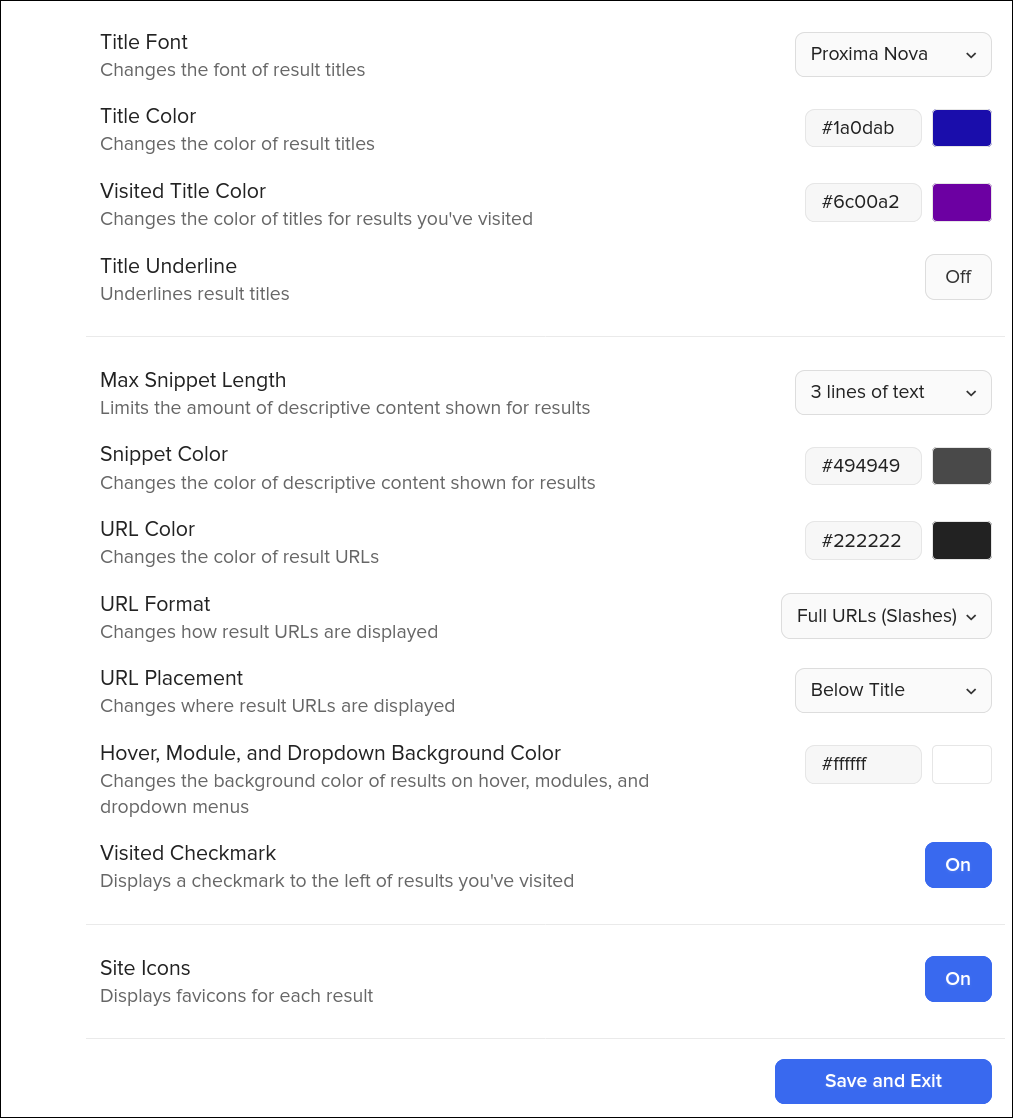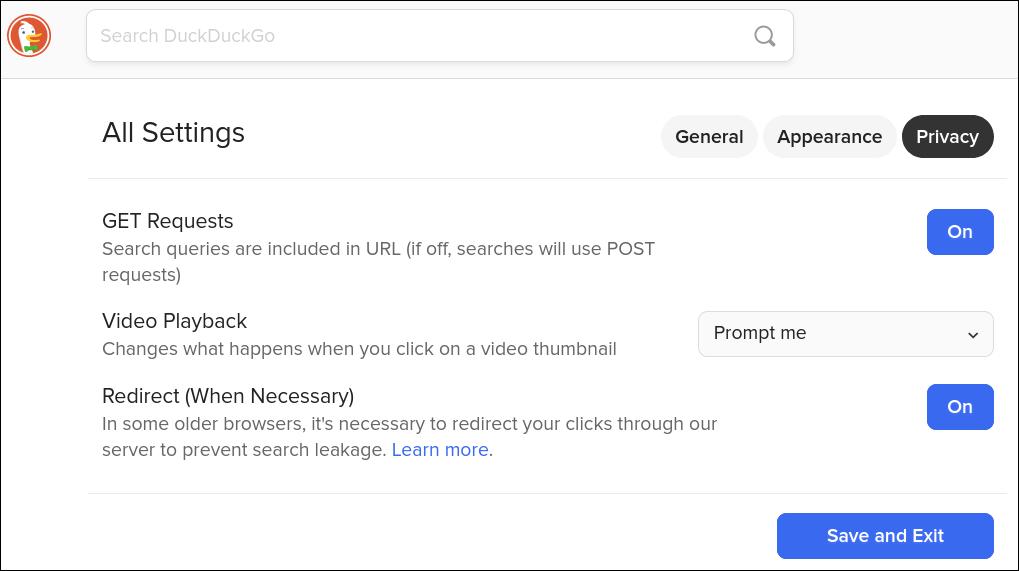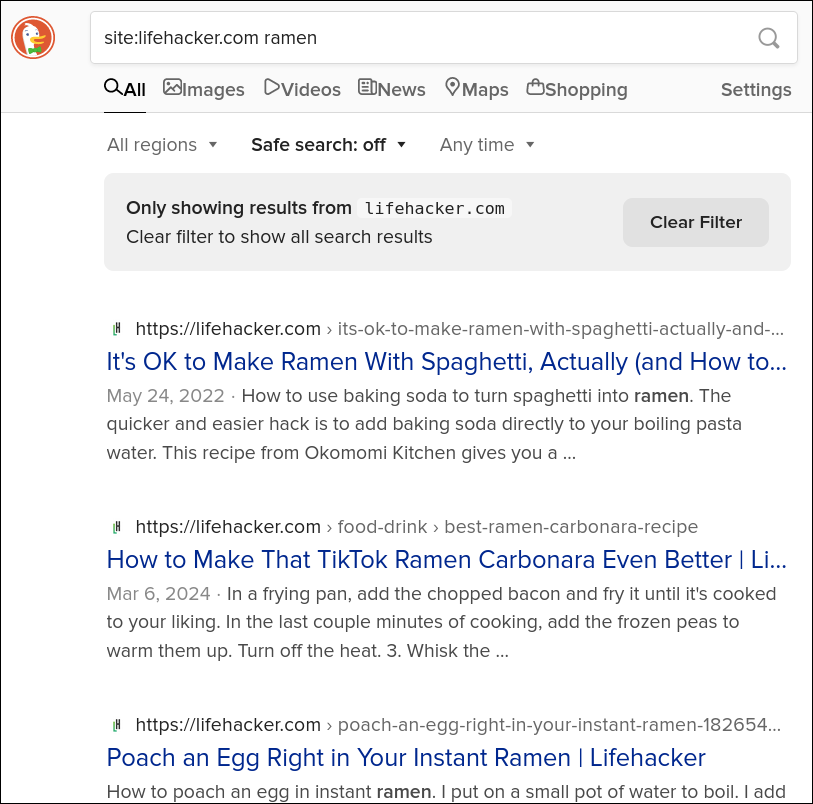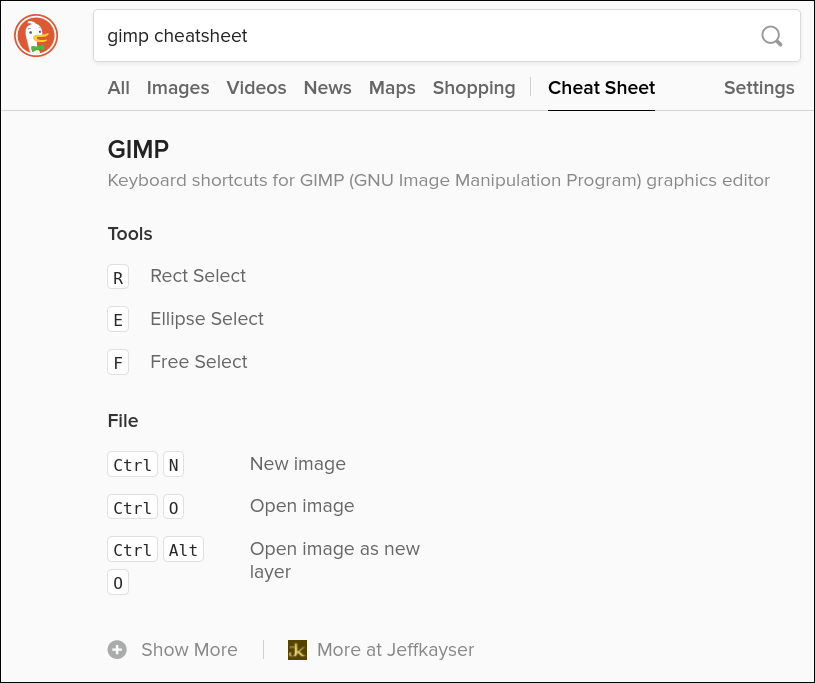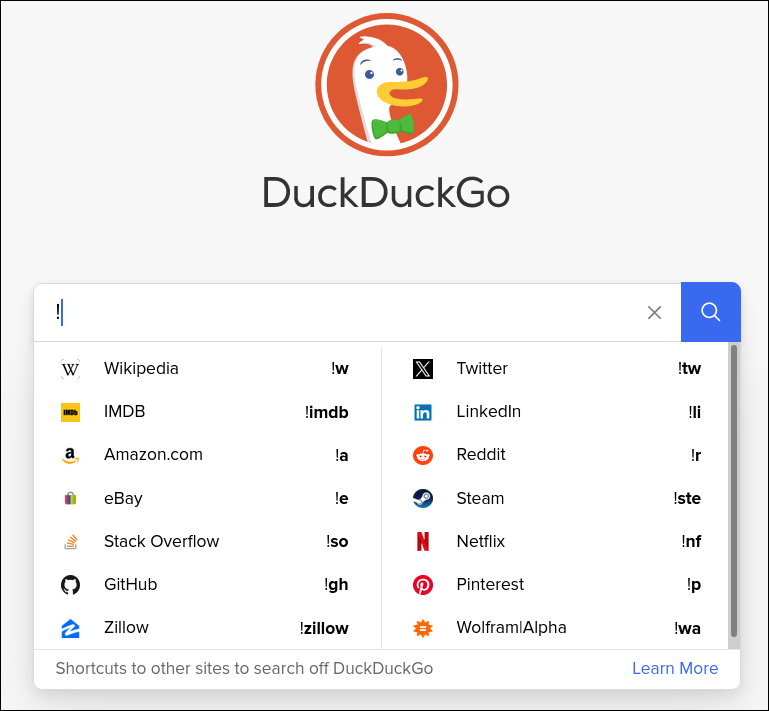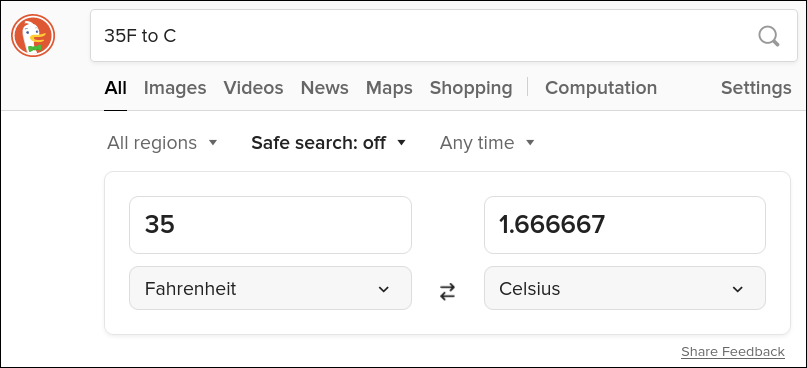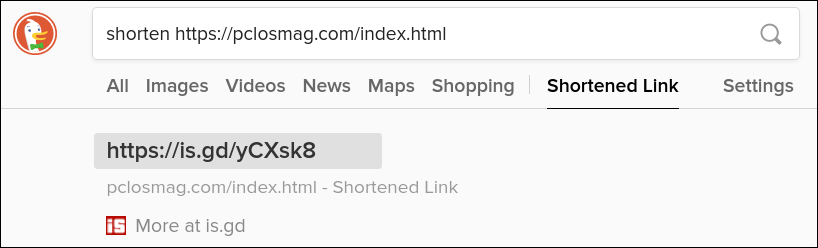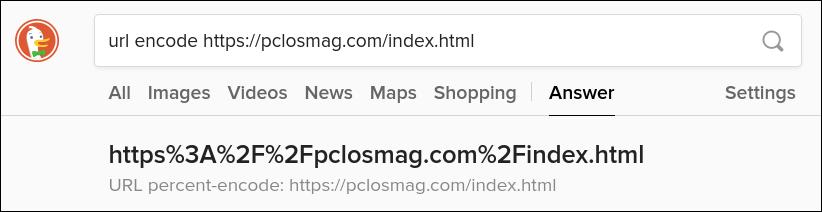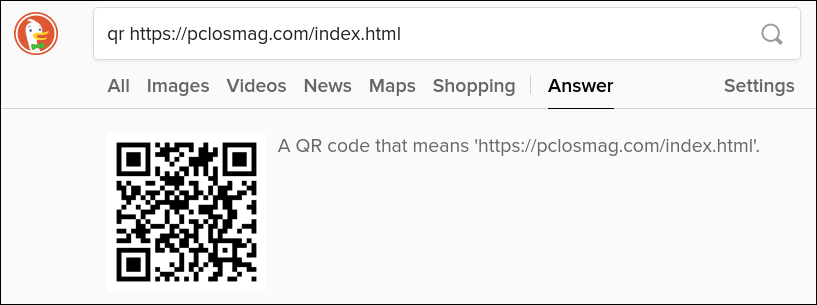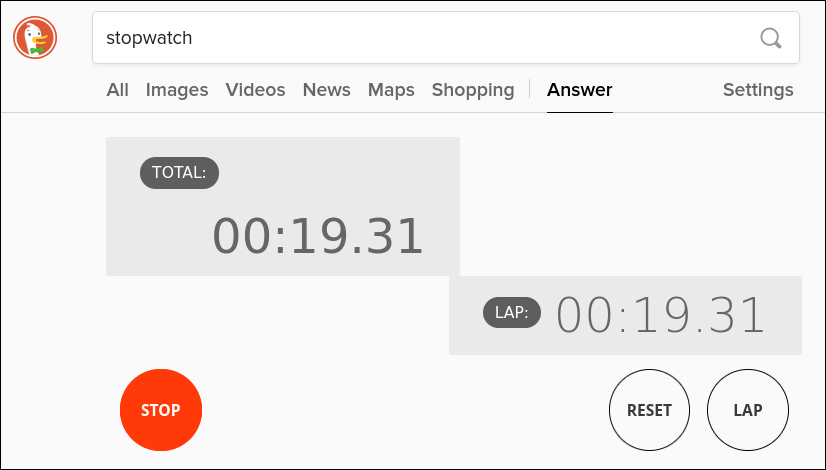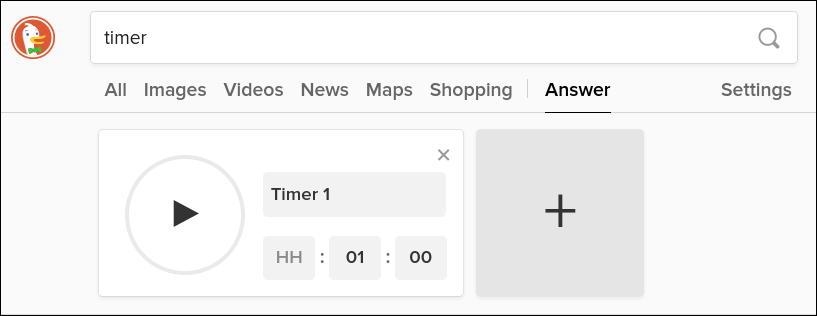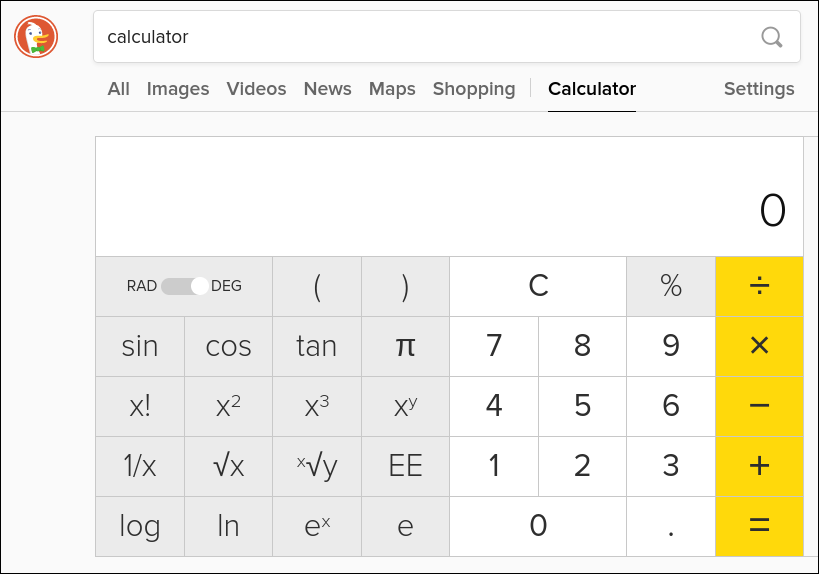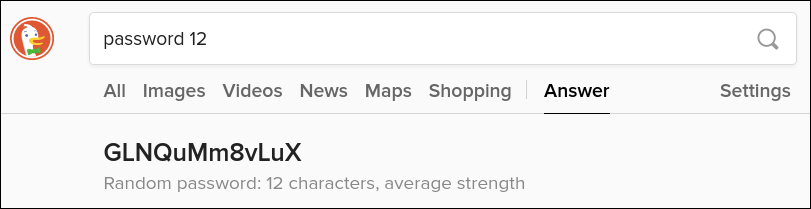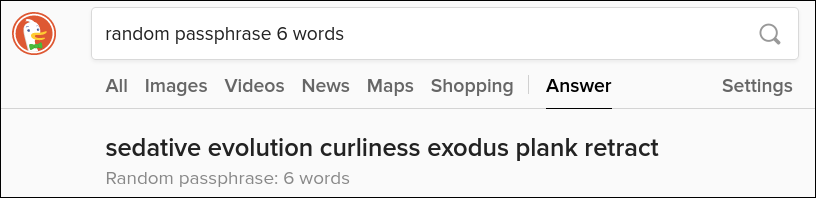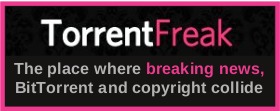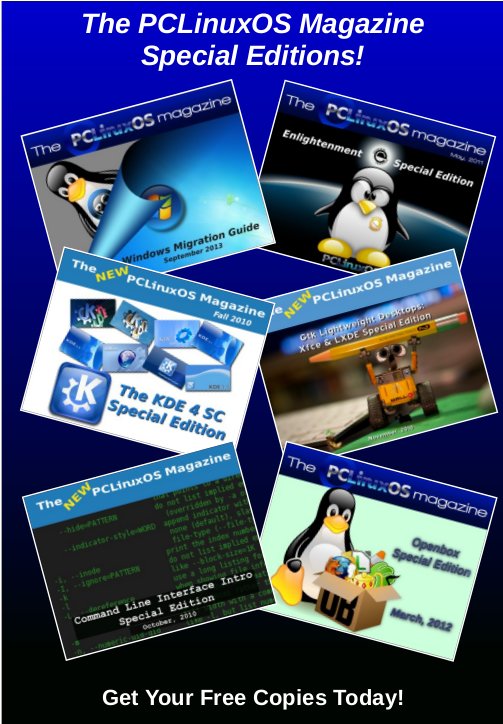| Previous
Page |
PCLinuxOS
Magazine |
PCLinuxOS |
Article List |
Disclaimer |
Next Page |
Get The Most Out Of DuckDuckGo |
|
by Paul Arnote (parnote)
Once the World Wide Web started, in particular, the available information online exploded. We've seen search engines come and go, as they peak and wane in popularity. There are people using the internet now that have never heard of a gopher search. Others have never heard of AltaVista. Many don't remember when Yahoo! was the “go to” search engine. Bing. MSN. The list marches onward. Today, the search “giant” is Google, owned by the Alphabet corporation. In many ways, Google has become synonymous with performing searches. How many times have you heard someone say “let me Google that” when they really mean “let me perform an internet search for that?” You NEVER heard anyone say “let me Bing that” or “let me Yahoo! that” or “let me AltaVista that.” And that is how synonymous Google has become when it comes to claiming the “King of the Mountain” crown of the search engines. 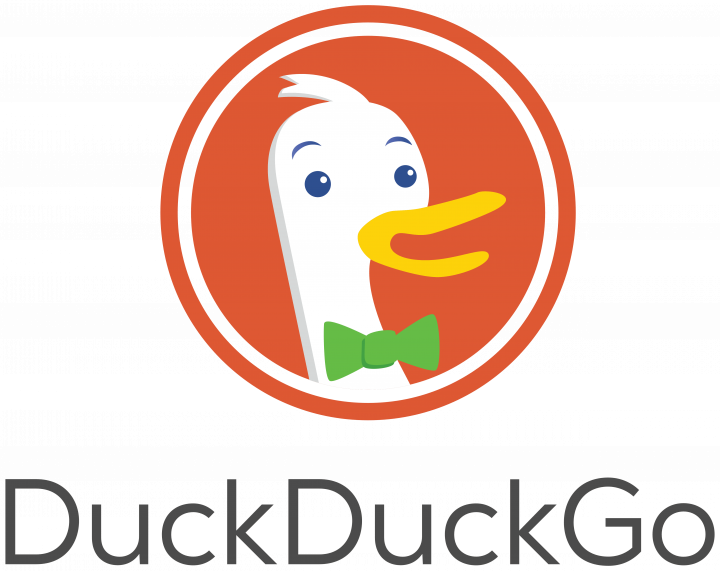 However, due to many missteps by Google, there are LOTS of people who shun and avoid ANY interaction with Google (or at least try to minimize their interaction with Google whenever and wherever possible), either the search engine or any of its various products. One search engine that has come on strong in recent years to offer an alternative to Google is DuckDuckGo (DDG). Unless you've been living under a rock, you've seen their advertisements on TV about how DDG doesn't have ads that “follow you around the internet.” DDG has struck a chord with those interested in preserving their internet privacy. As a result, many people (myself included) have made DDG their default search engine for their internet searches. To say that I've been happy with the search results from DuckDuckGo would be an understatement. I switched to DDG as my primary search engine more than a couple of years ago, and I can't say that I miss Google's search engine even a little bit. DDG has been a drop-in replacement for Google's search engine. When the magazine website needed a tool to replace the search tool we were using that went “belly up” for who knows what reason, I turned to DDG. It has performed flawlessly. So, let's look at ways to customize and improve the results of the searches you perform on DDG. You, like me, might be surprised at all of the “hidden” features that DDG possesses.
Open DDG in a browser tab, and type something in to search for. Don't complicate it, because (at least in this situation) we really don't care about the search results. Instead, I just want to get you to where you can make these changes. 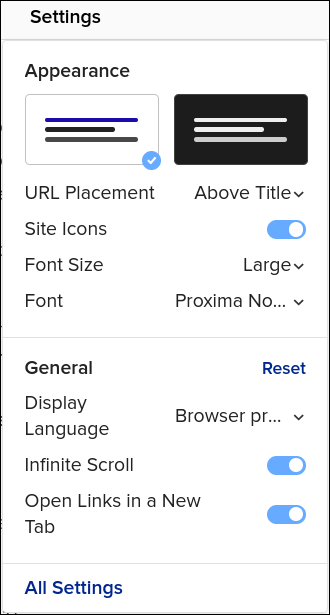 At the top of the search results, you will see a “menu” option for “Settings.” When you click on it, you will see what I call the “simple settings.” Through the simple settings dialog, you can change a few things, like choosing between a light and dark theme and a few other minor settings. By clicking on the “All Settings” at the bottom of the dialog, you'll gain access to all of the options for DDG. Below are my settings for DDG on my main laptop, under the “General” category. 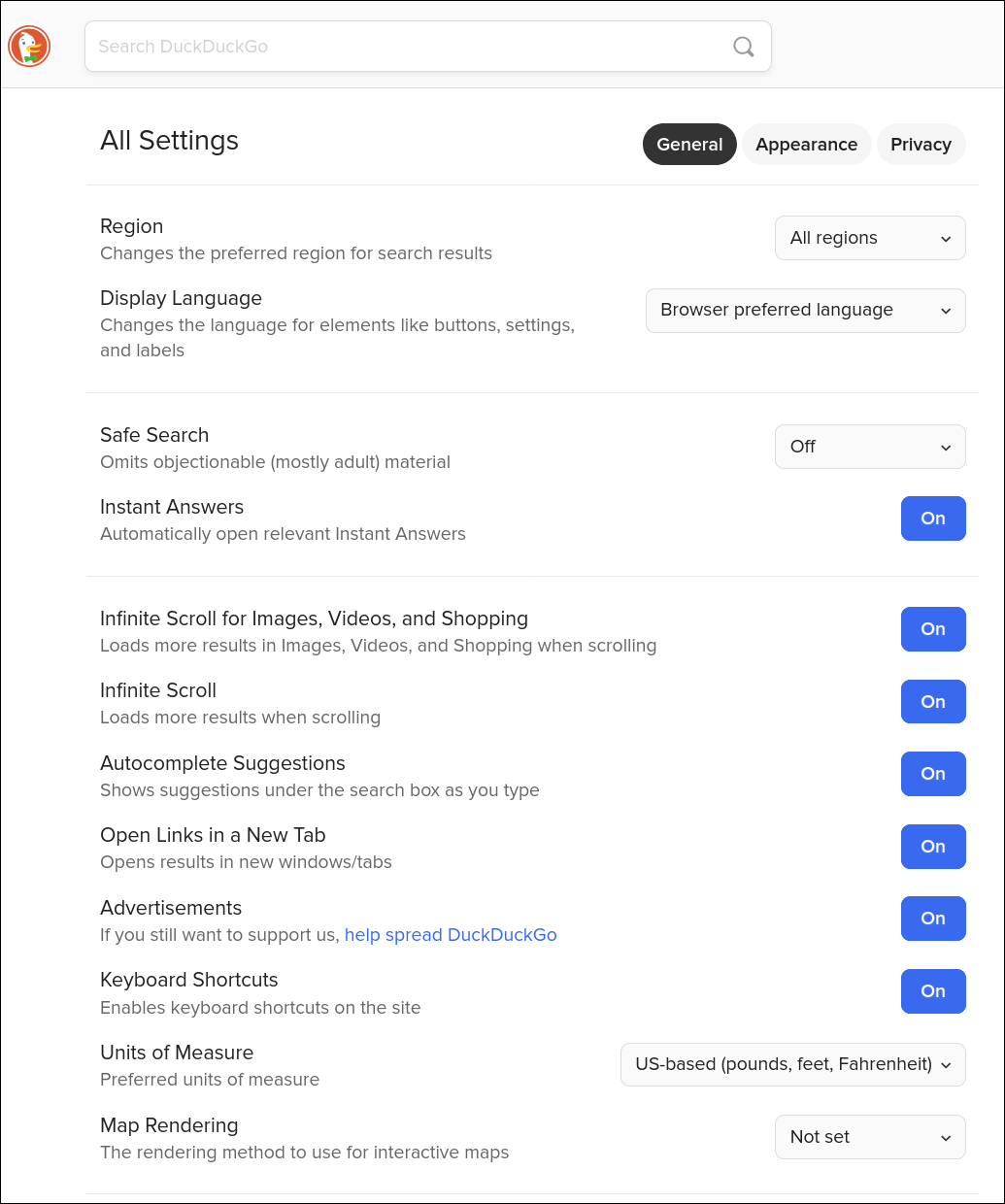
As you can see, I have just about every option “turned on” in the “General” settings with the exception of “Safe Search,” which I have turned off. Your settings may look a bit different, because DDG doesn't come with all of the options turned on by default. For example, “Safe Search” defaults to “Moderate,” while things like “Infinite scroll” and “Open Links in a New Tab” are turned off by default. You may also want to set the “Units of Measure” field. Since I live in the U.S., I changed it to “US-based” to more accurately reflect the measurements I use most. Feel free to customize DDG to how you like to interact with the data you get from a search engine. If you don't like something, it's a trivial task to go back in and change it back. 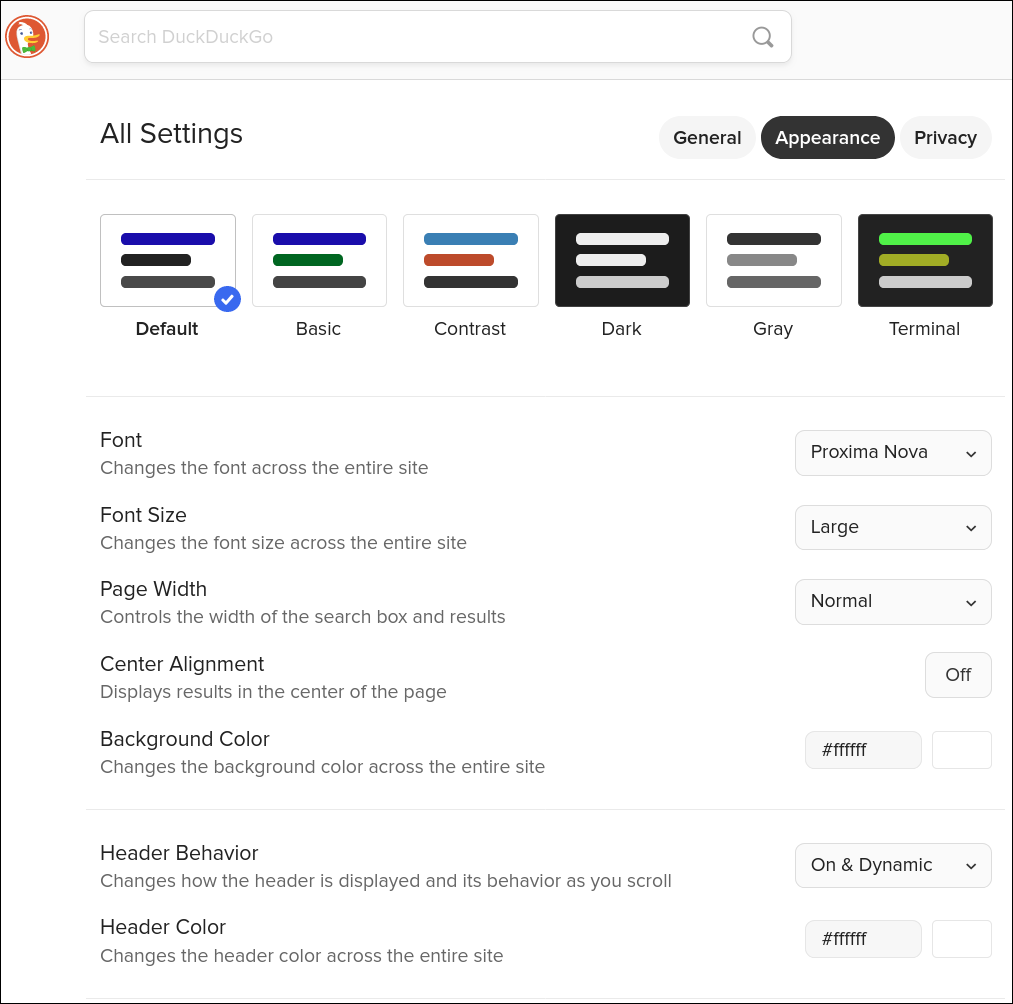
Under the “Appearance” and “Privacy” categories, I really haven't changed anything, so the settings depicted above should be the default settings that DDG uses. You would also do well to read through this page from the DDG online help. With these guidelines, you may improve your search results and filter out results that may not have any relevance towards the information you're seeking. I won't reprint it here when it's readily accessible at the previous link.
Let's say you're looking for different ways to cook up your instant ramen noodles. You remember seeing a recipe on a site, but are having difficulty locating it. Simply precede your search request with site:nameofsite.com, and your search results will be ONLY from the specified site. In my example above, I used “site:lifehacker.com ramen” as my search criteria, and all of the instant ramen noodle recipes from Lifehacker.com are shown. To be perfectly honest, this is EXACTLY how the DDG search on the magazine website functions. By the way … the second recipe listed in these search results is deee-licious! Plus, it's fast and easy to make.
If you're needing a “cheat sheet” to your favorite program, DDG has your back. Just type [name-of-program] cheatsheet as your search criteria. In the image above, I entered “gimp cheatsheet.” DDG populated the top part of the search window with a brief list of keyboard shortcuts for GIMP. Note the “Show More” option at the bottom of the brief list. When you click it, the cheat sheet will expand to cover WAY more screen real estate with many more keyboard shortcuts. I also tried this with “nano cheatsheet,” and I got a pretty comprehensive list of keyboard shortcuts to use with the nano text editor. Also notice how (at the top) DDG has added the “category” of “Cheat Sheets” to the output, right after “Shopping” and before “Settings.”
If you need to search another site (e.g., YouTube), you can perform your search from within DDG. In turn, the “other” site will load with your search preloaded. Currently, DDG has OVER 13,500 “bangs” available to quicken your searches. For example, if you want to view crazy cat videos on YouTube, just type “!yt crazy cat videos,” and YouTube will open up with your search results preloaded. Similarly, if you want to search Wikipedia for PCLinuxOS, you can type “!w pclinuxos” and Wikipedia will open with your search. This saves you some time by allowing you to search right from DDG, instead of opening up the site and then performing your search from the host site. To see a full list of “bangs” that DDG has, click on the “Learn More” link at the bottom of the brief list of “bangs” initially presented. Then, when you need it again, just type the “!” and bang “abbreviation” to perform your search right from DDG.
Sometimes, you don't want or need all of the “fluff” that a traditional search page loads. Most “normal” search pages on both DDG and Google are around 2MB in size. But, if you have a slow internet connection, you might be interested in the “lite” version of DDG. The image above is literally all there is to the web page. It comes in at only about 200KB in file size. It also makes fewer requests than the full-blown web page, resulting in a faster delivery of search results. Even with the proliferation of high-speed internet connections, there are still people with [painfully] slow internet connections. To access it, simply type https://lite.duckduckgo.com/lite in your browser's address bar.
There's little need to install or use another program to perform common conversions when DDG will perform them for you, with no added overhead or baggage. In the image above, I've converted 35°F to Celsius. You can perform just about whatever type of conversion you want. For example, I also typed in “$45 to pounds,” and it informed me that $45 (U.S.) was equivalent to £35.37 (at the current exchange rate). Using the dropdown list, I changed GBP to Euros, and it informed me that $45 (U.S.) was equivalent to €41.41, at the current exchange rate. Miles to kilometers? Inches to centimeters? Quarts or gallons to liters? They're all handled by DDG with speed, ease and accuracy.
There may be times when you don't want or need to spell out some of these HORRENDOUSLY LONG URLs of things you've found on the internet. For example, let's say you have a free Twitter/X account, where you are typically limited to 280 characters for a post (paid users get up to 25,000 characters per post). You don't want to waste 185 characters of your 280 character allotment on an unwieldy, lengthy URL. Never fear, because DDG can provide you a shortened URL for that monstrosity URL. Just enter “shorten,” followed by the URL you want shortened, as in the image above. DDG will provide you with a shortened URL that is typically significantly shorter than the “long” URL. URL Encoding
To be honest, I'm not sure of how useful this “ability” is, but I guess it's nice to know it's an option, should a need ever arise. If you enter “url encode” in the DDG search box, followed by the URL of the site you want to encode, DDG will provide you with the percent-encoded URL, similar to what you see in the image above. Make A QR Code
Those unreadable (by humans, anyways) blotched things called QR codes are becoming increasingly common. DDG can create custom QR codes for you based on the information you put on the search bar line. Just enter “qr https://www.somewebpage.org” (replace, obviously, www.somewebpage.org with the website you're trying to access via the QR code), and then hit enter. You can right click your mouse on the QR code, and download it to your computer as a graphic file that you can then share, put on items, or place in documents. Ready! Set! Go! With The DDG Stopwatch
If you need, DDG can also provide a pretty nice stopwatch for those times you need to monitor how long something is taking, or the next time you're keeping time in a race between the kids of the neighborhood. Just type “stopwatch” into the DDG search box, and you should see something like in the image above. 3 … 2 … 1 … Countdown Timer
If you need to set a countdown timer (dinner in the oven, perhaps?), DDG has you covered. Just type “timer” in the DDG search box (and hit Enter), and you should see a countdown timer similar to the one in the image above. Set the time for your countdown timer, then click on the large “Play” button on the left. An alarm sound will play when the timer has elapsed. And, do you see that rather large “+” sign on the right? Click that, and you can add additional timers. I suspect you can display as many timers as you need (and that will fit in your browser window?). HTML Character Lookup
If you're trying to create a website, chances are exceptionally high that you've had to stop and look up the HTML character code for some symbol. DDG makes it easy to find a list of HTML character codes. Just type in “html characters” in the DDG search box (press Enter), and you should see something similar to the image above. If you click on the “Show More” link at the bottom left, DDG will show you every HTML code for every character you could possibly come across. 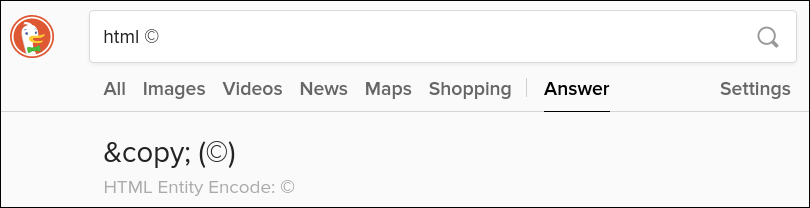 Alternatively, you can type “html ©” in the DDG search box (I don't have to keep saying to press Enter, do I?), and you should see something like the image above. This version gives you just the HTML character code for the character you entered. This could save you some time, instead of weeding through the entire HTML character list. Calculate This!
If you need a quick (and quite capable) calculator, just type “calculator” in the DDG search box. You should see a calculator similar to the one shown in the image above. It'll save you time, especially if you're working in a browser already. Just pop open a new tab, go to DDG (if it's not already your homepage), and type “calculator” in the search box. It'll be faster than launching another program. Generate Passwords
If you need a decent, random password, head over to DDG and enter “password xx” in the search box. The “xx” part is how many characters long you want your password to be. Generate Passphrases
If you'd prefer to use a random passphrase instead of a password (they are purported to be more secure and user-friendly than passwords), DDG can generate one for you. Just type “random passphrase x words” into the DDG search box. The “x” is the number of words you want in the passphrase. In the image above, I generated a passphrase six words long. DDG will create a random passphrase up to 10 words long. And, if the service/site/wherever doesn't allow/like spaces in the passphrase, just omit them and run all the words together. Passphrases are typically WAY easier for users to remember than random passwords, and they get their security due to their length, the randomness of the words, and the varying lengths of the words used. Let Me Check My Calendar Want quick access to a current calendar? Just type “calendar” in the DDG search box, and the current month's calendar will be displayed. It should look something like the image above. 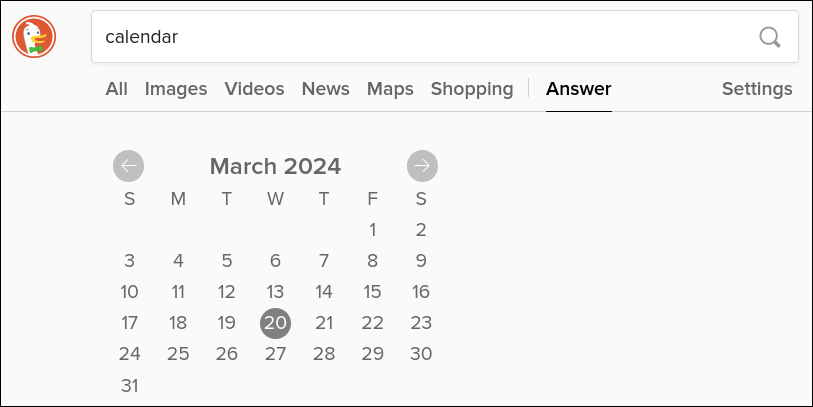 If you want to see a calendar from literally ANY date, just enter that date after “calendar.” For example, I put in D-Day's date. DDG gave me the calendar for June, 1944, with the sixth of June highlighted. Want to see what day of the week your birthday is on in nine years? Just specify that date. 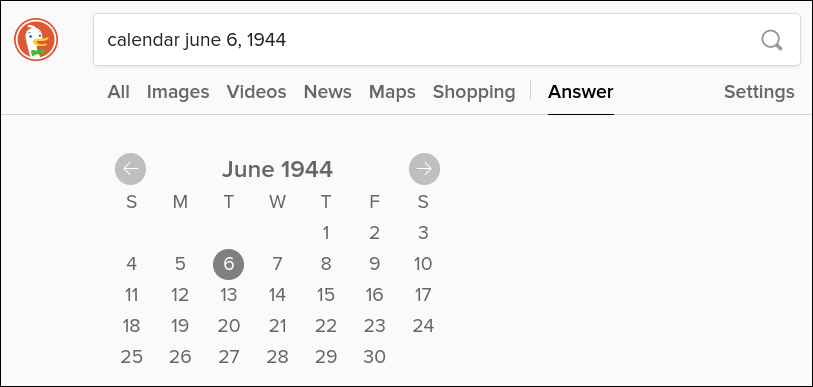 Summary I can only imagine that you are as surprised as I am at the “tricks” up DDG's sleeves. With these tips, tricks and hints, I'm certain that you will find shortcuts to using DDG as effectively as “they” designed it. |