| Previous
Page |
PCLinuxOS
Magazine |
PCLinuxOS |
Article List |
Disclaimer |
Next Page |
How To Use The BigBoy FM Desktop |
|
by yourfriendisaac
In the previous version of the KDE Full Monty (FM) desktop, the quicklaunch wasn't working correctly for everyone due to a sizing issue that occurs between display resolutions on different video cards, so I set it up as one row. All the quicklaunches are now as small as I can make them, so they should be okay on any configuration. 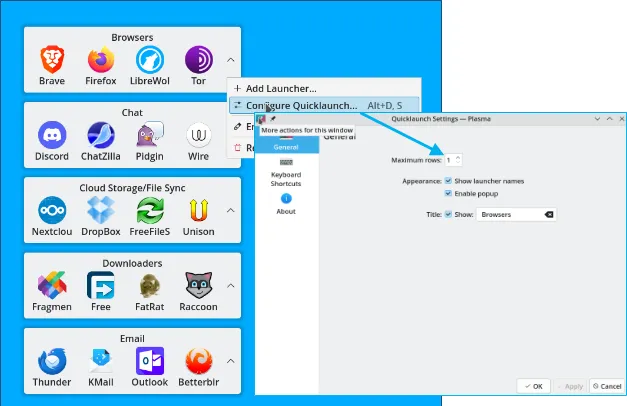 Click on the hidden launchers caret to show all items in that category as shown below. Hidden items can be put into any category by this method and can be applied to any quick launch. 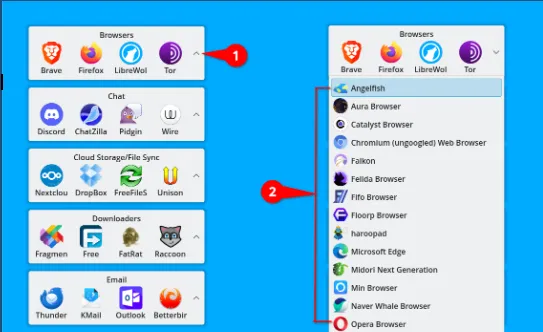
To move launchers to or from the hidden items: 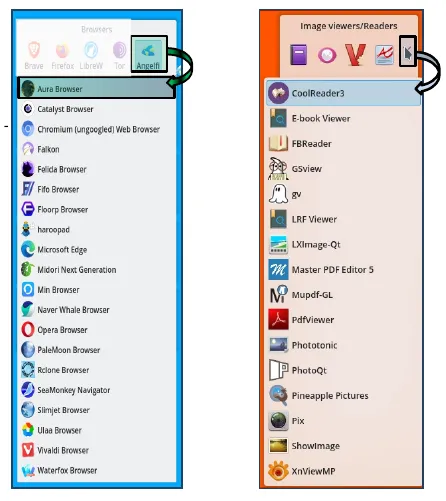
Historically before the use of activities, and currently on non-KDE distros/desktop environments, virtual desktops work by themselves. They are very handy as they allow you to have separate work locations for all your open apps in the same or separate categories while working. 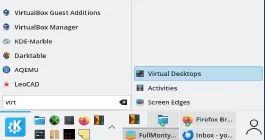 Activities adds a layer of usability by separating your workloads into designations that you assign. All this means, for example, that you can use a money manager on one desktop, and a word processor open on another. Alternatively, you can use them both on the same desktop, and have whatever you want opened anywhere you want. This allows you to work without distraction and is done by only allowing access to only those programs you open within that activity. You do, of course, have the option of having the application show up anywhere, or everywhere. Just right click any icon on the task manager on the taskbar, and you will have the option of “Move to Desktop”, or “Show in Activities”. This allows you to move the app to any or all Desktops or Activities. 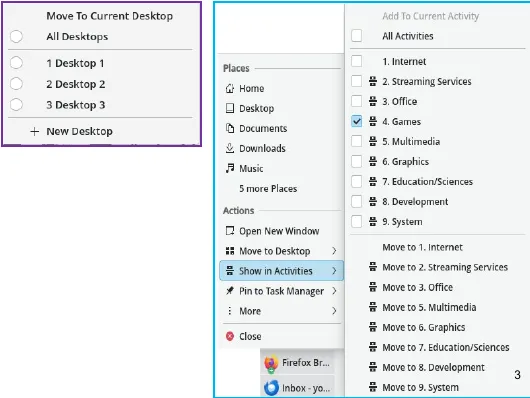 Each activity can have its own separate background wallpaper, allowing you to know at a glance which activity you are in. To change activities at any time, click on the activity pager shown below. 
To change desktops, just mouse over your desktop and use the wheel mouse to change desktops. The current desktop is the one you are on, and the label shows the number. 
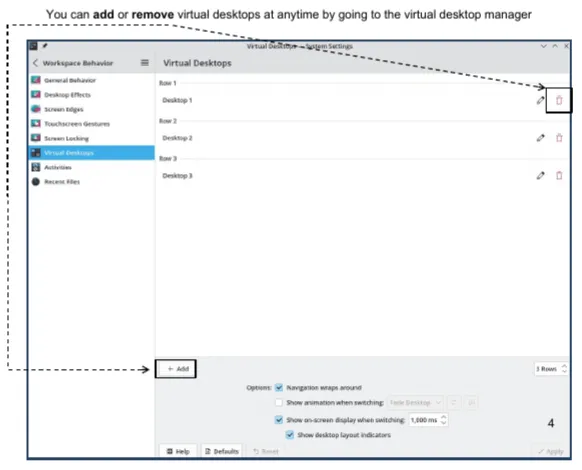
To add additional items to a quicklaunch: 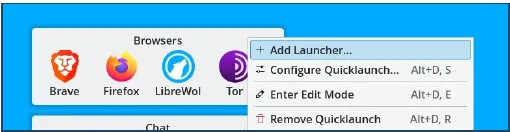
2. Choose a launcher from any category as shown left. Or you can type the name of a specific app in the search box (right). As you type the name of the app, the programs starting with those letters will show up and you can choose your desired program. 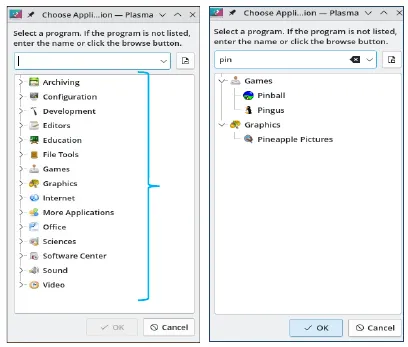 3. Another way to do it is open the menu to the app you want, and just drag it to the desired quicklaunch as shown below right. 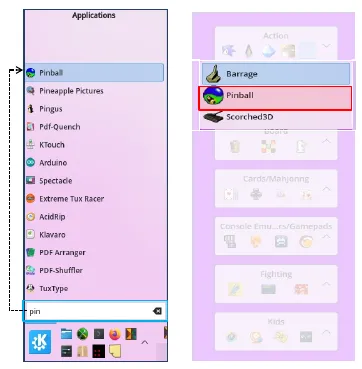 The screenshots below show a large complement of apps. That image size is 29 GB and was just too big. So I have a smaller version available that has all the basic as well as one that has the basic setup but is, so I made it smaller. The current size is 16 GB. 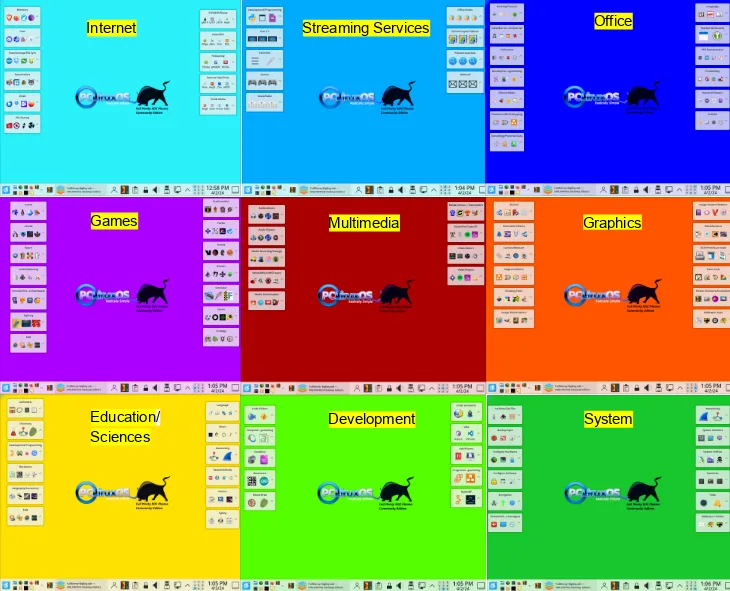 Here is the download mirror for BigBoy FM. If you have questions or comments, please send me a WhatsApp message at +1x918x213x9723 (replace the “x” with a space) or email me. |
