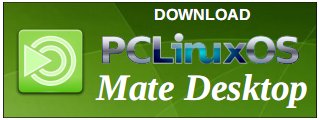| Previous
Page |
PCLinuxOS
Magazine |
PCLinuxOS |
Article List |
Disclaimer |
Next Page |
UPS: A Source of Backup Power |
|
by The CrankyZombie
UPS systems serve two main purposes. They provide backup power as quickly as possible in the event of power loss, and they offer some degree of protection from power quality issues that may damage equipment. The electronic devices you rely on every day for communication, security, and entertainment are at risk for damage and failure due to unexpected blackouts, voltage fluctuations or other power disruptions.
A (UPS) uninterruptible power supply is a type of continual power system that provides automated backup electrical power to a load when the input power source or mains power fails. A UPS differs from a traditional standby generator in that it will provide near-instantaneous protection from input power interruptions by switching to energy stored in batteries. The on-battery run-times of most UPSs are relatively short (about 9-45 minutes) but sufficient to “buy time” for initiating a standby power source or properly shutting down the protected equipment.
Home UPS systems are not designed to run your computer for hours on end. They are designed to run for short periods. Long enough for you to safely power down your system when a power outage occurs. Depending on your system, they could run for as few as 9 to 45 minutes. If you need a backup power supply that can handle your equipment for longer lengths of time, then a Sine wave inverter with battery backup is a better solution, but is also an expensive solution.
To determine the appropriate Uninterruptible Power Supply (UPS) for your setup, you will need to calculate the total power consumption of the devices you want to power during the outage. Here's how you can do it:
1. PC: To estimate the power consumption of your PC, you can check the power supply unit (PSU) rating in watts. This will give you an idea of the maximum power draw of your PC. If you don't have this information, you can estimate the power consumption based on the components in your PC.
2. Monitor: Most LED monitors consume around 20-30 watts on average. You can check the specifications of your specific monitor to find the exact power consumption.
3. Modem/Router/Wi-Fi: Most consume between 5-20 watts. To calculate the total power consumption, add up the power consumption of each device: Total Power Consumption = Power Consumption of PC + Power Consumption of Monitor + the Modem/Router/Wi-Fi. Once you have the total power consumption in watts, you can then determine the capacity of the UPS you need. To calculate the required UPS capacity in VA (Volt-Amps) or watts, you should consider not just the total power consumption but also the desired runtime. In this case, say you want to run the devices for approximately 1 hour. To calculate the UPS capacity in VA or watts, you can use the following formula: UPS Capacity (VA or watts) = Total Power Consumption x Runtime Factor The runtime factor can vary depending on the efficiency of the UPS and the type of batteries it uses. As a general rule of thumb, you can use a runtime factor of around 1.6 for more accurate results. Once you have the UPS capacity in VA or watts, you can then look for a UPS that meets or exceeds this capacity. It's recommended to choose a UPS with a slightly higher capacity to ensure that it can handle the load comfortably. Please note that these calculations are approximate, and actual power consumption may vary based on the specific devices and their usage. It's always a good idea to consult with a professional or refer to the user manuals of your devices for more accurate information. An example:
That is a total of 487 watts. I want to be able to power my devices for 1 hour, so I take my total watts and multiply it by 1.6 (runtime plus a fudge factor) which gives me a total power consumption of 779.2.2 WH. So my UPS must support at least 780 WH (UPS Capacity = Total Power Consumption + Runtime). In this case, something like this Tripp Lite UPS or the APC BR100MS2 UPS could easily run my system for an hour. A great way to figure out the actual wattage of your equipment is to plug everything into a KILL-A-WATT meter. These meters can be bought for less than $15.00 and can tell you so much about the power your equipment draws and more.
Some of the better UPS systems on the market are made by
1. APC
Any devices require a significant amount of power, which the inverter may not be able to provide. Especially high-powered devices such as Air Conditioners, Refrigerators, Stoves, Microwave, Vacuum Cleaners and Washing Machines. In general, anything that has an inductive load shouldn't be connected to your UPS. All the devices mentioned above are inductive loads.
After unboxing your new UPS, connect the power cord into a 15 amp wall socket. DO NOT plug your UPS into any surge protection device. Doing so could cause the UPS to fail to operate properly. The UPS equipment has built-in surge protection. On the back of your UPS there should be several rows of outlets. Some will be marked “Surge + Battery” and others will be marked “Surge” On some UPS models the plugs themselves are color coded. You will want to plug your computer, monitor, and your Modem/Router/Wi-Fi into the outlets labeled “Surge + Battery”. Other devices like your printer, etc. should be plugged into the outlet marked “Surge”. On some models, you can also find protection for your Ethernet Modem/Router/Wi-Fi device and coax connectors for your Cable Modem. The input side of these connectors should go from the wall to your UPS, and the output of the connectors go from the UPS to the appropriate device. IE: Cable modem or your Modem/Router/Wi-Fi Once all your devices are connected to your UPS, you are ready to power on the UPS. Once the UPS is powered on, it should start charging the internal battery. (Be aware that it can take up to 8 hours for the UPS to charge its internal batteries fully.) Depending on the UPS you have, it may show the state of the internal battery charge, the load, the voltage or more, depending on your menu selection. Now the UPS is powered on and running, it is time to power up your equipment that you have connected to your UPS. That's it. If everything has gone right, you should see nothing different than if your equipment was plugged directly into the wall socket. Some UPS equipment even comes with the cabling and software that allows the UPS and the computer to communicate with each other, allowing the computer to shut itself down when or if the UPS battery becomes depleted. Most of the software that allows for this, is written for Window or Macs only. There is a program in synaptic called “apcupsd” for the Power management software for APC UPS system. The synaptic descriptions says:
Power management software for APC UPS hardware Now your system should be ready to take on the next power outage.
If you have a Home Theater setup, you may also want a UPS to protect it. It is possible to split the working load of your equipment across two or more UPS systems. It may be cheaper to split the equipment load, than to buy one huge, expensive UPS capable of supporting everything on its own. For Example: Put your gaming machine on one UPS while putting your Monitor(s), Modem/Router/Wi-Fi on a different UPS. For some UPS Equipment, you can purchase external battery packs to help extend the runtime of the unit. I know that both APC and Tripp Lite have these options for some of their equipment. |